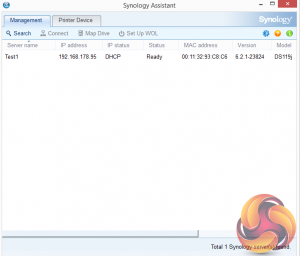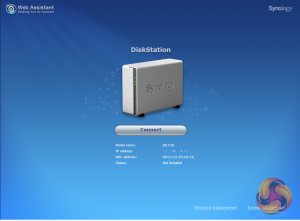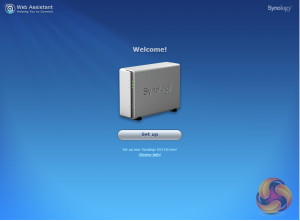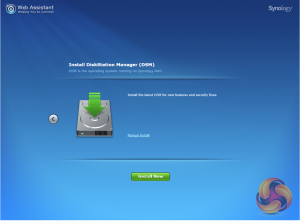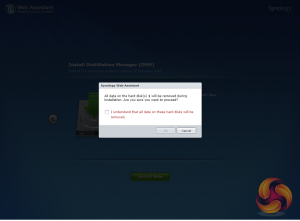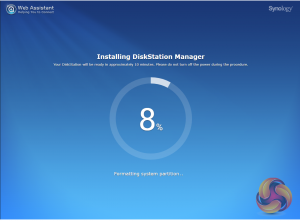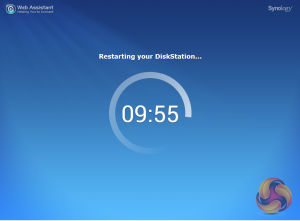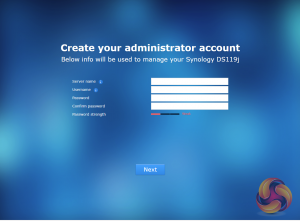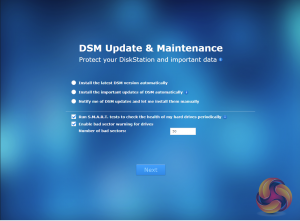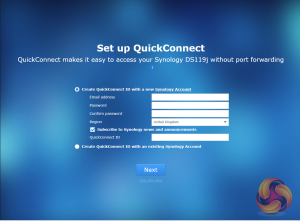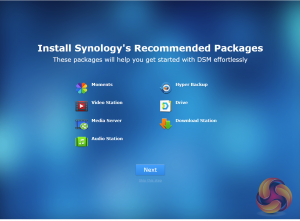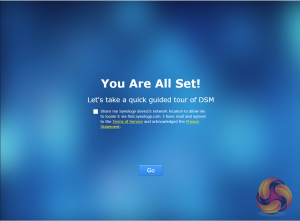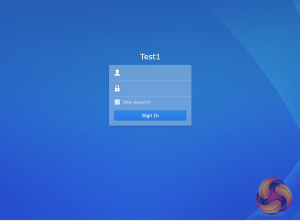As with all Synology NAS units, the first part of setting up the DS119j involves going to http://find.synology.com which launches Web Assistant. This app searches for all DiskStations on the network so you can begin the install. If this method fails to find the NAS, the App has a link to the Synology Download Center where you can download Synology Assistant to your PC to search again for the NAS.
Once the NAS is found, the first window of the DSM setup wizard appears. Pressing install (there’s also a manual install option to install a downloaded instance of DSM) automatically downloads the latest version of DSM and starts installing it after reminding you that any data on the hard disk will be deleted.
After the basic install has finished, the NAS is restarted and next up comes the setting up of the NAS account management, where you assign a server name, admin user name and password. The next window is where the DSM update settings are set.
Next you can set up Quick Connect (remote access to the DiskStation) or skip it and set it up later as you can with the install of Synology’s recommended packages; Moments (photo and video storage), Video, Audio and Download Stations and Media Servers as well as Hyper Backup and that’s the setup complete.
 KitGuru KitGuru.net – Tech News | Hardware News | Hardware Reviews | IOS | Mobile | Gaming | Graphics Cards
KitGuru KitGuru.net – Tech News | Hardware News | Hardware Reviews | IOS | Mobile | Gaming | Graphics Cards