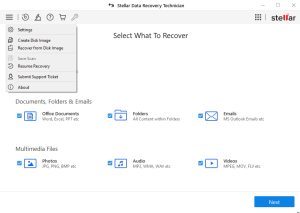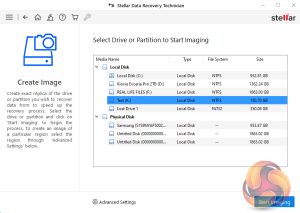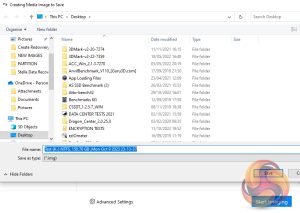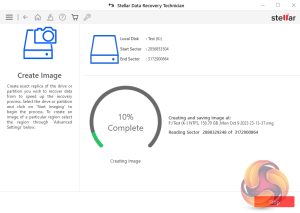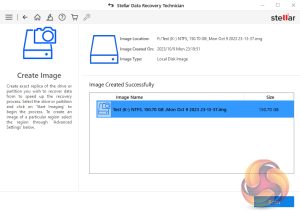Stellar's Data Recovery Technician supports the creation of disk images, saving them as .IMG files. It supports imaging of hard disks, logical volumes on disks, USB drives and external hard drives. As with most actions when you use Stellar Data Recovery Technician you start from the dashboard but this time not via an icon. With the Technician version of the software, the Create Disk Image link is in the drop-down menu accessed via the “hamburger” shortcut. The software displays all the discs and partitions in the system. You then select which one you want to image, in this case, it was a 150GB partition. Clicking on the Start Imaging button starts the process.
You are then asked in the ‘Create Media Image to Save‘ window to select where the image is to be saved to, once this is done. Click ‘Start Imaging' and the process begins
It took just over 4 minutes for the software to create an image of the 150GB drive.
 KitGuru KitGuru.net – Tech News | Hardware News | Hardware Reviews | IOS | Mobile | Gaming | Graphics Cards
KitGuru KitGuru.net – Tech News | Hardware News | Hardware Reviews | IOS | Mobile | Gaming | Graphics Cards