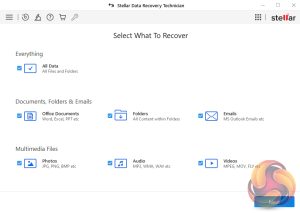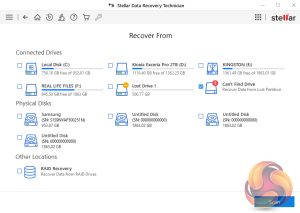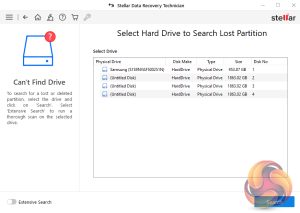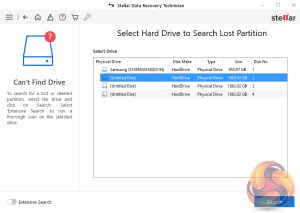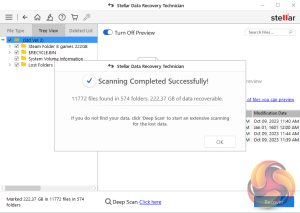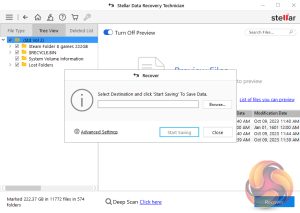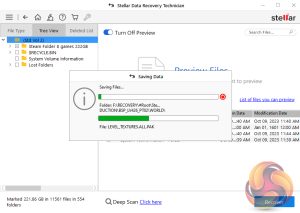Stellar Data Recovery Technician can be used to also locate and restore lost or deleted partitions. In this example, we've deleted one of the partitions on the drive (in this case the 500GB G partition) and tested the software to see how good it is at finding the lost partition. First off, choose All Data from the What To Recover page and then choose the Can't Find Drive link from either the main Recover From page or the link at the bottom of the page. Then click Scan.
Data Recovery Technician then displays a list of drives it has found on the system. Select the drive with the missing partition and then press Search, a scan for lost or deleted partitions will be performed in the selected drive. When searching for the lost/deleted partitions, the Data Recovery Technician dashboard disappears but as soon as it's done searching it re-appears. It took the software just over 3 seconds to scan the complete disk to find the lost partition and its data on the Kioxia Exceria 2TB Gen 4 SSD we were using.
Once the scan is successful you can then move on to recover the partition via the Recover dialogue box. To recover the 500GB partition and its data and save it to a Gen3 NVMe drive took 33 minutes.
 KitGuru KitGuru.net – Tech News | Hardware News | Hardware Reviews | IOS | Mobile | Gaming | Graphics Cards
KitGuru KitGuru.net – Tech News | Hardware News | Hardware Reviews | IOS | Mobile | Gaming | Graphics Cards