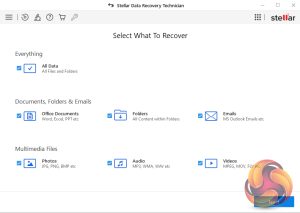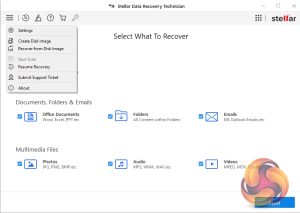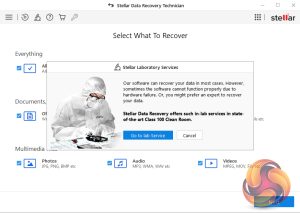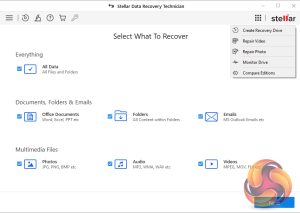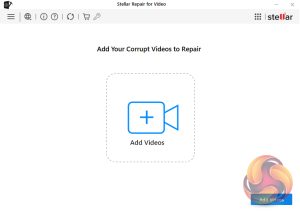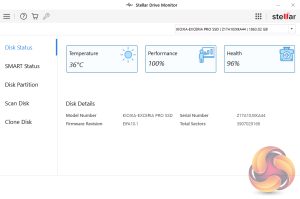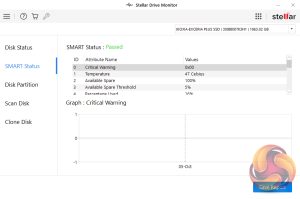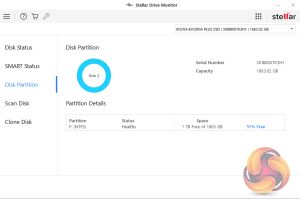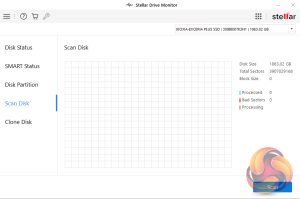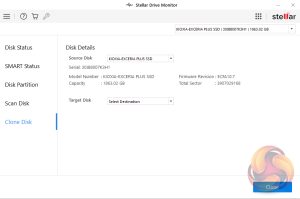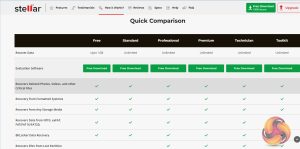Stellar Data Recovery Technician only takes a few minutes to install. Once installed you are met by the main dashboard. Starting off with the top toolbar, to the left is a hamburger shortcut to a drop-down menu. Next, there is a shortcut to Create A Recovery drive. Then there is a microscope icon which is a link out to Stellar's Laboratory Services. The next two icons are links to Stellar's comprehensive Help webpage and their online shop. To the far right of the toolbar is a grid icon which is a shortcut to more tools.
Hamburger menu
With this dropdown menu, you can access Settings (configure general, file types and recovery settings), Create a Disc Image, Save Scan (save scan information for resuming recovery at a later stage) Resume Recovery (resume recovery by using a scan information file), Submit Support Ticket and in the About option there is a link to the Help webpage.
Stellar Laboratory Services
If problems arise with data retrieval and the issues are too complicated or related to physical damage then there is the option to contact Stellar's Data Recovery Lab-Services.
Grid Menu
This menu provides links to other tools. You can create a recovery drive, repair videos and photos, monitor a drive and compare various versions of Stellar's data recovery software.
Repair Video
Use this option to try and repair corrupt and damaged videos with a preview option that allows you to check videos before saving. The utility supports HD, UHD, 4k, 8k, 360° and VR video formats and can repair videos recovered from corrupt SD cards, USB, CF cards etc.
Repair Photo
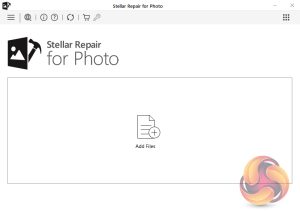
With Stella's Repair For Photo you can repair damaged, pixelated, distorted, disoriented, greyed-out, and corrupt JPEG and other RAW photo file formats with the added bonus of being able to repair multiple corrupt files simultaneously.
Monitor Drive
As well as all the data recovery options the software also supports a useful drive monitor. This monitors disk temperature, performance, and health and will send real-time alerts if a problem arises. It also supports disk cloning.
Compare Versions
The Compare Edition option links out to the Stellar website allowing comparison between all versions.
 KitGuru KitGuru.net – Tech News | Hardware News | Hardware Reviews | IOS | Mobile | Gaming | Graphics Cards
KitGuru KitGuru.net – Tech News | Hardware News | Hardware Reviews | IOS | Mobile | Gaming | Graphics Cards