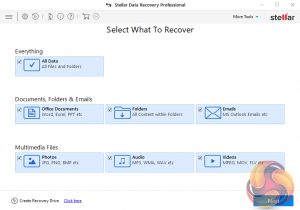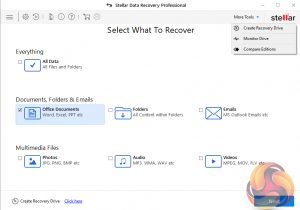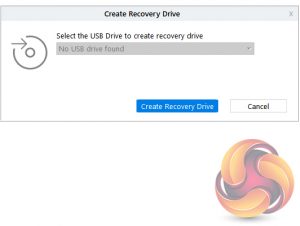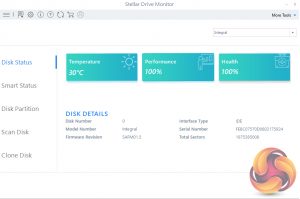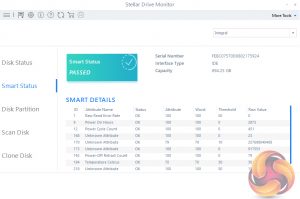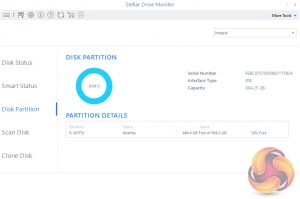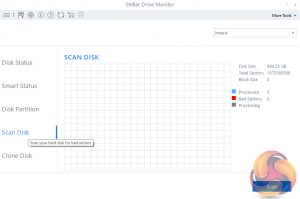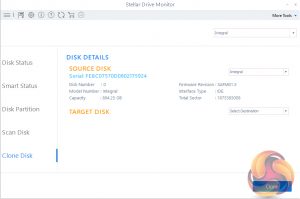Stellar Data Recovery Professional only takes a few minutes to install. Once installed you are met by the dashboard.
There are seven options for the type of data that needs recovering. First up there is the everything option, this is the option to choose if you just want the software to try and recover everything on a drive. Or you can choose specific options with the remaining six buttons; Office Documents (including Word, Excel, PPT files etc), Folders (all content within folders) Emails (MS Outlook etc), Multimedia (jpg, png, bmp etc), Audio (MP3, WMA, WAV etc) and Videos (MPEG, MOV, FLV etc). A nice extra is that if you hold the mouse pointer over any drive it will display the drive's temperature and health.
Top right of the dashboard is a drop box with three options; Create Recovery Drive, Monitor Drive and Compare editions.
To recover data from a crashed or non-booting Windows PC you need to create a bootable USB drive (empty drive at least 1GB in size) and this is where the Create Recovery Drive utility comes into play. There is also a link to it at the bottom of the dashboard pages.
As well as all the data recovery options the software also supports a useful drive monitor. This monitors disk temperature, performance, and health and will send real-time alerts if a problem arises. It also supports disk cloning.
The Compare Edition option links out to the Stellar website allowing comparison between all versions.
 KitGuru KitGuru.net – Tech News | Hardware News | Hardware Reviews | IOS | Mobile | Gaming | Graphics Cards
KitGuru KitGuru.net – Tech News | Hardware News | Hardware Reviews | IOS | Mobile | Gaming | Graphics Cards