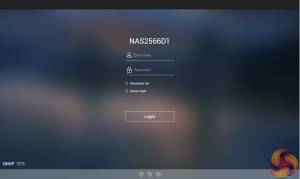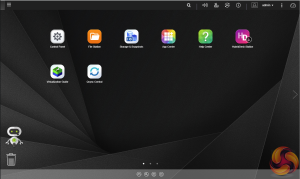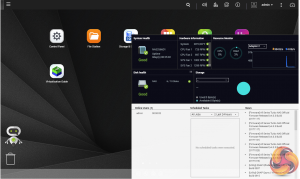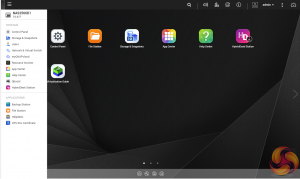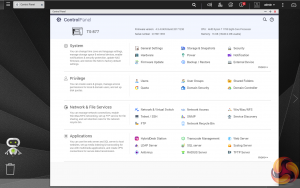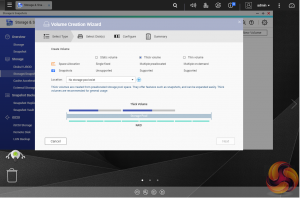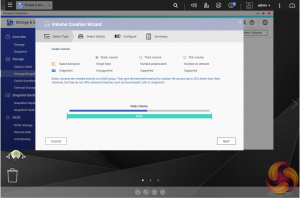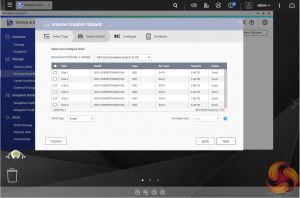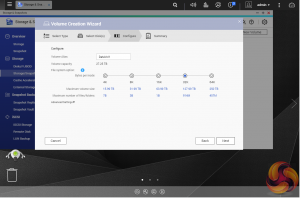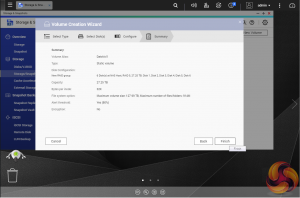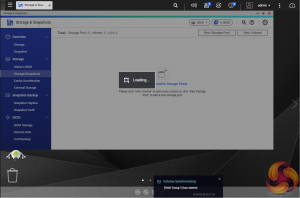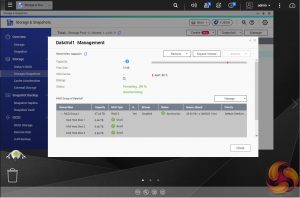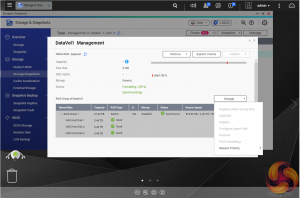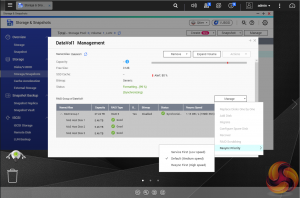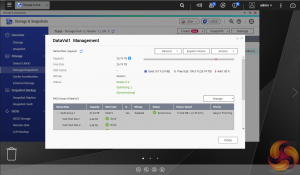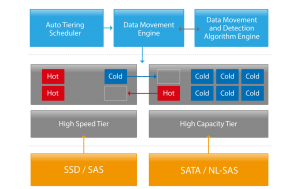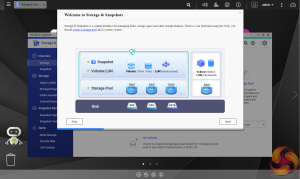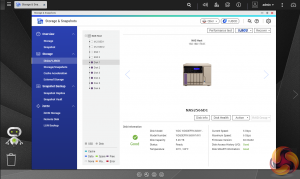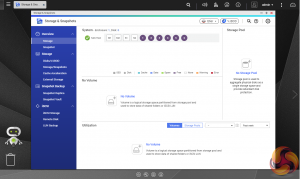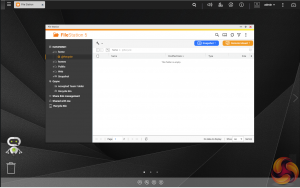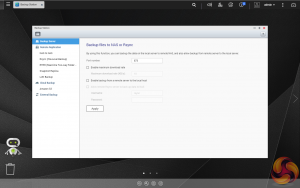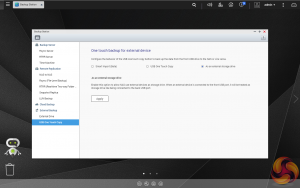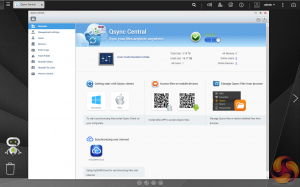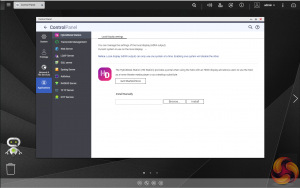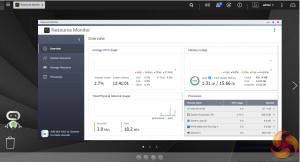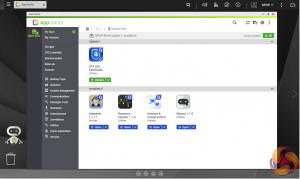To test the TS-877 we used the 4.3.3 (0404) version of QNAP's QTS OS. After we finished testing, the official 4.3.4 version of the software has been released bringing even more features to the OS. QNAP's QTS is a graphically-rich powerful OS with links to the major functions appearing as icons on the main page.
Clicking the icon on the top right of the screen activates the Dashboard page which gives a snapshot of what’s happening with the NAS.
Clicking on the ‘hamburger‘ menu icon at the top left-hand side of the screen drops down a very useful side menu of the most commonly used control panel items. Clicking on the control panel icon on the main menu screen brings the complete control panel window.
As with any NAS, disk management, RAID and volume creation are at the heart of things and with the TS-877 this is a complex affair as there are so many options available. But to QNAP's credit, setting the storage space(s) up is pretty straightforward thanks to the clear and precise step by step setup pages in QTS.
Using QNAP's powerful Qtier technology you can set up SSD caching and auto-tiering so storage can be optimised according to how its being stored and used. Qtier 2.0 analyses I/O read and writes of any storage pools to determine the best course of action; the most active “hot” data is moved to faster performing drives, while the less active “cold” data is migrated to slower but higher capacity drives.
Storage & Snapshots Manager allows the status of all volumes and storage pools to be shown at a glance in a very clear, well laid out manner. Global settings for disks, storage and snapshots can all be adjust from within the management window.
File Station is a complete file management system. It supports browsing and transfer of files from the NAS to public cloud services including Dropbox, Box, Google Drive, Microsoft OneDrive and OneDrive for Business, Yandex Disk, Amazon Drive and HiDrive. It also allows the mounting of shared folders from a remote NAS to a local one via FTP and CIFS/SMB.
Qfiling makes the job of archiving and organising large numbers of files much easier by allowing the setting of various filing conditions and schedules to enable automatic filing jobs.
Backup Station allows backing up of data with a wide range of options, including backup servers, cloud storage, and external devices. The One Touch button on the front bezel can be set up to either upload or download files/folders or backup the NAS to an external USB drive. In the Backup Station pages in the QTS you can set up exactly what you want the One Touch system to do.
To access files from anywhere there is Qsync Central. Files added to the Qsync folder are available to the local NAS and all devices that are connected to it, including mobile ones.
By installing HD Station and then connecting a USB keyboard and mouse together with an HDMI equipped display the TS-877 can be used as a 4K output HTPC with the bonus of not needing a PC to use it. If you don’t have a keyboard or mouse, no problem, by using the Qremote App you can control it with a mobile device.
The Resource Monitor is a very useful tool, monitoring elements and offering detailed information on how the storage of the NAS is being used.
App Center has over 160 apps to choose from covering everything from backups to home automation and pretty much everything in between.
 KitGuru KitGuru.net – Tech News | Hardware News | Hardware Reviews | IOS | Mobile | Gaming | Graphics Cards
KitGuru KitGuru.net – Tech News | Hardware News | Hardware Reviews | IOS | Mobile | Gaming | Graphics Cards