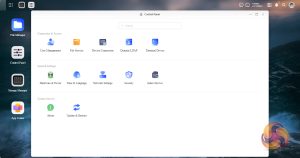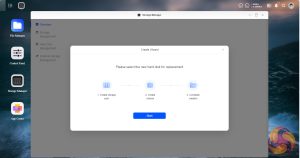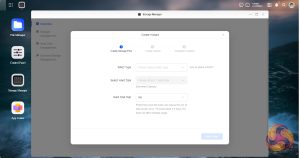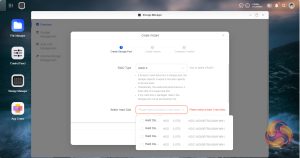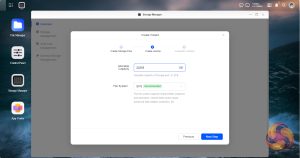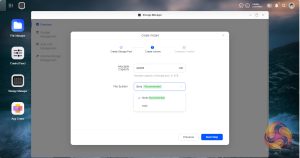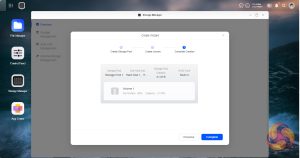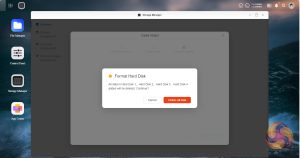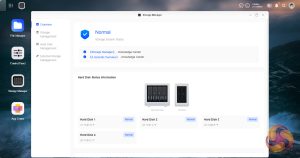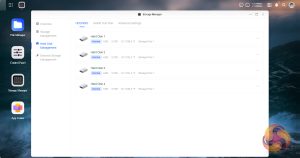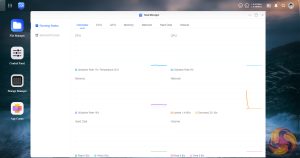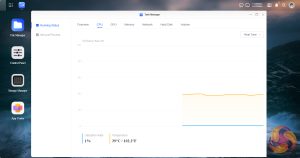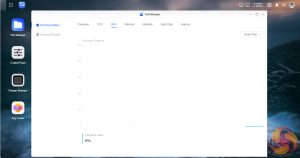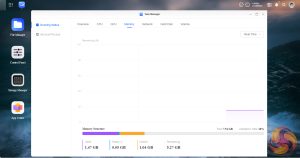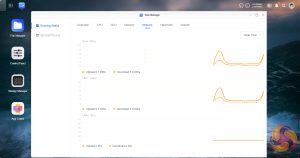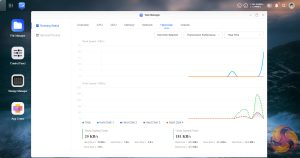The initial screen is uncluttered and has a familiar look to it, especially if you used one of its potential competitor's products. The top right of the main window is a taskbar with seven icons. The first two display CPU and memory usage (moving the mouse over them reveals the actual speeds). Next to these are the network speeds and then a shortcut to the Task Center. The bell icon opens up the Notification Center, this can be customised to show only the ones required. The next one is for the Search function and the final one is for the Admin Account.
As it is early days for the OS, the control panel looks quite sparse in comparison to some of its competitors but on closer inspection, most of what you need to keep the NAS up and running smoothly is all there.
Storage Manager – Creating a storage pool.
Setting up a storage pool and volumes is straightforward and quick on the DXP4800Plus thanks to the wizard-based walk-through. RAID 5 is the default option but the DXP4800Plus supports JBOD / RAID 0, 1, 5. 6. 10 and something Ugreen calls Basic which is just each drive accessed as a single unit. The default file system offered is Btrfs with ext4 the only other option. Although the RAID setup is quick, it takes up to 24 hours for drive synchronisation, but you can still use the NAS in the meantime.
Storage Manager
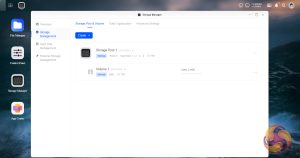
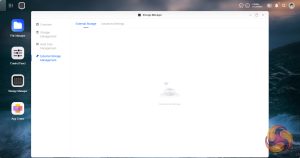
Storage Manager is central to the NAS as it's where all things storage are looked after, from storage pool and volume creation to drive health, setting up SSD cach and looking after any external drives that are plugged into the DXP4800Plus.
File Manager
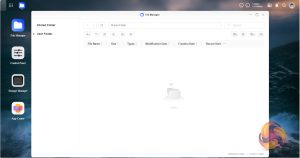
File Manager as the name suggests is where you can setup file folders, file sharing and manage all the files on the system.
File Service
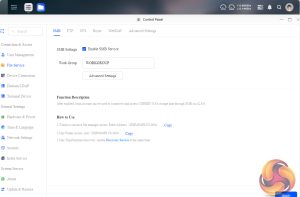
The UGOS OS supports SMB, FTP, NFS, Rysnc, WebDAV and UPnP Discovery. It also supports the Bonjour Service so a Time Machine folder can be set up for Apple users.
Task Manager
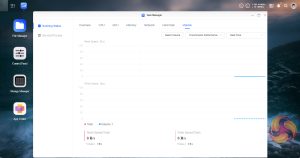
Task Manager lets you keep an eye on how the NAS is performing. It has two main elements Running Status and Services/Processes. Running status displays how the CPU, GPU, Memory, Network, Hard Disks and Volumes are running either all on a single page (Overview) or as separate pages.
App Center
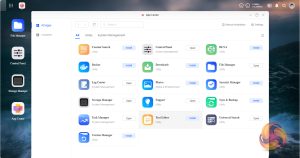
Another sign that the OS is in its early days of development is by looking at the App Center. Compared to its much more established competitor's apps listings, it's very sparsely populated currently.
Support
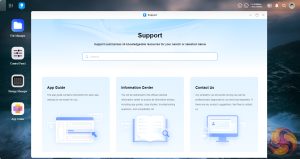
The Support page currently offers three choices of support; Apps Guide, Information Center and if all else fails Contact Ugreen. The Apps Guide contains instructions for each app helping you get the most out of them. The Information Center links out to the official Ugreen information page on their website which gives access to app guides troubleshooting questions, compatibility lists and case studies. If all else fails then there is a contact link out to Ugreen's technical engineers including the ability to allow them remote access to the NAS.
 KitGuru KitGuru.net – Tech News | Hardware News | Hardware Reviews | IOS | Mobile | Gaming | Graphics Cards
KitGuru KitGuru.net – Tech News | Hardware News | Hardware Reviews | IOS | Mobile | Gaming | Graphics Cards