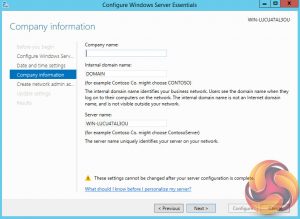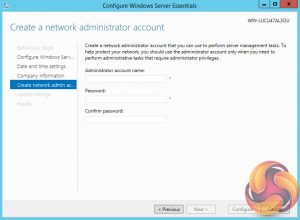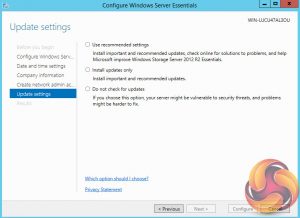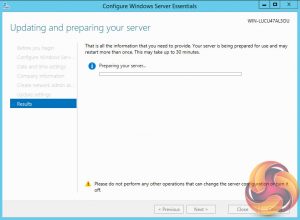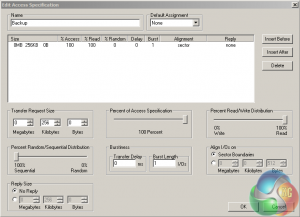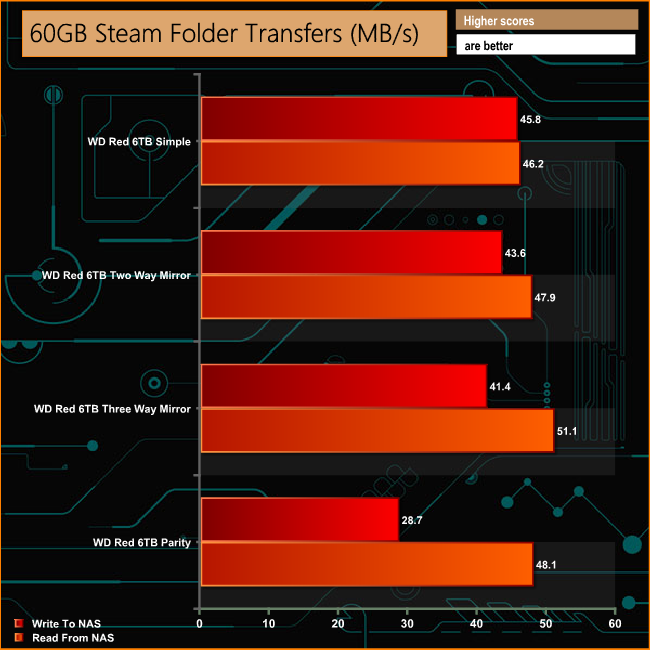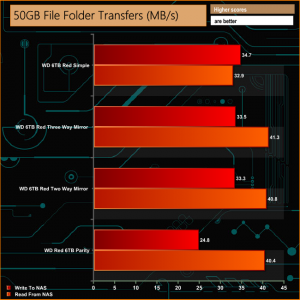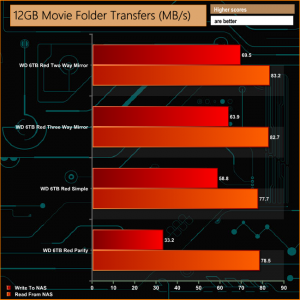Compared to Linux-based devices, NAS boxes using Windows OS are pretty thin on the ground. One company that has kept the Windows flag flying with a range of devices is Thecus. The Thecus Windows Storage Server range is split into two camps, Large Business and SMB/Home, and it's from the latter one that the 5-bay W5810 is the current flagship model.
Designed for small and medium businesses of up to 50 employees, the W5810 uses Windows Storage Server 2012 R2 Essentials as the operating system. A very neat design feature is that this OS is stored on its own separate drive – a 64GB SSD (ADATA SP600) which leaves all five drive bays free for storage purposes.
Windows Storage Server 2012 R2 Essentials is a powerful chunk of software offering support for Data duplication, Active Directory, Storage Spaces, automatic client computer backup and restore and a whole lot more besides.
Powered by an Intel Celeron J1900 processor clocked at 2.00GHz (burst up to 2.42GHz) the W5810 comes with 4GB of DDR3L memory as standard. There are two SO-DIMM slots so the memory can be upgraded to a maximum of 8GB if needed.
Specifications
- Intel Celeron J1900 Quad-Core CPU.
- 4GB DDR3L-1600 memory.
- 64GB SSD for OS.
- Dual Gigabit Ethernet
- Windows Storage Server 2012 R2 Essentials.
One glance at the front and back of the box that the W5810 comes in, finished in a natty shade of orange, leaves you in no doubt that this is a Window's based product. Along with the model number on the front here is a note about the number of clients supported by the Windows Storage Server 2012 R2 Essentials OS and a list of the devices features.
On one side of the box displays that the W5810 supports both Microsoft Azure and Office 365, data duplication, ADD (Active Directory Domain) services and has an embedded SSD. The other side of the box has an image of the front of the unit along with hardware specifications and software features.
The box bundle contains all you need to get the W5810 up and running; LAN cable, fixing screws, and three drive tray keys; giving two spare keys is a nice touch.
The W5810 is a very well built NAS and thanks to its metal chassis and cover it is no lightweight either – weighing in at a hefty 5Kg. The front bezel is made of good quality plastic. There is no drive bay cover door, giving easy access to the drive trays. With good physical security in mind Thecus has added decent locks to the drive trays. Sitting under the drives is a two line LCD display which shows system status and warning messages with four buttons to use to navigate through any options.
To the left of the drive bay are five vertically stacked indicator LEDs, one of the three USB 3.0 ports and the power button. For the indicator LEDs, Thecus has forsaken any fancy colours and gone with plain white although if there is a system error the system LED changes to red. From the top down the five indicators are; power, two LAN, USB activity and system status.


Both side panels have a good area of ventilation cut into them, helping to keep both the motherboard and drive bays cool.
The rear panel has the grill for the 92mm cooling fan (ADDA AD09212UB257B00) at its centre. To the right of the grill sit all the ports. From the top down these are; line out, HDMI, two more USB 3.0 ports, two USB2.0 ports and a pair of Ethernet ports. Finally, there is the integrated power supply in the base of the unit. The Enhance Electronics ENP-7020D is a 200W Flex-ATX 80plus power supply.


Like the NAS itself, the drive trays are constructed from metal with plastic tray doors which have activity/warning LEDs built in. The trays support both 3.5in and 2.5in drives with both sizes being secured from the underside of the trays with screws that are provided.

Once the cover is removed (held in place by three screws) you are confronted by the vertically mounted compact motherboard on one side of the chassis next to the drive cage, but of more interest is what sits on top of the cage – an SSD. The W5810 uses a 64GB ADATA SP600 (MLC NAND, JMicron JMF661 controller) drive to hold the Windows Storage Server 2012 R2 Essentials OS.
Sitting in the middle of the board is an Intel Celeron J1900 Quad-Core processor which runs at 2.00GHz (burst up to 2.42GHz). With a TDP of just 10W, the 22nm J1900 only needs passive cooling. Sitting above the CPU are a pair of SO-DIMM slots. The W5810 comes with 4GB of DDR3 (Transcend 699086-1076 DDR3L-1600 in the review sample) as standard installed in one slot but should you need more memory, 8GB is the maximum the W5810 supports.
The Celeron J1900 provides support for the two USB 2.0 and one of the three USB 3.0 ports, the other two being looked after by an Asmedia AGM1042A IC. A pair of Intel WGI21controllers look after the two Ethernet ports while a Realtek ALC662 provides 5.1 audio support. The four SATA interfaces are controlled by a Marvell 88SE9215-NAA2 chip.
Physical Specifications
Processor: Intel Celeron J1900 Quad-Core
Memory: 4GB DDR3L 1600
Gigabit Ethernet Ports: 2
Rear panel connectors: 2 x USB 3.0, 2 x USB 2.0, 1 x HDMI
Front panel connectors: 1 x USB 3.0
RAID support: Windows Storage Spaces
Cooling : 1 x 92mm
Maximum hard drive size supported: 10TB
Maximum Capacity: 50TB
Dimensions (D x W x H) 240 x 190 x 230 mm.
Weight kg. 5.09
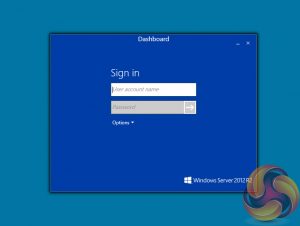
If you are used to NAS operating systems that are graphically icon rich and easy to navigate then the Windows Server Essentials dashboard may come as a bit of a shock.
That said, if you are accustomed to the Windows Server environment then it shouldn't pose any problems as the Dashboard looks a bit like a condensed, simplified version of Server Manager.
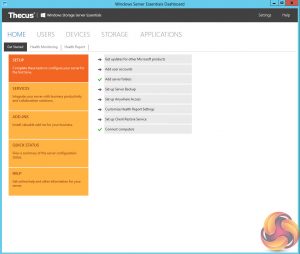
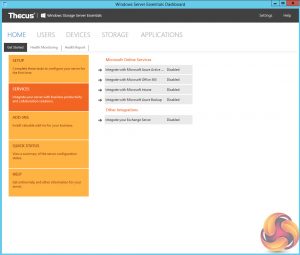
Clicking on the Getting Started tab reveals a block of five options; Setup, Services. Addins, Quick Status, and Help. Under Settings there are eight further submenus that allow setting up Windows Update, adding users and server folders, configure data backups and the Client Restore service which can connect other computers to the W5810. Microsoft's Anywhere Access is also offered in this section.
Under the Services section are options to connect to Microsoft's Online Services; Azure Active Directory and Azure Backup, Office 365 and Intune as well as enabling Exchange Server to manage emails.
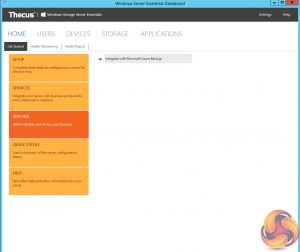
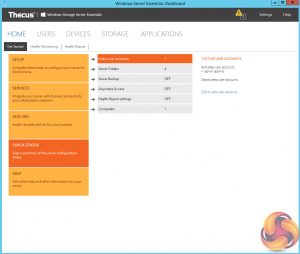
The Add-Ins section is where you can install additional business applications and utilities. Also in this section is where you can sign up to Microsoft's Azure Backup and download the Azure Backup integration module.
The Quick Status window offers a quick view on any active user accounts, the number of server folders and the number of connected PCs. It also displays the status of Anywhere Access, Server Backup and Health Report settings.
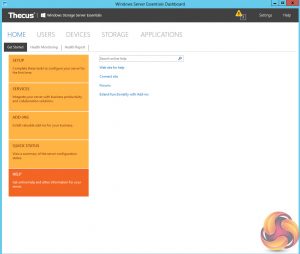
The Help section has various links to find help. It provides links out to Microsoft's Technet libraries, the Windows Server forums and to Microsoft's Partner Center.
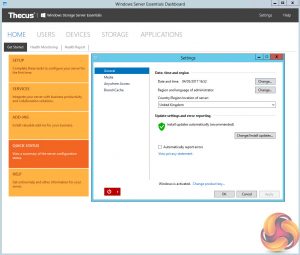
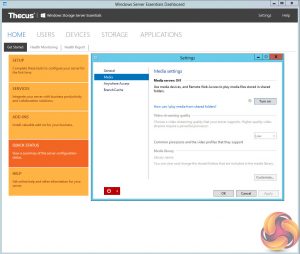
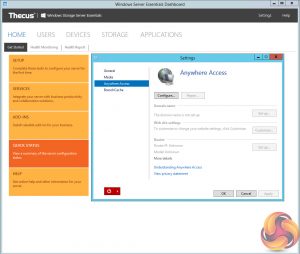
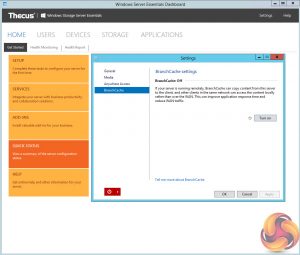
On the top ribbon bar, there is a settings button. Pressing this opens up a sub-menu of General, Media, Anywhere Access and BranchCache.
The General page allows changes to be made to time, date and language settings and change update and error message settings.
The Media section allows the Media server to be turned on and off, change video streaming quality and view contents of the media library. The last two sections allow the setting up and/or change settings of Anywhere Access and BranchCache. It also has a power icon to either shut down or restart the W5810.
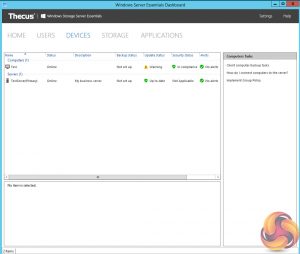
The Devices page lists all the computers and devices connected to the server. The Application page links out to Microsoft's Pinpoint page. Pinpoint is the marketplace for Server 2012 Essentials allowing business users to find useful apps and services.
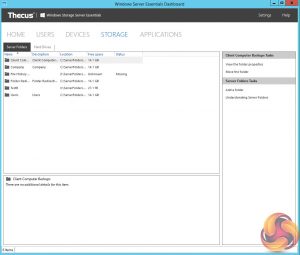
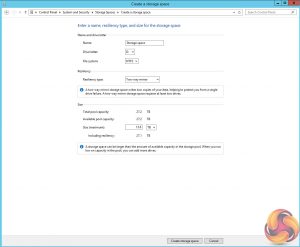
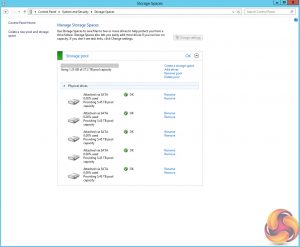
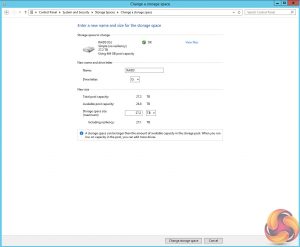
One of the problems for the inexperienced user is that not all of the configuration options sit inside the dashboard although at first glance it may appear that they do.
For instance, take setting up and managing the storage space. Clicking on the options in dashboard leads you away from it and into the standard Windows Disk Management page which to the newcomer might seem confusing.
Features
- Storage Spaces.
- Data Duplication.
- File History Support.
- Online NTFS Scan and Repair.
- Windows Client integration (via Launch Pad).
- NIC Teaming.
- SMB Multi-Channel.
- Support for up to 50 users or devices.
- Supports Microsoft Azure backup and Office 365 integration.
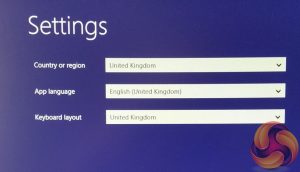
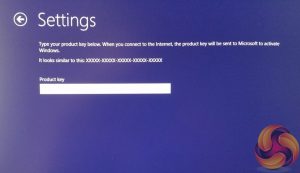
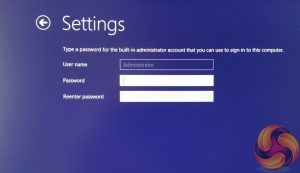
For the initial phase of setting the W5810, you will need a USB keyboard and mouse and via the HDMI port, a monitor. Plug these in and fire the NAS up and you are good to go. The first part of the Windows Storage Server 2012 R2 Essentials setup follows the standard windows procedure – language preference, enter the license key (the key sticker is fixed on the top of the unit) and choose the admin password.
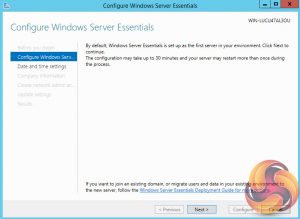
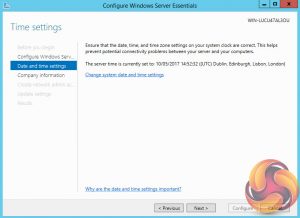
Once the system reboots, the first page of the Server Essentials wizard to help you configure the server appears. This is where a bit more of a user friendly approach wouldn't go amiss as there are no options in the wizard to help you set up the storage space or to configure a static IP address easily.
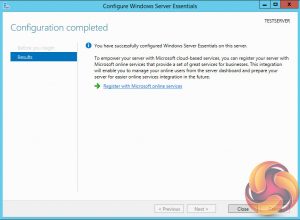
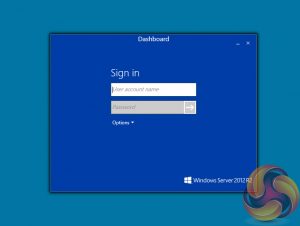
Once you have configured the W5810, you can access the Windows Server Essentials dashboard to setup the storage space, services etc.
To test the Thecus W5180 we used five 6TB Red drives (WD60EFRX, 5,400rpm class, 64MB cache), built into all the arrays supported by Window's Storages Spaces. Storage Spaces doesn't support RAID in the traditional sense, instead, it offers:-
Simple – Equivalent to RAID 0.
2- way Mirror – Equivalent to RAID 1.
3 -way Mirror – Equivalent to RAID 1 but with a 2nd mirror drive.
Parity – Equivalent to RAID 5.
Software:
Atto Disk Benchmark.
CrystalMark 3.0.3.
IOMeter.
Intel NASPT.
To test real life file/folder performance we use a number of different file/folder combinations to test the read and write performance of the NAS device. Using the FastCopy utility to get an MB/s speed and time taken for each transfer, the data is written from and read back to a 240GB SSD.
60GB Steam folder: 29,521 files.
50GB Files folder: 28,523 files.
12GB Movie folder: 24 files – mix of Blu-ray and 4K files.
10GB Photo folder: 621 files – mix of .png, .raw and .jpeg images.
10GB Audio folder: 1,483 files – mix of .mp3 and .flac files.
Crystalmark is a useful benchmark to measure theoretical performance levels of hard drives, SSD’s and other storage devices. We are using V3.0.3.
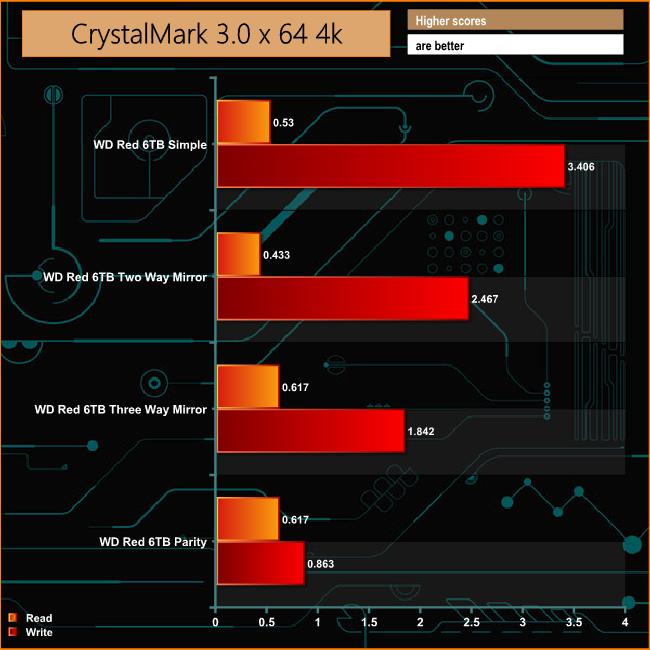
The W5810 doesn't deal with small bity files very well in general although having said that the write performance is much stronger than reads in all modes apart from when the disks are set up in Parity mode.
The ATTO Disk Benchmark performance measurement tool is compatible with Microsoft Windows. Measure your storage systems performance with various transfer sizes and test lengths for reads and writes. Several options are available to customize your performance measurement including queue depth, overlapped I/O and even a comparison mode with the option to run continuously.
Use ATTO Disk Benchmark to test any manufacturers RAID controllers, storage controllers, host adapters, hard drives and SSD drives and notice that ATTO products will consistently provide the highest level of performance to your storage.
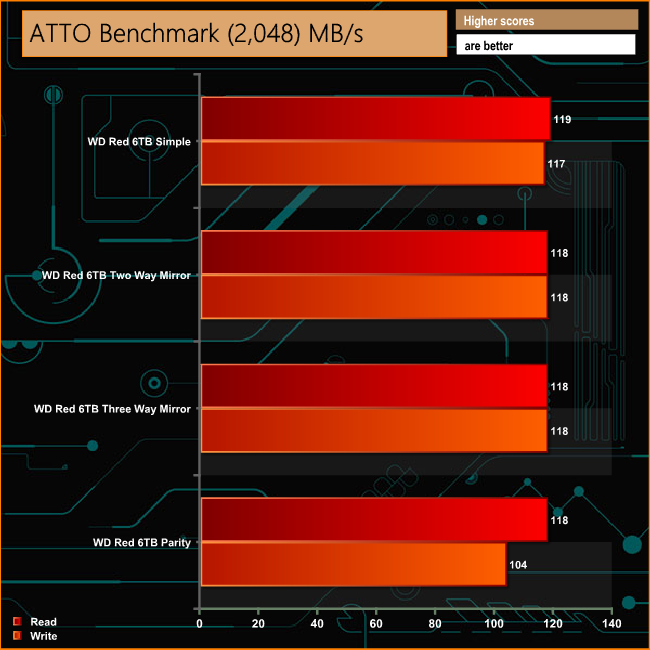
Although the 4K performance of the W5810 is nothing to get excited about, its Sequential performance is good and for the most part consistent across the various Storage Space modes at around 118MB/s for both reads and writes. The only time the performance drops is during the write test when the disks are set up in Parity mode, producing a figure of 104MB/s.
Intel’s NASPT (NAS Performance Toolkit ) is a benchmark tool designed to enable direct measurement of home network attached storage (NAS) performance. NASPT uses a set of real world workload traces (high definition video playback and recording, video rendering/content creation and office productivity) gathered from typical digital home applications to emulate the behavior of an actual application.
We’ve used some of the video and office apps results to highlight a NAS device’s performance.
HD Video Playback
This trace represents the playback of a 1.3GB HD video file at 720p using Windows Media Player. The files are accessed sequentially with 256kB user level reads.
4x HD Playback
This trace is built from four copies of the Video Playback test with around 11% sequential accesses.
HD Video Record
Trace writes a 720p MPEG-2 video file to the NAS. The single 1.6GB file is written sequentially using 256kB accesses.
HD Playback and Record
Tests the NAS with simultaneous reads and writes of a 1GB HD Video file in the 720p format.
Content Creation
This trace simulates the creation of a video file using both video and photo editing software using a mix of file types and sizes. 90% of the operations are writes to the NAS with around 40% of these being sequential.
Office Productivity
A trace of typical workday operations. 2.8GB of data made up of 600 files of varying lengths is divided equally between read and writes. 80% of the accesses are sequential.
Photo Album
This simulates the opening and viewing of 169 photos (approx 1.2GB). It tests how the NAS deals with a multitude of small files.
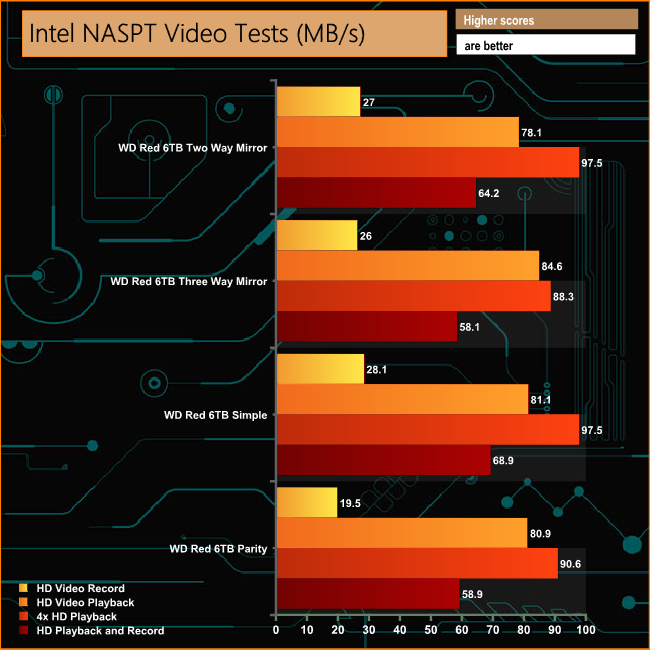
The W5810 doesn't break the 100MB/s mark for any of the NASPT video tests although it does it very close in a couple of the 4x HD Playback tests. While the results from the HD Video Playback, 4x HD Playback and HD Playback and Record are reasonable enough, the HD Video Record results are disappointing.
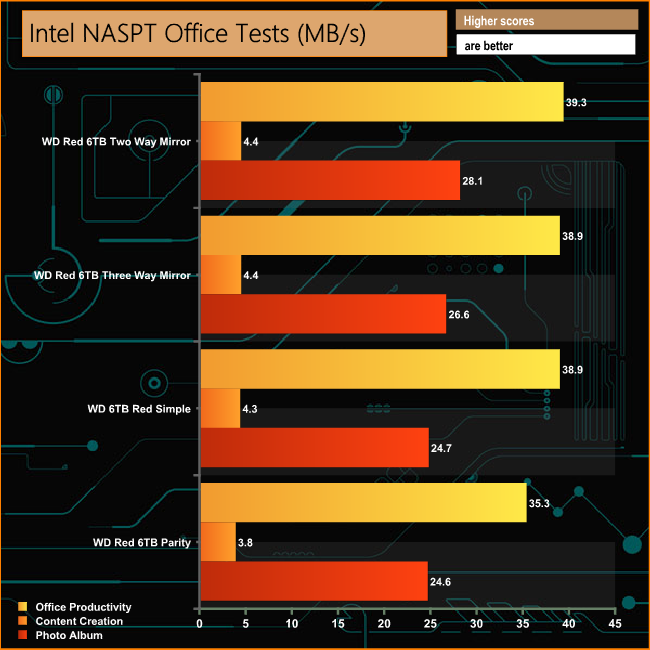
In the NASPT Office tests, the W5810 shows a good degree of consistency between the various disk setups, averaging 38MB/s for the Office Productivity tests and 26MB/s for the Photo Album tests. However, when it came to dealing with the mix of file types in the Content Creation test, the results were very disappointing.
IOMeter is another open source synthetic benchmarking tool which is able to simulate the various loads placed on hard drive and solid state drive technology.
We set IOmeter up (as shown above) to test both backup and restore performance on a 100GB partition.
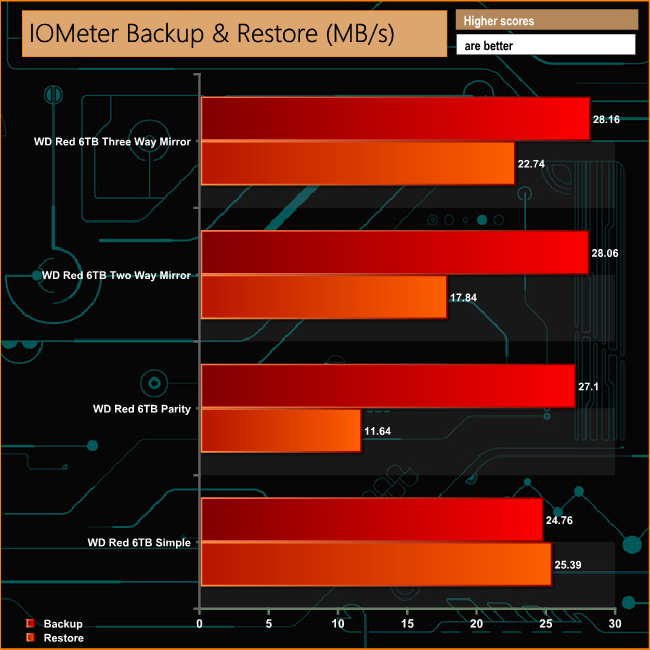
When it comes to our backup and restore test, the W5810 did struggle a bit with the lowest performance coming from when the data was being written back to the NAS when the disks were set up in Parity mode.
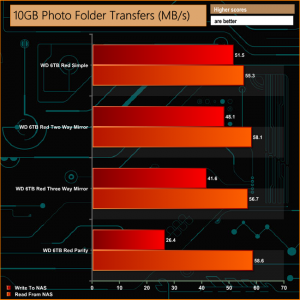
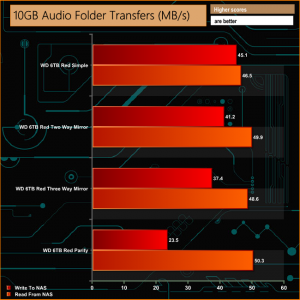
When dealing with our real life tests, the W5810 failed to break the 100MB/s mark in any of the media transfers. In all the tests, there is a good deal of consistency between the array types when writing the data back from the NAS. Once again the worst performance is when the disks are in Parity mode when the data is being written to them.
We tested the peak power consumption of a NAS at the wall during a run of CrystalDiskMark 5.0.2 as this version of the benchmark runs the read and write benchmark suites separately so its easier to monitor what power the device is using during each function.

The W5810 is powered by a CPU with a TDP of just 10 watts and has an SSD (0.35W active typical) holding the OS so with the careful selection of the storage drives, the power demands can be kept reasonably low. The 6TB WD Reds used for testing have an average power rating of 5.3W when actively reading and writing and an idle rating of 2.8W.
Windows-based NAS devices are pretty rare and Thecus is one of the very few companies that offer a full range of devices using a Microsoft platform both in the SMB/SOHO market space and in the Enterprise segment.
Most people new to the NAS market want a simple to use interface where most of the important tasks are clearly labelled and easy to get to, usually via an icon of some sort. If that is what you are looking for, unfortunately, the W5810 will not be the ideal device for you. For someone new to the Windows Server platform, it's a bit of a daunting prospect.
If you are accustomed to the Windows Server environment then all well and good, you'll be able to sort out Windows Storage Server 2012 R2 Essentials without too many problems. The somewhat complex nature of the W5810 is not aided by a lack of any decent supplied documentation. Two pages of the guide deal with the installation procedure up until the start of the configuration wizard of Windows Storage Server Essentials and that is it. A further page guides you through the system recovery procedure.
In a NAS environment, the OS has got a way to go before it becomes anywhere near as user-friendly as any of its competitors.
Having said all that a very big plus point in using the W5810 is the way it will seamlessly integrate into a Windows based business network. It also provides support for Microsoft's Online Services; Azure Active Directory and Azure Backup, Office 365 and Intune as well as Exchange Server to manage emails.
Another major plus point for SMB users is the automated client back up and recovery service. Once the client software has been loaded on a system linked to the W5810 it will appear in the devices view of Dashboard and from then on it will be automatically backed up on a daily basis. When these backups take place and for how long they are kept is fully customisable.
One thing you should do however is to move the location of the backup folder which sits on the SSD by default to save filling the SSD up with data in a very short space of time. Client recovery can be done on a file or folder basis or by using a USB Flash drive … a full restore from the last stable backup.
We found the W5810 for £641.99 on Insight HERE
Pros
- Separate drive for the OS.
- Client Backup and recovery service.
- Windows Storage Spaces.
- Seamless integration into a Windows-based business environment.
Cons
- The software isn't as user-friendly as it could be.
- It's not the fastest NAS we've seen.
- Lack of documentation.
Kitguru says: If you have a working knowledge of the Windows Server environment or have the time to get to grips with the software, the W5810 is a very capable NAS for SMB use. It's just not as user-friendly to the first time user as most of the competition. Experienced users only.

 KitGuru KitGuru.net – Tech News | Hardware News | Hardware Reviews | IOS | Mobile | Gaming | Graphics Cards
KitGuru KitGuru.net – Tech News | Hardware News | Hardware Reviews | IOS | Mobile | Gaming | Graphics Cards