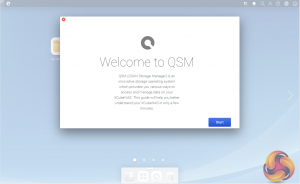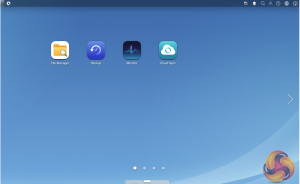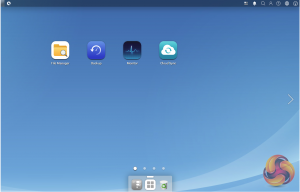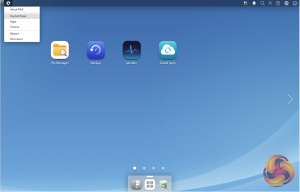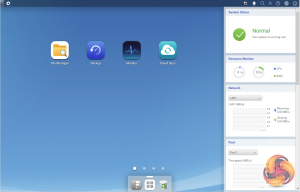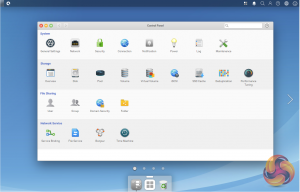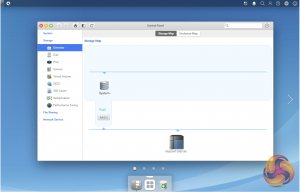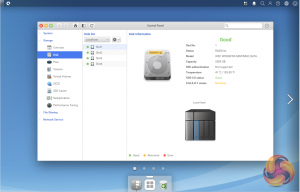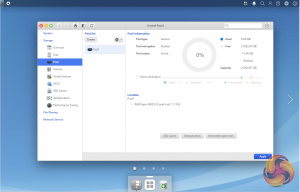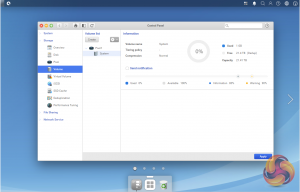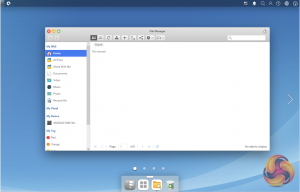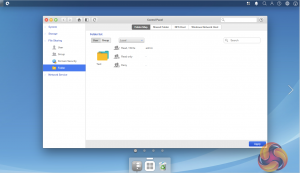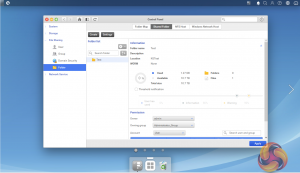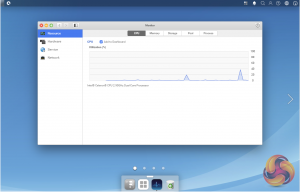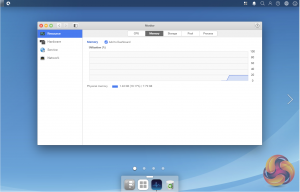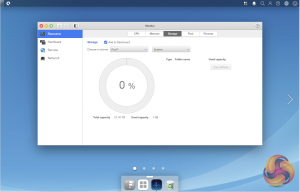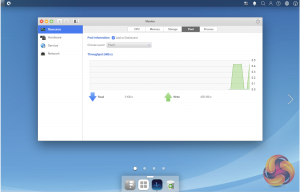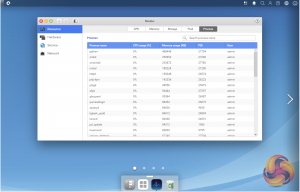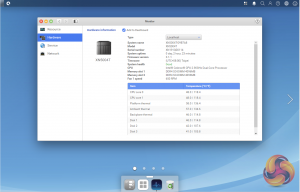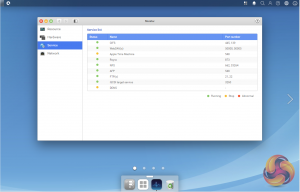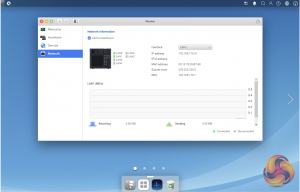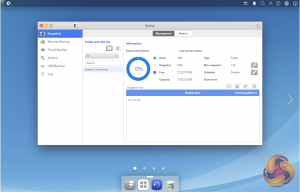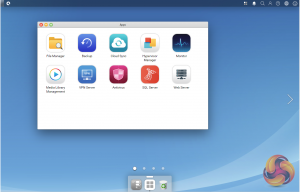QSAN's operating system for NAS devices goes under the name of QSM (QSAN Storage Manager), we used version 3.1.5 with the XN50004T. QSM is Linux based and uses a 128-bit ZFS file system. At first glance it appears pretty basic, but as the saying goes, the devil is in the detail and in spite of first impressions, it's a powerful, easy to use OS.
The main screen uses large clear icon based shortcuts to access some of the QSM's features. The four default icons allow access to; File Manager, Backup, Monitor and Cloud Sync.
At the bottom of the main screen, there is a long button. Pressing on this displays the Dock menu which displays the most commonly used apps. As with the main screen you can add and remove items from this dock menu.
At the top right hand side of status bar is a QSAN logo, clicking this drops a menu down which contains six items; About NAS, which has information about the NAS and how to register your QSAN ID. The next three are links to various sections of QSM; Control Panel, Apps and Tutorial. The final two are to restart or shutdown the XN50004T.
The last icon on the top right hand side of the status bar is a shortcut to the Dashboard widget. This is a really useful feature as it displays a whole host of indicators of how the NAS is performing; system status, system resources, network information and storage pool details. There is also an extensive hardware thermal indicator list covering both CPU cores, platform and ambient temperatures as well as backplane and PCIe slot thermals. Finally there are lists of users and VPNs that are connected to the NAS.
Clicking on the first icon in the bottom sub menu brings up the heart of the QSM, the control panel. Again this is icon driven and any of the icon shortcuts can be added to the main QSM window by using the right hand mouse button. The control panel is divided into four sections; System, Storage, File Sharing, and Network Service with each section having further options to choose from once inside them.
The Storage section provides a complete overview of the storage usage of the XN50004T from disk information to overviews and in-depth analysis of storage pools and volumes. You can also easily set up spare disks, Deduplication, Auto Tiering, SSD caching and SED authentication operations in the Pool section while the Volume page allows you to view the current status, edit volume properties or delete them completely.
File Manager is QSM's powerful web based file management centre for the XCubeNAS. When used in combination with Media Library, photos, music and video files as well as documents can be organised. Files can be downloaded or uploaded via a web browser and it also supports OneDrive, Google Drive and Dropbox and any remote network drive to allow easy management of data on private and public clouds.
Using Folder Map, permissions for each shared folder are clearly shown and user and group permissions for each can be easily changed. The Shared Folder window provides more detailed information about each folder such as status, capacity usage and whether WORM (Write Once, Read Many) protection is enabled. You can also take snapshots of shared folders.
The Monitor section offers a very detailed breakdown on how various aspects of the NAS are working. The Resource page presents detailed information on how the CPU, memory, storage, pool are running as well as a detailed picture of running processes.
Hardware monitor displays detailed information about the XN5004T itself; hardware details and temperature readouts for the CPU cores, platform, backplane and hard drives. The services monitor displays a list of running services and their port number.
Network monitor neatly shows which port is active with an image of the rear of the XN50004T and the active port highlighted. It displays connection details and how any active port is performing and monitors not only the on-board ports but also ones on any add-in network card.
QSM provides plenty of options when it comes to performing data Backups. It supports Snapshots, saving them to local or remote destinations, and remote backups via rsync to another XCubeNAS on the network or to any other rsync compatible destination. You can also backup to the public cloud via Amazon S3. To further protect your data there is Xmirror which supports file synchronisation between multiple XCubeNAS devices over the local network or the web.
Lastly there is USB Backup using the front USB port. This can be set up in QSM as a one touch operation with either data backing up onto the USB drive or onto the NAS from the drive.
Cloud Sync allows you share files between the NAS and the cloud. Currently it supports Google Drive, Dropbox and OneDrive.
The one area where QSM is nowhere near as strong as some of its competitors is when it comes to App support. In some respects this isn't really a surprise as QSAN NAS devices are aimed at business users and most of the apps that they might need are already part of the QSM package.
 KitGuru KitGuru.net – Tech News | Hardware News | Hardware Reviews | IOS | Mobile | Gaming | Graphics Cards
KitGuru KitGuru.net – Tech News | Hardware News | Hardware Reviews | IOS | Mobile | Gaming | Graphics Cards