There are two ways of setting up a QNAP NAS either online by entering the Cloud key which is on the side of the unit or by using QNAP’s Qfinder Pro utility. Its then a matter of following the install wizard to get the NAS ready for use.
The default setup for the TVS-473-16G with four disks is RAID 5. It takes around 20 minutes to get the NAS set up and ready to use but obviously longer to get the disks synchronised. Once the NAS is set up, clicking on the NAS in the QFinder Pro brings up the log in screen.
One Touch
The One Touch button on the front bezel can be set up to either upload or download files/folders or backup the NAS to an external USB drive. In the Backup Station pages in the QTS you can set up exactly what you want the One Touch system to do.
QuickAccess
QuickAccess is a very clever idea. Using the USB QuickAccess port in the front bezel you can connect the TVS-473-16G to your PC via a USB cable to gain access to files and folders on the NAS (it shows up as a QuickAccess icon in Qfinder once connected). So should the network fail or you need to use the NAS in a location without wired Ethernet you can still get to your data – very neat.
The NAS unit is essentially being treated as a DAS.
HybridDesk Station
The HybridDesk Station is QNAP’s software that allows the NAS to be used as a home media player or a basic PC (via one of the HDMI ports). In this mode you don’t even have to fire up a PC to use the NAS. You have a choice of how you want to install the apps that are part of the HybridDisk Station; you can either cherry-pick them from a list and manually install them or simply press the install button and the NAS will load all the appropriate apps.
Plug a USB mouse and a keyboard into the NAS and away you go. Alternatively, you could you use the bundled RM-IR004 remote control.
 KitGuru KitGuru.net – Tech News | Hardware News | Hardware Reviews | IOS | Mobile | Gaming | Graphics Cards
KitGuru KitGuru.net – Tech News | Hardware News | Hardware Reviews | IOS | Mobile | Gaming | Graphics Cards
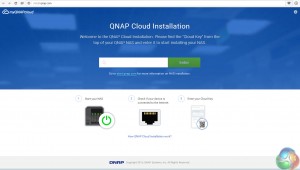

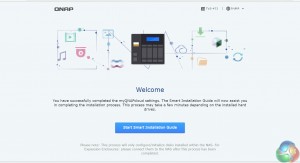
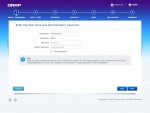
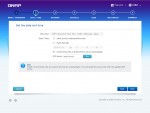
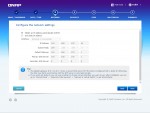
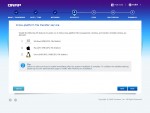
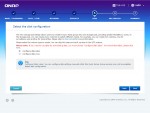
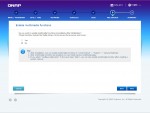
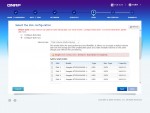
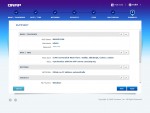
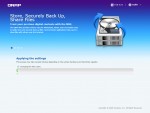
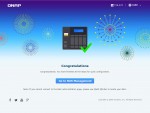

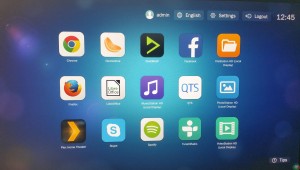

Scrolled down to the comments expecting to see the chap who trawls the internet to post his negative story on QNAP C&P’ing his woe but he’s not made it yet.
*waits*
I feel like I’ve been waiting forever for a proper review of this device—so it’s great to see your review (and that you rate it!) 🙂
I really like the TVS-x82 series with it’s dedicated SSD (and M.2) slots, but couldn’t justify the price. Although still expensive, at least this is somewhat cheaper yet still has M.2 slots for caching etc. Nice compromise, imo. The R7 graphics are also interesting.
well I have this and I’m getting only 33mb transfer speed
What is the frame rate of the the graphics chipset? I know the TVS-471 was 30 FPS so I am hoping this is markedly better and therefore better suited to also serve as a media center on top of separately being a media server.
Also which memory configuration did you end up getting, 8 GB, 16 GB, or 64 GB? Does QNAP take the cheap way out and populate all 4 SODIMM slots with the smallest possible RAM modules possible for each system memory size which thereby forces you to replace all four SODIMMs when you come around and upgrade them? Or, are they civilized and only use two of the four available SODIMM slots so you can simply add 2 more SODIMMs without wasting any RAM?
Using the built in File Station app, I got 100+mb rates from NAS to NAS.