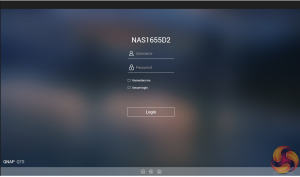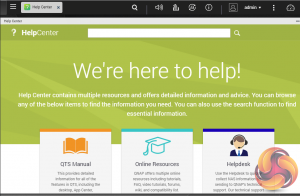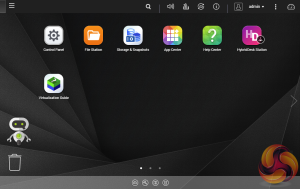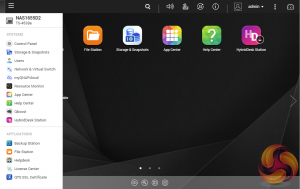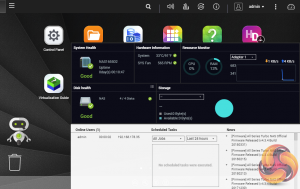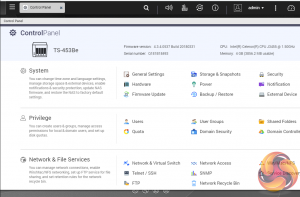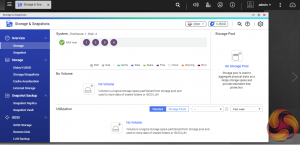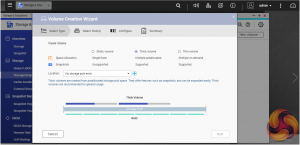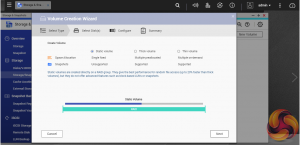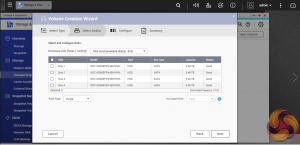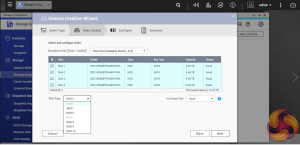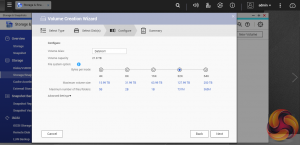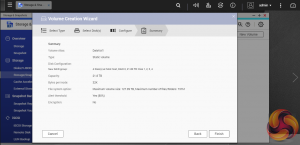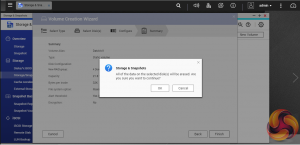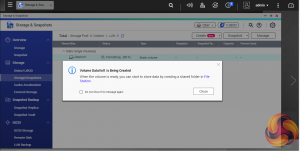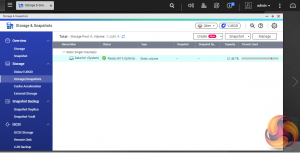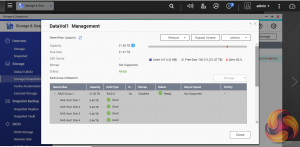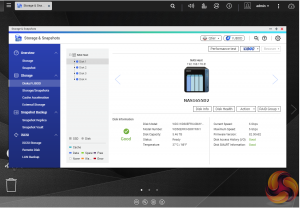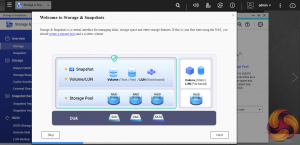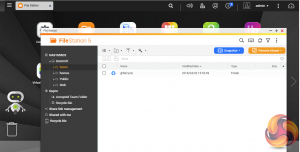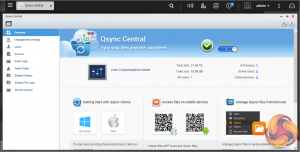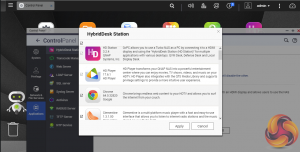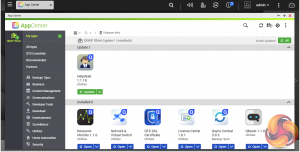To test the TS-453Be we used the 4.3.3 (0391) version of the QTS OS. QNAP’s QTS is a graphically-rich powerful NAS OS with links to the major functions appearing as icons on the main page.
When you access the NAS for the first time you are met by the HelpCenter app. This comprehensive help utility provides access to the QTS manual, Online Resources including tutorials, video tutorials, FAQs and forums – or if all else fails you can connect to the QNAP Helpdesk for technical support. If you don't want to see this page every time you access the NAS, don't forget to uncheck the ‘show on startup' option.
Clicking on the ‘hamburger‘ menu icon at the top left-hand side of the screen opens a very useful side menu of the most commonly used control panel items. Clicking on the control panel icon on the main menu screen brings up the complete control panel window.
Clicking the icon on the top right of the screen activates the Dashboard page which gives a very useful snapshot of what’s happening with the NAS.
Accessing the control panel from the icon on the main page allows you to choose more detailed options than those offered by the side menu. Usefully, everything is arranged in sections so it's pretty easy to find what you are looking for.
As with any NAS, disk management, RAID and volume creation are at the heart of things and with the TS-435Be this can be a complex affair as there are a few options to choose from. But to QNAP’s credit, setting the storage space(s) up is pretty straightforward thanks to the clear and precise step by step setup pages in QTS.
Using QNAP’s powerful Qtier technology, you can set up SSD caching and auto-tiering so storage can be optimised according to how it's being stored and used. Qtier 2.0 analyses I/O read and writes of any storage pools to determine the best course of action; the most active “hot” data is moved to faster performing drives, while the less active “cold” data is migrated to slower but higher capacity drives.
Storage & Snapshots Manager allows the status of all volumes and storage pools to be shown at a glance in a very clear, well laid out manner. Global settings for disks, storage and snapshots can all be adjusted from within the management window.
File Station is a complete file management system. It supports browsing and transfer of files from the NAS to public cloud services including Dropbox, Box, Google Drive, Microsoft OneDrive and OneDrive for Business, Yandex Disk, Amazon Drive and HiDrive. It also allows the mounting of shared folders from a remote NAS to a local one via FTP and CIFS/SMB.
Qfiling makes the job of archiving and organising large numbers of files much easier by allowing the setting of various filing conditions and schedules to enable automatic filing jobs while OCR Converter allows you to extract text from images. Qsirch helps in finding files quickly.
To access files from anywhere there is Qsync Central. Files added to the Qsync folder are available to the local NAS and all devices that are connected to it, including mobile ones.
By installing HD Station and then connecting a USB keyboard and mouse together with an HDMI equipped display, the TS-435Be can be used as a 4K output HTPC with the bonus of not needing a PC to use it. If you don’t have a spare keyboard or mouse, no problem, as by using the Qremote App you can control it with a mobile device.
App Center has over 160 apps to choose from covering everything from backups to home automation and pretty much everything in between.
 KitGuru KitGuru.net – Tech News | Hardware News | Hardware Reviews | IOS | Mobile | Gaming | Graphics Cards
KitGuru KitGuru.net – Tech News | Hardware News | Hardware Reviews | IOS | Mobile | Gaming | Graphics Cards