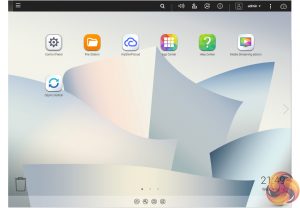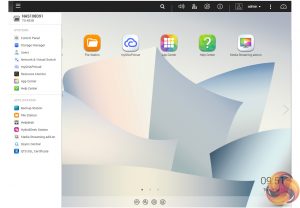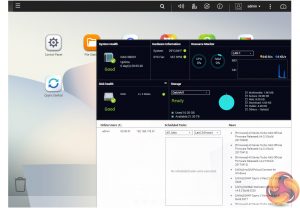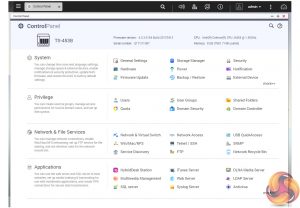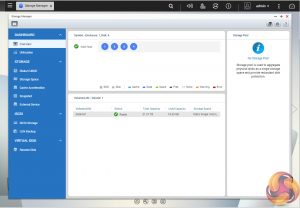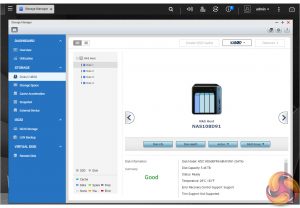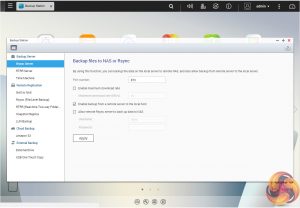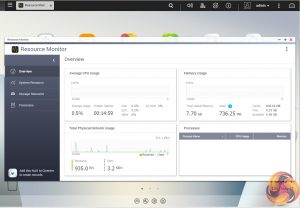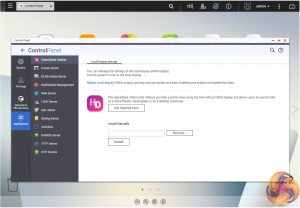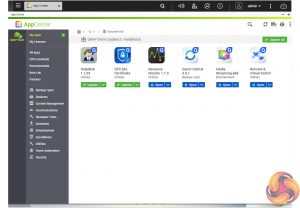To test the TS-453B we used the latest 4.3.3 version of QNAP's QTS OS. QTS is a graphically-rich OS with links to the major functions appearing as icons on the main page.
Amongst the updates version 4.3.3 brings are new graphics for the background of the main QTS page. Clicking on the ‘hamburger‘ menu icon at the top left-hand side of the screen drops down a very useful side menu. Clicking the icon on the top right of the screen activates the Dashboard page which gives a snapshot of what’s happening with the NAS.
The Control panel overview has all the various functions of the NAS neatly divided into groups; System Settings, Privilege Settings, Network Services etc.
Storage Manager gives you complete control over setting up drives and volumes, in addition to showing how the capacity of the NAS is being used and warnings of potential failures. The Storage/Disks/VJBOD sub-menu displays individual drive information and health with a handy graphical display showing which drive is being interrogated.
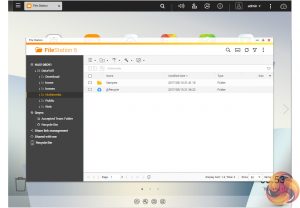
File Station has been refreshed with a new interface and improvements to the remote connections, public cloud services, and file management. It now supports browsing and transfer of files from the NAS to public cloud services including Dropbox, Box, Google Drive, Microsoft OneDrive and OneDrive for Business, Yandex Disk, Amazon Drive and HiDrive. It also allows the mounting of shared folders from a remote NAS to a local one via FTP and CIFS/SMB.
Qfiling makes the job of archiving and organising large numbers of files less of a pain by allowing the setting of various filing conditions and schedules to enable the automation large filing jobs.
Backup station allows backing up data to a wide range of options, including backup servers, cloud storage, and external devices. The One Touch button on the front bezel can be set up to either upload or download files/folders or backup the NAS to an external USB drive. In the Backup Station pages in the QTS you can set up exactly what you want the One Touch system to do.
The Resource Monitor has had an upgrade so that all the monitoring elements are more easily identified and now includes more detailed information on how the storage of the NAS is being used.

To access files from anywhere there is Qsync Central. Files added to the Qsync folder are available to the local NAS and all devices that are connected to it, including mobile ones.
By installing HD Station and then connecting a USB keyboard and mouse together with an HDMI equipped display the TS-453B can be used as a 4K output HTPC with the bonus of not needing a PC to use it. If you don't have a keyboard or mouse, no problem, as QNAP bundle a remote control with the TS-453B or by using the Qremote App you can control it with a mobile device.
App Center has over 160 apps to choose from covering everything from backups to home automation and pretty much everything in between.
QTS 4.3.3 Highlights
Backup Station
Photo Station 5.3
Video Station 5.0
Music Station 5.0
Notes Station 3.0
File Station 4.3
Download Station 5.0
Resource Monitor 1.0
App Center
HD Station – Use a QNAP NAS as a home theater center
Storage Manager 4.3
QNAP Snapshot Agent
QNAP QvPC – use the NAS as a PC
QUSBCam2 – Surveillance tool
Plex Media Server
Qmedia
Qfiling – automated file archiving and organisation
myQNAPcloud 2.6
Network and Virtual Switch 1.4
QNAP Mobile Apps including
Qremote – Control HD Station with your mobile phone
Vmobile – Professional mobile surveillance app
Vcam – Turn your mobile device into an IP cam
Qmanager – Remote management for NAS
Qfile – Remote file access
Qphoto – Photo sharing
Qget – Remotely manage download tasks
 KitGuru KitGuru.net – Tech News | Hardware News | Hardware Reviews | IOS | Mobile | Gaming | Graphics Cards
KitGuru KitGuru.net – Tech News | Hardware News | Hardware Reviews | IOS | Mobile | Gaming | Graphics Cards