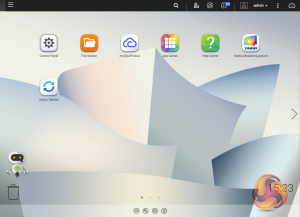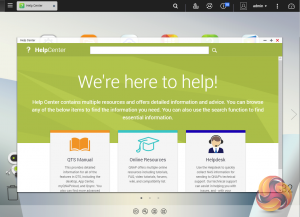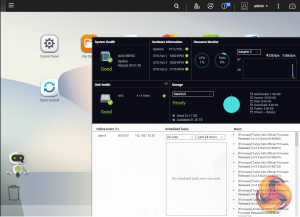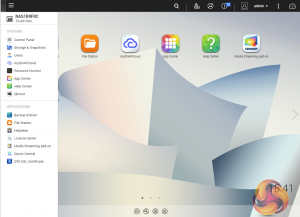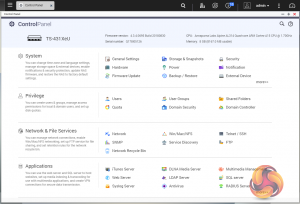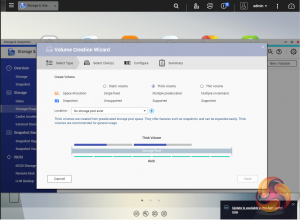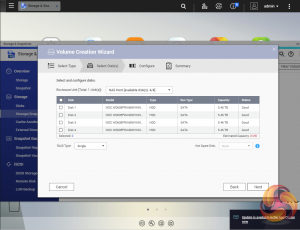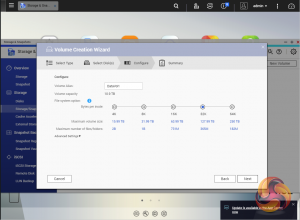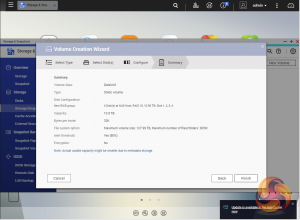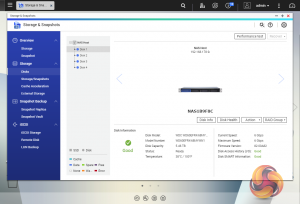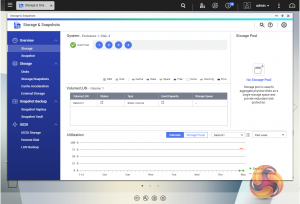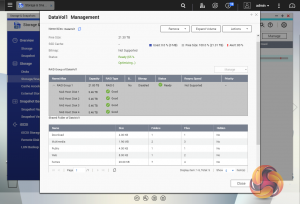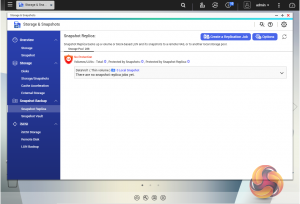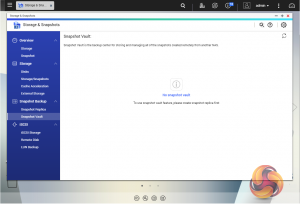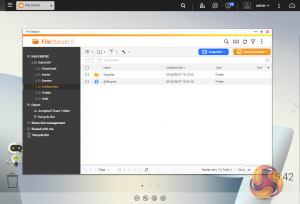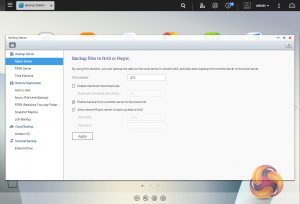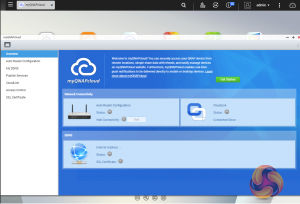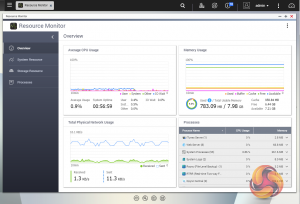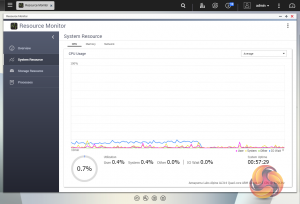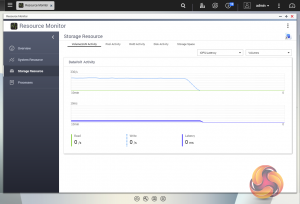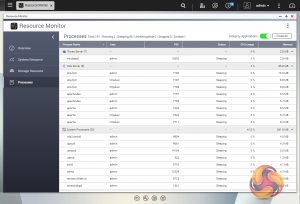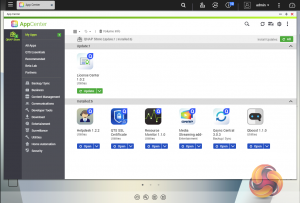To test the TS-431XeU we used the 4.3.4 (0695) version of QNAP’s QTS OS. QNAP’s QTS is a graphically-rich powerful OS with links to the major functions appearing as icons on the main page.
When you access the NAS for the first time you are met by the HelpCenter app. This comprehensive help utility provides access to the QTS manual, Online Resources including tutorials, video tutorials, FAQs and forums – or if all else fails you can connect to the QNAP Helpdesk for technical support.
If you don’t want to see this page every time you access the NAS, don’t forget to uncheck the ‘show on startup’ option.
Clicking the icon on the top right of the screen activates the Dashboard page which gives a snapshot of what’s happening with the NAS.
Clicking on the ‘hamburger‘ menu icon at the top left-hand side of the screen drops down a very useful side menu of the most commonly used control panel items. Any of these items can be dragged and dropped onto the main menu page. Clicking on the control panel icon on the main menu screen brings the complete control panel window.
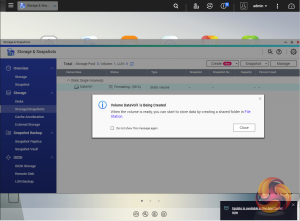
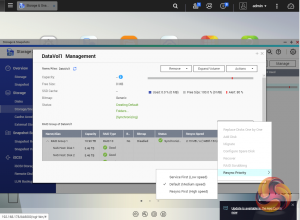
As with any NAS, disk management, RAID and volume creation are at the heart of things and to QNAP’s credit, setting the storage space(s) up is pretty straightforward thanks to the clear and precise step by step setup pages in QTS.
Storage & Snapshots Manager allows the status of all volumes and storage pools to be shown at a glance in a very clear, well laid out manner. Global settings for disks, storage and snapshots can all be adjust from within the management window.
Using snapshot protection, should files be accidentally deleted or modified you can quickly restore them from a previous point in time. The same applies to data lost through hard disk failures or malware infected networks.
File Station is a complete file management system. It supports browsing and transfer of files from the NAS to public cloud services including Dropbox, Box, Google Drive, Microsoft OneDrive and OneDrive for Business, Yandex Disk, Amazon Drive and HiDrive. It also allows the mounting of shared folders from a remote NAS to a local one via FTP and CIFS/SMB.
Qfiling makes the job of archiving and organising large numbers of files much easier by allowing the setting of various filing conditions and schedules to enable automatic filing jobs.
Backup Station allows backing up of data with a wide range of options, including backup servers, cloud storage, and external devices.
The TS-431XeU also supports Hybrid Backup Sync, a comprehensive backup, restoration and synchronization app that makes it easy to build data storage and disaster recovery plans. Data can transferred to local, remote and cloud storage.
The cloud support is very comprehensive with Amazon Glacier, Azure Storage, Google Cloud Storage, Google Drive, Microsoft OneDrive for Business, Dropbox, Amazon Drive, Yandex Disk, Box, hubiC and Amazon S3/OpenStack Swift/WebDAV compatible services all being supported.
myQNAPclould allows for easy and safe access to a remote device. It allows multiple devices to connect to one central location to share and manage files. For even more secure connections, SSL certification is available.
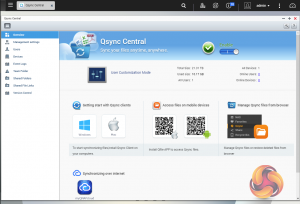
To access files from anywhere there is Qsync Central. Files added to the Qsync folder are available to the local NAS and all devices that are connected to it, including mobile ones with SSL secure connections.
The Resource Monitor is a very useful tool, monitoring elements and offering detailed information on how the storage of the NAS is being used. It is divided into four sections; Overview, System (with separate tabs for the CPU, Memory and Network), Storage (with separate pages for pool, RAID and disk activities and how the storage space is being used) and Processes.
App Center has over 160 apps and counting to choose from covering everything from backups to home automation and pretty much everything in between.
 KitGuru KitGuru.net – Tech News | Hardware News | Hardware Reviews | IOS | Mobile | Gaming | Graphics Cards
KitGuru KitGuru.net – Tech News | Hardware News | Hardware Reviews | IOS | Mobile | Gaming | Graphics Cards