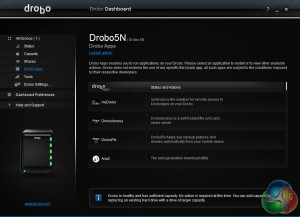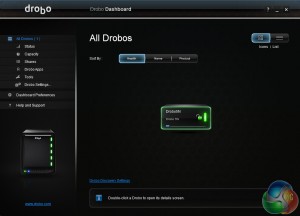
Drobo's NAS OS is called Dashboard. It's not as feature rich as say Asustor's ADM or Synology's DSM but it's easy to navigate through and covers most of the basics really well. It does make use of animated graphics to display drive and drive bay information.
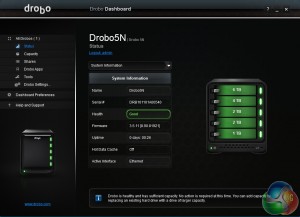
The right-hand side of Dashboard main page has an image of the Drobo with the front bezel removed revealing the drive bays. The image is animated so it mimics what the Drobo is doing, for example, if the drive indicators on the unit are green so are the drive bays in the image, if they should start to flash on the unit, the animation follows suite. There is a smaller animated image of the unit on the right-hand side that does the same.
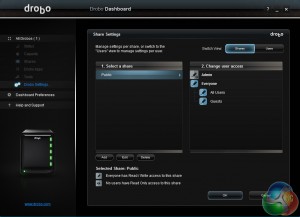
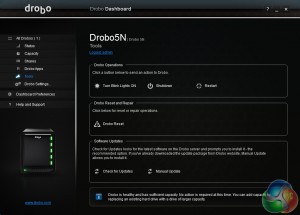
Managing shares and users is straightforward and quick to do via a page in the settings menu. In the Tools page, you'll find options to shutdown, restart or even reset the Drobo, check for firmware updates and either install them automatically or manually.
And finally, if you fancy getting your Drobo into disco mode you can get the lights to blink. Actually, this is a test to check that the Drobo is connected to the host PC.
Although the list of apps in the isn't as extensive as some of the competition it's still pretty comprehensive covering a wide range of functions.
To remotely access data and apps securely on the Drobo there is the myDrobo platform. The major part of the platform is DroboAccess. This is Drobo's private cloud service that allows data on the Drobo to be remotely accessed and shared via the web or a mobile device – it supports both Android and iOS.
The recently released DroboPix allows iOS users to upload photos and videos from an iPad or iPhone automatically to the Drobo 5n via their local Wi-Fi network. Currently (at the time of writing), there is no Android version of the app.
 KitGuru KitGuru.net – Tech News | Hardware News | Hardware Reviews | IOS | Mobile | Gaming | Graphics Cards
KitGuru KitGuru.net – Tech News | Hardware News | Hardware Reviews | IOS | Mobile | Gaming | Graphics Cards