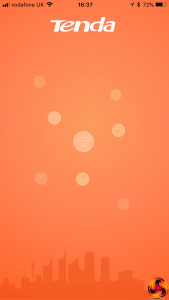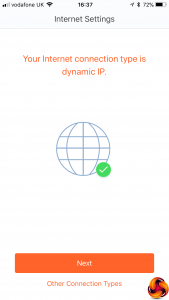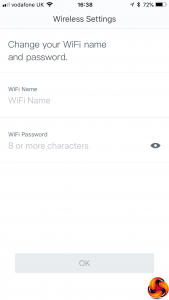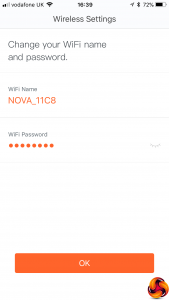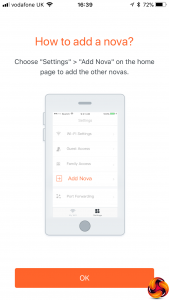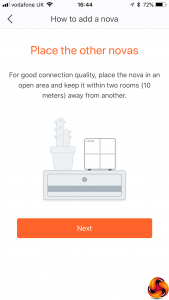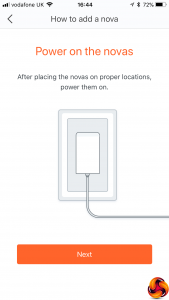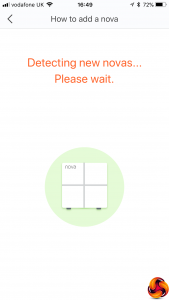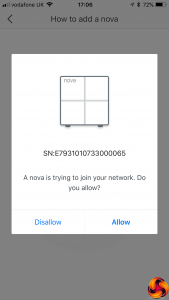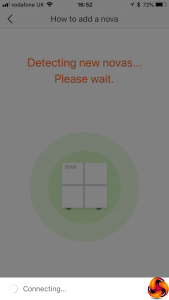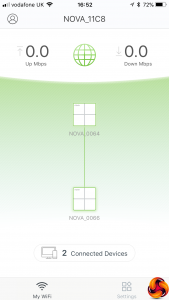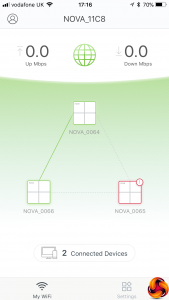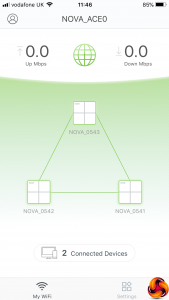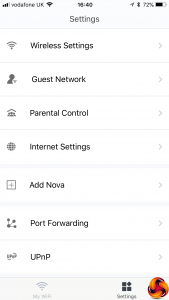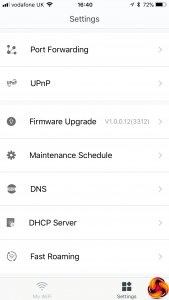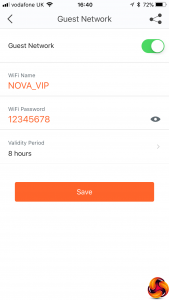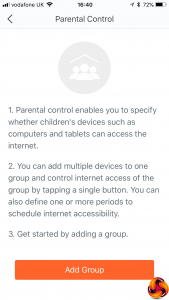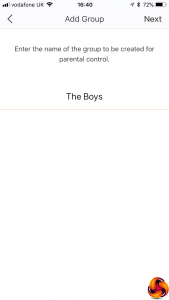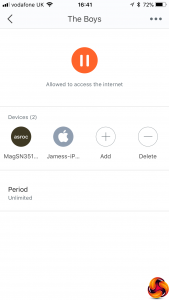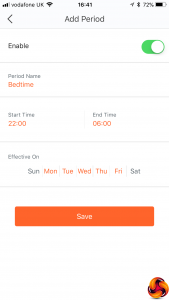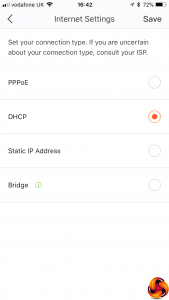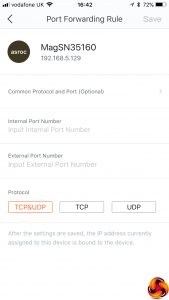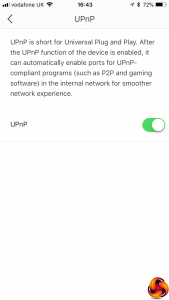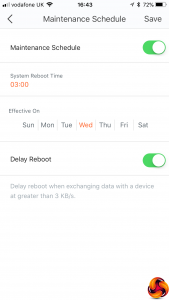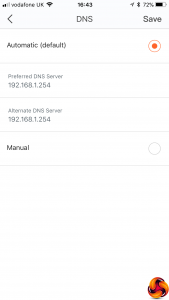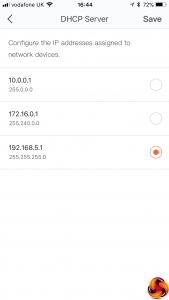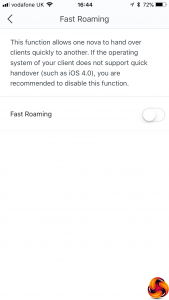Unlike any other router we've tested before, the Tenda nova MW6 doesn't appear to have a Web-based administration interface at all, only a smartphone app for iOS and Android. The quick-start instructios prompt you to plug one unit into the broadband to get the setup process going.
After using a QR code in the quick-start guide to locate the Tenda app and install it on your smartphone, you're prompted to join the nova MW6's WiFi. This uses the default SSID and password written on the bottom of each unit. The smartphone app then leads you through a wizard where you're prompted to change your WiFi SSID and password to your own settings. Then you're prompted to add further units to the mesh.
Initially, your mesh will just have a single unit, so you use the Add Nova option to bond further satellites. The wizard guides you through the process of connecting up a satellite and detecting it. Once a satellite has been detected, a message pops up and it is configured with the new SSID and password you created for your WiFi – which isn't quite the “entirely preconfigured” experience that Tenda promises in its marketing.
We also found that whilst the second satellite connected without a hitch, the third had enormous problems staying attached to the mesh, no matter how many times we hard reset it by holding down the reset button on the bottom for 30 seconds until the status LED went white. However, we had been sent an early sample, and later we were sent an updated production version that did seem to create its mesh without much trouble (shown in the final image above).
There are plenty of options in the main Settings menu in the smartphone administration app.
You can set up a guest WiFi network for visitors, so you never need to hand out the main SSID and password to occasional users, which can be a major security risk.
There are also some comprehensive Parental Control facilities whereby you can group users together by device, and then either manually turn off their network access or create a variety of automatic time-and-date-based regimes for this. There's no site URL or keyword-based blocking available, however.
You can configure how the broadband connection works – via DHCP (the default) , PPPoE, a static IP address, or configure the nova MW6 in bridge mode. There are port forwarding facilities, which are useful for hosting an Internet game via a locally connected machine. You can turn UPnP off or on, and select a maintenance schedule that automatically reboots the system every day.
You can configure how the nova MW6 obtains DNS information – either automatically or you can set a fixed DNS server. You can also choose which of the standard NAT LAN ranges are used – 192.168.5.1 (the default), 10.0.0.1, or 172.16.0.1. These are the ranges reserved for internal network usage in IPv4.
Overall, there is a reasonable amount of configuration available via the smartphone app, with the parental controls particularly handy. However, we couldn't find any firewall facilities, which is a concern considering how common hacking attacks are. You would not want the nova MW6 to be your only home router. Instead, it would need to sit behind something that can provide greater protection for client devices from nefarious activities coming in via the Internet.
 KitGuru KitGuru.net – Tech News | Hardware News | Hardware Reviews | IOS | Mobile | Gaming | Graphics Cards
KitGuru KitGuru.net – Tech News | Hardware News | Hardware Reviews | IOS | Mobile | Gaming | Graphics Cards