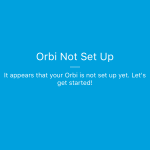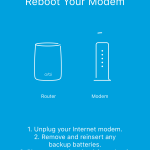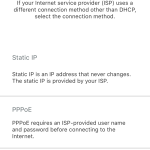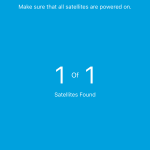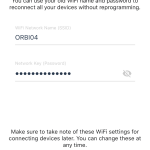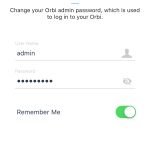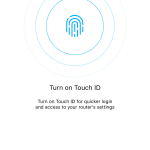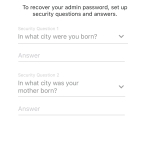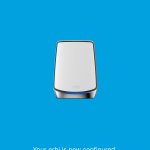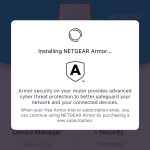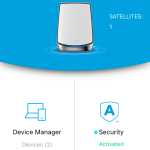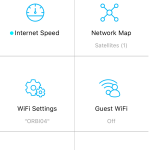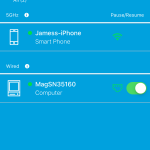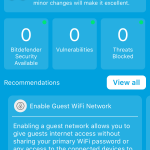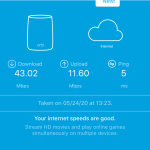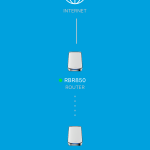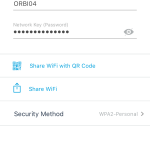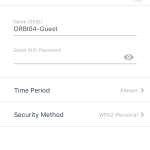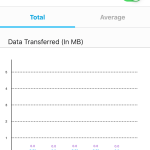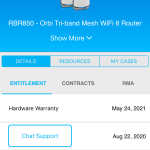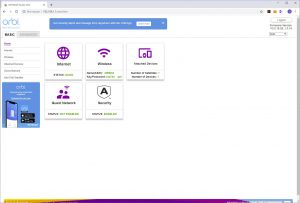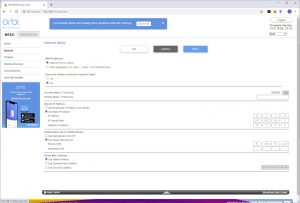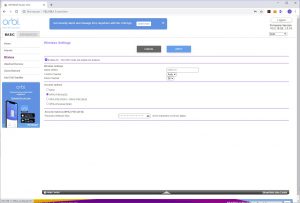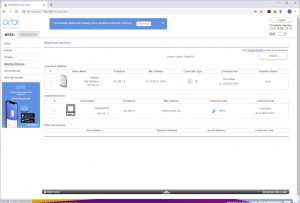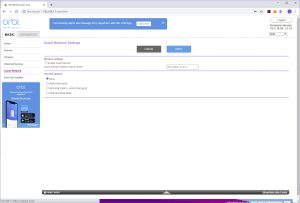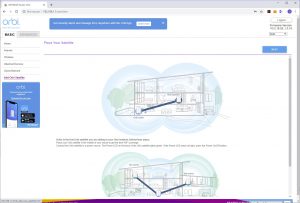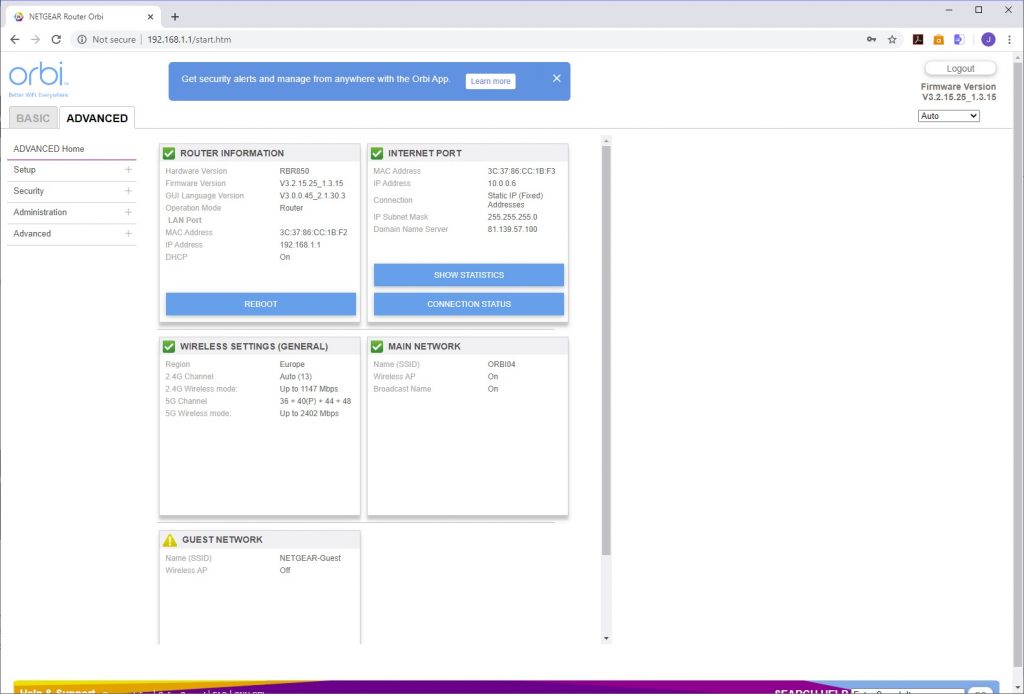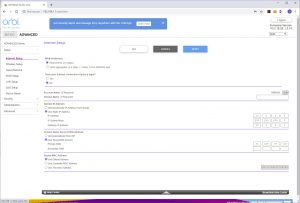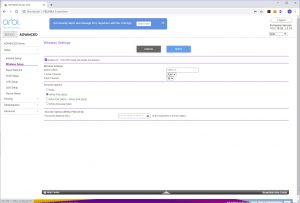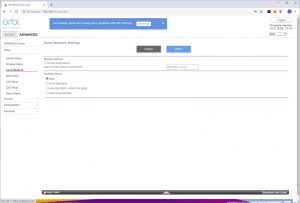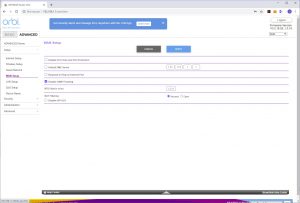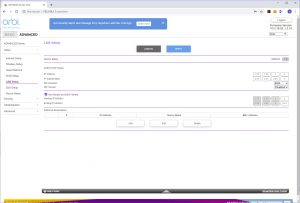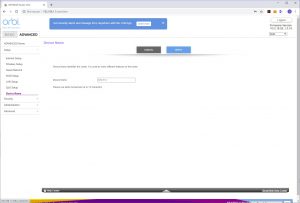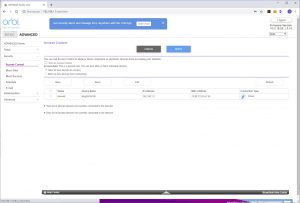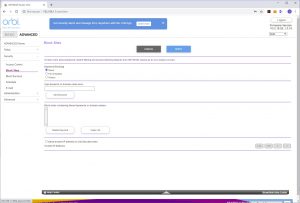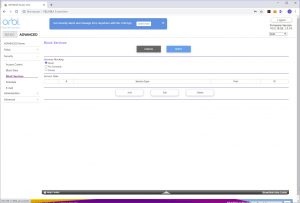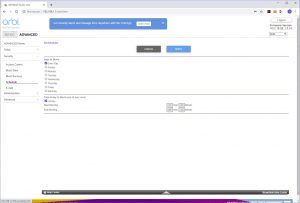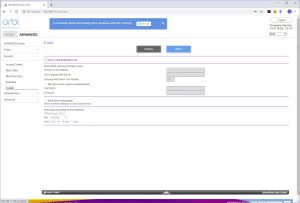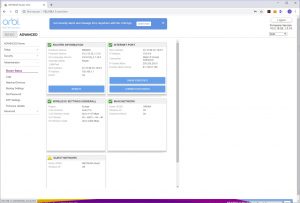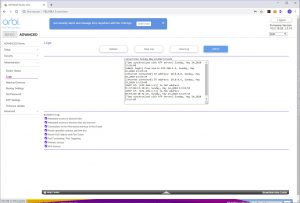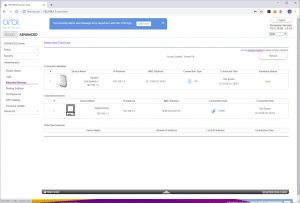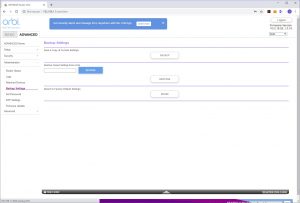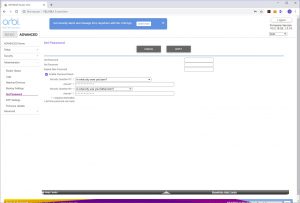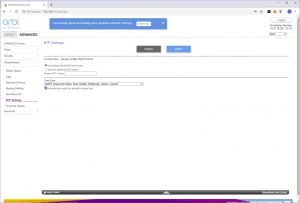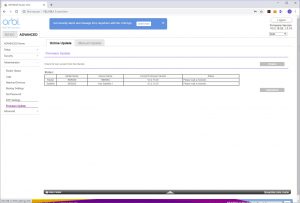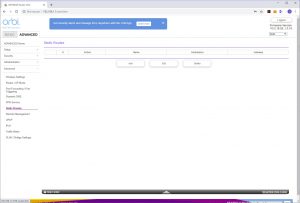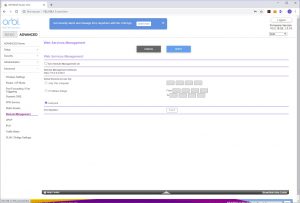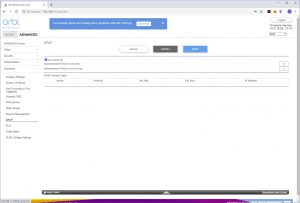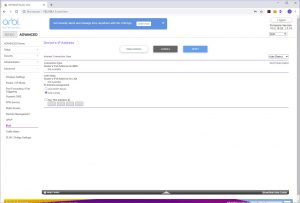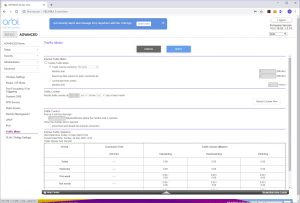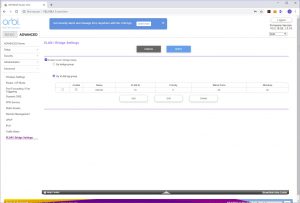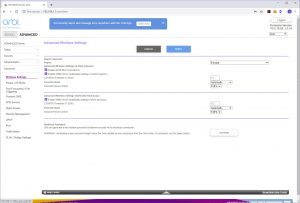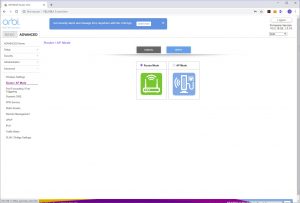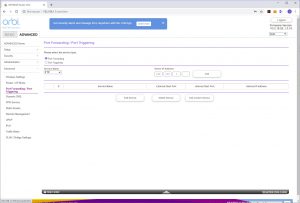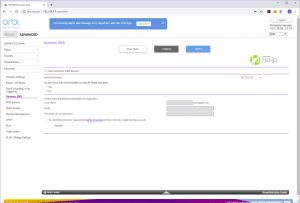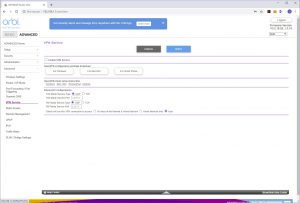Since the Orbi units are pre-paired, you can just plug them in and turn them on. But unlike the first Orbi system we tested, you're guided to use the smartphone app rather than a desktop browser for setup.
You use the SSID and password printed on the bottom of the router to connect to the AX6000's WiFi, then load the Orbi app to take you through setup, with a QR code to sign you in that's also on the bottom of the router. The setup leads you through configuring your broadband connection, then links the router to its satellite, after which it takes you through customising the WiFi SSID and password, admin login and password, recovery questions, and finally firmware updating, if required. After a reboot, the system is ready.
You can then log into the Orbi software and the first time it will install NETGEAR's Armor protection system, before taking you to the main interface. Here you can peruse the devices connected to the network, check out the NETGEAR Armor security status, and perform a broadband bandwidth test. You can also check the network structure – handy if you have more than one satellite – and change the WiFi settings. You can enable a guest network, enable throughput metering, and access help.
Although you can access the main features via the smartphone app, there's still a lot more available via the Web interface. This has two main areas – Basic and Advanced. In the Basic section, you can see an overview of the router status, configure the broadband Internet connection and WiFi, and get a listing of connected devices. It's also possible to set up a guest network – handy for keeping your main WLAN's credentials safe by only allowing certain people to have them. There's also a wizard for adding an additional satellite. The Internet Setup lets you turn on aggregation of the 2.5Gbits/sec port and the adjacent Gigabit Ethernet port.
The Advanced section is further subdivided into four areas, with a status screen revealed to begin with.
Under Setup you can configure the Internet connection and WiFi, as well as enabling a Guest network. You can change the presented MAC address for the router, and DNS behaviour. The WAN area lets you create a DMZ, enable/disable security features like DoS protection, as well as NAT filtering, and alter the MTU size. Under LAN you can change the range of IP addresses used. QoS isn't quite what it seems. You can perform the same broadband speed test as with the smartphone app, but not prioritise any particular types of traffic, which is a shame. Finally, you can rename the router.
The Security section lets you control access via the router for individual devices. You can block sites by keyword, which also has the ability to schedule so that these sites are available only at particular times, or from trusted IP addresses. Similarly, you can block services via port range either all the time or according to a schedule. You can also define a schedule for the Internet to be accessible on a permanent basis or only on specific days. There's an email notification system, too.
The Administration section provides further access to the Router Status overview. You can choose which events are logged and send the results to an email (although this requires email notification to be turned on). You can view the devices on the network in the same way as in the Basic area. The router settings can be backed up and restored. You can also change the password and security questions. There's an NTP section for configuring how the time is automatically set, and with the last menu item you can update the firmware on the router and attached satellite.
Finally, in the Advanced section of the Advanced tab, you get even more specialist settings for the WiFi, such as enabling 20/40MHz coexistence in the 2.4GHz band, and WMM (Wi-Fi Multimedia) for 5GHz. You can switch the Orbi between router and AP mode. The usual port forwarding options are available so you can allow a specific port on an internal system to be externally accessible, such as a game server. You can set up dynamic DNS with NETGEAR's own system, No-IP or Dyn.
The router can act as an OpenVPN-compatible VPN server, and when this is enabled you can download a configuration file for Windows, MacOSX and Smart Phones. You can set up static routes and enable remote management, toggle UPnP, enable a wide variety of IPv6 behaviours, and turn on the traffic meter with specific limits. This is useful if you have a broadband package with a fixed amount of data attached. Finally, it's possible to configure a VLAN group.
Overall, the Orbi AX6000 provides a fairly comprehensive set of options. A notable absence is true QoS ability where you can prioritise specific traffic – something that's particularly well catered for in NETGEAR's gaming routers via their DumaOS. But otherwise you get essentially all the features of a non-mesh NETGEAR router that isn't from its gaming range.
 KitGuru KitGuru.net – Tech News | Hardware News | Hardware Reviews | IOS | Mobile | Gaming | Graphics Cards
KitGuru KitGuru.net – Tech News | Hardware News | Hardware Reviews | IOS | Mobile | Gaming | Graphics Cards