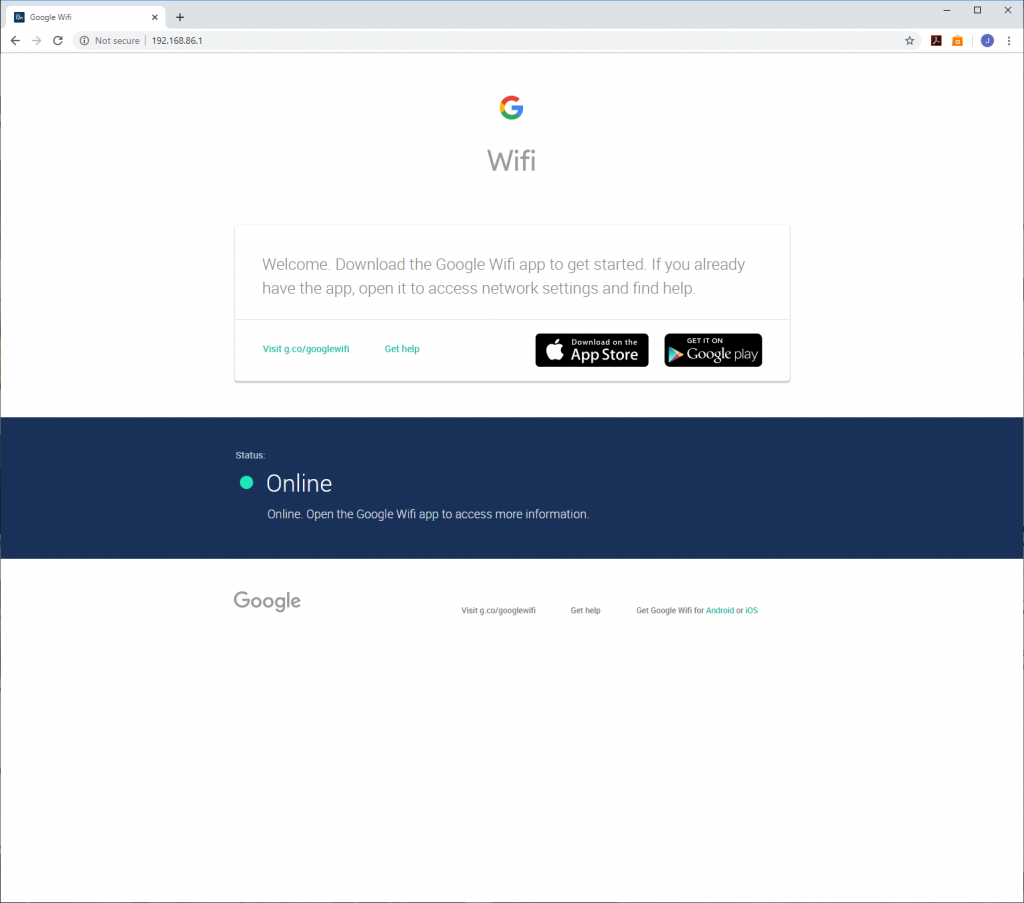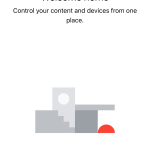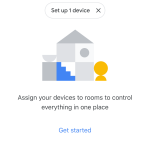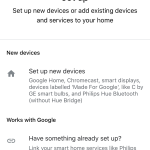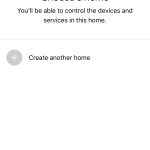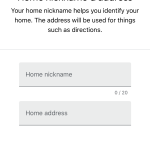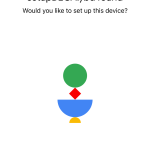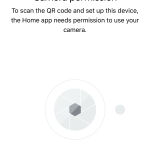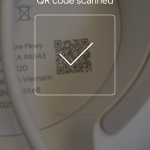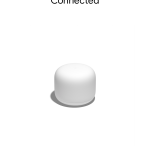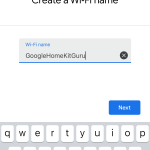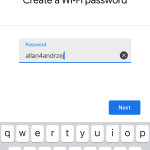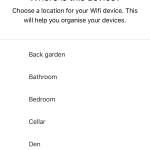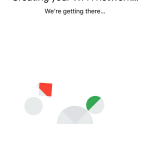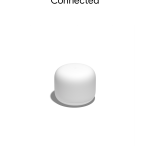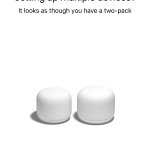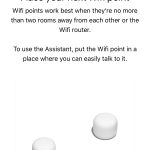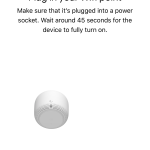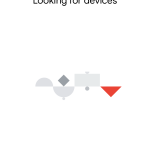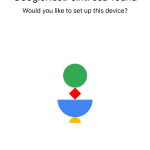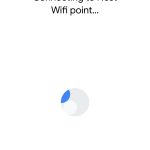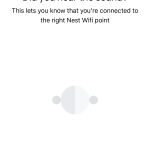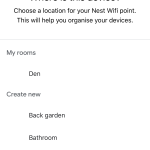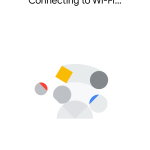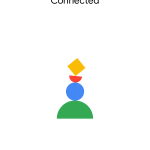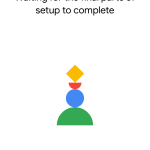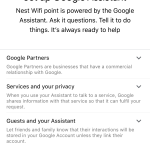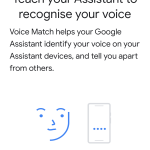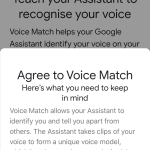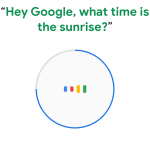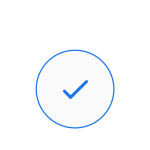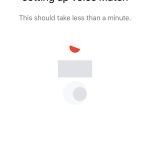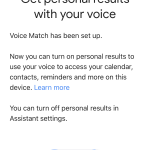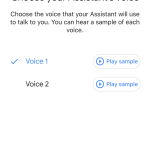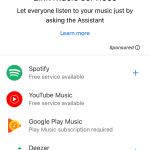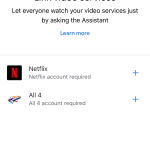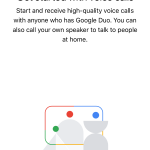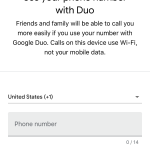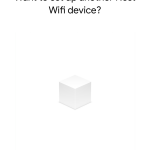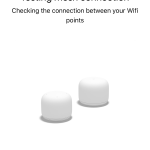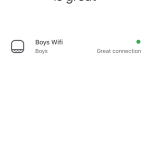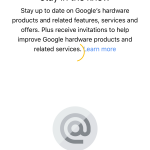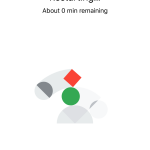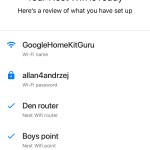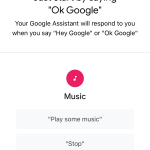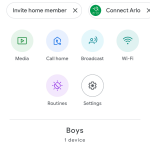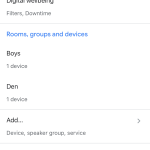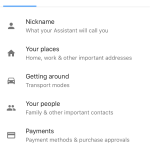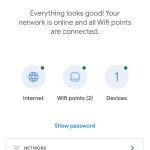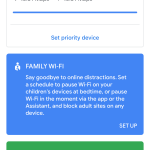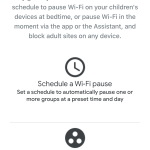Whereas most WiFi systems provide a smartphone app as a useful additional system to a Web interface, for Google Nest Wifi it's the exclusive system to use.
In fact, this is all you will see if you point a Web browser at the router's IP address – a page directing you to the respective Apple and Google app stores.
Once you have installed the Google Home app, you load it and go through a wizard process to set up your “home”, including its address so the system can localise things like weather reports. Once this process is complete, the app will start to look for Google Nest Wifi devices in the vicinity, so you will need to have the router turned on and plugged into the broadband.
Once the smartphone app has detected the router, it will ask you to scan the small QR code on the bottom of the device, which will allow it to connect. It will then lead you through a wizard to set up the WiFi SSID and password, then give the router a location in your home, after which this stage of the process is complete.
The next stage is to set up the satellite. You're led through a similar process of putting the satellite where you want it to be and powering it up there. The app will then look for it, connect to it, and then make it play a sound so you know you have the right device. You can then give it a location name, after which it will be connected.
With the satellite attached to the WiFi, the next step is to configure the Google Assistant voice system. This leads you through training the Assistant to your voice with four test phrases, and then choosing whether you want a male or female voice for the Assistant's replies.
Once Google Assistant is working, you will be prompted to connect other services for music and on-demand video viewing, as well as Google Duo WiFi telephony. The system will then go through some final diagnostics before being fully set up.
You're then prompted with some command suggestions, before going to the main Google Home app interface. Here you can connect further services such as the Arlo video security system. What you will notice here is a distinct lack of the traditional broadband router configuration options.
Instead, there are Assistant options like sending a voice message to the Google Home Assistant satellite, or setting up Routines. These are scripted actions like telling you the weather and then turning on the news when you get up in the morning.
The Settings section allows you to return to some of the configuration options in the setup wizard, or you can drill down to the specific parameters for the Google Home Assistant's services, such as preferred unit of temperature for the weather forecast readout.
If you click on the Wi-Fi icon, you can change some settings for how the router is configured. In particular, you can set up a Guest Network or use the Family Wi-Fi option to apply parental controls including turning off WiFi for groups of devices at certain times of day and days of the week.
Overall, this is not a router packed with features for the LAN and WiFi expert. The hardware is more of an interface to the Google Assistant service, bringing that to your home. We're not going to go into details about what Google Home has to offer, because this is hardly the first device to offer the service.
However, we were pleasantly surprised by the audio quality from the satellite, which offered more bass than we were expecting. We also appreciate features like being able to use your mobile phone to send a message to the speaker. If you like what the Google Assistant can bring you, the Nest Wifi satellite provides these services adeptly and responded quickly to our commands.
 KitGuru KitGuru.net – Tech News | Hardware News | Hardware Reviews | IOS | Mobile | Gaming | Graphics Cards
KitGuru KitGuru.net – Tech News | Hardware News | Hardware Reviews | IOS | Mobile | Gaming | Graphics Cards