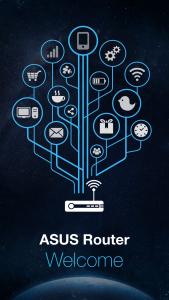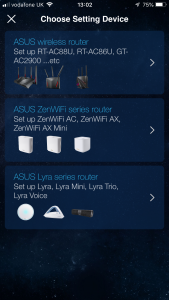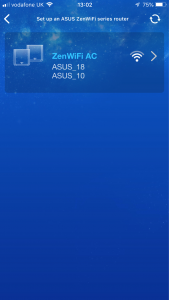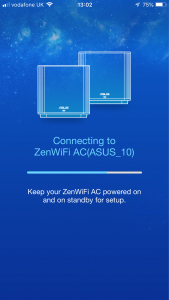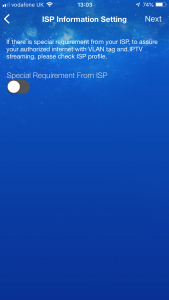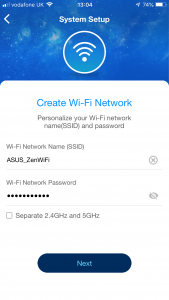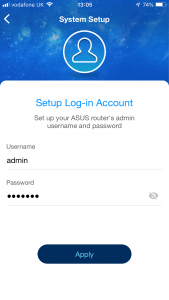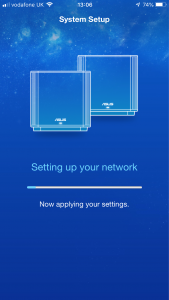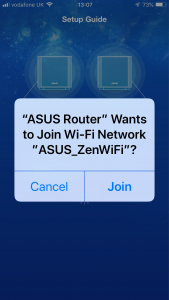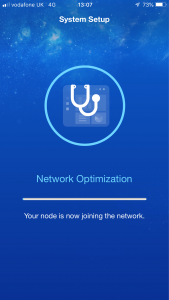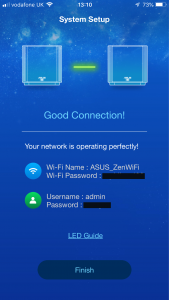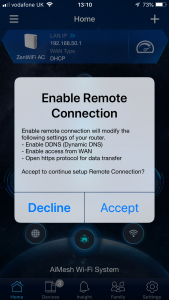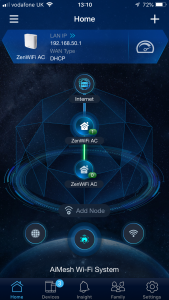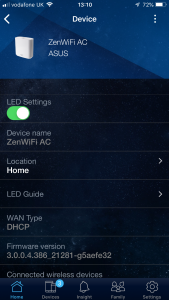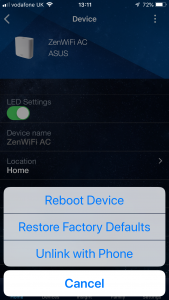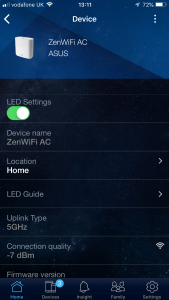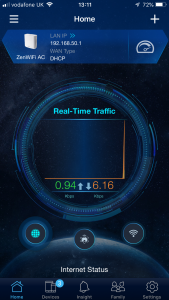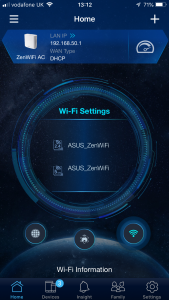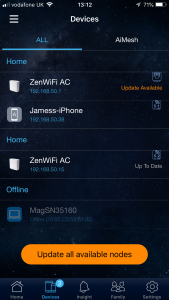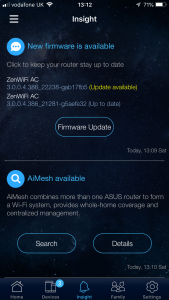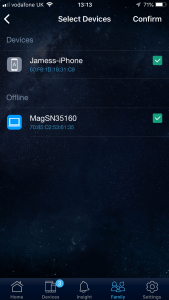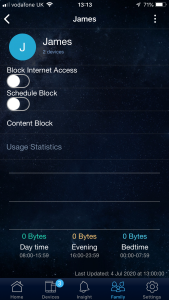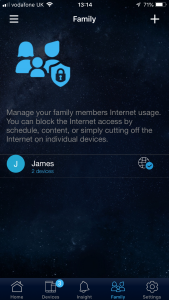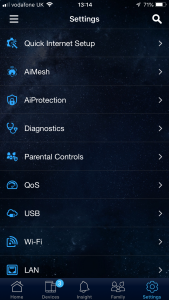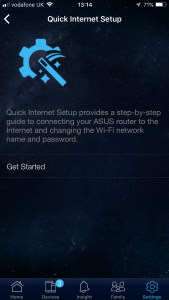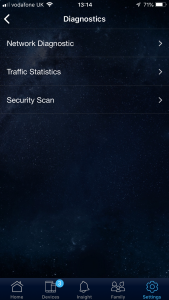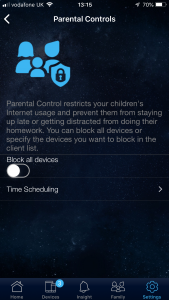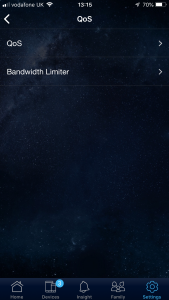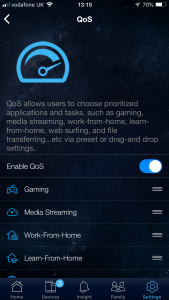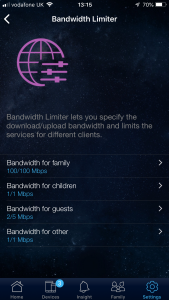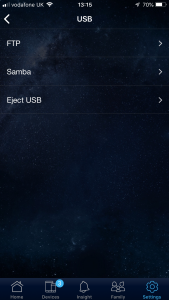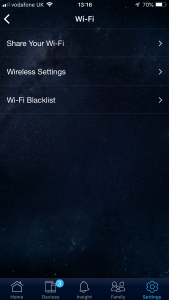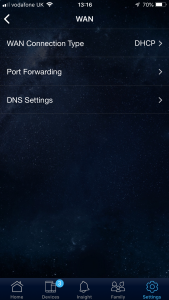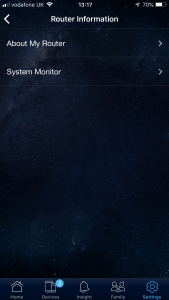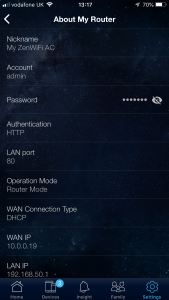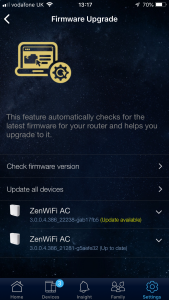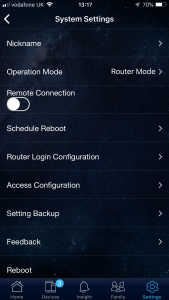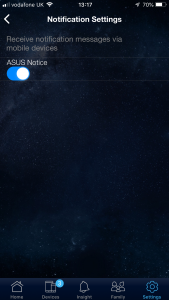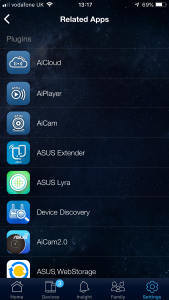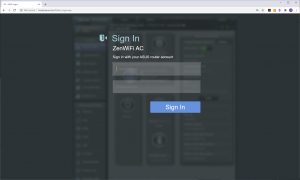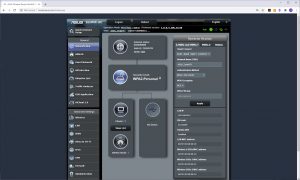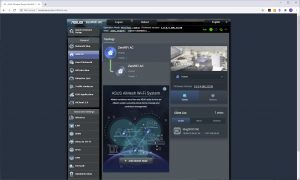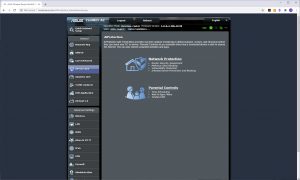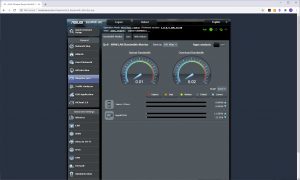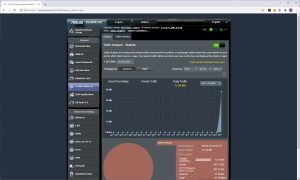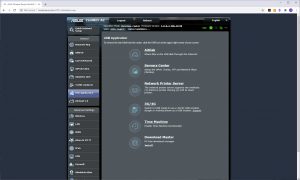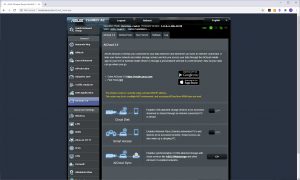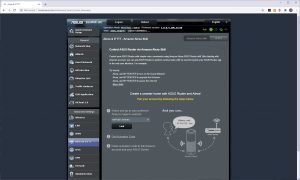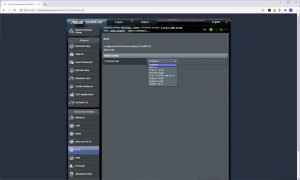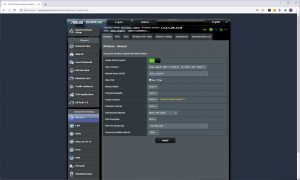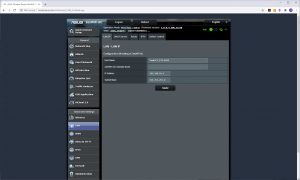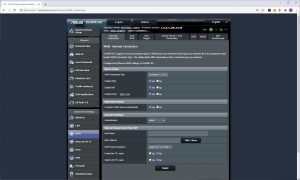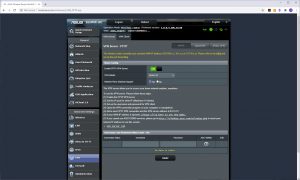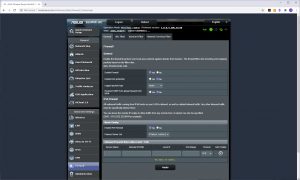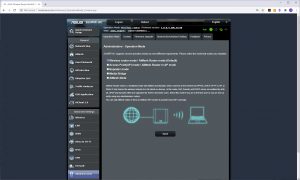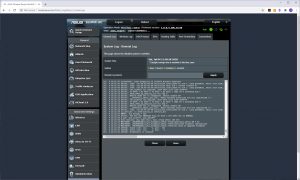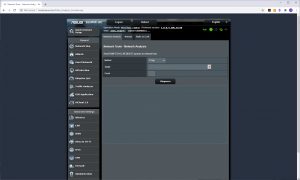Like any self-respecting router these days, the ZenWiFi starts its setup process with a smartphone app. It's a pretty slick procedure. The Quick Guide recommends you start setup with the two units close to each other.
Once they are turned on and the one you've chosen to be the router is connected physically to your broadband via its WAN port, you turn on Bluetooth on your smartphone and fire up the ASUS Router App.
The smartphone app will ask you which ASUS router type you are wanting to set up, then find your ZenWiFi unit via Bluetooth and log you into its WiFi. The process is then a seamless one of following the wizard to add WiFi name and password, as well as admin login credentials. You're then logged into your new SSID, and after an optimisation process your ZenWiFi is ready.
You're then taken into the app interface proper, with some T&Cs to agree to and the option to enable remote management. The first thing you'll notice when you're through these stages is that there is a lot more to do here than most smartphone apps for controlling routers. You can drill down to the router and satellite, and even reboot them.
There is a traffic monitor, access to the WiFi settings, and a device listing with the ability to update any ASUS units that have old firmware. There's a user-friendly parental control system, where you can define users and attribute more than one device to each one, then create rules to limit their Internet access in various ways.
The Settings section provides much more fine tuning than other smartphone apps we've used. You can set up the Internet connection again, add further units to the AiMesh WiFi, enable the AiProtection firewall, and run a few diagnostics, including a security scan.
There's a global parental control option, quality of service (QoS) that allows you to prioritise traffic by category, such as gaming and media streaming. You can limit bandwidth for various categories of network user, and set up how network users can access what is attached to the USB port.
However, the options available here are a subset of what can be found in the Web interface, which we will be covering shortly.
There are configuration options for your WiFi, including the ability to create a guest WLAN and blacklist certain clients. Under the LAN section you can permanently assign an IP address to a client.
In the WAN section, you can configure port forwarding – an expert feature you won't find in many smartphone router admin apps. Finally, you can see information about your router's configuration.
There's a specific section for firmware updating, plus a range of administration features including scheduling a reboot and backing up the router's settings. You can configure whether or not you receive notifications on your mobile devices, and (incredibly) enable Wake-On-LAN for certain devices.
Finally, there's a facility to load related apps such as those linking to the ASUS AiCam security camera.
There is, of course, also a standard Web interface and this is the familiar feature-rich administration system we have come to enjoy from ASUS. The default view shows a network map of the devices attached including USB, and quick options to update the WiFi.
The next option on the menu lets you configure the mesh WiFi, adding more units if you have them. Next along is the ability to set up a guest WiFi network. The AiProtection system is a bit more explicit in the Web interface than the app, with options for configuring the firewall features and parental controls that ASUS groups under this category. Similarly, the Adaptive QoS section offers a bit more fine tuning than the app. The Traffic Analyser provides lots of detail about network throughput and where it's coming from.
As we mentioned, the Web interface also provides lots more options for the USB ports than the app. Instead of just file sharing from USB storage, you can create a UPnP or iTunes media server, configure a USB printer share, enable Time Machine backup and set up BitTorrent downloads.
You can even hook up a USB 3G or 4G dongle to make the ZenWiFi into a wireless broadband connection. This extends to the AiCloud 2.0 system where the USB storage and ASUS's online cloud storage can be synchronised into a hybrid configuration.
The Advanced network settings provide detailed configuration of the wireless setup, including MAC filtering and even connection to a RADIUS server – a feature that will be welcome for business users. The LAN section lets you adjust the behaviour of the built-in DHCP server, and even supports IPTV boxes from a wide variety of vendors.
Another expert feature, this time under the WAN section, is the ability to load balance between the WAN and a USB modem, so your connection has a failover. All the usual features like DMZ, dynamic DNS and virtual server / port forwarding are in evidence.
You can configure the ZenWiFi to be controlled by Alexa and IFTTT, so you can use your voice through your Alexa unit to change settings. A variety of IPv6 behaviours can also be enabled.
We've always been impressed by the VPN abilities of ASUS routers, and the ZenWiFi is no exception. It can act as both a server and a client, with support for all the main open protocols – PPTP, OpenVPN and IPSec. The firewall is sophisticated, too, with the ability to block URLs, keywords and services. The administration section lets you change the operation mode of the router, update the firmware and passwords, as well as saving or reloading settings.
There's an extensive logging system, with specific sections as well as a general readout. Finally, the network tools let you use ping, traceroute, nslookup and netstat to check out the behaviour of your connection.
Overall, there is a wealth of configuration available, with nothing we could think of missing, other than more granular gaming-specific settings. However, this is a general-purpose mesh WiFi system, not aimed at gamers, so we can forgive that. The range of features you can control with the smartphone app is particularly impressive, and almost unique.
 KitGuru KitGuru.net – Tech News | Hardware News | Hardware Reviews | IOS | Mobile | Gaming | Graphics Cards
KitGuru KitGuru.net – Tech News | Hardware News | Hardware Reviews | IOS | Mobile | Gaming | Graphics Cards