The Personal Cloud is an easy device to use and configure, which is clearly beneficial as it appears to be aimed at families who want to share their files and media in an easy way.
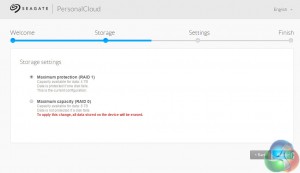
After plugging in and configuring the Personal Cloud (which is essentially just giving it a username and password for remote access), the first interesting thing to happen is the choice between RAID 1 and RAID 0. As this particular Personal Cloud has 2x 4TB disks, RAID 1 is probably the sensible option unless you have masses of data you want to back up without care for the risks of RAID 0.
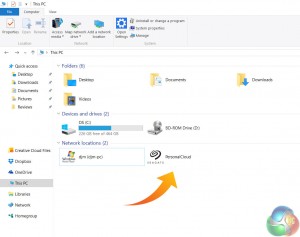
Once everything there is set up, the drive itself will pop up on your network as you can see above. From here, users who simply want to back up files from multiple PCs can drag and drop said files across and ignore the rest of what I am about to say.
But, this is where the Personal Cloud gets quite interesting as there a few very nifty features which make the Personal Cloud a useful device – be it for an individual or for a family.
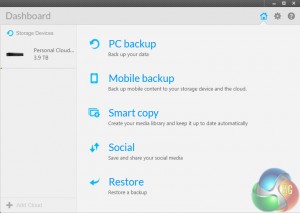
For one, we have the Seagate Dashboard desktop app. I have used this software before, so for a more in-depth look at what you can do with it (spoiler alert, the answer is ‘a lot') see my review of the Seagate Backup Plus Slim here. What the Dashboard lets you do is configure what files you want to back up and when, all via a very intuitive interface.
For instance, you can set up a one-click option to back up everything constantly, or at scheduled times. Alternatively, you can select different types of data – music, videos, documents etc – you want to back up and schedule times for those, too. Essentially, the Dashboard gives you a sophisticated way of using the Personal Cloud for backup purposes.
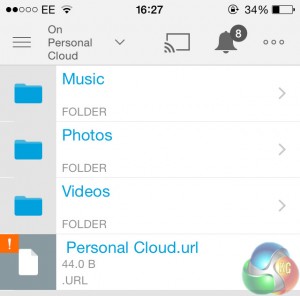
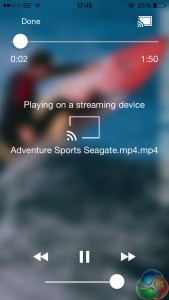
But clearly, that is not all the Personal Cloud is capable of – hence the name. Through the Seagate Media smartphone app, you can access the contents of your Personal Cloud via a mobile device. From here, you can playback videos or music to your phone and tablet – or even go one better.
By this, I mean the Seagate Media app lets you stream content from your Personal Cloud to a TV via Chromecast, for instance. This is what I did – simply find your desired media to stream, hit the ‘cast' button and it was sent from the Personal Cloud up to the big screen.
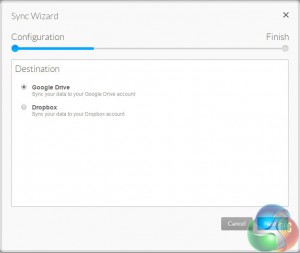
The mobile app also gives the nifty option to back up your mobile device's contents, too. This makes the Personal Cloud seem very versatile, as it can essentially become all things to all men, as the saying goes. What I mean is you have a vast array of options open to you when using the Personal Cloud.
If you want to simply backup your PCs files without constantly plugging in an external drive, that's fine. If you want to store files for work and access them anywhere, that's fine. If you want to stream external media as well as backing up your mobile device, that is also fine. There is even the option to sync data from the Personal Cloud to ‘proper' cloud services like Google Drive and Dropbox, for added peace of mind and accessibility.
So what the Personal Cloud gives you is essentially a way to store data from a PC, Mac, phone or tablet and access it anywhere – via almost any means. All from a little box sitting in a corner. It is as simple or as complex as you want it to be, but it is undeniably brilliant.
 KitGuru KitGuru.net – Tech News | Hardware News | Hardware Reviews | IOS | Mobile | Gaming | Graphics Cards
KitGuru KitGuru.net – Tech News | Hardware News | Hardware Reviews | IOS | Mobile | Gaming | Graphics Cards


