Philips Moda Slim 245C7QJSB Controls and OSD
Similar to previous monitors KitGuru has looked at, such as the Samsung C24FG70, the 245C7QJSB uses a single joystick on the monitor’s rear to control the entire OSD. Unfortunately, Philips’ implementation here is nowhere near as refined. If we were being harsh we would call it a bit of a mess, but we’ll settle for counter-intuitive.
Pressing the joystick for a few seconds will turn the monitor on or off; so far so good. However, a quicker press does absolutely nothing, which is a missed opportunity as you’ll always need to remember which way to press to get you into the main menu.
Get the direction wrong and you end up in one of the shortcuts. For example, pressing down accesses “Volume”, which you would then expect to control with left and right. But no, changing this level requires you to press down again to lower it, and up to raise it, while pressing left or right exits (it might have been nice to map one of these to “Mute” instead).
This wouldn’t even be so bad were it not for the inconsistencies with other operations; where increasing or decreasing volume means pressing up and down, doing the same for brightness from the main menu requires you to move the joystick left or right, meaning you need to think every time before adjusting settings rather than letting muscle memory take over.
Anyway, pressing left lets you select among a generous range of “SmartImage” presets, although without any descriptions we were left wondering as to the most likely distinction between Office and Text, something we dare the average user to figure out without resorting to the manual.
Moving the joystick up lets you switch between inputs, while finally pressing right takes you to the main menu. This monochrome and slightly unattractive menu uses fuzzy, low-resolution icons and ridiculously large tiles for its main categories, which means you need to scroll onto a second page to see them all.
This feels especially annoying as many of these categories are mixed up and/or superfluous. For example, why should Language have its own main menu entry when it could easily have fit under OSD? It’s not like the average user will need to access it that often, after all.
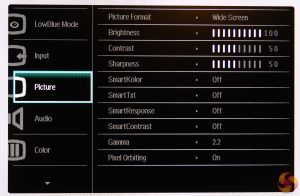
While we’re asking questions: why is every setting on the shortcuts available in the main menu except for the aforementioned image presets? Why is there a separate menu for Color, but the SmartKolor (kooler with a “k”!) setting is located under Picture? Why does this Color menu have an sRGB preset that is selectable but cannot be changed to anything else, in the middle of two options that can? Where are the ECO settings such as standby or power down timers?
And while we’re on the topic of annoyances, every single time you turn the Moda Slim 245C7QJSB on, a message pops up for a few seconds warning about the risk of burn-in with static images. Aside from the fact that LCD technology is one of the least likely to suffer burn-in compared to self-emissive panel technologies like OLED, we can’t help but feel that yes, thank you Philips, we got it after the first ten times…
On the bright side, all the other functions and settings you would expect are present and correct with logical and easily recognisable names, and the OSD supports most major languages. We especially liked the Color Temperature menu, which allows a generous range from 5000k all the way up to 11500k.
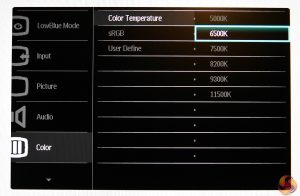
Philips Moda Slim 245C7QJSB Power Consumption and Thermal Performance
Thankfully, your wallet won’t be left as flat as the 245C7QJSB from running costs, since this super-slim 24-incher is very frugal. To measure the monitor’s power draw we took the average of a set of measurements at various states, rounding to the nearest half watt.
At its brightest 232cd/m2 (also known as nits), this svelte lovely used only 16W, which fell to a superb 9.5W at the 120 nits level we prefer to calibrate at. Popping the 245C7QJSB into its Economy preset lowered this to 8-8.5W, while reducing brightness to its minimum brought consumption down to a mere 6.5-7W. Last and least, when powered off we saw a pretty standard draw of 0.5W.

Even displaying a full white pattern at its highest brightness setting for an extended period, this Philips remained cool to the touch with a maximum measured temperature of 36°C. Of course this result is pretty much par for the course on an SDR monitor such as this, since it’s usually only HDR displays that have a tendency of becoming uncomfortably hot. It’s also worth noting that there was no noise from either the display or its power supply.
 KitGuru KitGuru.net – Tech News | Hardware News | Hardware Reviews | IOS | Mobile | Gaming | Graphics Cards
KitGuru KitGuru.net – Tech News | Hardware News | Hardware Reviews | IOS | Mobile | Gaming | Graphics Cards


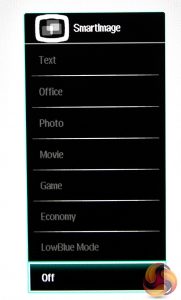

You can’t call designer monitor a monitor with a stand like that, we need to adjust everything to work.