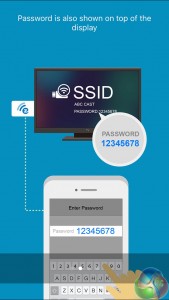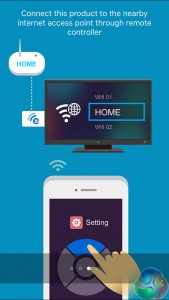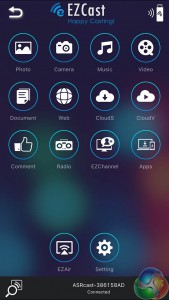The router and dongle may come in the same package, but the two are really quite separate products. Each can be used completely independently of the other, with the only connection between them being the small slot at the top of the G10 router where the H2R slots into.
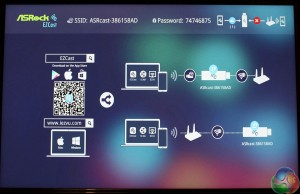
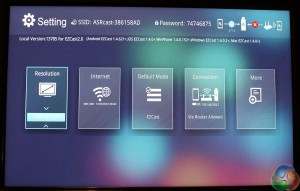
With the H2R connected to a TV via HDMI, and powered on, you’ll see a screen on your TV that gives instructions on how to connect to it.
It’s mostly straightforward. You’re directed to download some third-party software, either the EZCast mobile app, for iOS, Android or Windows Phone, or the desktop software, for Windows or Mac, and so it seems, Chrome OS too.
According to the website, EZCast has been developed by a firm called WinnerWave. After poking around the site, the EZCast Pro dongle looks remarkably similar to the AsRock H2R, to the point where it seems the AsRock version is a reskinned and rebranded version of the EZCast dongle.
To download the Mac or PC version, you need to create an account on the website, with the sign-in page unhelpfully defaulting to Chinese. It also lets you sign in with Facebook, Google, or an eastern social media site called QQ. But then it asks for access to your friends list, email address and videos. All to download a simple streaming application?
With the app installed on an iPhone, we followed the instructions by downloading the EZCast app and then connecting to the H2R’s built-in SSID displayed on the screen.
With the app installed and connected to the dongle we could then use its remote control feature to navigate around the menus.
The first task is to connect the dongle to your local wireless network. Just select it then enter the password. The H2R will then update its firmware.
The EZCast app itself is a horrible mess of different icons. We didn’t bother with most of them. The ‘Setting’ option switches the app to a remote and a number of options appear on the screen.
There are different resolutions available, from 720p at 60Hz to 1080p at either 24Hz or 30Hz. Switching between them requires a reboot of the device.
In general, EZCast is not the simplest of things to get running. The interface is messy, and there are times when the help pages and information defaults to Chinese. As skilled technology writers for KitGuru, we eventually managed to get it working, but this is not user friendly enough to trust less technical users to set it up.
But having said this, once it’s up and running, it works perfectly well.
Despite a warning saying the software would not work with mirroring in iOS 9, our test iPhone was able to see the H2R as an AirPlay source, and mirror its screen to the TV wirelessly. For streaming presentations, web pages or even music, it seemed fine, although when we tried streaming a video, the AirPlay function crashed.
When we tried it with a desktop Mac, despite the same warning, it still mirrored the screen perfectly, or could be used as a secondary wireless display. It felt a bit choppy at times, but that was perhaps due to being limited to 30Hz. Dropping it down to 720p at 60Hz made mouse movements a lot smoother.
We also tried it on Windows and it worked in roughly the same way.
 KitGuru KitGuru.net – Tech News | Hardware News | Hardware Reviews | IOS | Mobile | Gaming | Graphics Cards
KitGuru KitGuru.net – Tech News | Hardware News | Hardware Reviews | IOS | Mobile | Gaming | Graphics Cards