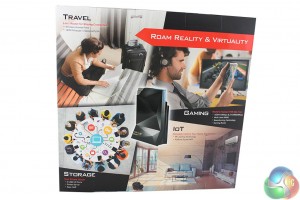The black and red box packaging is in keeping with most ASRock products. On the rear side of the box, ASRock has divided the various functions of the router, listing the storage sharing, IR blaster features, performance and wireless access point.
Inside you get a number of cables and accessories. There are quick installation guides for both the router and the H2R dongle, and the default network SSID details are provided on a small sticker.
There’s a power adapter, which came with both UK and EU plugs in our version. There’s a short male to female HDMI cable, and a 1m RJ45 Ethernet cable. And lastly there’s a 5v micro USB to USB-A cable, which is required to provide power to the H2R dongle.
Finally, ASRock provides a nice felt bag to put all these cables in, along with the H2R dongle, when traveling.
The G10 can only be used upright, and is covered in very glossy black plastic, a magnet for dust and fingerprints. You can see the dongle poking out at the top, and is easily removed. At the very top is a bright light that either glows blue when the internet is connected and working, or yellow when it is disconnected. Very useful for troubleshooting.
There’s a giant ASRock Gaming logo at the bottom of the router.
The default login details to access the on-board software are printed underneath.
At the side are four gigabit Ethernet LAN ports, a gigabit Ethernet WAN port, two USB 3 ports for external storage or printer sharing and buttons to enable the 2.4GHz and 5GHz wireless networks.
In this photo you can see the USB 5v power port and gigabit Ethernet port on the side of the dongle, but also the two IR receivers on the router itself, used for the remote functionality with a mobile app.
The H2R dongle is larger than your average USB wireless adapter or memory stick. At one end is the HDMI connector. To use it, you need to plug it into a spare HDMI port on your television, and it needs to be powered usually either by a USB port on your TV or with an adapter plugged into the wall, which we note is not supplied.
There’s a single small LED that glows red on the H2R when it is powered on.
 KitGuru KitGuru.net – Tech News | Hardware News | Hardware Reviews | IOS | Mobile | Gaming | Graphics Cards
KitGuru KitGuru.net – Tech News | Hardware News | Hardware Reviews | IOS | Mobile | Gaming | Graphics Cards