
We are late to the game with this particular review, but we had so many requests from readers to look at the NetGear Nighthawk R7000 that we decided it was worth a (belated) look. No doubt you will have a instant love-it-or-hate-it reaction to the appearance of the Netgear Nighthawk R7000 router. It is certainly no object of beauty but instead looks very purposeful. This Wikipedia page for the Lockheed F-117 Nighthawk suggests the model name is no coincidence as the angular styling has clearly been borrowed from the iconic Stealth Fighter. The three chunky antennae also play their part in the visual impact as they are abso-fricking-lutely huge.

The design of the charcoal grey casing means that you cannot safely rest anything on top of the router, and that is probably a good thing as the ventilated chassis has been designed to allow air to flow to the passively cooled 1GHz dual core processor that lies at the heart of the router.
You need that beefy ARM processor to power simultaneous 5GHz 802.11ac and 2.4GHz 802.11n wireless connections along with Gigabit LAN and WAN wired Ethernet. The specification puts the Nighthawk R7000 at the high end of the market so it is fairly predictable that it carries a steep price of £189.99 SRP and £165 inc VAT at the shops.
That's a lot of money for a Wi-Fi router that doesn't include an ADSL or cable modem so let's see exactly what Netgear delivers to the paying public.
Specifications:
- AC1900 Wi-Fi (600 + 1300Mbps) 802.11ac
- Simultaneous dual band 2.4 GHz and 5GHz
- ‘Beam forming’ technology
- Triple antennae
- 1 USB 3.0 port, 1 USB 2.0 port
- Four Gigabit Ethernet ports (LAN)
- One Gigabit Ethernet port (WAN)
- WPA2-PSK/WPA encryption
- NAT + SPI firewall
- WPS
- 1GHz dual-core processor
- 128MB flash storage
- 256MB RAM

Netgear strongly suggests on the packaging that the R7000 router is aimed at the consumer rather than business with an emphasis on gaming, streaming and mobile devices.

There is a reference to AC1900 which is one of those confusing claims about Wi-Fi speeds that requires some interpretation. In the case of the R7000 Netgear is claiming a maximum 2.4GHz speed of 600Mbps and on 5GHz we are looking at 1300Mbps.
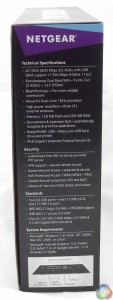
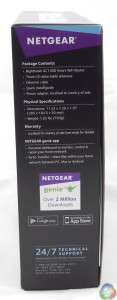
The R7000 can handle simultaneous 2.4GHz and 5GHz operation so you can add those figures together, thus 600Mbps+ 1300Mbps= 1900MBps.
While the 5GHz operation is 802.11ac it is fair to point out the 2.4GHz Wi-Fi is 802.11n so the term AC1900 will possibly lead to some confusion.

You don't get much in the way of accessories with the R7000, however you get pretty much everything you need. The adapter-on-plug power supply looks rather large in the photo however it is narrow and doesn't interfere with plugs in adjacent sockets, and the 1.5-metre Ethernet cable is plenty long enough to connect to your incoming Internet.
Although you get two mounting holes on the base of the router for wall mounting, Netgear doesn't include a couple of suitable screws and Rawlplugs in the kit.



The installation guide is clearly laid out and walks you through the process of setting up your new router with the minimum of hassle. If you are familiar with the process you can flip the router over and find the log-in info you need, however the label is tricky to read.
You might be able to read the SSID and Wi-Fi password but it would take superb eyesight to read the grey-on-grey router log-in details.
As a public service message, the log-in URL is http://www.routerlogin.net with defaults of ‘admin' and ‘password'. It would make life easier if Netgear had a pull-out card carrying the details, in the same manner as BT Home Hub.




At the rear of the router we find (from left to right) a reset pinhole, four Gigabit Ethernet LAN ports, Gigabit WAN Ethernet, a USB 2.0 port for printer support, the power button and a jack point for the power supply. The three chunky antennae are arranged to give you plenty of clearance to connect the cables.
At the front of the R7000 we have a row of activity LEDs with two control buttons on the right hand side. One button toggles Wi-Fi on and off while the other is used for WPS.
Also at the front you'll find the USB 3.0 port for connecting a flash drive or external hard drive. Apart from the convenience of having the port at the front, it seems likely the location was chosen to ensure the port is a healthy distance away from the Wi-Fi radios.
The inclusion of a power button on the rear and Wi-Fi button on the front are useful features as there are times you need to turn off parts of your network when you are fixing problems or sorting out the best way to make a connection. It can get tedious yanking the power cord (or flicking the mains switch) and disabling Wi-Fi in the set-up screen is usually a chore. Well done Netgear.



Whip out five screws from the bottom of the casing (four of them under the rubber feet), pop the lid off the casing and the innards are revealed. The hardware is mounted on a single PCB with an EMI shield on the top and heatsink on the bottom. There are three thermal pads to conduct heat to the bottom casing. During our testing of the router the chassis felt slightly warm but was never hot or uncomfortable to touch.
There is no interesting hardware on show, however we understand the silicon consists of a Broadcom BCM4709 SoC that uses an ARM Cortex-A9 processor.

Netgear sent an A6100 USB adapter to supply 802.11ac, which is critically important as we were treating the router and adapter as an upgrade for an Intel laptop with Centrino Wireless-N802.11n, but lacking 802.11ac.
This tiny piece of hardware costs £29 inc VAT is very compact and only projects 25mm from the laptop chassis. One corner of the adapter houses a WPS buttons, and while this is an impressive feat of packaging you have to wonder where they locate the antennae in such a small device.
Perhaps the larger £50 A6200 adapter is the more conservative choice for 802.11ac.

Once the R7000 is powered up it has a bit of a think for a few seconds and then settles down with a series of pale blue activity LEDS. You'll have to look quite closely in the photo to see the lights as they aren't especially bright, although you'll have no problem seeing them when you stand close to the router.
That may sound like a problem but it is nothing of the sort and much better than the disco light system you get with so many routers as they flash away for no apparent reason. If you choose you can disable the flashing lights in the set-up screen or even turn them off altogether.
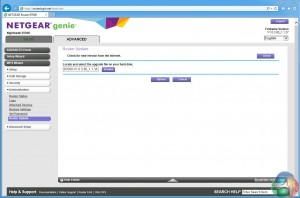
The R7000 was supplied with firmware v1.0.3.60 so the first task was to update to v1.0.3.80 which was a simple matter of downloading the file, transferring it to a flash drive and then plugging the drive into the router. Whatever changes the firmware made were clearly incremental rather than revolutionary as the set-up screens appeared unchanged.
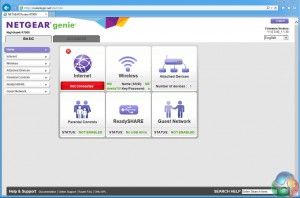
To save you from the tedium of clicking through dozens of screenshots we have taken a quick video tour through the set-up options. Please forgive the brief on-screen water mark from the Microsoft screen grab utility.
[yframe url='http://www.youtube.com/watch?v=1z0yJqjQgNs']
Two features stand out. The first is Parental Control which takes you to this URL (that's LPC for Live Parental Controls) and then prompts you to download and install Netgear Genie software for iOS, Android, PC and Mac. While this may not be a complete waste of time, Parental Controls seem like a good way to give parents a false sense of security. Besides, don't the kids all have smart phones with hefty data tariffs that you cannot police?
[yframe url='http://www.youtube.com/watch?v=1z0yJqjQgNs']
Secondly, and much better, we have QoS (Quality of Service).
Netgear offers two distinct types of QoS where upstream QoS is ‘Optimised for Gaming' while downstream QoS is ‘Improved Video Streaming'.
You can specify the amount of allocated bandwidth you wish to dedicate to gaming or video, which is a useful touch.
By contrast the Wi-Fi settings have a curious quirk. The default speed for 5GHz wireless is set to the maximum speed of 1300Mbps while the 2.4GHz is set at the mid-point 289mbps, rather than the maximum speed of 600Mbps. Is there anyone who wants a Wi-Fi speed that is slower than the maximum available?
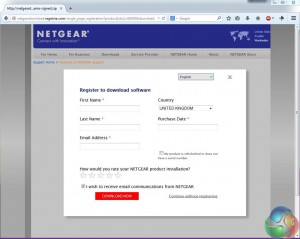
Netgear includes a couple of utilities to manage devices that are connected to the USB ports on the router. ReadySHARE Vault security software is used for flash drives or external drives that you connect to the USB 3.0 port on the front of the router.
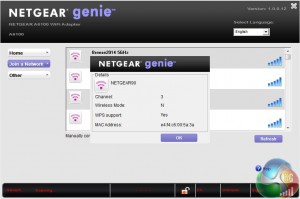
ReadySHARE Printer Utility needs to be installed on any computer on the network that wants access to a printer connected to the USB 2.0 port on the rear of the router.
In addition, as mentioned earlier, you can download Live Parental Controls.
Before you plug in the A6100 802.11ac adapter you first install the necessary software. Netgear includes a driver CD in the package but standard good practice is to head to the manufacturer's website to download the latest version.
In the case of the Netgear A6100 USB adapter you don't need to bother as the only Windows 7 driver on the Netgear website is the initial release with a Beta drive for Window 8/8.1. Netgear would like its customers to register before they download drivers, however you can proceed without any of that nonsense if you simply click the ‘Continue without registering' link.
The idea that Netgear hasn't updated the drivers for its 802.11ac adapter is worrying and it should surely be the case that the Windows 8.1 driver is a final release and not a Beta.
Test set-up
I took a direct approach to testing the Netgear Nighthawk R7000 router as this is my first experience with 802.11ac and I was using it as an upgrade for a Packard Bell Easynote LM Core i7 laptop with Sandy Bridge CPU that dates from early-2011. The standard Intel Centrino Wireless-N 1030 hardware operates at 2.4GHz and does an impressive job.
To test the Netgear Nighthawk R7000 router, we copy files across Wi-Fi to/from a Synology DS415Play NAS which is connected to a LAN port on the Netgear Nighthawk R7000 router.
The Synology DS415Play NAS features a full population of 4TB Western Digital HDDs and is loaded with a library of music and movies. The router and NAS are located in a home office which is in an extension on the side of the house.
For our short range test, the laptop will be positioned around 3 meters away from the router in the same room. This represents a typical usage scenario where the R7000 is required to provide a wireless signal in the same room without any obstructions.
For medium range testing, our laptop was positioned around 6 meters from the router on the same floor. This means the signal has to travel through one brick wall on the diagonal, which is an effective obstacle of one metre.
In our long-range test the laptop is positioned around 10 meters from the router only this time the signal has to travel through two brick walls, making this procedure the most demanding. Each wall offers an obstacle of about one metre as the signal is traveling through the brick at an angle.
This represents a typical usage scenario in which the router is required to provide a wireless signal to devices located in the far reaches of a house.
To set a baseline the laptop was connected to the Netgear R7000 using Ethernet cable to see whether we got a figure any near the theoretical 1 Gigabit. Downloading a 2GB movie file ran at a steady 519.5Mbps while the upload was slightly slower at 472.0Mbps.
Using a smaller 700MB file (that's a full CD) gave an upload speed of 437.5Mbps and a download of 756.8Mbps. Clearly that isn't 1 Gigabit (1000Mbps) but it isn't a million miles away and it shows the maximum speed we are likely to see, notwithstanding the bold claims of 1300Mbps for 802.11ac.
Accurately timing the transfer speed of files significantly smaller than 700MB (say 100MB or 200MB) proved too hit and miss to make this worthwhile.
To test the Wi-Fi we have the Centrino Wireless-N, Netgear A6100 at 2.4GHz and A6100 at 5GHz, each tested over three distances (short, medium and long) and timed as 700MB and 2GB files were uploaded and downloaded from the Synology NAS.
This is a real world test with files served from a fast RAID array in the Synology and an SSD in the laptop at the other end of the connection.
At short range the Centrino connection reports a speed of 144Mbps, Netgear 802.11n claims 72Mbps and Netgear 802.11ac states it has a connection at 433Mbps. While there may be that amount of data in the airwaves, you don't see anything like that sort of throughput when it comes to actual measured file transfers.
There are plenty of figures to pick and choose but here are the highlights:
At short range the Netgear 802.11ac downloaded the 700MB file at 242.4Mbps which is one third the speed of wired Ethernet and a long way short of the claimed 1300Mbps. That sounds disappointing and the speed dropped further in the medium range test to 148.5Mbps however the speed was slightly higher at 152.2Mbps in the long range test.
In that same long range test, downloading a 700MB file, the Netgear A6100 refused to connect and the Centrino 801.11n worked at 41.6Mbps. While the real world 802.11ac speed looks slow it is nearly four time faster than Intel 802.11n, which is pretty damn amazing.
It is interesting to compare the 802.11n performance of the Netgear A6100 adapter with the Centrino Wireless-N at medium range. When downloading the 2GB file the Netgear ran at 48.9Mbps while the Intel was slightly faster at 53.3Mbps, and when uploading the 2GB file the Netgear was a fair bit faster than Intel. When the laptop was carried into the next room for the long range test (two solid brick walls away from the router) the Netgear connection just about held on but dropped to a mere 80Kbps. Once the connection was broken it refused to re-establish. By contrast the Intel 802.11n performed almost as well as it had at medium range.
The only logical conclusion is that the tiny Netgear A6100 adapter has very poor performance, presumably due to the tiny area available to pack the antennae. The fact that the drivers haven't been updated suggests the A6100 isn't feeling much love at the factory.
It is hard to imagine that an adapter that delivers poor 802.11n is going to do much better at 802.11ac, which means that the Nighthawk R7000 is actually doing a fine job and is badly let down by the USB A6100 adapter.
We supplement our findings on the previous page with some tests using one of the newest Mac Pro 2013 models. This supports 802.11ac wireless as well as 2.4 GHz and 5 GHz frequency bands.
Mac Pro 2013 System:
- CPU: Intel Xeon e5 2697 V2
- SSD: 1TB Apple PCIe
- Graphics: AMD Firepro D500 (x2)
- Memory: 64GB 1866mhz DDR3 ECC.
- Operating System: OSX 10.9.5
For our short range test, the system will be positioned around 3 meters away from the router in the same room. This represents a typical usage scenario where the R7000 is required to provide a wireless signal for multiple devices in the same room.
For medium range testing, our system was positioned around 6 meters from the router on the building’s floor below. This way the signal will have to travel through the floor and a couple of plasterboard walls. These tests are being run in a typical four bedroomed house, so its a fairly common usage scenario for our readers.
We’ll also be running a long-range test with the system positioned around 10 meters from the router horizontally on the building’s floor below. The signal will have to travel through several walls and the floor, making this procedure the most demanding. This represents a typical usage scenario in which the router is required to provide a wireless signal to multiple devices located in separate rooms of the house.
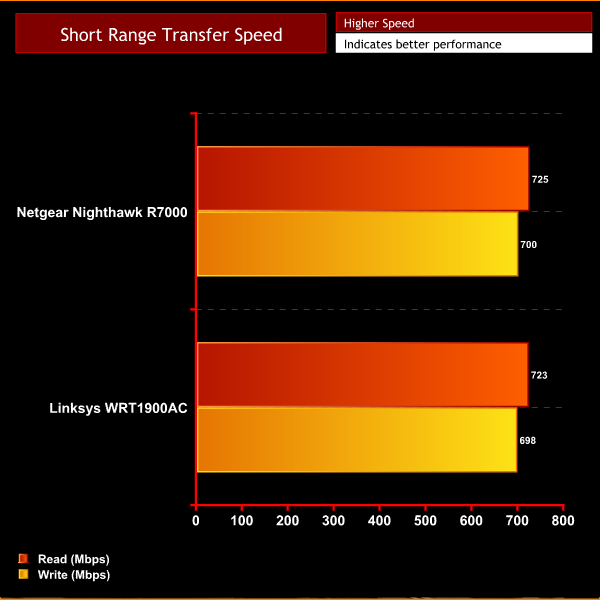
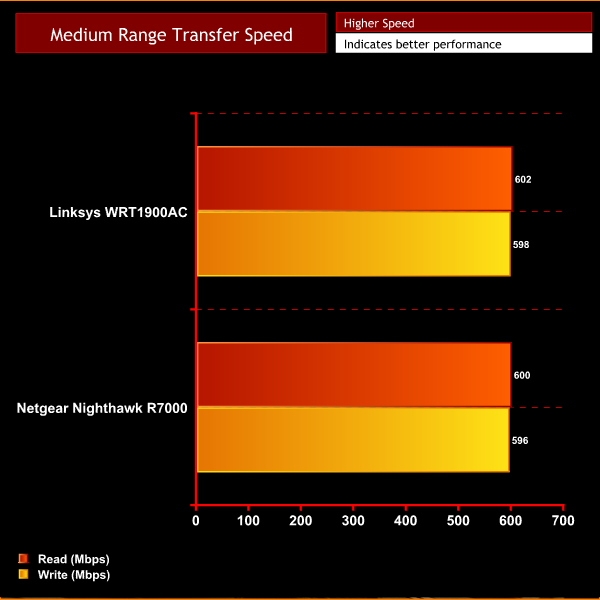
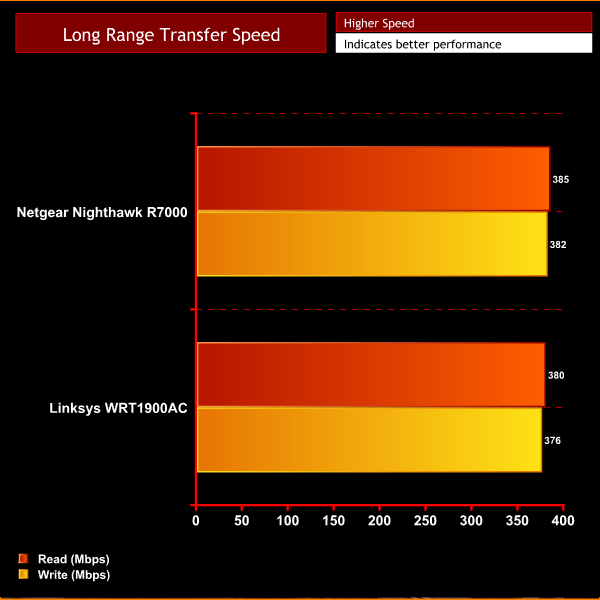
Performance between the Netgear NightHawk R7000 and LinkSys WRT1900AC is very close indeed. It was interesting to note that with this particular configuration, the R7000 led slightly at both short range and long range, but lost out a little in the medium range test.
The real world tests used in this review deliver results that fall short of the manufacturer's claims, however the bandwidth with a Mac Pro 2013 was very good. On our PC, the Netgear A6100 USB adapter undoubtedly plays its part with the slightly disappointing performance results. We would suggest a laptop with Intel Wireless-AC 7260 or a Mac with AirPort Extreme if you want to take full advantage of 802.11ac performance.
On the other hand, even with a crippled mini USB adapter, we were still able to transfer a 2GB file over Wi-Fi at short range in 30 seconds. That's neat but the more impressive test was downloading the same file in two minutes 20 seconds and uploading in three minutes at a range of ten metres through two solid walls. That is impressively fast under conditions where it seemed fortunate to merely have a Wi-Fi connection, let alone one so speedy.
The Netgear Genie set-up screen/firmware is fully featured and works very well. The only downside is that it takes a few seconds to save any changes that you make. The QoS is impressive and offers distinct benefits for gamers and the poor, long-suffering adults who pay for
Netflix and want their movie to start streaming NOW.
The option of adding storage through the USB 3.0 port and a printer over USB 2.0 are welcome. The need to use Netgear utilities is a small price to pay for these features.
It is a small thing however Netgear has arranged the lights and buttons on the Nighthawk R7000 in such a manner that the router is a pleasure to use.
Putting all that to one side, the way the Nighthawk R7000 simply blasts its 802.11ac Wi-Fi through solid walls makes this router well worth the asking price.
Buy from Amazon for £149.99 inc vat.
Discuss on our Facebook page, over HERE.
Pros
- High 802.11ac transfer speeds.
- Simultaneous 5GHz+2.4GHz.
- Easy set-up.
- USB 3.0 port for add-in storage.
- USB 2.0 printer support.
- Impressive QoS options for consumer market.
- Decent set-up software with heaps of options.
- Weird and wonderful styling (if you like that sort of thing).
Cons
- Expensive.
- Poor 2.4GHz 802.11n performance, mainly because of the tiny A6100 USB adapter.
- Takes a while to save changes in set-up.
- Limited appeal for professional market.
- Weird and wonderful styling (if you have conventional tastes).
KitGuru says: Once you look past the peculiar styling you'll find an impressive piece of hardware

 KitGuru KitGuru.net – Tech News | Hardware News | Hardware Reviews | IOS | Mobile | Gaming | Graphics Cards
KitGuru KitGuru.net – Tech News | Hardware News | Hardware Reviews | IOS | Mobile | Gaming | Graphics Cards



I have one of these, it improved my internet experience a lot giving me a better ping in games and higher download/upload speeds!