
Corsair products tend to be pretty popular among gamers, whether it be RAM, AIO units, power supplies or gaming peripherals. We recently witnessed the launch of ‘Corsair Gaming' the company's new brand for mice, keyboards and headsets, promising fancy RGB lighting. We have already taken a look at the brand new K70 keyboard, which features one of the most in-depth lighting suites around, now we are moving on to the new M65 RGB mouse. Can this mouse live up to fan expectations and Corsair's good reputation? Lets find out…

The new Corsair Gaming M65 retains the same shape and design as last year's Corsair Vengeance M65, which garnered a lot of critical praise upon release. Key differences this year include a new logo and the addition of RGB lighting.
Specifications:
- 8200 DPI laser sensor.
- Three-zone backlighting.
- 16.8 million color options.
- Adjustable weight.
- Five re-programmable buttons.
- Rated for over 20 million clicks.
- No Mac OS X support.

The Corsair Gaming RGB M65 Mouse comes in a regular square box with a yellow trim going down the sides. The front boasts several features, including the 8,200 DPI laser sensor and back lighting … which Corsair claims can produce 16.8 million colors.
The side of the box reiterates the high DPI laser sensor and back lighting. However, it also makes a brief mention of the software suite as well.
As we continue to look at the box it becomes apparent that Corsair really wants you to notice its fancy back lighting, with repeated mentions of the 16.8 million color rating. Other mentions on the back of the box include re-programmable buttons, adjustable weights along with a ‘high-mass scroll wheel'.
Inside the box you'll find the Corsair Gaming M65 RGB Mouse itself, equipped with a lengthy, high quality braided USB cable alongside a quick start guide and warranty information.
The braided cable will initially have a few stubborn kinks in it due to the way it was wrapped up. However, these were easy to sort out by straightening out the cable and bending back against the kinks. It's important to note that this can happen with many braided USB cables and isn't an issue exclusive to this mouse.
The Corsair Gaming M65 mouse has a fairly unique shape to it, first impressions when holding suggest that you'll be more comfortable using this mouse with a claw grip rather than palm.
On the side of the mouse you will find the classic sniper button, just above that are a further two re-programmable buttons. On top you will come across the DPI toggle switches.
In total, there aren't many re-programmable buttons available on the M65, I personally like a simple mouse without many buttons but others may need extra for competitive gaming.
On the bottom of the mouse is an aluminum base to help keep it light weight along with three screws, which hold little weights inside. This will allow users to customize how heavy or light they want their mouse to be, which is always a huge plus as gamers tend to appreciate customization options.
The mouse felt a bit cumbersome to me even with all of the weights taken out. However, I did get used to it after extended use and I didn't feel like it was slowing me down at all.
Now let's get to the testing portion of the review, where we shall take a look at the software and talk a bit more about performance…
First up in our testing we shall be taking a look at Corsair's M65 driver software, home to all of the customisation options available for this mouse.
This is the first window you will come across upon launching the software. As you can see there are several main tabs along the top of the window for Profiles, Actions, Lighting and Settings.
The main window allows you to assign functions to all of the buttons on the mouse. There are eight buttons in total, although you likely won't be re-programming the main right and left mouse buttons – leaving six realistically.
The next sub-tab in the profiles section allows you to adjust performance to your liking. All of the options that you would expect are included, you can create up to five different DPI sensitivity toggles, change lift height and adjust angle snapping.
Corsair's options will be adequate for most but there are some things missing that we have seen included in other mouse drivers, such as acceleration and deceleration speed adjustment and polling rates.
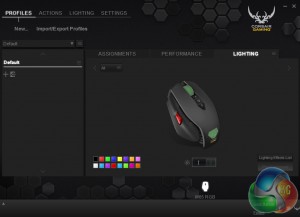
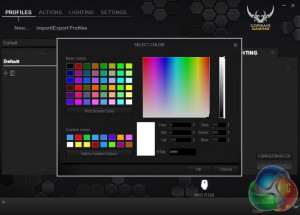
While there is a main tab dedicated to lighting, this appears to be dedicated to effects rather than colors. Choosing colours is done through the sub-tab in the profiles section.
Overall, we were disappointed by the quality of the lights found in the M65. Corsair's RGB range claims support for up to 16.8 million colours, which in our case, is certainly optimistic.
The lights included on the the Corsair Gaming RGB M65 mouse are fairly weak, darker shades of blue come out purple while lighter shades have a strong white tint. Green comes out slightly yellow and when trying to choose a fairly dark red in the custom section, you actually end up with orange. The custom colour selection just doesn't seem to be working properly at all and even Corsair's own default presets don't work particularly well.
You can change the lighting on the DPI toggle, just not in the same way as the other two lights. In order to change the lighting here you will have to right click on the DPI toggle and hit ‘assign new lighting'. You can then set this light to match the rest of the mouse or change depending on what DPI setting you are currently using- making it a pretty handy little indicator.
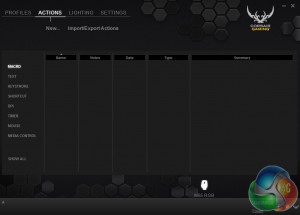
The actions tab allows you to import, export and create new macros and functions. Once you create new functions and macros, they will appear in the main window, which you can see above.
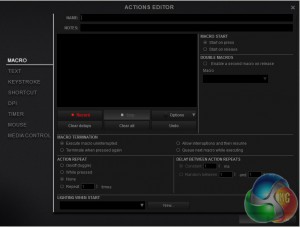
In order to program macros and functions you will have to hit the ‘New…' button at the top of the screen, which will take you to the above window. Here you can start recording macros, automatic text inputs, keyboard shortcuts, program shortcuts and set up media controls.
There is certainly a lot of actions you can create and customize but you won't be able to make use of all of them due to the lack of buttons on the mouse. If you want to make use of all of the programmable actions available then you will need to create a few separate profiles … one for gaming … one for media etc.
The main lighting tab lets you set up different effects such as ripple, wave and gradient. Colours will appear solid by default – you can change the intensity, set a timer for the effect and change brightness levels.
The Gradient effect contains all of the same options as Solid. Ripple maintains the intensity settings but adds in velocity and duration timers. Wave expands on these options with a degree wheel, allowing you to change where the effect starts and ends on the mouse.
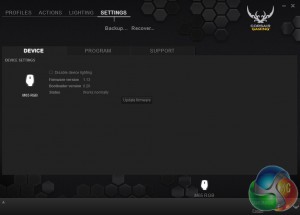
The Settings window contains three sub-tabs for the device, program and support. The device tab allows users to disable lighting, check and update firmware as well as showing the status of the mouse. Presumably this window will tell you if the device isn't working as intended.
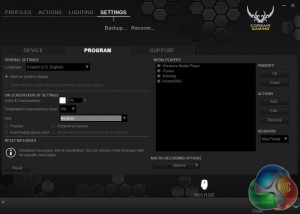
The program section contains some basic options, allowing you to have the program launch as the PC boots up, make the window transparent, adjust text size and add in new media players in-case media controls are set up on the mouse.
The final section is for support, containing links to the user manual, Corsair's technical support site as well as the forum in-case you want to do some research or post any questions to the community. You can back up and restore mouse profiles and your system information will also be displayed.
Overall, we are satisfied with Corsair's software, I felt a bit lost in the actions menu at first due to the sheer amount of options but if you ever become unsure of what something does, you can hover your mouse over it for additional information.
We also experienced no delay when applying new settings to the mouse, which is fantastic as solutions we have looked at in the past have given us excessive delays – locking up the software for as long as two minutes in some cases.
Now lets move on to actual device performance. The M65 is aimed at heavy first person shooter players and that certainly shows in the design. The mouse has less of a natural fit in the hand when compared to something like the Roccat Tyon and isn't quite as suited to a palm grip.
It takes some adjusting but it is clear that the M65 was designed for claw grip use or even fingertip use. Once you get around that, the mouse becomes much more comfortable to use.
The adjustable weights are a great inclusion for competitive players, giving you the choice between lighter or heavier movements. That said, I still found the mouse to be slightly heavier than what I am used to, even with the weights removed.
Corsair sent over their MM400 compact mouse mat to test the M65 with. The mat is made with a long lasting polymer and a natural rubber base to keep it from slipping. It features decent glide characteristics, although you can feel the extra friction when compared to a granular mouse mat. Some will prefer it and others won't, either way it makes a fine companion to the M65.
While I did find the mouse to be a tad heavier than what I usually use, I had no issues with precision of making sift movements. This mouse is certainly suited to gaming.
Overall, our impressions of the Corsair Gaming RGB M65 mouse are fairly positive, although it did let us down in some key areas, particularly the lighting.
The addition of RGB lights is arguably one of Corsair's most advertised features for this mouse and while you are presented with a vast amount of colour options in the software, the lights just can't replicate most of them. You certainly won't be seeing 16.8 million colours accurately represented.

The weight adjustment system is a fantastic inclusion and we think many buyers will find it useful. That said, I did find the mouse was still fairly heavy, even with the weights removed. This is due to the metal housing of the mouse, which suggests good build quality. However, Corsair have opted to use a plastic scroll wheel, which stands out as pretty weak compared to the rest of the mouse.
The Corsair RGB Gaming M65 mouse doesn't fit naturally in the hand very well, as a result, palm grip users may find it slightly uncomfortable. However, it is great for claw grip use. If you wish to know more about different mouse grip types, this article from Digital Storm should give you the run down.
When it comes down to it, the new M65 is more or less the same as last year's model, it retains the same shape, buttons and features. New additions include lighting and the logo, which don't really warrant the upgrade. However, if you are in the market for a new mouse have had your eye on the M65, for some time then it is worth considering.

Price will always be an important factor to most people and fortunately, Corsair gets it right. You can pick up the Corsair Gaming RGB M65 mouse from Overclockers UK for £59.99. We feel that this price is fair and pretty competitive – that said there are other great mice available at a similar price point.
Discuss on our Facebook page, over HERE.
Pros:
- Responsive software.
- Adjustable weight.
- Plenty of customization options.
Cons:
- Lighting isn't as good as Corsair would have you believe.
- Shape isn't suited to palm grip.
KitGuru Says: If you game with a claw grip, then the Corsair Gaming M65 is the mouse for you. Just don't expect too much from the lighting.
 KitGuru KitGuru.net – Tech News | Hardware News | Hardware Reviews | IOS | Mobile | Gaming | Graphics Cards
KitGuru KitGuru.net – Tech News | Hardware News | Hardware Reviews | IOS | Mobile | Gaming | Graphics Cards









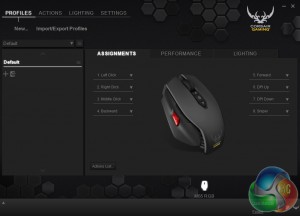
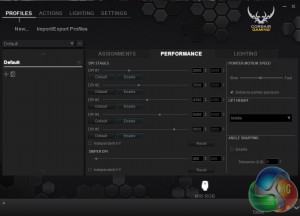
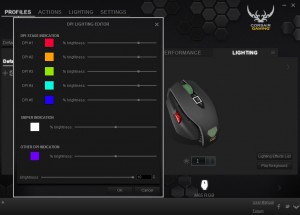
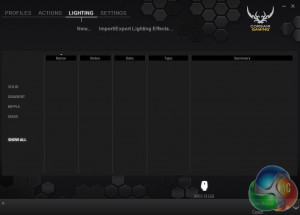
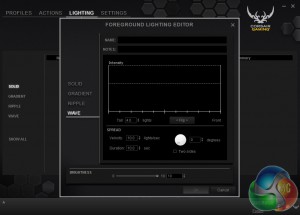
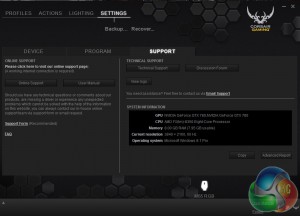



At last!! you’ll be able to create more cash in part-time at your home on net on laptop computer and you’ll be able to earn Profit in same time doing different jobs… Last Monday I got a brand new BMW since getting a check for $6474 this – 4 weeks past. I began this 8-months ago and immediately was bringing home at least $77 per hour. I work through this link, go to tech tab for work detail,,,,,,,,……….
►►►►►►►http://GoogleHomeJobs/Get_StartProfit/New….