
Asus has been teasing us with its new flagship mouse, the ROG Spatha, for almost a year now but it is finally here. Featuring Wired and Wireless modes, 12 programmable buttons and a three zone RGB lighting system all wrapped up in a magnesium alloy chassis, painted over with the distinctive ROG design flair. It sounds great on paper but does it deliver? Let's find out.
The ROG Spatha was first shown in prototype form at Computex last year, since then it has been tweaked and moulded into the mouse we have before us today.
Features and Specifications:
- Wired/Wireless connectivity.
- Optical sensor.
- Tracking Resolution: 8200 DPI.
- Tracking Speed: 150 IPS.
- Tracking Acceleration: 30g.
- Polling rate: 2000 Hz (wireless), 1000Hz (wired).
- Weight: 175g.
- Omron switches.
- 2-meter braided cable.
- 1-meter rubber cable.
- Wireless dock.
The Asus ROG Spatha comes in well presented packaging with key features and specifications clearly placed on the back.
The top of the box simply slides off, revealing the mouse itself. Under that, you will find a nicely branded Republic of Gamers carrying case, which houses the dock, cables and accessories but before we get into all of that, let's take a closer look at the mouse itself.
At first glance, it is easy to see that the ROG Spatha is a very unique mouse. There are six buttons on the side, which range in shape and size, there are two more regular buttons next to the left mouse button.
The front of the mouse has a vent design surrounding the micro-USB connection. On the under-side of the mouse, we get a good look at the optical sensor being used, which is capable of tracking up to 8200 DPI. You can also see that there is an aluminium base plate, which does add some weight but also brings a lot in terms of build-quality.
Inside of the carrying case we came across earlier, you will find the dock for the mouse. The stand can be removed so you can choose to have it flat on the desk or standing upright.
I do like the inclusion of a charging stand like this. If you take pride in the presentation of your desk/set up, then I find that docks like this add some additional flair. The dock itself is also magnetic, so the mouse won't be falling off.
Finally, Asus has packed in a full range of accessories with this mouse. Not only do you get the choice of having a braided or unbraided cable, but should you ever need to replace the Omron switches in your mouse, an additional pair has been included, along with a tool to help fit them. Asus has gone above and beyond with its bundle here.
I have been using the ROG Spatha as my main mouse of choice for the past two weeks. I have spent quite a bit of time with the software and used the mouse itself for plenty of gaming, photo editing and general tasks. First, let's take a look at the Asus Armoury software…
Upon installing the Asus armoury software, you will be greeted with the buttons menu, allowing you to assign specific functions to the many buttons on the mouse. You can switch between a ‘top view' and ‘side view', giving you access to buttons on different parts of the mouse.
The next tab gives you access to all of the performance options, making it arguably the most important menu. There are a lot of options here, allowing you to tweak everything from DPI and polling rate to acceleration/deceleration speed.
The ROG Spatha features three-zone RGB lighting, with LEDs found in the logo, scroll wheel, and behind the buttons on the side, with light shining through the gaps. There are several effects but I personally opted to have lighting correspond to battery life throughout my usage, rather than going with the spectrum cycle effect or sticking to any one colour in particular.
That said, I did check to see how well the Spatha's LEDs can replicate different colours and I was impressed with the performance. While some mice struggle to accurately display colours like yellow or pale blue, I encountered no issues with this mouse.
There is also a tab for surface calibration. If you happen to encounter any tracking issues with your mouse sensor, whether it be on a wooden desk surface or a mouse mat, then this calibration tool should help. This will also help set the lift-off distance in order to stop the mouse cursor from moving when lifting up the mouse.
The final tab relates to device power. Here you can check how much charge the mouse has left, set the mouse to go to sleep after a certain amount of time idle, or choose when to be notified of low power.
There is a macro recording window but honestly, there is not much to see. You hit record, press whatever buttons you want to press and then hit stop. You can make some adjustments to repeat actions and such but in all, it isn't a comprehensive set of options.
The settings window allows you to switch languages and update firmware. Upon first installing the Armoury software, you will be asked to plug the mouse in to update its firmware and then plug-in the dock to update that too but if you should ever need to update again in the future, this is the screen to go to.
On the whole, the Asus Armoury software works well, it is easy to navigate and quick to use. However, updating firmware for the first time will un-pair the mouse and dock, so you will need to press the pair button on both devices to get everything working again. This wasn't mentioned in the software at the time of updating, nor is it mentioned in the quick start guide, so that is something that Asus could make clearer.
I am using an early version of the software at this time so this is something that may well be changed before the mouse starts shipping in a few weeks time.
Now let's talk about performance. As far as gaming mice go, the ROG Spatha ticks all of the right boxes in terms of specifications. The Omron switches are rated for a 20 million click life-span and as always, these switches feel great in use with a distinctive level of tactile feedback. If you ever experience issues with the switches in your left and right mouse clickers, then Asus has supplied a spare pair along with a little tool to help replace them.
The Omron switch replacement process is actually fairly easy to follow. You simply remove the four rubber feet underneath the mouse, then the four screws with the provided screw driver, take off the plastic cover on the mouse and then pull the old switches out of their sockets and plug the new ones in. Obviously, you need to take care to make sure you have put the new switches in the right way round and seated them properly but in all, it's an easy process.
For gaming, the optical sensor that Asus has used is perfect. It hits a maximum DPI of 8200, which is more than most will likely ever need. For me personally, I tend to stick to around 2400 DPI for my dual monitor set up. I tested tracking on a cloth mouse pad, a grainy plastic mouse pad and the wooden surface of my desk with no issues so I had no need to use the software calibration tool.
There are several programmable buttons on the ROG Spatha but I found the initial layout to be a little confusing. The button underneath the scroll wheel switches between different profiles and DPI settings, while the two buttons next to the left mouse click are set to forward and back browser functions. In my opinion, it would make much more sense to ditch the middle button entirely and control DPI with the other two buttons.
By doing this, users can go forward a DPI step or go back a DPI step, without having to cycle through all five profiles to get to the one they want. Skip forward and skip back functions could be allocated to two of the side buttons instead.
While we are on the topic of the side buttons, while I do think the layout has visual appeal, the fact that each of the six buttons is a different shape and size to the one next to it can cause issues. The two top buttons were easy to use and distinguish from each other, as were the bottom two but the middle button is very difficult to press on its own as it is so much smaller than the rest. A more traditional side button layout would have been more practical.
While this mouse can be used in wired or wireless mode, I stuck to the latter for most of my testing. Even in competitive rounds of Counter-Strike, I didn't feel like there was any additional latency, or that the lack of wire had any effect on my overall performance. We are at a point now where wireless technology is good enough for even the most demanding gamers in my eyes.
Battery life was also strong, I was able to squeeze almost two days out of the ROG Spatha before battery levels started getting below the 5% mark. That is two days with a mix of general use and gaming, rather than a full eight hours of gaming for two days straight so keep that in mind. The mouse doesn't take too long to charge back up either.
If your system has a motherboard and power supply that supports USB charging even while the PC is off, then you will likely never be in a situation where your mouse dies mid-game as long as you remember to place it on the dock when you're done for the day.
The Asus ROG Spatha is an excellent mouse with a ton of features. The sensor is perfect, the Japanese Omron switches offer a great level of tactile feedback and everything is strong on the software side. Even build quality is top-tier with a solid aluminium base underneath the mouse.
The Spatha is a pretty large mouse and as a result, there is room for a lot of buttons. While I do feel that the default profile could have been improved, this is all achievable in the software anyway, so you can make adjustments to whatever you are not happy with. The side of the mouse has six buttons, all of which are a different shape and size to the one next to it. This layout has visual appeal but I encountered issues particularly with the middle button in practical use.
The optical sensor featured on this mouse is capable of reaching 8,200 DPI, which I think is the real sweet spot for a high-end mouse (with say a 4k screen or two). Sure, some competing mice offer up to 16,000 DPI but I think you would be hard pressed to find anyone comfortable with that extreme level of sensitivity. For me personally, I like to stick to 2400 DPI and for that, the Spatha managed just fine.
There is a lot of room for customisation with this mouse. Asus has included both braided and non-braided cables as well as an optional stand for the charging dock so you can choose whether to have it flat on your desk or not. These are all highly appreciated inclusions as in my eyes- the best thing you can do is give buyers thoughtful options.
Finally, I found wireless latency to be an absolute non-issue and battery life could get me through two days on a single charge. If your PC supports USB charging while the system is off, then I don't think you will ever be in a situation where your mouse dies mid-game, unless you forget to put it back on the dock at the end of the day.
This is a great package but it doesn't come cheap. The Asus ROG Spatha costs £139.99 here in the UK and is already up for pre-order at Overclockers UK, with shipments expected to go out in a few weeks. At this price, it is competing with other high-end mice like the Razer Mamba. However, I would argue that Asus brings more to the table with higher quality build materials and a more complete package when it comes to accessories.
Discuss on our Facebook page, over HERE.
Pros:
- Top-tier build quality.
- 8200 DPI sensor.
- Strong battery life.
- Wireless latency is a non-issue.
Cons:
- Some issues with button layout.
KitGuru Says: The Asus ROG Spatha offers a truly complete package that would be fit for any gamer. If you are after the very best in gaming peripherals, then you will be hard-pressed to find this level of quality anywhere else.
 KitGuru KitGuru.net – Tech News | Hardware News | Hardware Reviews | IOS | Mobile | Gaming | Graphics Cards
KitGuru KitGuru.net – Tech News | Hardware News | Hardware Reviews | IOS | Mobile | Gaming | Graphics Cards



















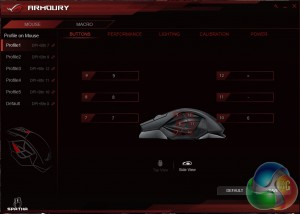
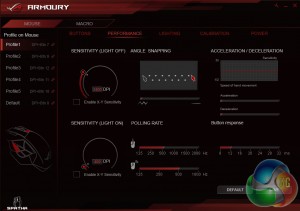

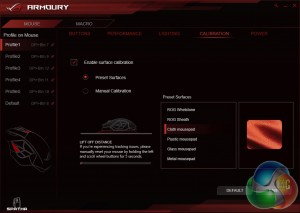
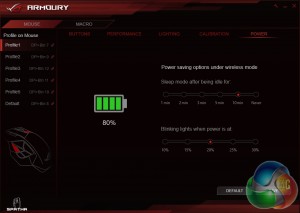
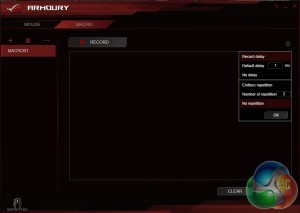
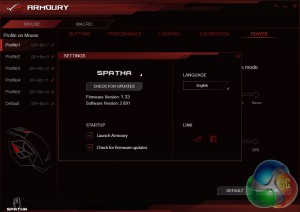




Jesus, that mouse is so fugly… No matter the features, no matter the cost – nothing would justify that looks.
“my room mate Mary Is getting paid on the internet 98$/hr”..,……..!wc177ctwo days ago grey MacLaren P1 I bought after earning 18,512 DoIIars..it was my previous month’s payout..just a little over.17k DoIIars Last month..3-5 hours job a day…with weekly payouts..it’s realy the simplest. job I have ever Do.. I Joined This 7 months. ago. and now making over. hourly 87 DoIIars…Learn. More right Here !wc177:➽:➽:➽➽➽➽ http://GlobalSuperJobsReportsEmploymentsProfitableGetPayHourly$98…. .❖❖:❦❦:❖❖:❦❦:❖❖:❦❦:❖❖:❦❦:❖❖:❦❦:❖❖:❦❦:❖❖:❦❦:❖❖:❦❦:❖❖:❦❦:❖❖:❦❦:❖❖:❦❦::::::!wc177……..
I like the way this mouse looks, it’s a little to complicated, but i would not call it ugly.
175g? wtf
I enjoy mine. My two biggest complaints, one of which is never mentioned in any review, is that the bulky, cumbersome charge cradle is also the wireless antenna, and as i bought it for its dual use for a laptop it would have been nice to know…… maybe asus can be bribed into releasing a more dongle-ish usb connection…… And i agree with this review in that the center left side buttons are a bit impractical, but the shapey-ness of them means im not thinking about it anywhere near as much. My knife and grenade effectiveness went up considerably in csgo after this purchase, pulling 3:1, sometimes 4:1 ratios for a round when im ‘on’ with this mouse (the 1:3 rounds, well we shall just blame that on user error). But overall i enjoy it.one last thing, i do not have very big hands and this is sooooooo comfortable for me, a ‘claw grip’ mouse makes my hand cramp after 10 hrs or so of morrowind and this lets me stretch my fingers and avoid all that, it does make it awkward to lift and move if necessary, but the heavy weight, the great build quality, and the wireless functionality make it great when my roommate gets on my nerves!!!!
lol, i buy most products to perform, not to look great.
so you would be happy with a non-working good looking mouse then, i guess.
lol again.