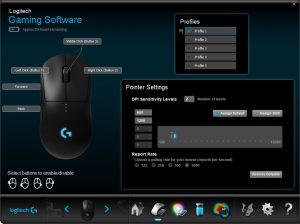Software
Logitech doesn’t have the most comprehensive software of any mouse maker but it is simple enough to use, works with all Logitech gaming products and allows you to change the most essential settings.
You can set up to six DPI levels in increments of 50DPI as well as choose from 125Hz, 250Hz, 500Hz and 1000Hz polling rates. Button assignments can also be changed and you can turn on/off the extra side buttons.
You can also save up to five profiles and change the mouse’s lighting scheme. You can choose from a colour cycle or breathing effect or a static colour, with options to alter the brightness, colour and effect rate.
There’s also the option to have the DPI setting indicated via three tiny lights that are hidden in between the G logo and scroll wheel. Tap the DPI button and these will indicate which of the five settings you’re on. These lights will also show battery alerts.
Performance
The first thing to note about this mouse is just how astonishingly comfortable it is to use, given its fairly generic-looking symmetrical design. The sides provide just the right amount of grip, the centre provides a little bit of support for your palm while all the buttons fall perfectly into place, remaining both easy to access but not too easy to accidentally press.
Perhaps the most crucial aspects in this regard are the sides. There’s just enough of a dip in the middle and outward curve towards the top that you can hook your thumb and little finger under them. It’s a very subtle amount, and by and large the majority of the grip you get is just from friction, but it’s enough to make a key difference when lifting the mouse.
The choice of a simple fine-textured matt finish to the plastic also works wonders. We still would’ve preferred rubber on the sides – especially if this surface starts to polish to a shine after months of use – but for now we can’t fault the secure feeling you get using this mouse.
The balance is also perfect. The centre of mass is right in the middle of the mouse and more importantly it’s right in the middle of where you hold the mouse. Remove the little cover for the wireless adapter stowage compartment and you save another couple of grams and also tip the balance ever so slightly forward, which suited our grip even more.
The left and right buttons continue the theme of subtle but crucial design tweaks. There’s just the tiniest hint of a groove in each button that helps to centre your fingers on the buttons. We’d still prefer a slightly more pronounced curve but given the ambidextrous design this seems like a good compromise.
As for those interchangeable side buttons, it can’t be overstated just how much of a difference it makes that you can remove those excess buttons. It’s possible to use a mouse like this with buttons on both side, but by being able to remove them it frees up your grip position and guarantees you won’t hit anything accidentally.
What’s more, if you do find a use for those buttons, you can always reattach one or both of them. Given the lack of a DPI button, adding one button back in to serve this function is something we’d consider.
Speaking of which, when gaming we didn’t miss having a DPI button. There are a handful of games where it can occasionally be useful – especially if the game involves switching between first-person and third-person for driving vehicles, for instance – but even here it wasn’t a deal breaker.
Instead it’s in desktop use where it’s a bit more of an issue. For day to day stuff it’s generally easier to use a slightly higher DPI but for things like Photoshop it is useful to be able to quickly drop to a lower DPI in order to trace shapes more accurately. We definitely missed it on occasion.
As for Logitech’s HERO sensor, it’s superb. Mouse sensors have been very good for a long time but this new model is one of the best we’ve ever used. As with any optical sensor, you’ll need to make sure you use an appropriate mousemat – i.e. one that isn’t too reflective – but with that in place it performs flawlessly. No matter how fast we moved it didn’t spin out or lose its way.
The lack of lift off distance adjustment is a bit of a shame but this mouse has a reasonably low lift off distance of less than 2mm anyway so it is not a big concern.
Then, finally, we come to wireless performance, which is something of a revelation. The reduction in latency with Lightspeed compared to Logitech’s previous wireless technology is profound and we’ve not clearly been able to notice a difference between wired and wireless performance.
Comparing back to back with the Logitech G403 Wireless and it’s like night and day. The G403 feels impressively responsive and is fine for more casual games but it still doesn’t feel like an immediate connection to your screen in the same way that a wired mouse does. The G Pro Wireless changes that. We would be happy gaming competitively on mice using Logitech’s Lightspeed technology.
The real icing on the cake in regards to wireless performance is that the Logitech HERO sensor consumes far less power than previous ones, allowing the G Pro Wireless to last days between charges.
Logitech quotes battery life times of 48 hours with the lights on and 60 hours with the lights off. In comparison, the G403 was rated to 22 hours and 30 hours respectively. In practice, during our testing we used the mouse for several weeks and found it would last a week or so between charges, but that was with us only gaming for a handful of hours a week and using it most for productivity and general usage.
 KitGuru KitGuru.net – Tech News | Hardware News | Hardware Reviews | IOS | Mobile | Gaming | Graphics Cards
KitGuru KitGuru.net – Tech News | Hardware News | Hardware Reviews | IOS | Mobile | Gaming | Graphics Cards