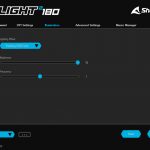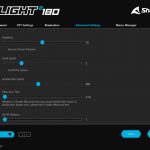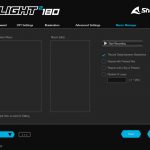We break down testing into four main sections: software, lighting, build quality and comfort, and performance.
Software
The software suite for the Light2 180 appears to be identical to that of the Light2 200. That's not necessarily a bad thing, but we did say at the time that the UI isn't the cleanest or slickest, so I would have liked to see some change considering it's almost been two years since we looked at the Light2 200.
In terms of control over the mouse's settings though, it's hard to complain. We get the same five tabs, each offering control over a different area. These are as follows:
- Button Assignment lets you re-map the 6 different buttons on the mouse, with two extra options to remap scroll up and scroll down – for a total of 8 remappable functions.
- DPI Settings enables you configure up to 7 DPI stages, adjustable in increments of 100.
- Illumination lets you choose from nine lighting presets, adjust brightness and speed, or turn off the lighting entirely.
- Advanced Settings offers control over mouse sensitivity, scroll speed, double click speed, debounce time and lift-off distance.
- Macro Manager is used to record and edit macros.
Aside from the dated appearance – and the fact that the UI did not scale on my 4K screen – I don't have any major complaints about the software. I wouldn't want to use it frequently, but it does offer control over all the key areas I'd want from a mouse. Additionally, it's great to see there is the option to save five profiles directly to 64KB of on-board memory, allowing you to configure the mouse's settings as desired and then simply uninstall the software.
Lighting
There's three different areas with RGB lighting on the Light2 180 – the scroll wheel, the Sharkoon logo underneath the top shell, and a small LED strip at the very back of the mouse. All three areas are treated as a single zone however, so you can't set the scroll wheel to one colour and the Sharkoon logo to another.
Still, the lighting itself is fine. The LEDs aren't particularly bright and if you look closely, a couple of hotspots are visible on the rear LED strip, but that is being quite picky. It's not on the same level as Corsair or Razer but it will get the job done.
Build quality and comfort
Next up is build quality, and here the Light2 180 does very well. It's not absolutely flawless, but for a mouse weighing less than 65g, we cannot complain.
The first thing to note, then, is almost no rattle when the mouse is shaken – I did hear just the faintest amount of this, but it was incredibly quiet and only noticeable when I physically picked up the mouse and shook it as fast as I could. During actual gameplay, it was not an issue at all.
The rest of the construction is very solid, too. Using the perforated top shell, there is a tiny amount of flex if you push down hard on the plastic, but again that was only very minor. Using the solid top shell completely removed any flex as well. Additionally, it is just about possible to actuate the side buttons by squeezing the mouse, but once more the sheer amount of force required to do so means this just will not happen during day to day use.
I also want to give Sharkoon some credit for tightening up the swappable top shell mechanism. With the Light2 200 I found there was a bit of play in the shell, so it could move back and forwards by a millimetre or two. It wasn't the end of the world but it was noticeable on occasion. That simply does not happen here with the Light2 180 and I don't think you'd even know the top shell isn't part of the main body of the mouse just by looking at and using it.
As for comfort then, the Light2 180 is a fairly safe shape, being based on the Zowie S2. My daily driver is the Endgame Gear XM1 so it wasn't a huge adjustment when switching over. Still, I'd say the Light2 180 is best suited to claw or fingertip grip due to its shape. You could palm it, but for me it's just a bit too flat overall for that to be comfortable, while it's also not overly large.
One other thing to note is that I personally preferred using the Light2 180 with the perforated top shell because I found it gave be a bit more grip. The plastic coating on the solid top shell isn't the most grippy coating I've ever used, whereas the cut-outs in the other shell help create a bit of natural friction. I had no issues anywhere else though, and button placement worked very well for me, with the side buttons within easy reach of my thumb.
Performance
Time to talk performance then, starting with the buttons. I will describe each of these below, but if you want to hear them for yourself, here is the Light2 180 soundtest:
The primary buttons use the same Omron D2FC-F-7N(20M) switches as found in the Light2 200, and the feel is very consistent between the two, though something must have changed with the trigger design as the Light2 180 is noticeably louder. The buttons still feel crisp and snappy though, with only minimal pre and post-travel, so overall they are very satisfying to use.
Much the same can be said for the side buttons. These use Huano yellow switches and offer a tight actuation. The forwardmost side button on my sample is absolutely perfect, with no pre or post-travel, though the rear side button does exhibit a fair bit more pre-travel, but it was still fine to use in-game.
Next is the scroll wheel which I got on really well with. It's using an F-Switch encoder and offers very tactile steps which is quite satisfying. Despite that, you can still scroll at high speed if you want to, though the scroll wheel click (using a Huano blue switch) is a bit heavier than I would've liked – I use scroll wheel click for melee in COD: Warzone and it just felt a bit cumbersome to try and hit it two or three times in quick succession.
As for the sensor, the Light2 180 uses a PMW 3360 from PixArt. This was a flagship sensor a few years back but has since been superseded by the PMW 3389 and, more recently, the PAW 3370. We asked Sharkoon why they opted for the 3360 instead of one of the newer options – the Light2 200 for instance uses a PMW 3389 – and they told us it was simply due to cost, with the Light2 180 coming in cheaper than the Light2 200, opting for a PMW 3360 helps make that possible.
Image credit: PixArt
It's still a top class sensor even in 2021, and being honest I can't tell the difference between the two when switching back and forth. On paper, the PMW 3389 is superior, with higher tracking speed and maximum DPI, but I simply had no issues with the Light2 180 at all in this department – tracking was smooth and responsive, while I didn't notice any jitter or angle snapping either.
There are configurable lift-off distance (LOD) settings within the software too – 1, 2, or 3 (presumably those numbers are referring to millimetres.) On my HyperX Fury mousepad, with LOD 1 enabled, the Light2 180 wouldn't track from 1 DVD high. It did track from the same height when using LOD 2, but when we got to 2 DVDs high, neither LOD 2 or LOD 3 would track. That's on the low side, but there is at least some adjustment available.
Lastly, Sharkoon is using – as far as I can tell – the same cable as found on the Light2 200. That's not necessarily a bad thing as it is a paracord-style design, but even back when I reviewed the Light2 200 I commented that we have used more flexible cables than Sharkoon's, so at this stage in 2021 I would have liked to see some improvement. Don't get me wrong, it's not a bad cable at all and would definitely be better than plain rubber, but compared to the likes of the Cooler Master MM720 and Endgame Gear XM1 (braided version), it is definitely a step or two behind in terms of the flexibility and overall suppleness.
 KitGuru KitGuru.net – Tech News | Hardware News | Hardware Reviews | IOS | Mobile | Gaming | Graphics Cards
KitGuru KitGuru.net – Tech News | Hardware News | Hardware Reviews | IOS | Mobile | Gaming | Graphics Cards