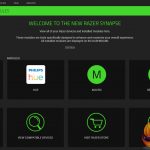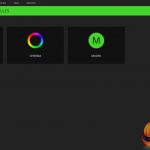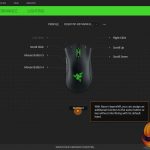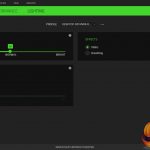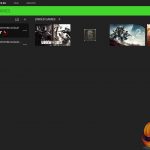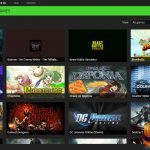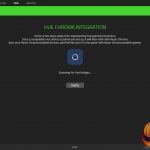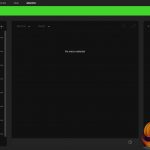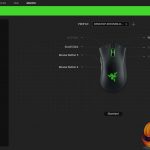The Razer DeathAdder Essential has been tested for a month across editing photos, browsing the web and gaming across multiple genres.
Razer’s proprietary Synapse software automatically downloads upon plugging the mouse into a system, allowing users to customise macro profiles, rebind switches and connect to Philips Hue devices. The program is split across five tabs, called Synapse, Mouse, Profiles, Hue and Macro from left to right.
The ‘Synapse’ tab splits itself into two sub-categories: a general dashboard and modules. The modules sub-category is largely redundant for two reasons: its library simultaneously appears on the dashboard alongside other online services and each module only serves as a hyperlink to other areas within the software. This would be beneficial, had Synapse been complicated to use, but its simplistic nature doesn’t need multiple ways to navigate.
The ‘Mouse’ tab is one of the more handy options offered within the software, allowing users to see a diagram of button allocation, customise keybindings and check out Razer’s Hypershift – a fancy name for a secondary profile users can switch to on-the-fly for double the functionality. DPI sensitivity and polling rate can be changed under performance, and perhaps my favourite feature is Razer Synapse linking directly to Windows Mouse Properties. This is perfect for turning off that pesky “mouse acceleration” option for gamers.
The ‘Profiles’ tab displays any Razer device the user owns, as well as the different profiles allocated to each game. This ties directly to the ‘Macro’ tab, which is unsurprisingly the go-to place for owners to setup their own macros and bind them to specific profiles. This can be relatively fiddly in comparison to other software I’ve used, but Synapse 3 does seem to be much better than previous iterations.
At its brightest, the green lighting on the Razer DeathAdder Essential’s two core zones is incredibly vibrant, while its lowest is still quite crisp. The option to switch the lighting off isn’t too clear, being placed as a toggle switch next to “brightness;” however this subtle approach does lend to the sleek layout. Alternatively, users can set a timer between 1 and 15 minutes to turn the lighting off when idle, perfect for watching movies.
The 96g of the Razer DeathAdder Essential is relatively run-of-the-mill, fitting in the “Light-Middle” category of mice. While this has been shown to be ideal for a good portion of gamers, I’m personally used to much heavier devices which resulted in a small adjustment period. Despite this difference, I found the contoured shape perfect for my palm grip while gaming. I can’t imagine claw-grip users would have much trouble with the shapely mouse either, as KitGuru’s Dominic Moass describes the near-identical shape of the Elite version to be “very comfortable.”
The switches are Razer’s own mechanical variants made in collaboration with Omron, carrying an industry rating of 10 million clicks instead of the Elite’s reported 50 million. There is a distinctly deeper sound in Razer’s offering than Omron switches, which is particularly loud when using the ‘back’ and ‘forward’ buttons but satisfying to press thanks to the tactile feel. The removal of the extra buttons below the scroll wheel is jarring, making it so that the user can’t switch DPI on-the-fly.
It’s not clear what sensor Razer has chosen to use on its DeathAdder Essential, with the Elite previously opting for a top of the line PMW 3389. The Essential is not as sensitive as its bigger brother, dropping from a relatively unnecessary 16,000 DPI to True 6,400 DPI. I had no trouble gliding the mouse smoothly thanks to the three rubber feet, with no jitter or drag on a variety of cloth and hard surfaces.
 KitGuru KitGuru.net – Tech News | Hardware News | Hardware Reviews | IOS | Mobile | Gaming | Graphics Cards
KitGuru KitGuru.net – Tech News | Hardware News | Hardware Reviews | IOS | Mobile | Gaming | Graphics Cards