We are using the latest 340.43 drivers in our review today, paired up with the ASUS GTX780 Ti ROG Matrix graphics card which we reviewed a short while ago, over here.
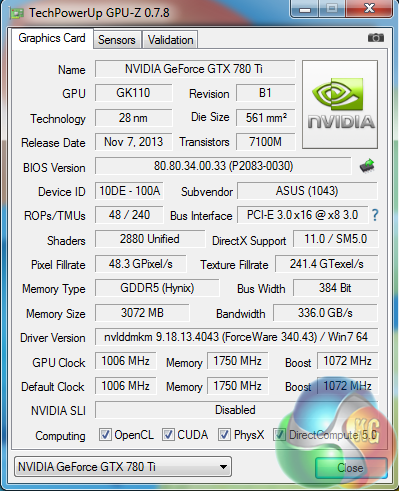
A GPUz overview of the Asus GTX780Ti ROG Matrix. The GK110 core is built on the 28nm process and has 48 ROPs, 240 Texture units and 2880 Cuda Cores. The core is overclocked to 1,006mhz and the 3GB of GDDR5 memory runs at 1,750mhz (7Gbps effective).

We are using our new KitGuru Test rig, built to our specifications by DINOPC. You can see the hardware breakdown of this system over HERE. When partnered up with the ASUS graphics card, the system scores 10,326 points in the latest version of 3DMark. The card itself scores 11,738 points in the graphics test – which gives a good indication of the power on tap.
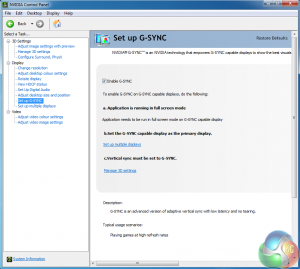
After the drivers were installed we went to set up G-SYNC. It was already enabled. We went into Manage 3D Settings and checked in the Vertical Sync options that G-SYNC was enabled.
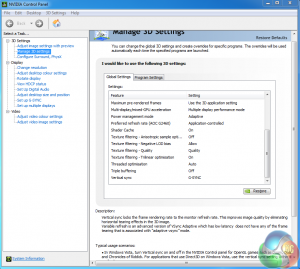
A double check of the Windows display options, highlighted that 144hertz was enabled by default. We only tested today at the 144hz setting in 2D.
The first game we decided to test with was the latest version of Tomb Raider – a great game both to play and look at. For the purposes of this specific article we used the built in game benchmark.
Remember we want to try and get a constant frame rate of 144 fps to match the maximum 144hz of the screen.
It is worth pointing out that thanks to Nvidia G-SYNC – there is no stuttering evident when the frame rate drops. We did test with some games that fluctuated between 120 frames per second and 60 frames per second. There was no indication of visible and distracting ‘tearing’.
Incidentally you can still use the AOC G2460PG G-Sync with AMD video cards, but Nvidia G-SYNC is not supported.
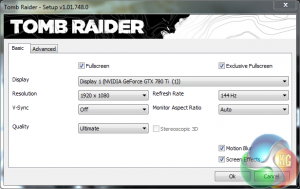
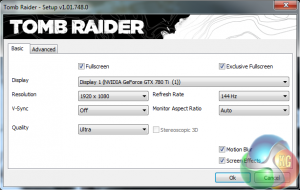
We first tested with the ‘ULTIMATE’ quality preset, and then the ‘ULTRA’ quality preset.
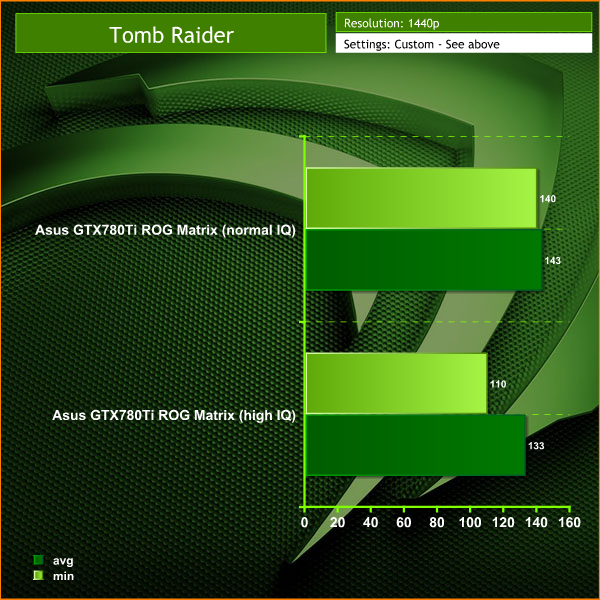
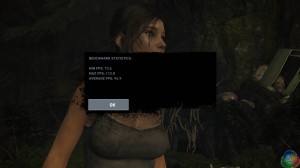
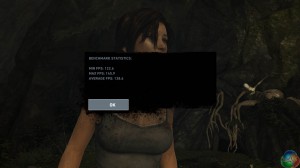
At the ULTIMATE Image Quality preset, the engine runs between 74 and 95 frames per second. When we drop image quality settings to the ULTRA preset the frame rate increases, with the engine running between 123 and 139 frames per second. We showed several gamers the panel at both settings and it was agreed that the overall smoothness appeared nearly identical between the settings.
Next game to test was the latest version of GRID – entitled GRID Autosport. This was released a short while ago. We use the built in benchmark today.

The game defaulted to a refresh of 144hz, matching the driver panel. We wanted the game to look as good as possible, so we cranked the image quality to 8X MSAA.


We tested at the built in ‘HIGH' and ‘ULTRA' presets at 1920×1080 @ 144hz.
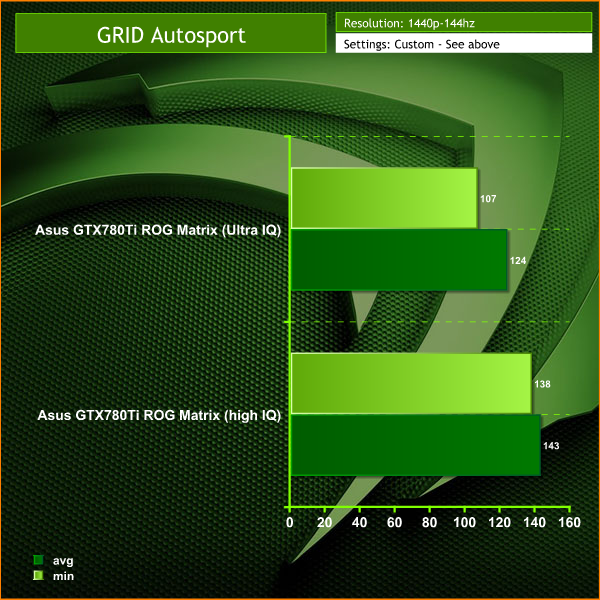
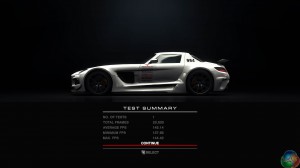
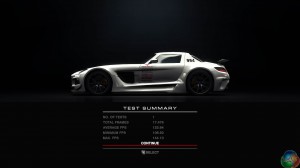
At both ‘HIGH' and ‘ULTRA' presets, the engine runs very smoothly. Many people complain when a racing engine drops below 60 frames per second however there is no such concern with an overclocked GTX780Ti running at 1080p. Frame rates held above 100 at all times, at both image quality settings. There is no doubt at the high image quality setting, the frame rate held closer to the maximum 144hz, but to the naked eye it would be difficult to notice a difference.
 KitGuru KitGuru.net – Tech News | Hardware News | Hardware Reviews | IOS | Mobile | Gaming | Graphics Cards
KitGuru KitGuru.net – Tech News | Hardware News | Hardware Reviews | IOS | Mobile | Gaming | Graphics Cards



I want it. Please some one buy it for me
“Please some one buy it for me”
It was worth a try wasn’t it 😉
its a 24inch 1080p vs 27inch 1440p. can’t really compare it on price. Asus has a 24inch if you get it on sale and buy DIY kit comes out to about same price as AOC. 340eur to usd puts it at around 460$ usd but with vat its a bit more.
Would it be possible to get a list of the calibrated settings? I’m pretty much clueless when it comes to calibrating a monitor, so having some numbers to go on would be really helpful. 🙂
I have and love, lost £50 already with pricing though 🙁
It’s useless giving out monitor settings as your calibration within windows will be different.
Is this available at any US retailers?
I dont believe you guys have skipped the whole ULMB feature which is a very important part