
As this is an Nvidia G-SYNC panel AOC have opted to decorate the panel with a green stripe, along the bottom bezel. The monitor weighs 6.5kg and measures 565.4 x 393.6 x 244.6 mm (WxHxD).
The surface of the plastic panels is finely textured and it looks great under some lighting conditions.


Along the right side of the screen is the interface panel, alongside the wording ‘ULMB' and a cursor icon.
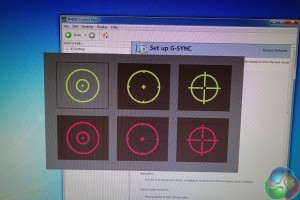
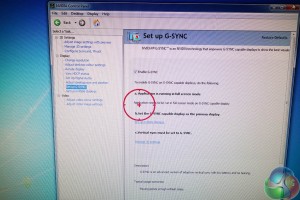
The Cursor icon is self explanatory. If you press the button, you get to choose between six pre-configured options, in two different colours – yellow or red. When you select one it will appear dead center in the middle of the screen as shown in the image above right.

The ‘ULMB' text on the front panel was not mentioned in ANY of the AOC literature, and it is even missing from the product page on their website. We worked out that it stands for ‘Ultra Low Motion Blur'. When we first pressed it, a message appeared ‘ULMB only possible at 85/100/120hz.'. So we changed the panel refresh to 120hz.
When the button was pressed again the brightness and contrast of the screen dropped significantly. It almost reminded me of the ‘Clear Plus' mode on my 55 inch Sony 1080p television set. We didn't really notice any motion blur in the first place at 120hz or 144hz, so we just left this feature off.
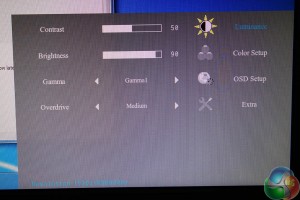
The onscreen menus are not the most attractively designed, but they are functional and offer control over brightness, contrast, colour balance etc. Enough to keep a gamer satisfied.


The panel can be tiled between -5/22 degrees to suit a variety of seating positions.



The AOC G2460PG offers full portrait mode, without the need for any tools. Pull the screen up to full height and push down on one side and it will rotate into position.


AOC have highlighted Nvidia G-SYNC support on the rear of the screen, as shown above. We can't imagine too many people will be paying attention to this after first setup, but it is a nice looking touch.


Height can be adjusted between a full 130mm of play, as shown above.

One side of the panel has two connectors for USB devices, including a fast charge port, which is marked in red.

At the back of the screen are a USB hub port cable connector, two USB 3.0 ports, a DisplayPort connector and the power adapter connector.
 KitGuru KitGuru.net – Tech News | Hardware News | Hardware Reviews | IOS | Mobile | Gaming | Graphics Cards
KitGuru KitGuru.net – Tech News | Hardware News | Hardware Reviews | IOS | Mobile | Gaming | Graphics Cards



I want it. Please some one buy it for me
“Please some one buy it for me”
It was worth a try wasn’t it 😉
its a 24inch 1080p vs 27inch 1440p. can’t really compare it on price. Asus has a 24inch if you get it on sale and buy DIY kit comes out to about same price as AOC. 340eur to usd puts it at around 460$ usd but with vat its a bit more.
Would it be possible to get a list of the calibrated settings? I’m pretty much clueless when it comes to calibrating a monitor, so having some numbers to go on would be really helpful. 🙂
I have and love, lost £50 already with pricing though 🙁
It’s useless giving out monitor settings as your calibration within windows will be different.
Is this available at any US retailers?
I dont believe you guys have skipped the whole ULMB feature which is a very important part