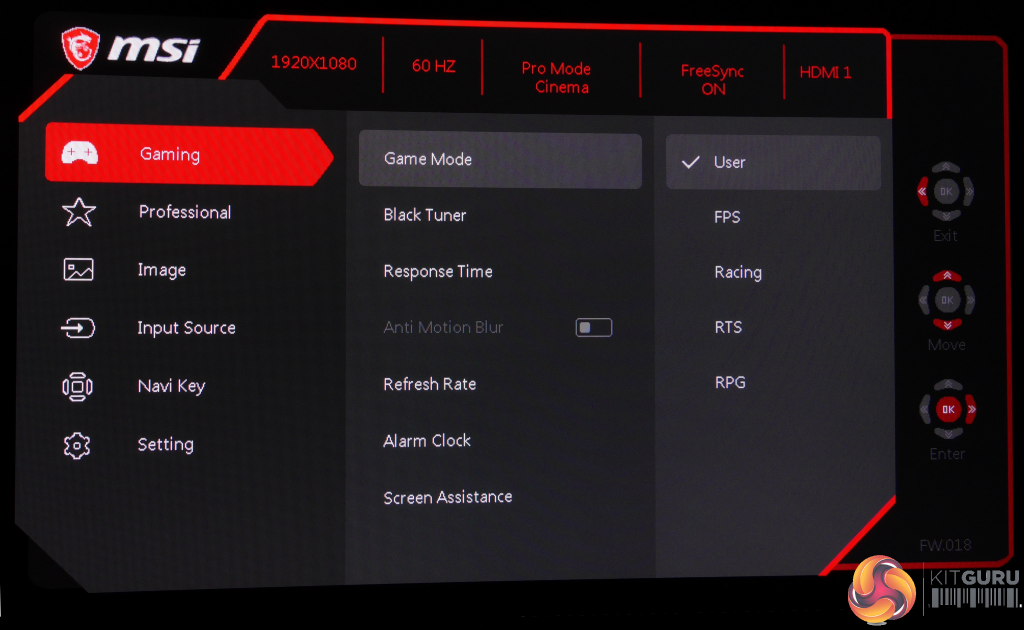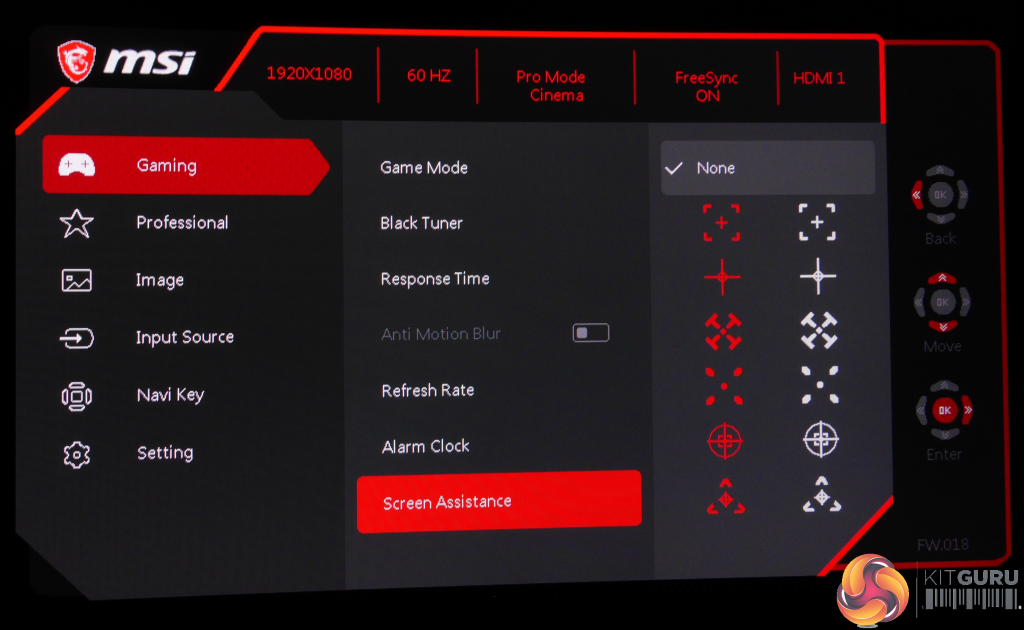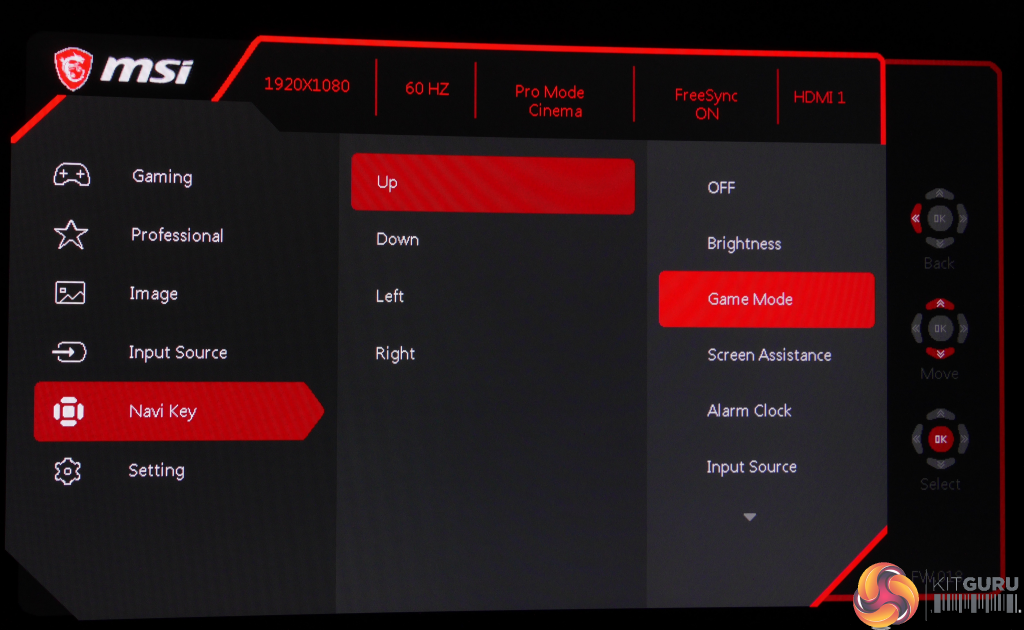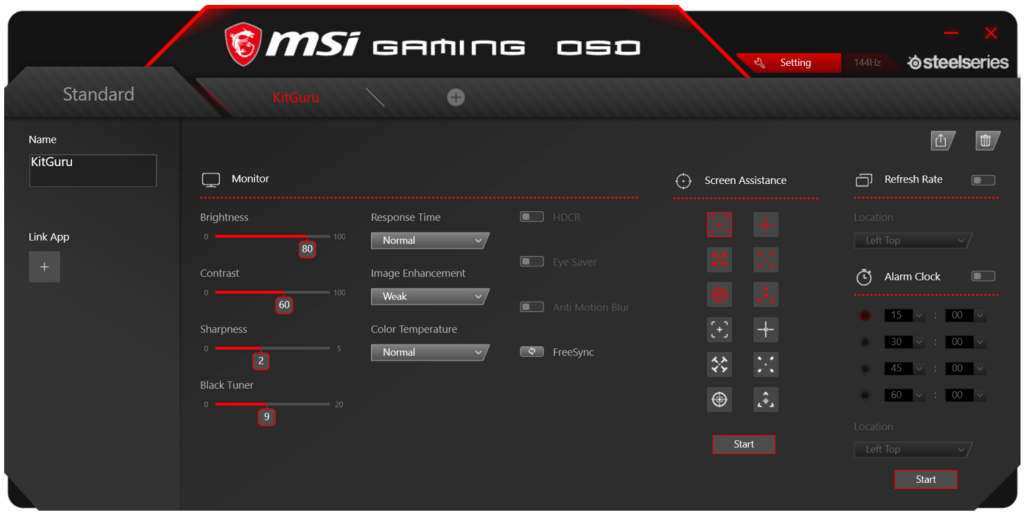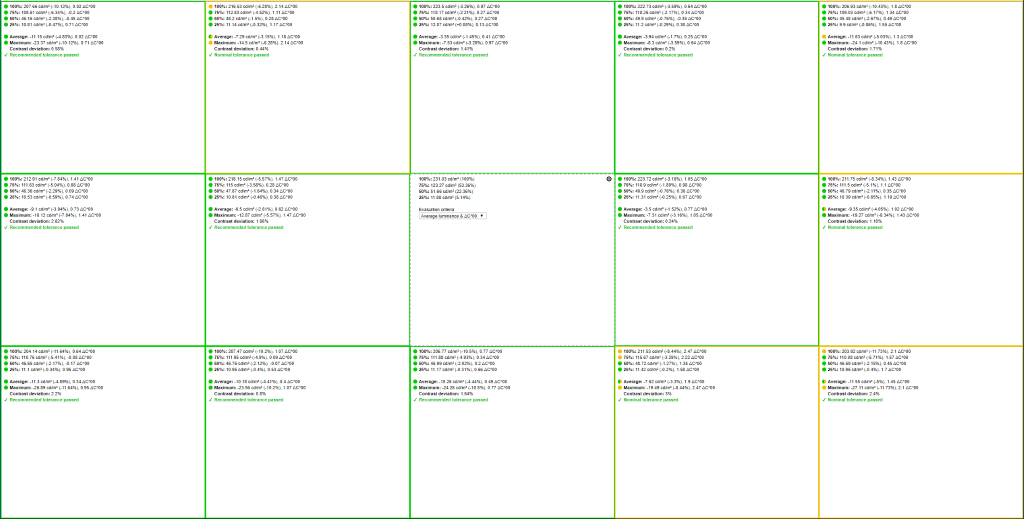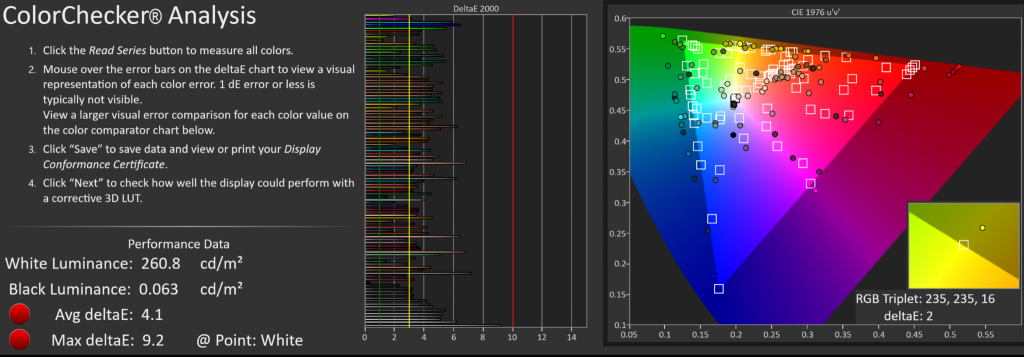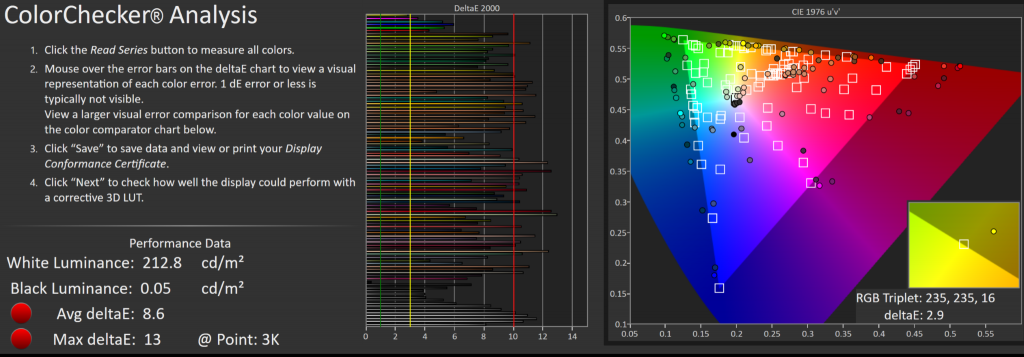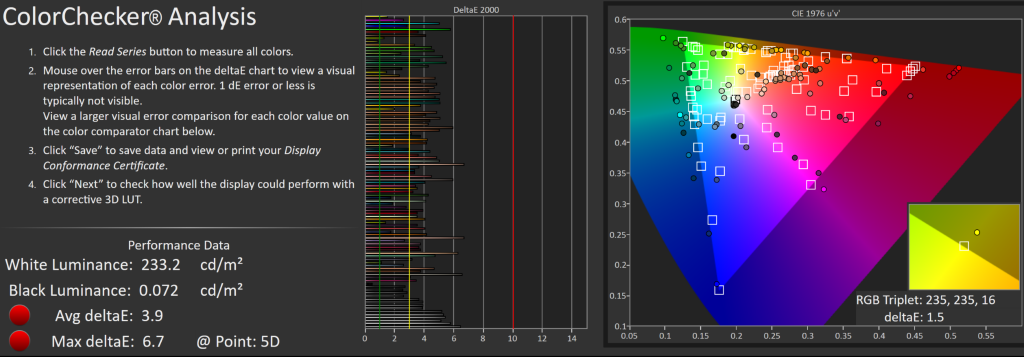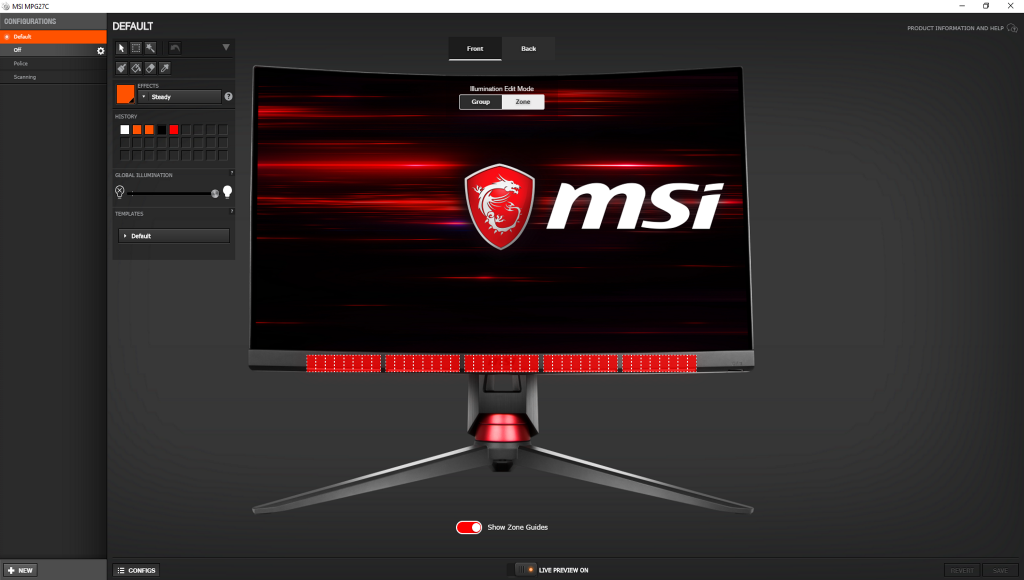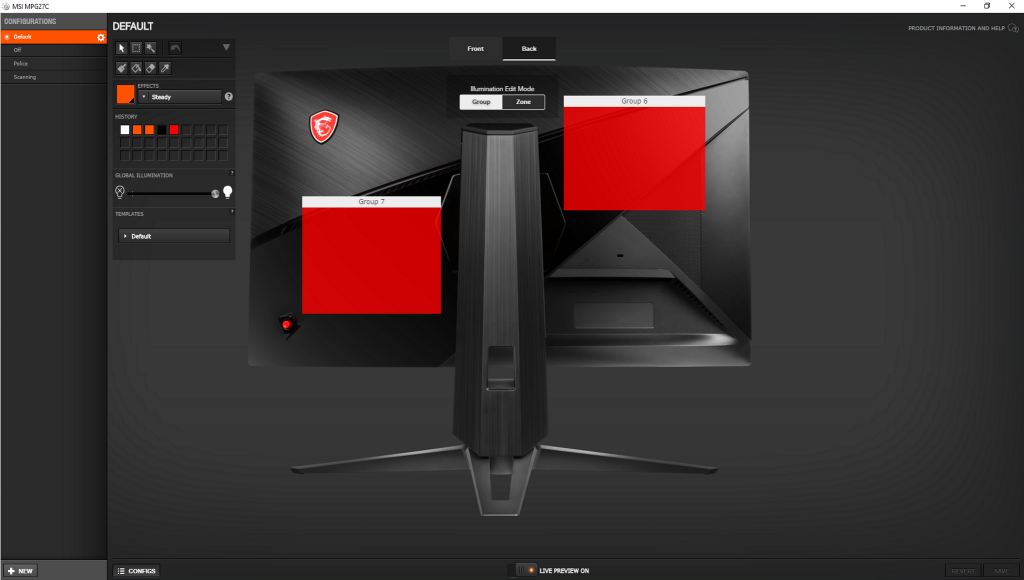It seems you can’t swing a cat in the average PC enthusiast hardware store these days without hitting a few 144Hz 1080p gaming monitors. MSI brings its latest challenger to the field in the form of the Optix MPG27C, and it comes packing a bevy of features and extras to part hardcore gamers from their cash.
So what does the MPG27C bring to the table that makes it stand out from the crowd? Well, it’s fairly curvy, for one thing, with a radius of 1800R. It comes on a fully adjustable stand that features edgy metal legs and bronze-red metal highlights – somewhat reminiscent of Acer’s original Predator series such as the Acer Predator XB241H – to give it a ‘gamer’ vibe, along with a built-in USB hub to hook up your gaming peripherals.
MSI’s latest also sports a rather special RGB “Mystic Light” light system at its front and rear, which uses Steelseries’ GameSense technology to offer visual updates on your game's alerts, stats and more, while its rear is attractively adorned with abstract RGB-backlit patterns. And last but far from least, it’s all wrapped around a 27in VA (Vertical Alignment) panel with an unusually fast 1ms response time for that panel type, which, combined with its 144Hz refresh, should ensure contrast-rich and smooth gaming.
At this stage it’s worth noting that the MPG27C has a more pixel-rich twin, the MSI Optix MPG27CQ. As the “Q” at the end might suggest, that model features a QHD (2560 x 1440) resolution instead of the “C” variant’s Full HD (1920 x 1080) and has a higher luminance rating, but they’re otherwise virtually identical. Obviously we would always suggest going for higher resolution if your budget and graphics card are up to it, but in many cases, Full HD hits the sweet spot. So let’s see how the ‘lesser’ twin holds up.
MSI Optix MPG27C Specs
- Screen size: 27inch/ ~69cm
- Native resolution: 1920 x 1080 pixels (~82 PPI)
- Bit colour depth: 8
- Refresh rate (Hz): 144
- Panel type: VA
- Contrast ratio (typical): 3000:1
- Brightness (cd/m²): 250
- Response time (ms): 1 (MPRT)
- HDR: No
- Bezel (colour, finish): Black/grey, matte
- Display inputs: 2x HDMI 1.4, 1x DisplayPort 1.2
- Audio inputs: 3.5mm headphone, 3.5mm microphone, 3.5mm combi
- Speakers: No
- USB hub: 1x USB 2.0 in, 2x USB 2.0 out
- Tilt: Yes
- Height: Yes
- Swivel: Yes
- Pivot: No
- VESA mount: Yes (100 x 100)
- Power (plug type, internal/external): Clover, External
- Cables provided: Power, HDMI
- Depth on desk: ~35cm
- Weight: 7.6kg
- Other: Mystic Light with GameSense
Price (retail): £449.99 inc. VAT at time of review
As already mentioned, MSI has definitely gone for a ‘gamer’ vibe for its new Optix monitor series. Curvy panel to immerse you into the action? Check. Lots of matte and shiny black plastic? Check. Edgy stand and base with sharply-angled metal legs that make it look like an Decepticon transformed into a monitor? Check. Red accents because gamers couldn’t possibly like any other colour? Check. Adjustable RGB lighting? Double-check.
Honestly though, the overall impression is pretty good, especially since the MPG27C has one of those so-called bezel-less designs, meaning its top and side bezels are very slim and seamlessly integrated. They measure a mere 5.5mm, despite the bottom bezel thickening to around 25mm. Meanwhile, a semi-glossy screen finish helps colours to really pop.
And speaking of pretty colours, the MPG27C’s rear is beautifully adorned with a circuit-board-like, RGB backlit cut-out pattern that undulates gently with every colour of the rainbow. It’s a real shame that you can only see this if your monitor is not facing a wall, so it will probably only be enjoyed by a minority of users.
To match its looks with presentation the MSI Optix MPG27C comes in a fully colour-printed box, which has some snazzy product shots and the important specifications clearly highlighted. Inside the display and its bits are nestled in rather a lot of Styrofoam. Along with the monitor you’ll find the external power adapter, its clover power cable, and an HDMI cable.
Next let’s talk assembly. This particular Optix comes in three parts: the main monitor chassis, stand and base. The latter two are fixed together with a single thumb-screw, after which the chassis simply clicks into that assembly, so installation is completely tool-free – unlike some, such as the recent BenQ EL2870U. It’s just as easy to deconstruct the MPG27C, as pressing a single button will let you ‘unhook’ the monitor’s main body easily. This system is similar to that used by Dell on its high-end models like the UltraSharp 24 InfinityEdge U2417H, and it’s one we’re particularly fond of, so bravo MSI.
Build quality is pretty decent all-round. The monitor’s body combines a variety of different plastics and finishes yet manages to feel solid without any of the creak we find on some chassis. The stand also holds up well, although there is just a little give as it’s mostly hollow around what appears to be a metal core. Meanwhile, the all-metal foot with its long legs could be used as an effective weapon during the zombie apocalypse.
Our one real complaint is that the stand takes a lot of room on your desk; we’ve never had a monitor on our test bench that required this much leg-room, especially not one of the 27in variety. So just make sure you have the required 36cm of clearance behind your preferred keyboard position, or else you may need to look into VESA mounting on the wall or a third-party stand solution. Luckily, the MSI Optix MPG27C’s legs are quite thin, meaning at least you can arrange items around and between them easily.
MSI Optix MPG27C Adjustability and Connectivity
Somewhat unusually, the Optix MPG27C offers every adjustment except pivot – though arguably the latter might not make as much sense on a curved display. However, you do get a decent amount of height adjustment, raising the base from 7.5 to 19.5cm from the desk. There’s also the mandatory tilt and a very generous amount of swivel. And – as already mentioned – VESA mounting is available in case you want to use an even more flexible solution.
The main connectivity is down-facing, which can make things a bit of a pain to plug in due to the aforementioned lack of pivot. This is exacerbated by the lack of clear icons indicating where to plug the cables in, but at least the amount of swivel helps to make things a little accessible. We were also happy to find twin USB 2.0 ports from the integrated hub, along with headphone and microphone jacks, all within easy reach at the monitor’s left side.
Though there’s no dedicated headphone hook, as found on some gaming monitors like the AOC AGON AG271UG, you can hang your headphones over the top of the stand and, again, use swivel to make them easy enough to nab.
Along the MPG27C’s rear, you’ll find the round power jack, twin full-size HDMI 1.4 ports, a DP (DisplayPort) 1.2 connector, the blue USB 2.0 input (yes we thought it was version 3.0 at first too) to feed the hub, and another 3.5mm headphone jack. Above those ports there’s also a Kensington lock slot. While some might be disappointed with the ‘old’ versions of HDMI and DP, there’s really no need for anything higher on a Full HD, non-HDR display. However, those USB ports should really be USB 3.0, rather than 2.0.
Thankfully, the only button to be found on the MPG27C is the power button at its front, which sports a nice white LED – though unfortunately it cannot be turned off, unlike all the RGB lights. We say thankfully because MSI has relegated the rest of this monitor’s controls to a single four-way joystick at the rear, which is one of our preferred solutions on account of how effortlessly it lets you navigate through the – in this case – well-designed OSD. This joystick is also easy to reach on the bottom-right corner, and offers reasonably firm action with a nice click when pressed.
MSI Optix MPG27C OSD
MSI has done a good job on the OSD. It could perhaps have done with a touch more colour but its red-and-greyscale presentation matches the Optix MPG27C’s styling nicely. Pushing the joystick in a specific direction accesses one of four programmable shortcuts, while depressing it takes you into the main menu. This interface is well laid-out, with all the essential information (resolution, refresh rate, mode, FreeSync on/off and active input) displayed in a bar along the top, while you can scroll up and down to access the various menus.
Appropriately for a gaming monitor, the first you’ll encounter is called “Gaming”, and it’s where you’ll discover all the settings related to this most worthwhile of hobbies. Game Mode offers a number of presets: User, FPS, Racing, RTS and RPG, which covers most of the main genres. Black Tuner kind of does what it says on the tin, and lets you adjust for inky blacks (potentially at the cost of dark detail) or great dark detail (potentially at the cost of inky blacks). Out of the box, its default “9” setting favours the former, crushing quite a bit of detail in the process; however, a nudge up to “10” provides the best balance.
Next up under Gaming is Response Time, which you can set to its default Normal, Fast or Fastest. We generally find the latter overdrives the pixels on a VA panel a little too much resulting in trailing, but here it’s a different kettle of fish as the Fastest setting is inextricably linked to the next menu option: Anti Motion Blur. Setting response time to Fastest will automatically activate this option, and vice versa.
Since most VA (and IPS, for that matter) panels tend to have a 4ms response time at best, we figure the MSI Optix MPG27C’s 1ms MPRT (Motion Picture Response Time) is achieved using some form of backlight strobing; and indeed when activating Anti Motion Blur the display becomes noticeably darker (from around 193 cd/m2 – a measure of display brightness also referred to as “nits” – to around 65 cd/m2) and the Brightness option in the OSD becomes greyed out.
Speaking of, it’s worth noting that if Fastest and Anti Motion Blur are greyed out to begin with, you might be running the MPG27C at 60Hz rather than the panel’s native 144Hz. We’ll discuss how well these options work in the Gaming section of this review but will mention here that on any response setting other than Normal, black text may leave a white after-image when scrolling quickly, so there is some inverse ghosting.
Getting back to OSD land, the next option is confusingly named Refresh Rate. Rather than actually influencing the refresh rate in any way, this puts a counter on the display, and you can choose to make it appear in any of the screen’s corners; very handy if you want a live indicator for a spot of benchmarking. Next on the list is Alarm Clock, which can be set for anywhere between 15 minutes to one hour – presumably to encourage just about enough beverage breaks for the truly game-addicted to ensure their survival during a marathon session.
Next we have Screen Assistance, a crutch that arguably no self-respecting gamer should use, which can put any of a wide variety of targeting reticule overlays in the centre of your display – and you get to choose not just the design, but can also pick between red or white. Yay.
Last but far from least on this list is FreeSync, AMD’s version of adaptive sync which ideally matches the refresh rate of the monitor to the frame output of your Radeon graphics card, hopefully preventing tearing and stutter from ruining your gaming experience. Oddly enough, we found we could switch FreeSync on even when connected to an Nvidia card, which is a definite first.
Following Gaming in the OSD is the “Professional” section. Here we find Pro Mode, which contains a selection of image presets including User, Reader, Cinema and Designer. We also have toggles for Eye Saver (which reduces blue light output to reduce eye-strain), HDCR (High Dynamic Contrast Ratio), and our old friend Anti Motion Blur again. Last on this list is Image Enhancement, which can be set to Off, Weak, Medium, Strong or Strongest. This seems to be a combination of contrast and sharpness, and can be handy when working with text or spreadsheets but should be avoided when viewing photos or video.
The Image tab contains the usual suspects, including Brightness, Contrast, Sharpness, and Color Temperature, the latter of which offers Cool, Normal, Warm and Customisation (for RGB), rather than the actual degrees Kelvin number we prefer to see. Bringing up the rear in this list is Screen Size, which lets the user select between 4:3 and 16:9 options, handy for some old-school games or movies.
This brings us to the input selection menu, the Navi Key menu for programming those joystick direction shortcuts, and the Setting menu, which lets you adjust things like OSD timeout, switch audio between analogue or digital, and toggle the RGB LED lighting on or off (this works for both the front and rear lights, so you can’t have one without the other).
We only have one real complaint with the OSD, and that’s that there are no explanations for what the various options and settings do or mean. For example, the average user may have little idea what HDCR stands for, let alone what it tweaks or activates (and in case you forgot: High Dynamic Contrast Ratio).
MSI Optix MPG27C Gaming OSD App
Interestingly, physically pressing buttons on its chassis isn’t the only way you can control the Optix MPG27C’s OSD. MSI also provides the option of the appropriately named “Gaming OSD” app.
All the options from the monitor’s own OSD system discussed above are available in an attractive and logically-laid-out interface. Where MSI Gaming OSD’s software goes further though is in being able to link all of these settings to profiles, other apps, or specific games.
For example: you could set up a profile for your favourite RPG, and then either manually switch to it when the time comes, or link the profile to that specific RPG so that the monitor activates your preferred settings automatically every time you load the game. You can even export your settings for any buddies who might own the same MSI monitor.
MSI Optix MPG27C Image Quality
Initially we perform a general, visual assessment of the monitor on our test bench. This includes judging general performance under a variety of scenarios and checking for common LCD panel issues such as banding or backlight bleed. For a more detailed and objective evaluation we use an Xrite i1 Display Pro with DisplayCAL and CalMAN Colour Checker to assess the panel’s contrast performance, uniformity, colour performance and measurable image quality.
Please keep in mind that these results should only be used as a guideline: not only is every panel different to some extent, but a number of additional factors such as environment temperature can affect measurements.
Before getting into the quality of the panel it’s worth noting that the Optix MPG27C’s relatively low resolution of 1920 x 1080 spread across 27 inches of display doesn’t make for the best pixel density. In fact, the resultant 82 PPI (pixels per inch) means you’ll be able to see pixel structure in things like text from a normal viewing distance, so this monitor might not be the best candidate should you wish to prioritise work over play.
Diving into our first impressions, as with many higher-end VA panels we didn’t notice any backlight bleed, which is good news if you play a lot of dark games or want to use the MPG27C for movie viewing; black bars remain pretty inky by LCD standards. While we’ve yet to see a non-professional monitor without backlight imperfections – and the MSI is no exception with some mura and of course the common VA glow – most people will be pretty happy with its performance in this area.
This is further enhanced by the deep blacks generally associated with the higher contrast VA-type displays can offer over their TN and IPS counterparts, and it must be said that the particular panel MSI has used is a real champ even for its type, as we measured a contrast of no less than 4066:1 out of the box. That’s mainly thanks to its really good black level of a mere 0.06 cd/m2, where we’re more used to seeing around 0.14 or higher on backlit displays.
Thanks perhaps in part to the Optix MPG27C’s excellent contrast performance, its colours really pop and viewing angles are also slightly above-par with far less contrast shift than on many VA panels, though some colours do inevitably start to wash out once you move past 20° off-angle. Furthermore its AG (anti-glare) coating diffuses reflections effectively without obvious grain, and its minimal, seamless bezels and 1800R curvature help to immerse you into the action. All of this makes for a very compelling entertainment monitor.
If we’re being picky, its relatively low resolution may detract from your enjoyment even here, and we did spot a few more dead and stuck pixels than we’re used to. Mind you, this is something that can be found on many if not most displays to one extent or another, and may not even bother the majority of users, but it’s nonetheless worth noting.
Just like contrast, our colour impressions are backed up by the measurements, with out-of-the-box coverage of 99% of the sRGB colour space (roughly equivalent to Rec. 709 in TV terms); the MPG27C’s specs actually state 115% coverage, but our testing can only measure up to 100%. Some might question the utility of coverage beyond this figure anyway, yet it can lend colours a lot of appeal to extend slightly on what is, after all, a very limited and somewhat dull gamut.
Moving on to something a little more challenging, we found the MPG27C sports an incredibly impressive 89% coverage of DCI-P3, meaning this display comes close to matching the colour requirements for ‘proper’ HDR (High Dynamic Range) – though MSI makes no claims of supporting such an exotic feature, unlike many rivals with far lesser colour coverage.
Unfortunately, out-of-the-box colour accuracy is nowhere near as good, with DeltaE 2000 figures of 4.1 average and a worryingly high dE 9.2 maximum, showing errors across a wide range of hues. As a reference, results below dE 3 tend to be indistinguishable to the untrained eye, while below 1 is as near to perfect as makes no visible difference. We hoped switching to the MSI Optix MPG27C’s Designer preset under the OSD’s Professional menu would improve things, but instead the measurements were considerably worse, with an average dE of 8.6 and a whopping dE 13 maximum. Ouch.
Unfortunately, just like the Philips Moda Slim 245C7QJSB – which incidentally also had excellent colour space coverage – there are no sRGB or expanded gamut presets for graphics or photo work. Interestingly, the best colour accuracy we found was under Cinema, which again can be found in the Professional section of the OSD. In this mode we measured a far more palatable dE 3.9 average with a decent enough dE 6.7 maximum, figures that are just about adequate for a bit of hobbyist-level image editing.
Gamma remained accurate regardless of the selected preset, with our outliers being 2.17 and 2.22, both very close to the 2.2 standard for SDR monitors. Default colour temperature was a little on the high side as, regardless of which mode we chose, it remained above 7100K compared to the 6500K ‘daylight’ ideal. However, a simple OSD tweak fixes this perfectly: just set Color Temperature from Normal to Warm and voila, 6550K is served.
Last if not least, measured uniformity was truly excellent too, with a maximum deviation of only 3%. That’s basically approaching professional monitor territory. It’s a real shame things aren’t a little tighter in the colour accuracy department, as this panel’s high quality could otherwise have made the MPG27C an appealing option for digital photographers and graphics pros willing to work within its resolution limits. Having said that, it’s all quite acceptable for gaming and multimedia, which is after all the intended use; and a little calibration will always do wonders.
MSI Optix MPG27C RGB Lighting
The “Mystic” RGB lighting on the MSI Optix MPG27C is something quite special. Many monitor manufacturers place lights of various shapes and sizes on their gaming displays that can show any colour of the rainbow or match themselves to you RGB-lit case, motherboard, or gaming peripherals. A few, like the Asus ROG Swift PG348Q, can even project lights to jazz up their logos.
But beyond looking pretty – in some cases, really, really pretty – and earning you ‘hardcore hardware’ brownie points, they’re not really all that… useful. MSI’s Optix range sets out to change that, and though its RGB lights can follow this tried-and-true template, they can also do a lot more.
This is thanks to MSI partnering with the famous SteelSeries gaming brand and its GameSense technology, as we recently saw on the MSI Raider GE63VR 7RE. To say we were impressed with the usability and flexibility of the RGB lighting options that partnership provided would be an understatement, so when we saw this tag-team making a comeback for the Optix MPG27C, you could colour us excited.
Installation couldn’t be simpler. Just download the latest version of SteelSeries Engine, make sure the monitor is connected to your PC through the provided USB cable, and the Engine software will recognise your monitor straight away. Post-install, the app advised us that a critical firmware update was available for our display, which took around a minute to install.
The SteelSeries Engine 3 interface offers three main tabs: My Gear, Engine Apps and Library. As its name suggests, My Gear is where you get to control your hardware. Selecting the MPG27C will pop up a dedicated window for the monitor, where you can choose to fiddle with the settings for its front or rear (that sounded far less dodgy in our head, honest). For each you get a lovely and, more importantly, interactive visual representation, that lets you select and set individual light ‘zones’.
If treating all those RGB LEDs as merely ‘dumb’, pretty lights, you can set a range of brightness levels, effects, colours, modes, rhythms and templates for each individual zone, all variable by status and assignable to groups and/or presets. So you could choose to have one LED area pulse like a drunk rainbow doing disco, while having the area next to it retain a steady colour and the one next to that shifting slowly, like a river of multi-hued light. And of course, you can sync your preferences to various compatible devices using CloudSync.
But where things get really interesting is if you use the lighting zones, of which there are five at the front and two at the rear, as more intelligent indicators to offer visual updates on compatible games’ alerts, stats and more. For example, you can have the Optix MPG27C’s lights show you things like ammo, health and kill counts for CS:GO using a range of effects and options.
As each zone has multiple LEDs, you can set one single zone as a health bar which ‘decreases’ by turning LEDs off from right to left. Or you can set it to slowly change colour from green for full health to red as you approach zero. You can tell it to flash when your health reaches 30%, to warn you it’s time to focus on not being killed rather than killing. Or you might prefer to use all five zones, and assign different, multiple colours to represent various health states on each one; the possibilities are endless.
What is not endless, unfortunately, is the number of compatible games and apps. At the moment, there are just six titles in the former category, although this does include a few big ‘uns: Counter Strike: Global Offensive, DOTA 2 and Minecraft, along the lesser-known Gigantic, Utopia 9 and iFeelPixel. However, if you’re ifeeling particularly brave you can actually make your own app to add some RGB pizzazz to your favourite title. Someone please, please make a SteelSeries Engine app for Crypt of the NecroDancer!
MSI Optix MPG27C Power Consumption and Thermal Performance
Out of the box, the Optix MPG27C is decently frugal, consuming around 31W with a brightness rating of 230 cd/m2. Turning the brightness up to maximum or switching to the brightest Racing preset gave a maximum luminance value of 268 cd/m2 and bumped power consumption up to an average of 34.5W.
Since the MPG27C doesn’t feature an ECO mode, we merely turned the brightness down to achieve more thrifty targets. Getting to our preferred 120 cd/m2 for calibration meant we knocked the brightness slider down to 29, which in turn brought power consumption to an eco-friendly 21W. Pushing the slider all the way down to 0 still provided a very usable 44 cd/m2, while sipping a mere 14.5W average from the mains.
Mind you, while you might have seen better results from larger, higher-resolution panels like the 28in, UHD BenQ EL2870U which achieved under 13W, it’s easy to forget that all those fancy RGB LEDs take their share of juice too. Indeed, when turning all of its fancy lighting off, the Optix MPG27C consumed only 12.5W at the same settings. As you would expect from an SDR display, MSI’s gaming monitor doesn’t get uncomfortably hot either; we measured a maximum of 37°C after leaving it on maximum brightness for an extended period.
MSI Optix MPG27C Gaming
For input lag, our Leo Bodnar measured an average of 16ms on the Optix MPG27C. This is a perfectly acceptable result, yet might seem a tad on the high side for a dedicated gaming display. However, keep in mind that due to hardware limitations the Bodnar can only measure at 60Hz rather than the panel’s native 144Hz, meaning this 16ms figure is pretty much a worst-case scenario. We would guestimate that, were it able to measure at 144Hz, the actual response time might be as low as half that, which would be a very good result for any LCD monitor.
Speaking of the panel’s refresh rate, we feel 144Hz offers the ideal balance between speed and performance: it’s fast enough that pretty much every game will feel smooth as silk, while at the same time not demanding a beast of a PC with a £600 graphics card to run the latest games at good detail settings, especially given the MPG27C’s modest Full HD resolution.
Since our test system uses an Nvidia card we could not check the FreeSync features of the Optix MPG27C. However, according to MSI this Optix offers a healthy range of 48 – 144Hz with LFC over both DisplayPort and HDMI, meaning you don’t have to concern yourself about which connection you want to game over. There’s also the cool bonus of knowing this monitor should play nice with the Microsoft Xbox One X, which will soon be adding FreeSync support through a firmware update.
As with most VA panels there is a little inverse ghosting even when running at 144Hz. Engaging the MPG27C’s Anti Motion Blur backlight strobing to achieve its 1ms MPRT (Motion Picture Response Time) does strongly limit the display’s brightness, and we wish the panel could achieve a higher maximum luminance rating so that you could game in bright environments with this enabled (and while we’re wishing, adjustable brightness in this mode would also be a treat).
However, for many darker gaming dens the 65cd/m2 brightness rating will not only be easy on the eye, but motion does look genuinely sharper. Until VA-type panels overcome their slightly slower pixel response compared to TN and even IPS, this is as good as it gets, and the superb contrast that comes with VA territory adds a genuine sense of immersion to entertainment here.
With its Optix MPG27C, MSI has put together a very attractive gaming display that ticks all the right boxes. It’s solidly built, features an attractive, ‘gamer-friendly’ design and offers all the adjustability you could want from a curved monitor. Its image quality is also – mostly – top notch, with great uniformity, colours that really pop, and a truly impressive contrast ratio.
Combined with its 1800R curvature, this really pulls you into entertainment experiences; it’s just a pity that its low out-of-the-box colour accuracy means it will likely need some calibration before it could be used for any kind of graphics work.
The good news continues with a decent amount of inputs, intuitive controls and an OSD that’s both attractive and easy to navigate. Naturally, its 144Hz panel means you’re getting a smooth experience not just in games but even in everyday use, and FreeSync compatibility with a decent range is good news for AMD GPU owners. The backlight strobing system MSI offers does make the MPG27C’s picture a tad dull but it also makes a noticeable positive difference in terms of motion clarity, making this a great all-rounder for demanding gamers.
Unfortunately, the MSI Optix MPG27C’s uniquely brilliant feature is also its greatest negative. The RGB Mystic Light system, which utilises Steelseries’ GameSense technology and software, works a real treat: at the monitor’s rear it looks gorgeous, and both front and rear light zones offer genuinely useful enhancements to your gaming experience by allowing a fully customisable, light-based indication of things like remaining ammo, health level, kill count and so much more.
Where things fall down is in the limited game support, and in how much this feature seems to add to the hardware’s price. Of course new games are likely to be added regularly as time goes on, and the software even allows you to create your own support profiles. However, at around £450 retail, the MPG27C is very expensive for a Full HD gaming monitor.
The best indicator for this is perhaps MSI’s own G27C2, which appears to share all the base features of its fancier MPG27C sibling: a curved, Full HD, 27in VA panel with 1800R; 1ms MPRT response time; 144Hz refresh rate and FreeSync support; 110% sRGB coverage; and game-oriented OSD. Admittedly its ‘fat-bezeled' design is lacking in elegance, it doesn’t offer any adjustability aside from tilt, and the only lights it features are behind its LCD panel.
Yet this gaming monitor is available for a mere £275, which suggests that with the MPG27C you’re paying £175 for some (really) nice design touches, a flexible stand solution and some (very) fancy lighting. All that said, if you can afford the difference and your favourite games are supported by its RGB light system, it’s definitely worth considering.
The MSI Optix MPG27C is available for £449.99 HERE.
Pros:
- Truly innovative and useful RGB lighting front and back.
- Excellent contrast and colour range.
- Superb uniformity.
- Attractive “bezel-free” design.
- Good build quality.
- Effortless adjustability.
Cons:
- Full HD on 27in panel means visible pixels.
- Quite expensive for a Full HD gaming monitor.
- Currently limited games support for ‘Mystic’ RGB light system.
- Limited brightness with 1ms MPRT activated.
- Ginormous stand footprint.
- No pivot.
KitGuru says: The MSI Optix MPG27C is a great Full HD, 27in, 144Hz curved monitor with all the design touches and features gamers might want. Its performance overall is really good, with colours that pop, great uniformity and truly excellent contrast. And last but not least, MSI’s Mystic Light RGB LED system genuinely adds to the gaming experience – but be prepared to pay handsomely for the privilege.
 KitGuru KitGuru.net – Tech News | Hardware News | Hardware Reviews | IOS | Mobile | Gaming | Graphics Cards
KitGuru KitGuru.net – Tech News | Hardware News | Hardware Reviews | IOS | Mobile | Gaming | Graphics Cards