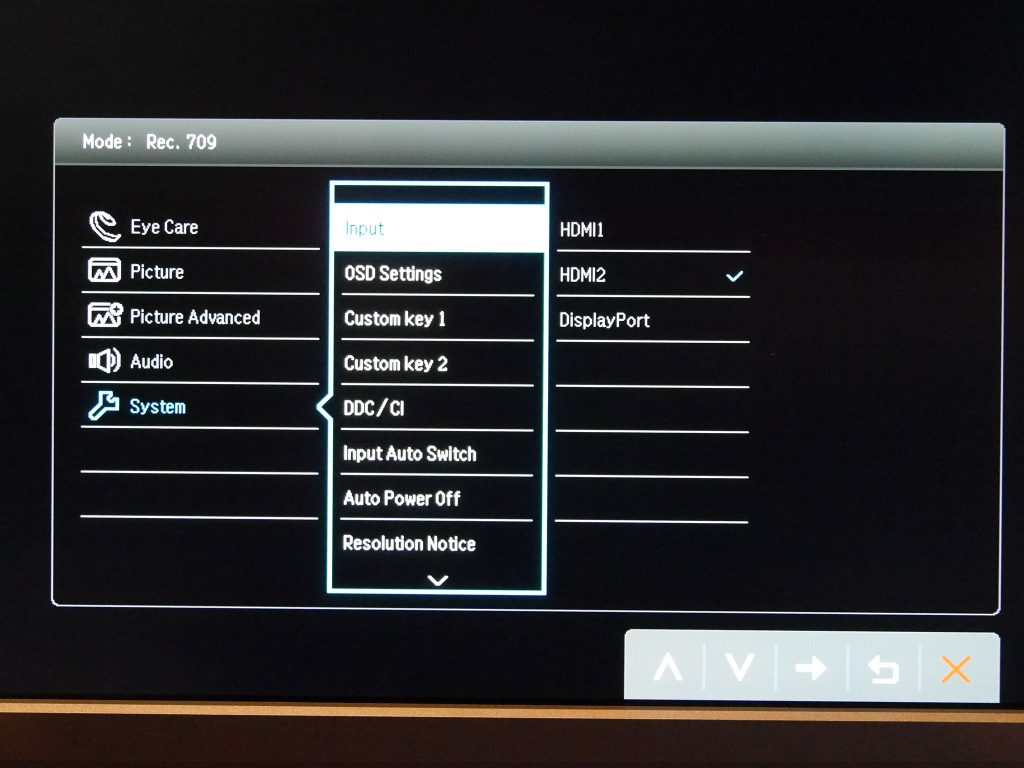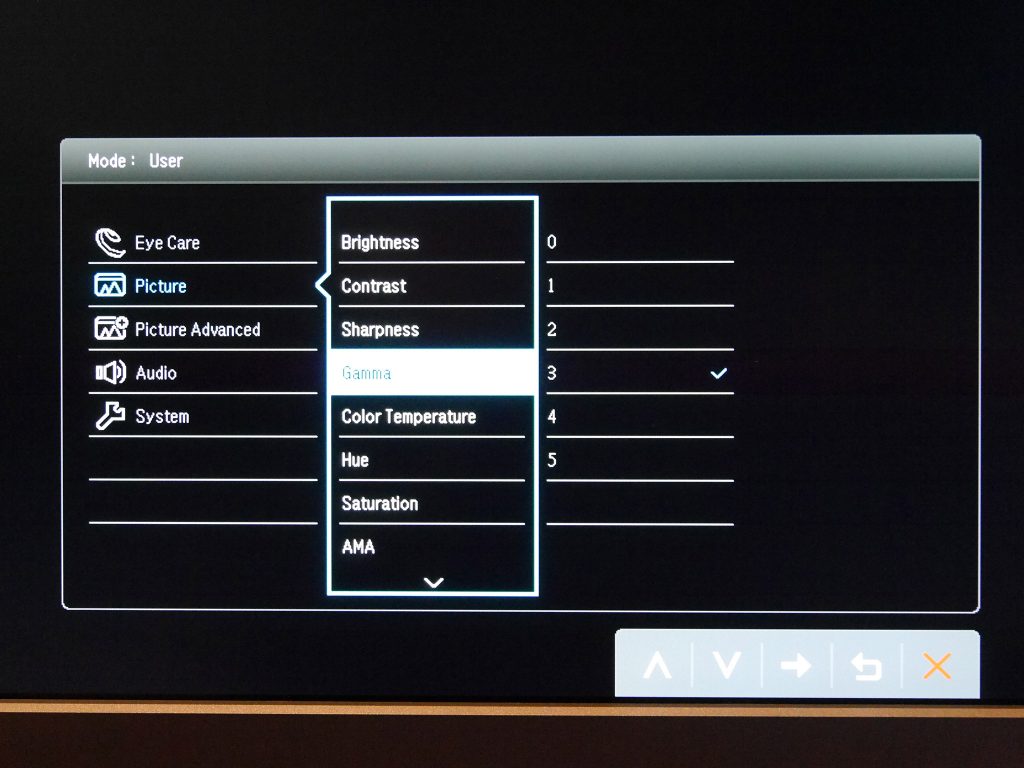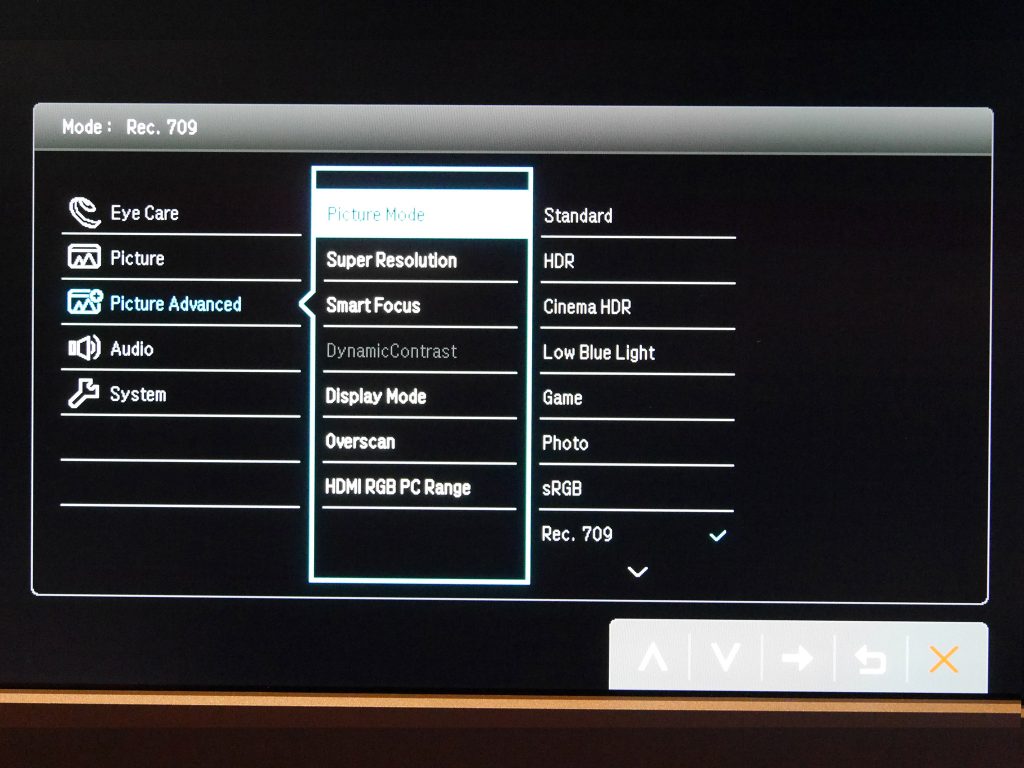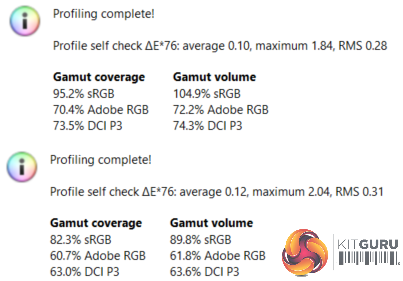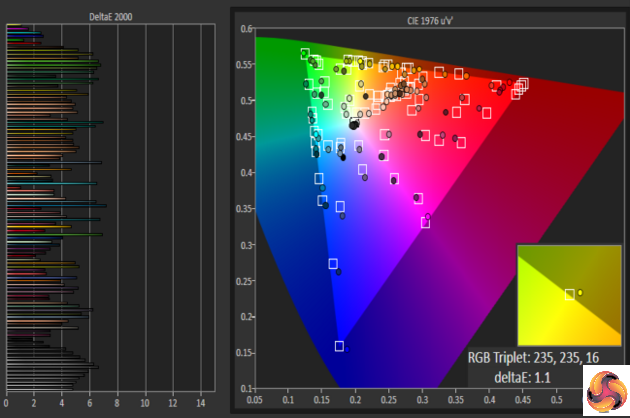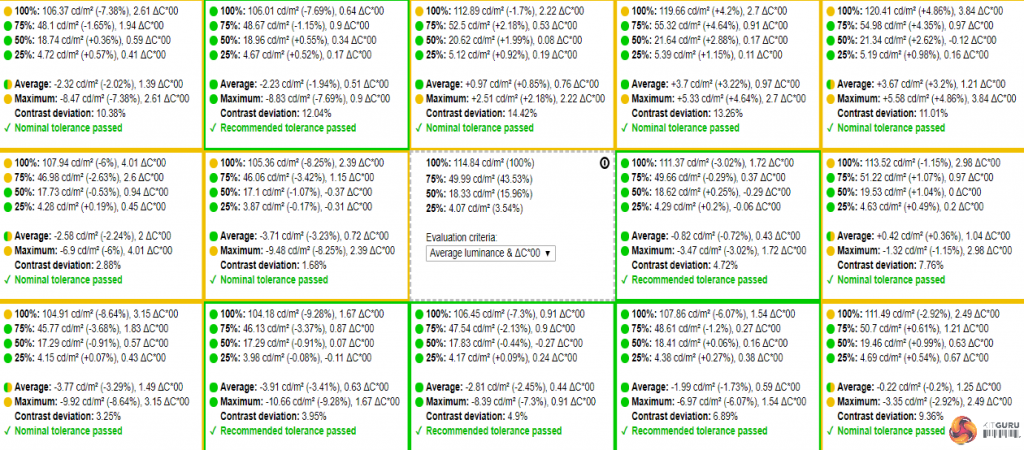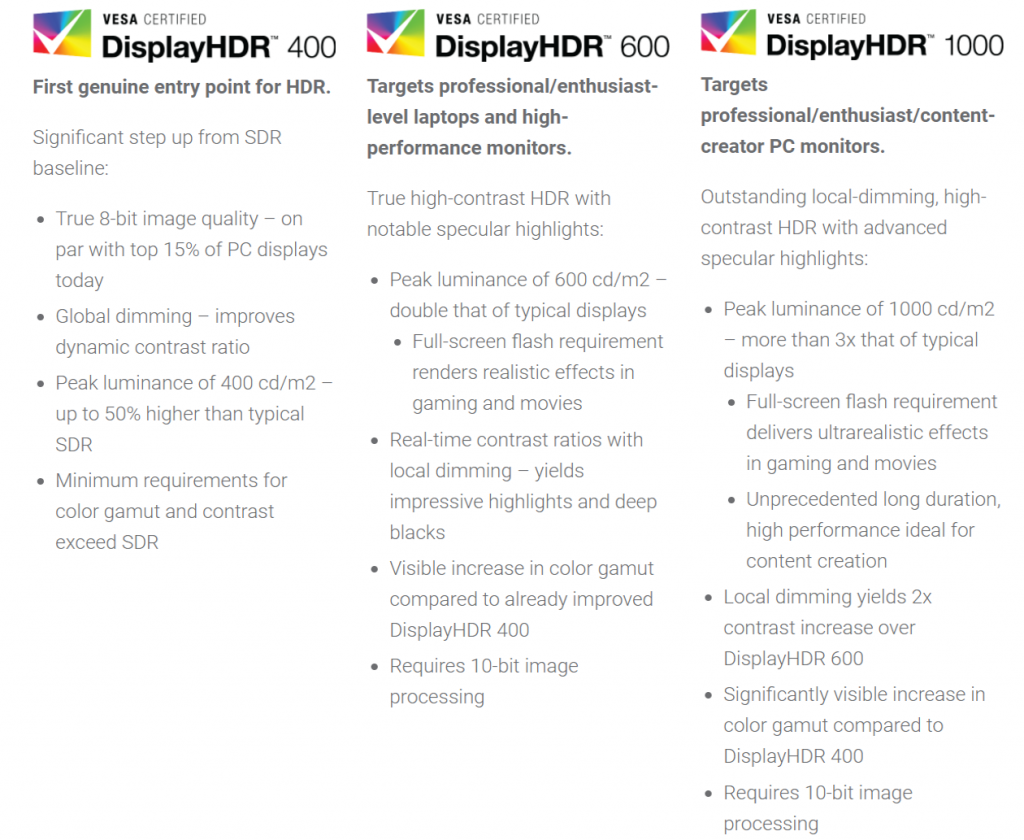On paper, the BenQ EL2870U initially seems like the ideal entertainment and productivity monitor. It’s a stylish, flicker-free 28in 4K UHD display with a 1ms response time, AMD FreeSync and HDR 10 support, to list but a few of the highlights. And it’s available at a sub-£400 price that seems too good to be true. Indeed, digging a little deeper does reveal some limitations: we’re dealing with a TN panel here, which even in its best incarnations tends to limit viewing angles dramatically; and with a luminance spec of 300 cd/m2 (a measurement of brightness also known as nits), its high dynamic range (HDR) credentials merit some scepticism.
Interestingly, BenQ.com lists the EL2870U as a “Video Enjoyment Monitor”, BenQ UK classifies it as an “Entertainment Monitor”, while it was presented to us as more of a ‘casual gaming’ display. However, we feel that any screen with Flicker-free and Low Blue Light features, combined with a resolution of 3840 x 2160 at this kind of size, should also make for a pretty decent work and productivity experience. As such, the EL2870U might just be a jack of all trades.
As expected at this kind of price point you don’t get a fully adjustable stand or cutting-edge design, but this BenQ does have a few further nice surprises up its voluminous sleeve such as Brightness Intelligence Plus Technology (BenQ’s fancy name for a light sensor which automatically adjusts the panel’s brightness and colour temperature depending on ambient light conditions) and the latest HDMI 2.0 and DisplayPort 1.4 connectivity. So after all is said and done, is the EL2870U a deal or a dud? Join us to find out.
BenQ EL2870U Specs
- Screen size: 27.9 inch/ ~70.86 cm
- Native resolution: 3840 x 2160 pixels (~157 PPI)
- Bit colour depth: 10
- Refresh rate (Hz): 60
- Panel type: TN
- Contrast ratio (typical): 1000:1
- Brightness (cd/m²): 300
- Response time (ms): 1 (Grey-to-Grey)
- HDR: Compatible (limited support)
- Bezel (colour, finish): Black/grey, matte
- Display inputs: 2 x HDMI 2.0a, 1 x DisplayPort 1.4
- Audio inputs: 3.5mm headphone jack
- Speakers: Yes (2 x 2W)
- USB hub: No
- Tilt: Yes
- Height: No
- Swivel: No
- Pivot: No
- VESA mount: Yes
- Power (plug type, internal/external): Kettle, internal
- Cables provided: power, HDMI
- Depth on desk: ~19cm
- Weight: 5.8kg
- Other: Brightness Intelligence Plus Technology
Price (retail): £389.22 inc. VAT at time of review
BenQ EL2870U Design & Build
Not surprisingly at its relatively low price point, BenQ has taken a no-nonsense approach to the EL2870U’s design. Though it comes in the skinniest box we’ve seen a 28in display arrive in for some time, this monitor doesn’t offer slim bezels, a svelte chassis, RGB lighting or any other particularly note-worthy aesthetic embellishments.
What you do get is plain and solid, and honestly there’s nothing wrong with that if you value practicality over looks, but in this day and aged we’re used to more modern-looking tech. The top and side bezels are around 19mm wide, while the bottom one comes in at a not inconsiderable 26mm, making this quite the chunky monkey.
Nevertheless its simplicity gives the BenQ EL2870U a cohesive look, and its matte black chassis is relieved by a grey, subtly brushed-metal-effect on that thicker bottom bezel. The monitor’s foot features the same finish, while the stand is finished in piano black.
Thankfully, this latter part is the only one to potentially pick up fingerprints and smudges, and due to its position this is unlikely to occur. Obviously, matte bezels also avoid the annoying reflections that can mar the screen surrounds of shinier counterparts.
Build quality is on the better side of average for a consumer-oriented computer display, meaning there was no discernible flex or creak anywhere on the bezels or chassis. We guess this is the major upside to the utilitarian design on display here (pardon the pun), and if you’re the type who likes to bring a monitor of this kind of size to LAN events, we reckon the EL2870U will hold up better than many affordable rivals and alternatives to life’s little knocks and bumps.
Unfortunately physical setup is surprisingly involved for a monitor with a simple stand: the foot attaches to the stand easily with a thumb-screw, but attaching the stand to the chassis requires a screwdriver to tighten things after you’ve clicked it in. And of course, the resulting monitor package only offers tilt, sans height, swivel or pivot – though at least there is provision for VESA mounting, so you can attach the EL2870U to a third-party stand that can provide any level of flexibility you wish.
BenQ EL2870U Connectivity
While the selection of ports BenQ offers on its EL2870U isn’t particularly generous, we’re pleased to see that they’re all up to the latest standard – or close enough. Naturally this would be expected on an HDR-compatible display, but given the… limited HDR implementation, we would not have been surprised to see corners cut here.
As it stands, on its right side the EL2870U gives you twin HDMI 2.0a ports, along with a single DisplayPort (DP) of the latest and greatest 1.4 variety. Where many TVs support the even newer HDMI 2.0b standard these days, that version’s most significant update is support for HLG (Hybrid Log Gamma), which is a feature more desirable for televisions than PC monitors, so we can easily forgive its absence.
For audio duties there’s a single 3.5mm headphone jack to supplement the integrated speakers. Finally on the left we have the power input in the form of a standard kettle lead, a far preferable option to the external PSUs of many slimmer displays.
All the ports are down-facing and not visibly marked, which makes for a clean chassis but also makes it very awkward to hook everything up.So if you’re going to be plugging headphones in regularly, we would recommend leaving an extension cable attached permanently to BenQ’s monitor.
BenQ EL2870U Controls
We’ve come across some brilliantly easy OSD control schemes and some regrettably awful ones; the BenQ EL2870U falls somewhere in between. There are no less than five down-facing navigation buttons, meaning you’ll rarely have enough fingers to cover them all, and they have no LEDs or clear indicators, which can make them difficult to use in the dark.
They’re also a similar shape and size to the power button, and as such you might occasionally switch the monitor off accidentally when making adjustments. However, once you get used to this system it works well enough.
There is a single, ‘special’ button on the EL2870U’s front which has its own dedicated plaque, in gold no less, with the letters “HDR” and the aforementioned BenQ Brightness Intelligence Plus logo embossed on its front.
This allows you to turn on or off both of these nominees, although – strictly speaking – HDR is not something one should be able to turn on or off, since a source either contains HDR metadata or it does not. We will examine this feature and BenQ’s HDR implementation further in the Image Quality HDR section.
BenQ EL2870U OSD
Thankfully things improve when it comes to the OSD itself, even though its design is a tad on the unattractive side. The initial OSD menu, activated with the press of any of the aforementioned buttons, offers a handy range of options – two of which are customisable. The first is a permanent Low Blue Light selection menu, which has presets for Multimedia, Web Surfing, Office and Reading, the latter of which reduces blue light the most.
This feature is always appreciated since studies have suggested that the blue component of the display’s output could cause loss of sleep or even have adverse effects on eye health, especially after long-term use.
Next is a customisable menu which, by default, lets you select from a rather long list of image presets, including: Standard, HDR, Cinema HDR, Low Blue Light, Game, Photo, sRGB, Rec. 709, ECO, the intriguingly-named M-Book and User. Phew. Many of these grey out various settings in the main OSD menu, with User allowing the greatest freedom for those who like to tinker with their picture manually.
The EL2870U’s second customisable menu is set to switch between inputs by default, while the next permanent menu option gives access to the main OSD proper. This is subdivided into several sections. Eye Care, as its name suggests, contains the Low Blue Light and Brightness Intelligence Plus (B.I.+) features.
As previously intimated, B.I.+ is BenQ’s fanciful name for a light sensor which automatically adjusts the panel’s brightness and colour temperature (between 2800 – 9300K) based on your environment, and the sensitivity of this sensor can also be adjusted here. In our testing, B.I.+ pretty much did what it says on the tin, though it can’t be activated in every image preset.
Picture, meanwhile, contains a generous selection of the usual suspects such as Brightness, Contrast, Gamma, Color Temperature, Hue, Saturation and more. Oddly, Gamma ranges from 0 to 5 in whole-number steps, rather than the more usual 2.2 (ideal), 2.6 and such. Color Temperature is also named after tones with designations like Bluish or Reddish, to which we would have preferred actual colour temperature figures be appended at the very least. Unusually, you can also adjust temperature with 0 – 100 RGB sliders, giving you finer control than many monitors allow here.
Under Picture Advanced we find further uncommon candidates. According to BenQ, Super Resolution “simulates high-resolution images by boosting the pixel density of the original video source to deliver a [sic] image performance of high clarity and vivid colours for your video enjoyment”. We’re used to seeing this kind of marketing blurb without much measurable (or in some cases, positive) effect in real-life video watching, but to our delighted surprise, Super Resolution actually works!
We found it noticeably increased the sharpness of outlines and details; though of course whether this is what the director intended is a whole can of worms. Be that as it may, suffice to say that – especially with lower resolution or blurry video – we would rather have this feature turned on than off.
Picture Advanced contains a few further interesting titbits, such as Smart Focus, which brightens a rectangular ‘window’ in the display and dims everything around it. This window can be resized and moved around. Apparently this is to help you, um, focus on a specific area while reducing background distractions, but this is one feature we’re consigning firmly to gimmick territory for the majority of users. A few other video-centric options here include 1:1 pixel mapping, Overscan, and HDMI RGB PC Range, all of which mean BenQ kept non-PC sources in mind for the EL2870U.
BenQ EL2870U Power Consumption and Thermal Performance
With great (numbers of) pixels comes great power consumption, or so your friendly neighbourhood geek might inform you. Mind you, BenQ’s 28” beasty doesn’t exactly guzzle your wall juice, as we measured a peak consumption of 36W in its M-Book preset, which at 262 cd/m2 (also known as nits) was the brightest available.
Switching to its ECO mode, the EL2870U demanded around 24W. In this setting it offers a default brightness of 152 nits, which is close to our calibration target of 120. Dropping brightness to its minimum of 24 nits practically halved the ECO result with a mere 12.5W of power being consumed, while it adheres to the usual 0.5W in standby.
Thanks to its limited maximum brightness, the BenQ EL2870U stayed relatively cool to the touch, and even when playing HDR content it never exceeded 29.5°C. There was also no unwanted whine or buzz from the display when active.
BenQ EL2870U Speakers
The audio produced by the EL2870U’s 2W speakers can best be described as… average. They produce a good level of volume; we measured 77dB at the monitor’s bezel, meaning that depending on your sitting position your ears will get around 72dB. However, while there are no particularly glaring flaws, there’s a sense that there are good speakers being muffled by wet tissue in this display’s chassis. They lack any sense of depth or soundstage, and bass is present but severely constrained.
As such we would be happy to use them for the odd YouTube video or casual game, but for those who are serious about their sound we would strongly recommend connecting a pair of decent external speakers or headphones.
Noise guide:
10dBA – Normal Breathing/Rustling Leaves
20-25dBA – Whisper
30dBA – High Quality Computer fan
40dBA – A Bubbling Brook, or a Refrigerator
50dBA – Normal Conversation
60dBA – Laughter
70dBA – Vacuum Cleaner or Hairdryer
80dBA – City Traffic or a Garbage Disposal
90dBA – Motorcycle or Lawnmower
100dBA – MP3 player at maximum output
110dBA – Orchestra
120dBA – Front row rock concert/Jet Engine
130dBA – Threshold of Pain
140dBA – Military Jet takeoff/Gunshot (close range)
160dBA – Instant Perforation of eardrum
BenQ EL2870U Image Quality Test Process
Initially we perform a general, visual assessment of the monitor on our test bench. This includes judging general performance under a variety of scenarios, and checking for panel issues such as banding or backlight bleed.
For more detailed and objective evaluation we use an Xrite i1 Display Pro with DisplayCAL and CalMAN Colour Checker software to assess the panel’s contrast performance, uniformity and image quality. Please keep in mind that these results should only be used as a guideline: not only is every panel different to some extent, but a number of additional factors can affect measurements such as environment temperature, display warm-up time, and many others.
Lastly, for panels with HDR compatibility or capability, we check both the black level, luminance capabilities and extended colour space which are the requirements of true high dynamic range content.
BenQ EL2870U Image Quality – SDR
We were pleasantly surprised to see that, out of the box, the EL2870U doesn’t suffer as much of the washed-out effect that plagues many TN-type panels. However, as with most displays using this technology, viewing angles are limited. While they’re good as TN goes and in fact offer one of the better vertical performances we’ve seen from this panel type, on a display this large you can notice contrast and colour shift from one half to the next, even from a central viewing position. As such, we would hesitate to recommend the BenQ EL2870U for colour-critical work regardless of its other performance metrics.
Of the LCD-type panel technologies, IPS (also known as PLS in the case of Samsung, or confusingly, AHVA in the case of AU Optronics) tends to offer the strongest viewing angles, with the best VA panels performing slightly worse, and TN generally taking a very distant last place.
As with most monitors, the first thing you’ll need to do after turning on the EL2870U is reducing its brightness, unless perhaps your office is in the desert or you like having your eyeballs seared. Out of the box on the default Standard preset brightness is set to 80 which results in around 220 nits. Strangely, the sRGB preset has brightness set at its maximum, which gives 240 nits; we would recommend taking the brightness slider down to 48, which comes as close as possible to our preferred calibration target of 120 nits.
Only the Rec. 709 preset has a more modest luminance level at 78 nits, though that’s taking things a little far to the other side for our liking, resulting in a somewhat dull presentation. Speaking of dull but on a positive note, BenQ has opted for a matt AG (anti-glare) coating that diffuses reflections fairly effectively without causing visible grain and, as already mentioned, the bezels feature a similar finish so distracting reflections are kept to a minimum.
The good news continues with out-of-the-box colours, which are strong and punchy, especially for a TN monitor. Unfortunately the same cannot be said for black level, again a common failing of TN-based displays. For the deepest blacks VA panels rule the roost, generally followed by IPS and with TN again in last place. On the flip-side, the EL2870U will show you every last bit of shadow detail, meaning you won’t miss any subtle touches in murky games or movies.
Getting to artefacts and backlighting, our EL2870U’s panel gave a very even impression with no noticeable backlight bleed and minimal mura. There was only one obvious blemish on the right hand side of the screen, which was a darker spot against a lit background, but you would not even see this with the lights turned on and it was not visible in most content.
When it came to objective testing, BenQ’s EL2870U put in a somewhat middling performance. Due to an elevated black level of 0.18, contrast on our 120 nits sRGB preset came in at a fairly unimpressive 633:1, and that went up to a mere 645:1 in the HDR preset. With some TN panels, like that found in the Acer Predator XB241H managing 1000:1 or more, this result is disappointing, to say the least – especially on a monitor that bills itself as an entertainment display.
Mind you, with a little elbow grease we got this closer to 800:1, but this required messing with various settings (easiest in the User preset where all settings are available), which is hardly ideal and still not exactly an impressive result.
Colour performance was also a little underwhelming. sRGB coverage measured 95 percent, which is just about close enough to 100 with margin of error taken into account that we’ll give the EL2870U a pass here, but accuracy was further from the mark, with DeltaE (dE) 2000 figures of 4.5 average and a maximum of 7.2. Again, hardly ideal for colour-critical work; as a reference, lower dE deviations are better, with figures below dE3 tending to be indistinguishable to the untrained eye, while below 1 is as near to perfect as makes no visible difference.
Remaining results were decent but not great: gamma of 2.6 was a little on the high side compared to the 2.2 monitor display ideal, while the default colour temperature of 6285 was a tad on the low side considering the 6500K standard (the value matching ‘daylight’). Last if not least, uniformity followed this same performance curve, with a maximum deviation of 14 percent near the top centre.
BenQ EL2870U Image Quality – HDR
The HDR (High Dynamic Range) landscape – especially on the PC rather than AV side of things – is a little like the Wild West at the moment. It’s a lawless place where many manufacturers and standards bodies play by their own rules. Although HDR standards are fairly well defined for AV content and televisions, with the “Ultra HD Premium” certification by the UHD Alliance being a gold-standard yardstick, monitors are a little more tricky when it comes to their ability to properly display high dynamic range.
Unlike what many people seem to be assuming, HDR isn’t just about material being brighter. The two main elements of real HDR are expanded dynamic range, meaning deeper blacks and brighter highlights with more detail at both ends of the spectrum; and expanded colour space, meaning a greater range and intensity of visible colours. Both elements are meant to make an HDR image look more like ‘real life’ than the same image in SDR (Standard Dynamic Range) – and can certainly do so, if properly mastered and displayed.
The most recognisable monitor HDR standards are set by the VESA body, which has three different classifications: DisplayHDR400, DisplayHDR 600, and DisplayHDR 1000. While the latter two at least attempt to incorporate the essential elements by demanding low black levels, increased luminance and DCI-P3 colour coverage over the sRGB colour space used by SDR, DisplayHDR 400 only demands 400 nits of brightness, a contrast ratio of 955:1, and a colour space of 95% of BT.709 (equivalent to sRGB). Yes, subtract around 50-100 nits of brightness and that’s pretty much the exact spec of every good high-end SDR monitor from the past few years. Just to be clear, it in no way matches any of the HDR requirements, and watching HDR content on a DisplayHDR 400-certified monitor is not going to show you what all the (justified) fuss is about.
But unfortunately, that’s not even as bad as HDR gets. Many manufacturers of budget monitors (and a few TVs, for that matter) are adding HDR compatibility to their displays. This does not mean these displays can actually give you a proper HDR experience, only that they can accept and process the HDR metadata that an HDR source carries. And then try to show it. Badly. In what is essentially SDR. To give an extreme analogy, think of it like a TV that can play a colour movie (source), but only show it to the viewer in black and white; obviously, you’ll be missing out on the full experience and it most certainly won’t look like the director intended.
Naturally not every monitor that lacks VESA certification will be sporting ‘fake’ HDR credentials, but limited 300 nits brightness and colour specs aside, the best indicator that the BenQ EL2870U won’t be giving you the full high dynamic range experience is that its HDR presets are available all the time, even with SDR sources. SDR to HDR conversion aside, actual HDR should not have presets that are accessible when the source is SDR; it should be automatically recognised based on HDR metadata and switch to the correct mode without any user intervention.
Mind you, when you do pop on an HDR game or movie, the EL2870U will dutifully pop up a message indicating an HDR source has been recognised, and grey out all OSD image presets except for HDR and HDR Cinema. It will then show you that glorious content in SDR with a limited colour space, maximum brightness of 258 nits (at least on our sample, the official spec claims 300 nits), and raised blacks that tend towards 0.7 when there are highlights displayed simultaneously; thus lacking the contrast, dynamism, vibrancy and subtlety that make HDR worthwhile.
To be fair, BenQ is hardly alone in this kind of Tomfoolery, with the most recent example on KitGuru being the Dell U2518D featuring “Dell HDR”. And it’s also worth pointing out that, when all’s said and done, we would rather that a monitor have the ability to process HDR than not. However, we do feel for any buyers who purchase a display advertised with HDR capabilities but are disappointed with the mediocre results due to these kind of obfuscations.
BenQ EL2870U Gaming
Since our test system uses an Nvidia card and we could not get hold of a GPU from the Red Team in time for this review, we did not test the FreeSync features of the EL2870U. However, we suspect one of the reasons BenQ has positioned this particular monitor as a ‘casual’ gaming display is that it tops out at a maximum refresh of 60Hz and doesn’t support LFC (Low Framerate Compensation) below its somewhat limited 40-60Hz FreeSync range. This means that once your game drops below 40fps, which it is likely to frequently do at the EL2870U’s native UHD resolution, you essentially loose the advantage of variable refresh.
However, for less graphically intensive titles that can maintain higher framerates, and for ‘slower’ games like strategy or RPG titles, this monitor holds up well. As mentioned it displays every bit of dark detail on the right preset (albeit at the cost of black depth), and its 1ms response time and the quick pixel response inherent to most modern TN panels ensures ghosting is kept to a minimum while dark smearing is virtually nonexistent.
As an HDR entertainment display, the BenQ EL2870U is quite frankly a failure.
Alas, this is one of the common breed of HDR-compatible monitors that can accept an HDR source but don’t meet any of the key specifications to actually display HDR properly (aside from panel bit depth). Basically, if you try hooking up the EL2870U to a PlayStation Pro, Xbox One X, UHD Blu-ray player or PC that can output HDR and try playing a game or movie mastered in high dynamic range, prepare to be disenchanted with the results.
If you’re after a ‘proper’ HDR monitor, you should look at a model that meets or exceeds the VESA DisplayHDR 600 spec, like the Samsung C32HG70. It is worth noting, though, that the C32HG70 will cost you almost double what you'd pay for the EL2870U, so the two are not comparable in that regard. It only goes to show you have to pay significantly more for a ‘proper' HDR monitor.
However, if you think of the ability to process HDR as a rarely useful bonus, BenQ has a perfectly decent SDR display on its hands. Its price is in line with many other high-end 28in TN-based UHD monitors, most of which don’t offer HDR compatibility anyway, and it offers a few nice touches, like the surprisingly effective Super Resolution which artificially adds ‘sharpness and detail’ to lower quality video, or BenQ’s Brightness Intelligence Plus which uses a light sensor to dynamically adjust the monitor’s luminance level according to your environment’s brightness.
For productivity any UHD display will give you a great amount of working space, and at 28 inches this resolution is just about usable – though for a more comfortable experience we would recommend setting Windows’ scaling to around 125-150 percent. Just keep in mind that there is still quite a bit of Windows software that does not scale properly.
For gaming, we feel that BenQ’s designation of its EL2870U as a casual gaming monitor is just about spot-on. It maxes out at 60Hz, offers a FreeSync range of 40-60Hz and doesn’t support LFC, so it doesn’t really appeal to the hardcore crowd like 144Hz models such as the AOC G2790PX.
Unfortunately, neither the EL2870U’s panel type nor its uncalibrated image quality lend themselves to serious graphics use either, so photographers and digital designers or artists should probably look elsewhere. It’s also worth noting that we’ve seen one or two similarly-specced competitors, like the AOC U2879VF, at under £300 (though having not reviewed this model we can’t comment on its performance).
The BenQ EL2870U is available from Amazon for £389.22 inc. VAT.
Discuss on our Facebook page, over HERE.
Pros:
- Good build quality.
- Punchy colour.
- Decent viewing angles for a TN panel.
- Brightness Intelligence Plus adjusts brightness to environment.
- Super Resolution can genuinely enhance video.
Cons:
- Can accept HDR but not properly display it.
- Poor contrast with high black level.
- No USB hub.
- Poor colour accuracy.
- Average uniformity.
- Mediocre speakers.
KitGuru says: The BenQ EL2870U doesn’t quite cut it as an HDR display, but when taken as an SDR monitor it’s a more interesting proposition with some nice touches. However, while it doesn’t suffer from any glaring faults it also doesn’t excel in any particular area, so make sure it will match your usage before purchasing.
 KitGuru KitGuru.net – Tech News | Hardware News | Hardware Reviews | IOS | Mobile | Gaming | Graphics Cards
KitGuru KitGuru.net – Tech News | Hardware News | Hardware Reviews | IOS | Mobile | Gaming | Graphics Cards