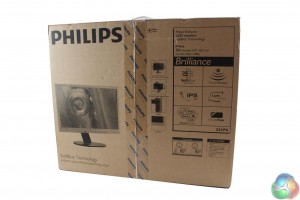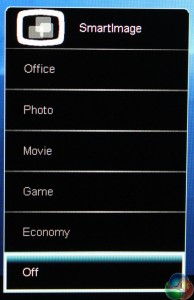As a 24-inch display, the 241P arrives in a simple box, and is not particularly heavy. With a higher price than than the 227E we’d expect a good range of accessories this time, and that’s exactly what we get.
On the front of the box is just some branding and information about the display.
Included in the box is an instruction manual with a software CD. There is a 3.5mm audio pass through cabe. You get an analogue VGA cable, HDMI cable and DisplayPort cable. As the power supply is internal a pair of standard IEC power cables are included for UK and EU plugs
A very large circular base is included in the packaging. It screws into the stand easily by pushing in a pair of “teeth” then tightening the lock underneath it.
The stand is pretty hefty, as it is mainly constructed from metal. It has a hole for cable management.
At the back of the display panel is a standard VESA mount, which just clips to the stand. There’s a button to press to disconnect it. If you want to use a stand of your own, or a mounting bracket, you’ll need to remove 4 screws from the VESA mount.
The panel tilts back and further easily from -5 to -20 degrees, like most displays.
The panel can be swivelled around into portrait mode.
It can also be lowered.
And uniquely, it can be rotated 360 degrees if you like.
Notably, on the front is a light sensor next to the Philips logo, used for two functions. One is to auto-set the brightness according to the ambient light.
The other is a function called PowerSensor, which detects when someone is sitting in front of the screen and automatically dims the screen when it thinks they are away from their desk.
Next to it are a pair of speakers, although there are particularly tinny, so we’d suggest making use of the audio passthrough cable to connect an external sound system. Your ears will thank you.
There are two more logos on the panel, one for the SoftBlue branding and another with the display’s product name.
On the left-hand side is a 4-port USB 3 hub with an uplink port. The uplink could have been better placed at the bottom, since in use, it leaves a long cable poking from the side of your nice display.
At the back is the power connector and a hard switch.
There is a good range of video inputs – DisplayPort, HDMI, DVI, and VGA.
And the good old Kensington lock, to prevent light-fingered users from making off with the display, when it’s used in offices or public places.
We criticised the 227E for its reliance on touch-only controls, so it is good to see physical buttons make a comeback on the front of the panel of the 241P.
There are five in total, with the left button used for the SmartImage colour presets, the next one along for volume, the next for the Power Sensor feature, which detects whether a person is sat in front of the screen and automatically dims the screen brightness if it thinks nobody is using it. Each button press adjusts the sensor’s level of sensitivity.
Lastly, the fourth button along brings up the menu screen where all the advanced options reside, while the last button switches the display on or off.
 KitGuru KitGuru.net – Tech News | Hardware News | Hardware Reviews | IOS | Mobile | Gaming | Graphics Cards
KitGuru KitGuru.net – Tech News | Hardware News | Hardware Reviews | IOS | Mobile | Gaming | Graphics Cards