The first button enables an on-screen crosshair for help when aiming in FPS games. The second button brings up a number of styles to choose from.
While the third button either triggers Nvidia ULMB, if G-Sync is disabled, it’s the forth button that leads you to the main options screen. This screen defaults to the Picture menu with a number of settings to adjust the on-screen brightness and contrast and enabled SmartResponse.
While in the same menu, there are five gamma presets.
In the Color menu there are six colour temperature presets, ranging from 5000K to 11500K, with a default value of 6500K. You can also set the 272G to sRGB mode or create a user-defined setting.
There is a wide range of languages, but unfortunately, nothing for people who speak Klingon.
The OSD Settings menu has the usual options to move the OSD around on the screen, adjust its position or timeout.
The OSD Setup screen rounds off a solid but fairly simple menu system. In here you can toggle the Nvidia ULMB setting, and adjust its Pulse Width (disabled in G-Sync mode) as well as reset the settings back to their default values.
 KitGuru KitGuru.net – Tech News | Hardware News | Hardware Reviews | IOS | Mobile | Gaming | Graphics Cards
KitGuru KitGuru.net – Tech News | Hardware News | Hardware Reviews | IOS | Mobile | Gaming | Graphics Cards


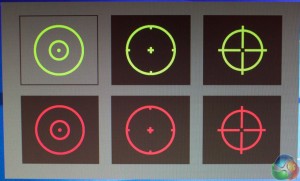
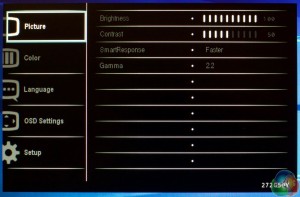
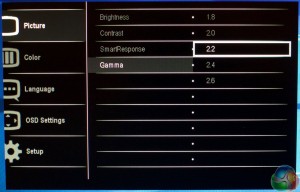

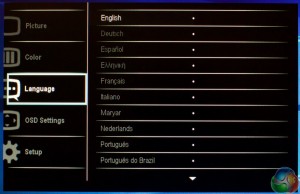
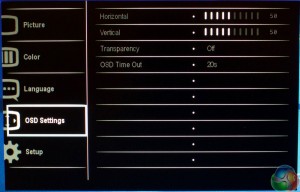
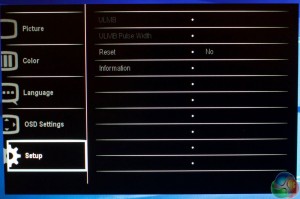
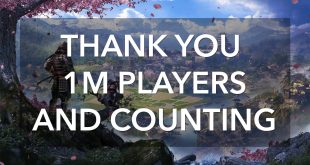
Why not 2560×1440, 1080p on 27 inch is a deal breaker for me…
I hope you have a 1080P to run 1440 at an acceptable framerate. I just got this monitor and I’m very happy with it, even at 1080p. Unless you’re sitting less than 24″ away from it, there is no problem with 1080p. Besides, the reason I bought this monitor is for 144hz gaming. You won’t get 144hz at 1440p unless you’re running two 1080’s or Titans in SLI. For me and my 980SC, GTAV bounces between 50fps and 120fps. And that’s at 1080p. 1440p would drop that considerably. And if that happens, why bother with 144hz monitors?