While we use the same tools for testing all displays, evaluating the performance of a colour-accurate display is wholly different to reviewing a gaming monitor. Features like a wide gamut, high brightness and good contrast levels are part of the offering with any display, but are of particular importance when a display is aimed at graphic designers.
There’s also a subjective element to display testing, so we’ll report our findings after over a week of using the Asus ProArt PA329Q as our main desktop display.
With our trusty DataColor Spyder 5, we measured the performance of the Asus ProArt PA329Q, first in its uncalibrated, out-of-the-box state, then again after calibration.
An early win here for Asus, as the ProArt PA329Q matches the company’s claims, with 100% Adobe RGB coverage. Very impressive, and not something you find on cheaper, general-purpose IPS displays, which hover around 80% Adobe RGB. However, in this price range, there are alternative displays that also achieve this wide gamut. The aforementioned Dell UltraSharp UP2715K that we reviewed recently also manages 100% Adobe RGB coverage.
Note also 99% NTSC coverage, within margin of error of being completely accurate.
Tests show superb brightness of 421 cd/m2 when set to 100% in the OSD. At 50% (the default setting) this drops to 224.9 cd/m2, which is lower, but still quite usable. Contrast of 780:1 is generally better than most displays too, although we did notice the white point is slightly off, certainly in the default Standard OSD preset.
All four gamma settings are off by 0.1, with the standard display mode selected. We didn’t measure gamma with the other display models like sRGB, but we expect this sets them to exact level.
The differences between the presets are as expected, with the darkroom mode achieving an impressively low contrast.
A Delta E of 0.75 (under 1) is really as good as it gets for graphics, so Asus gets another thumbs up here.
We then calibrated the screen and measured it again.
The gamut is completely unchanged.
As we’ve seen from a few other 10-bit panels, calibration can make the colour accuracy go a little off, and it raises to 1.12. Still low enough to be perfectly suitable for graphic design work, but then, many competing monitors also achieve this level of accuracy.
The gamma is now spot on 2.2
We’ve saved one result for last, as it required some investigation from us.
With its default settings, the brightness uniformity of the Asus ProArt PA329Q is terrible. The brightness dips by 17% in one corner, and 14% to the right. This is generally not a strong point of Asus displays, we found strong variation in brightness on many of their gaming panels, but the result isn’t terribly important for those screens, as they’re intended for gaming first and foremost.
It’s a bit different with the ProArt PA329Q, as it’s aimed at graphic use, commanding a very high price.
This test is important for colour accuracy. The RGB values a user chooses depend on the white levels he or she sees. If they vary around the screen, an image may look slightly different on one side of the screen to another, and therefore, the colour values will be different. View that same image on another display and it could be noticeable.
We should stress that in use, these differences aren’t noticeable and the screen appears completely normal, and this is not noticeable to the user.
If this was the final word for the brightness uniformity of the Asus PA329Q, it would be a serious problem and we would not recommend the screen at all, since this is a crucial test it would have failed. However, there is a setting within the OSD called “Uniformity Compensation” which we enabled and measured the screen again.
We now see a much better result at 100% brightness. In fact it’s one of the best results we’ve ever seen. The highest variation is just 2.3% in the top right, and the others average to below 2%. Amazing, as previously this sort of even brightness was only possible from (even more) expensive displays.
At 50% brightness it’s not quite such an amazing result, but still far better than the majority of IPS displays, with variation hitting 6.3% in the top left, but around 2-3% everywhere else.
So the Asus ProArt PA329Q receives an official pardon, and forgiven for its poor brightness uniformity at default settings.
When this setting is enabled in the menus, the manual brightness adjustment is disabled. We spoke to Asus about this setting and they explained that uniformity compensation works by detecting the whole screen brightness and lowering down brighter areas to minimise deviation.
“There's a dedicated IC handling colour and brightness calibration. After the uniformity compensation setting total brightness may be reduced, also to ensure the optimum uniformity the brightness adjustment is disabled when this setting is on.”
The subjective view of the image quality of the Asus ProArt PA329Q was also excellent.
When using the display on the Standard mode, we found the image to be saturated to the point where it can be a bit much. In some cases it is an utterly gorgeous effect, really enhancing some images, but it made other types of content difficult to see. For a more standard view of your desktop, the sRGB mode returns colours to be exactly in line with other IPS displays, albeit still notably bright.
Generally, you can see the difference between a colour-accurate monitor and a general-purpose one. The reds and greens in particular leap out at you, and it’s really noticeable if you’ve never seen the effect before. As with the PA329Q, Dell’s UltraSharp UP2715K achieves the same effect, presenting colours in such fidelity, you notice details that weren’t obvious.
We also spent some time watching movies and playing games on the screen, just because, well, it’s fun with such a display, and once again, the saturation of the Standard mode made it difficult to enjoy.
With Battlefield 4, switching on night vision bathed the screen in such a bright green, it became difficult to play. Once again though, this was easily fixed by switching sRGB mode on. We also used the screen with The Witcher III and ran benchmarks on it at 4K resolution, when testing another PC. This dropped the frame rate down and with V Sync disabled, we ran into a lot of tearing issues. While this issue could be solved too, in general, we think the PA329Q is not for gamers, and the PG279Q or PG348Q offer better gaming features for the money.
Lastly the audio quality is as good as we’ve come to expect from Asus, clear but not terribly loud.
And the power consumption is very high.
120cd/m2 (19% brightness) 28.7w
50% brightness – 40.1w
100% brightness – 63.7w
63.7w is more than some 40 inch 4K displays, and potentially more than some computers consume when idle. But this is all to be expected for the large resolution, screen size and high brightness. If you’re worried about your energy bills, you’re probably not in Asus’ target market for this screen.
 KitGuru KitGuru.net – Tech News | Hardware News | Hardware Reviews | IOS | Mobile | Gaming | Graphics Cards
KitGuru KitGuru.net – Tech News | Hardware News | Hardware Reviews | IOS | Mobile | Gaming | Graphics Cards
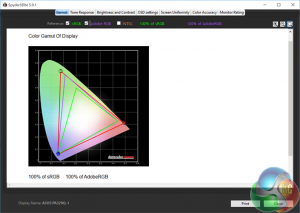
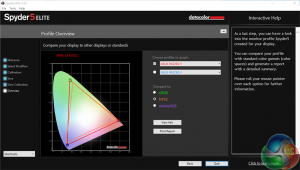
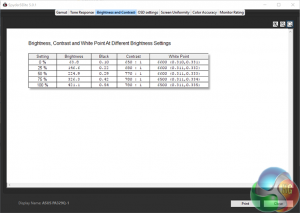
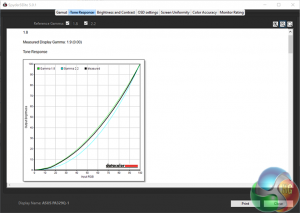
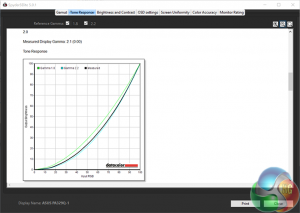
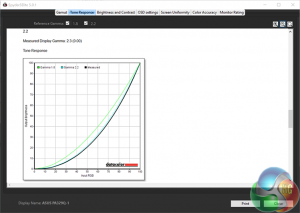
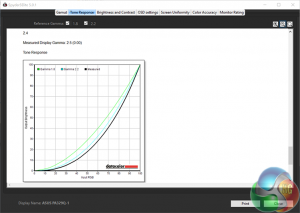
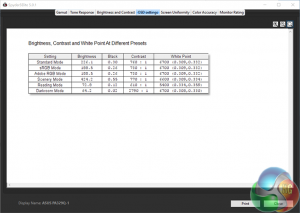
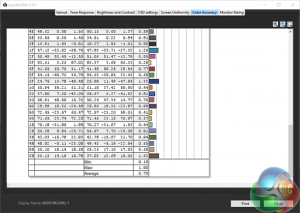
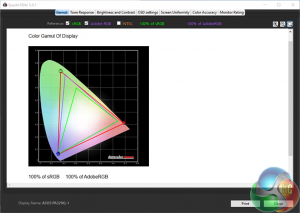
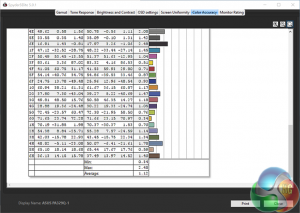
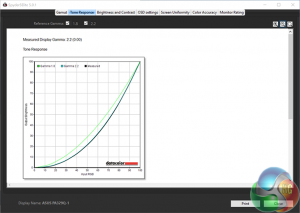
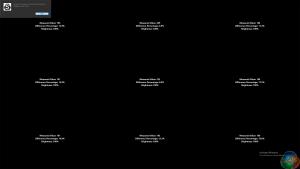
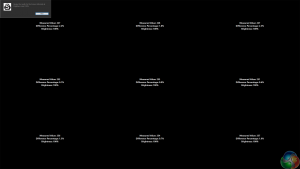
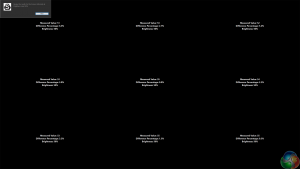

DP 1.3 please. 120hz refresh please. TY.
Any chance when you review a 4K display you could make a comment on how it looks in 1920 x 1080? If I was to get a 4K display, it’s important in situations where things really are too small (eg: an older game with fixed size small UI) I can drop the resolution and things still look good.
I’ve heard whispers that some screens have special inbuilt hardware that allows the use of pixel doubling/whatever technique which enables half the resolution without massive quality loss. Problem is, no one ever comments on this in their 4K reviews.
Great review – thank you.
Any word on release / ship date for the Asus ProArt PA329Q?
Please I have only one question, and I hope I’ll receive an answer.
To calibrate this monitot should I use the ProArt Calibration software included, or the Sotware of my Spyder5? It’s very important for me, thanks.