

The on-screen display (OSD) is controlled using a 5-way joystick and six physical buttons, the lowest of which powers on the display. On the front of the bezel are aesthetic indicators to guide the user to the position of each button.
Press any of the buttons or the joystick for an on-screen guide to appear. Then further presses bring up various screens or shortcuts. Each can also be accessed by specific directions of the joystick as well.
One selects the input.
Another adjust the brightness.
And another adjusts the blue light filter level.
The quick fit setting is a unique feature of Asus ProArt displays. It provides various screen overlays to help artists with positioning and layout.
One provides a 3×3 grid.
Another with a rough guide of A4 paper.
And another for B5 paper. You can also customise the size and position of the on-screen guide.
When you enter the main menu, the first screen you see is the Asus Splendid list of colour presets. These vary considerably in brightness, contrast and saturation levels, with a few other settings enabled as well.
The Color menu provides access to colour temperature settings, ranging from 5000K to 9300K. There are four gamma settings, from 1.8 to 2.4, with manual brightness and contrast controls, along with hue and saturation. Many of these options are greyed out unless you select a user mode in the Splendid screen.
In the Image menu are further options to adjust the picture quality, with Asus VividPixel sharpening the edges of on screen objects, as well as a Uniformity Compensation setting (more on this later).
The system menu gives a few extra settings – USB charging, an Eco mode, the language used in the menus, and so on.
 KitGuru KitGuru.net – Tech News | Hardware News | Hardware Reviews | IOS | Mobile | Gaming | Graphics Cards
KitGuru KitGuru.net – Tech News | Hardware News | Hardware Reviews | IOS | Mobile | Gaming | Graphics Cards


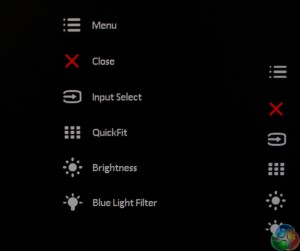
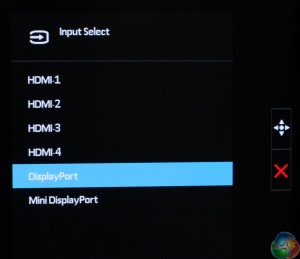
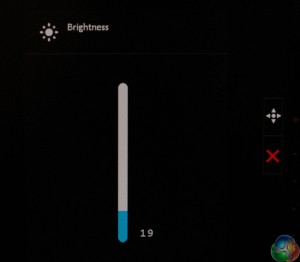
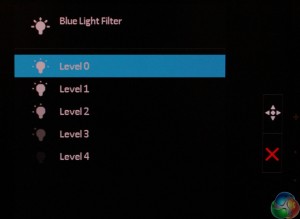
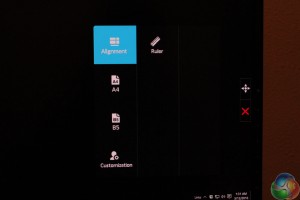
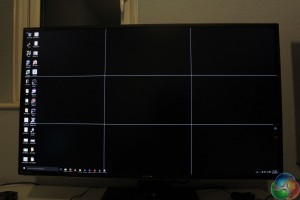
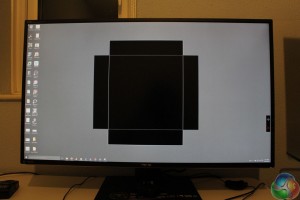
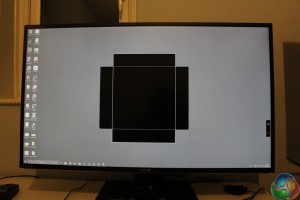
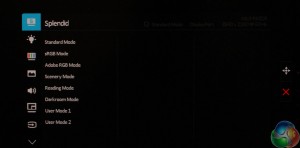
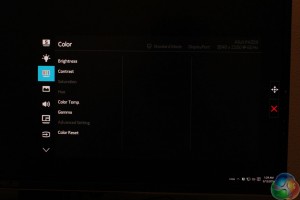
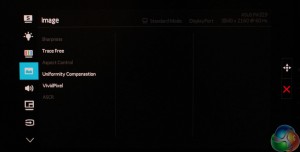
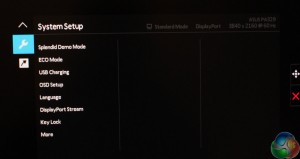

DP 1.3 please. 120hz refresh please. TY.
Any chance when you review a 4K display you could make a comment on how it looks in 1920 x 1080? If I was to get a 4K display, it’s important in situations where things really are too small (eg: an older game with fixed size small UI) I can drop the resolution and things still look good.
I’ve heard whispers that some screens have special inbuilt hardware that allows the use of pixel doubling/whatever technique which enables half the resolution without massive quality loss. Problem is, no one ever comments on this in their 4K reviews.
Great review – thank you.
Any word on release / ship date for the Asus ProArt PA329Q?
Please I have only one question, and I hope I’ll receive an answer.
To calibrate this monitot should I use the ProArt Calibration software included, or the Sotware of my Spyder5? It’s very important for me, thanks.