
The Acer S277HK is a 27 inch, 4K IPS display with a focus on smart, attractive design. It has a particularly thin bezel, termed ZeroFrame by the company, an asymmetrical ‘L-shaped’ metal stand and all the connectors arranged in an easily accessible groove at the back. With excellent colour reproduction along with good brightness and contrast levels, the S277HK delivers great picture quality at a price that’s highly competitive with competing 4K screens.
As the market for 4K displays is maturing, prices are on a downwards trajectory, giving buyers more choice than ever. Just about every manufacturer now has more than one 4K screen in its lineup, least of all Acer, which currently sells 4K screens with a focus on gaming, such as the Predator XB280HK, a 28-inch TN model that supports Nvidia G-Sync, along with larger displays aimed at professional use such as the 32-inch B326HK.

The Acer S277HK is a better fit for this latter category, as it has an IPS panel with 10-bit colour reproduction, a 3,840 x 2,160 resolution, 178 degree viewing angles and advertised 100 per cent sRGB coverage, with a 4ms response time.
It also has a particularly thin bezel. Although it doesn’t actually live up to its name of having a “zero-width” frame, the physical bezel is only 1mm across. Although there’s another 5mm or so of black space between this bezel and your display area, it’s still far less wasted border space than you see on most screens.
There’s an unusual looking metal stand with the panel supported on the right-hand side, an all-white glossy finish to the rear of the screen and a decent set of inputs, including HDMI 2.0 and dual DisplayPort 1.2 connectors. It also has a pair of 2W speakers built into the rear that support DTS, christened TrueHarmony by Acer.
Acer S277HK features:
- Stunning design, slim and solid asymmetric stand and stylish speakers make the S277HK visually pleasant all around.
- The ZeroFrame design makes it an ideal multi-monitor setup solution for a seamless and breathtaking 4K2K viewing experience.
- Ultra-fast HDMI 2.0 connection support for the very first time on a 4K2K monitor.
- Acer ColorPlus and Acer EyeProtect technologies reduce eye strain and provide a more vivid and comfortable viewing experience.
The packaging contains a quick-start guide and warranty information, along with a DisplayPort cable (not included in our review sample) and DVI cable.
There’s an external power supply included, which is less convenient than a standard IEC ‘kettle’ lead connector found on other displays.
The Acer S277HK comes with the stand already attached to the panel. There’s a small ‘hook’ at the bottom of it for connecting the base to the stand.
The middle section and the bezel have a metallic appearance but are actually made from plastic.
The stand’s base is a single metal frame that’s relatively heavy, sturdy and extremely strong. At the back is a screw and a pair of holes for attaching the hook at the bottom of the stand. It fits together easily and takes less than a minute.
The stand tilts between -5 and 15 degrees, but due to its solid design, it cannot be raised or lowered, rotated or pivoted 90 degrees for use in portrait mode.
The rear of the display is coated in a glossy white plastic. It compliments the metallic look at the front, for which white doesn’t always work as a colour choice.


The inputs at the back are all located in a central, easily accessible position, indented in a metallic-coloured groove that again compliments the white chassis. There’s a DisplayPort connector, mini-DisplayPort connector, HDMI connector, DVI, headphone output, and an audio line-in connector. There’s a Kensington lock right at the bottom.
There are five physical buttons underneath to control the on-screen display (OSD), along with a single, larger power button that’s distinctly shaped so you’re unlikely to accidentally press the wrong one. The power button is illuminated in blue when the monitor is switched on.
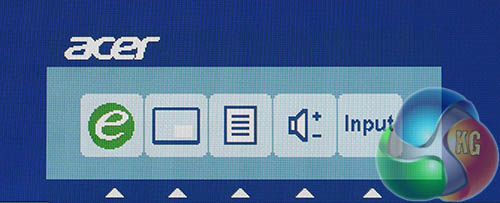
Pressing any of the five buttons at the bottom of the display brings up a main menu in the OSD. Unsurprisingly, this then gives you five options for each of the buttons – Acer eColor Management, picture-in-picture (PIP) toggle, the main display controls, a volume control and an input selector.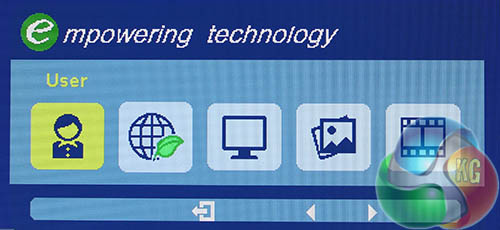
The left-most button is the Acer eColor Management, which is a fancy term for preset colour modes. The options are ‘User’, ‘Eco’, ‘Standard’, ‘Graphics’ and ‘Movie’.
As with all the other submenus, pressing the buttons which correspond to left and right arrows cycles through the settings, while the back button returns to the main menu. On other sections with additional submenus, there's a ‘forward’ button as well to drill down further into the additional options.
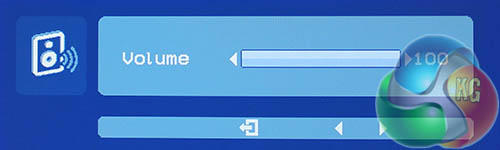
The volume control is operated in this exact way with left and right controls adjusting the level.
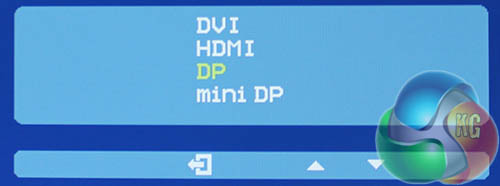
As are the input controls, except you’re going up and down instead of left to right.
The PIP/PBP control toggles the location of a secondary video input through each of the four screen corners. A fifth press switches to picture-by-picture mode, with the secondary input placed on the left and your main PC display on the right.
Irritatingly, one final press does not restore normal single-screen viewing, but returns the secondary input to the top-left corner. If you wish to turn off PIP mode it has to be done in a separate submenu.
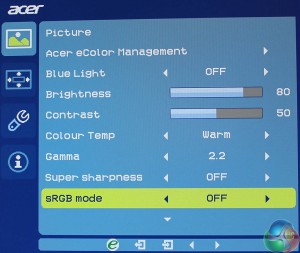
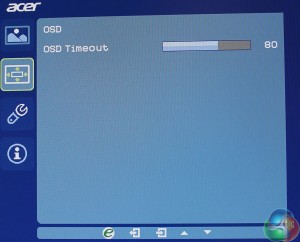
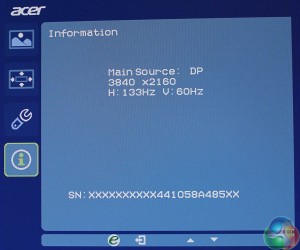
Pressing the third, middle button brings up the main controls in the OSD, which is full of further sub menus to navigate.
You can switch between a picture menu, OSD timeout controls, display settings and a general information page.
The eColor Management option again brings up colour presets. There’s a Blue Light option, brightness and contrast controls, colour temperature and gamma controls.
The Colour Temp setting has four options: ‘Warm’ (default), ‘Cool’, ‘User’, and ‘BlueLight’.
There’s also an sRGB mode which by default is set to Off and we kept it this way during testing.
Perhaps the most interesting setting is one called Super sharpness. For Windows desktop use, it’s best left off, for it highlights the edges of objects, which introduces artefacts. However, a connected PS4 running at 1920×1080 looked extremely blurry, which was fixed by enabling this setting.
Move further down for additional picture controls, giving you fine control over the RGB colour settings and hue.
In the display settings submenu is another PIP/PBP control, where you can choose a secondary input. It’s in this menu where you can turn off the mode completely and return to viewing a single display input.
DDC/CI is supported, along with DTS audio. You can also switch DisplayPort version, change OSD language and reset the display to factory defaults.It seems that IPS panel manufacturing has seriously improved in recent years, given the mostly superb results we’re now seeing from a lot of displays. 100 per cent sRGB coverage was once a coveted feature of a display, but now it seems the majority of IPS displays on the market roughly achieve this milestone.
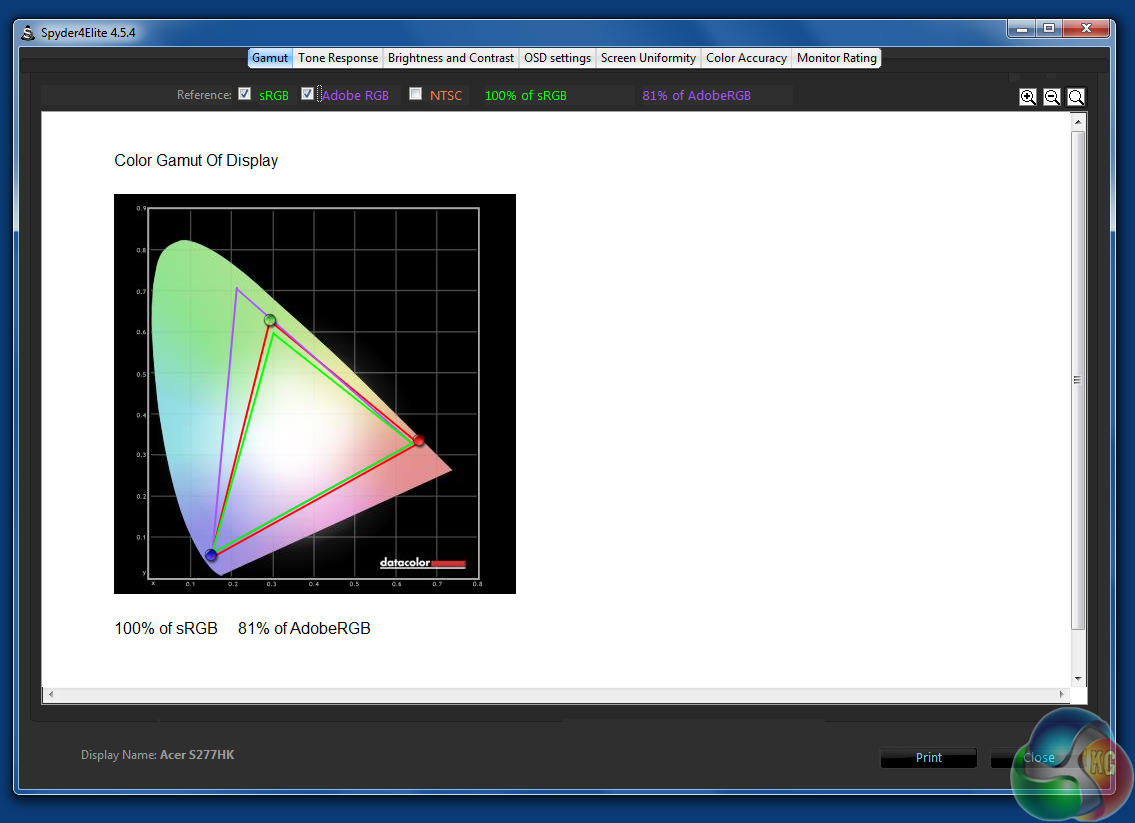
Uncalibrated, the S277HK delivers 100 percent sRGB as well as 81 per cent Adobe coverage. Superb results.
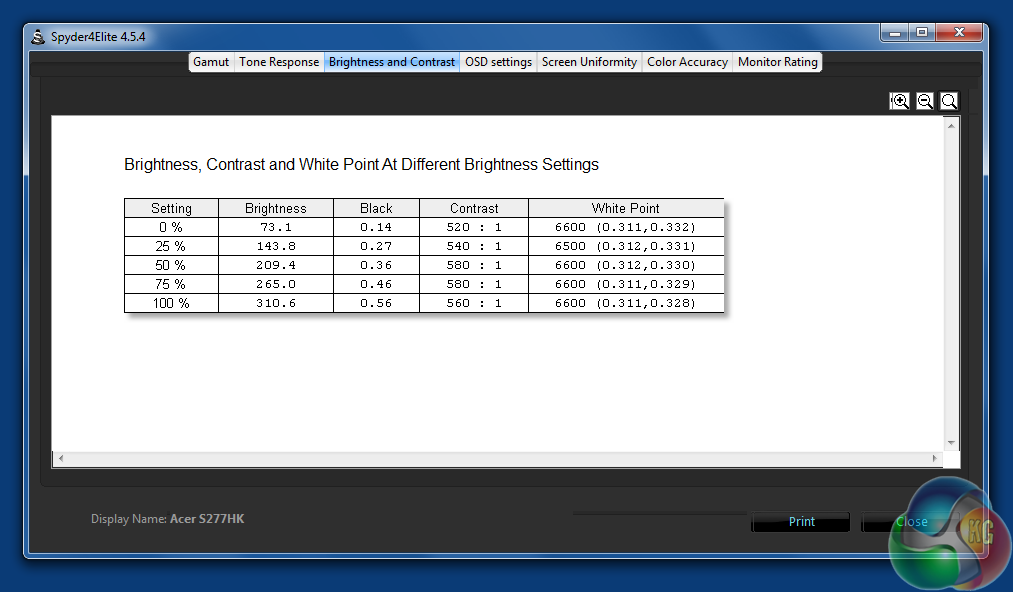
Brightness levels are very good, with 310 nits slightly improving on the quoted 300 nits. Contrast levels are good too, but we note that neither the 560:1 ratio at 100 per cent brightness or 520:1 at 0% brightness beats either of AOC’s recent displays we’ve reviewed. However it does improve on the result from BenQ’s BL3201PT.
Its uncalibrated white point of 6600k is also a good result, close to the 6500K target.
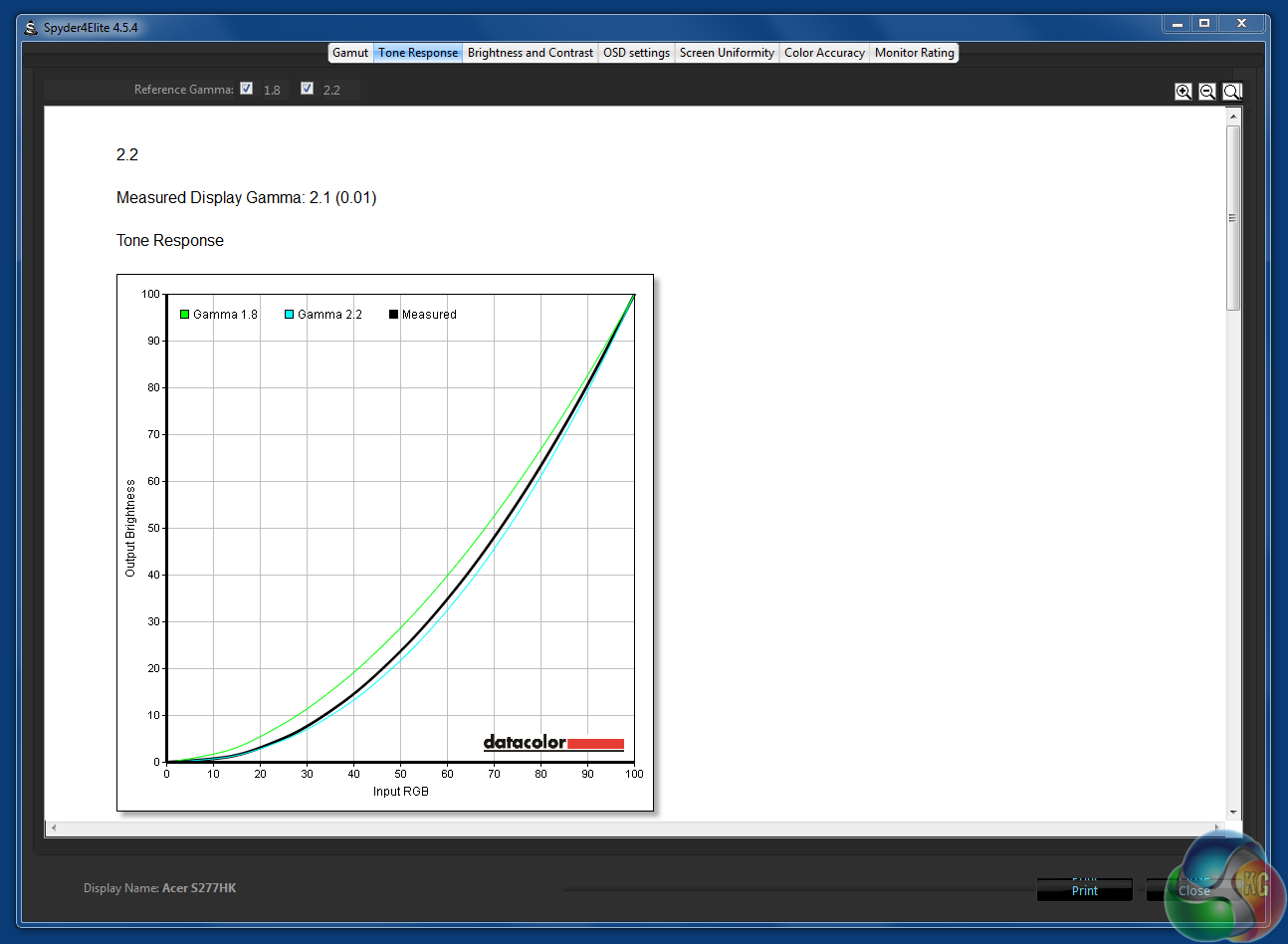
A gamma of 2.1 is slightly off when 2.2 is enabled in the OSD, while the 1.8 gamma setting is bang on.
It’s the colour accuracy result that’s really astounding though, with an average Delta E under 1, something rarely seen on an uncalibrated display. We didn’t believe it at first and retested the S277HK, but saw a similar result again.
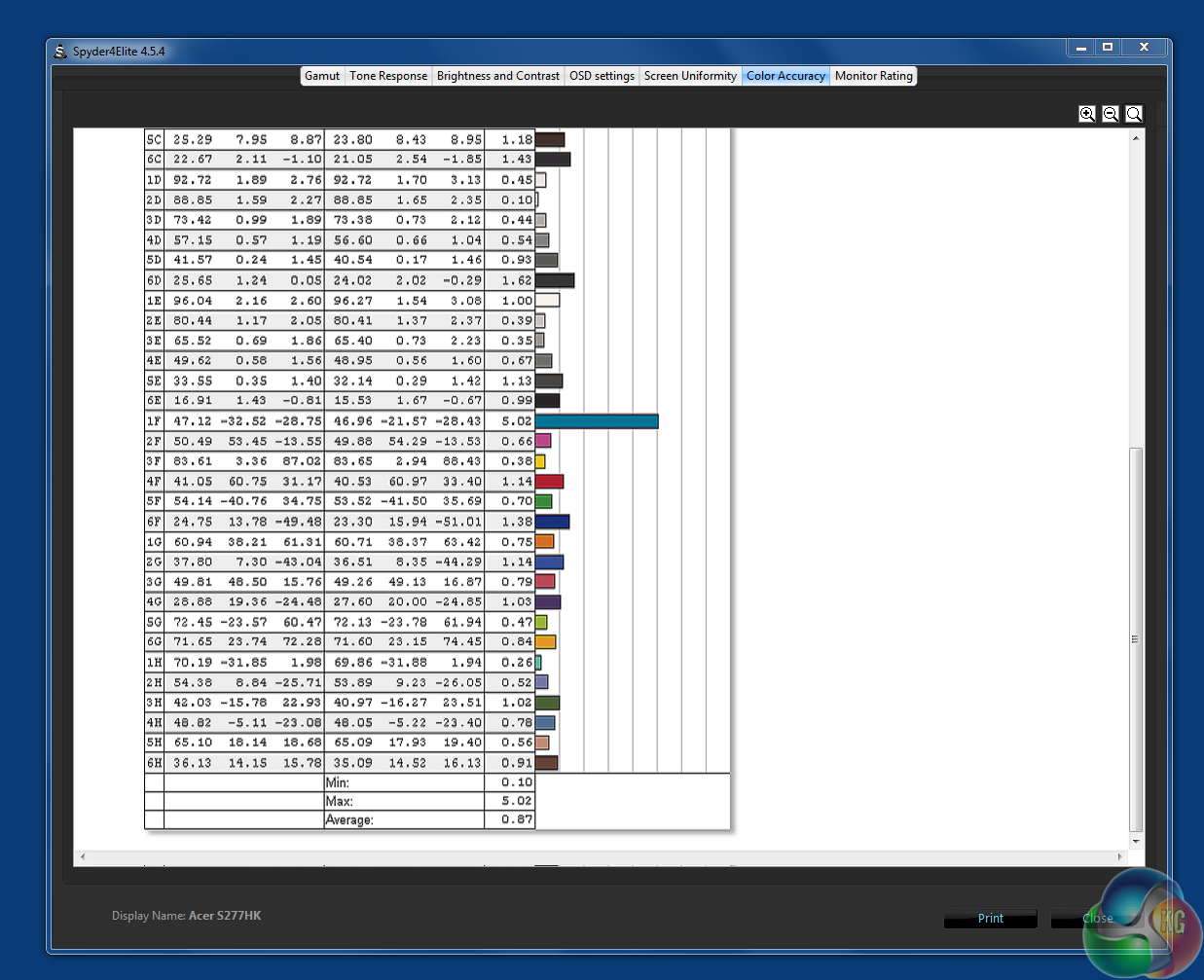
Patch 1F, often a challenge for monitors to display accurately, is the only one that’s seriously out, with a value of 5.02.
With calibration though, as with most displays, there’s still a noticeable improvement in colour reproduction on the desktop, but the test results remain close to those we recorded when uncalibrated.
sRGB and Adobe coverage remains unchanged.
The white point hits 6500K perfectly, with the contrast ratio raised slightly to 570:1.
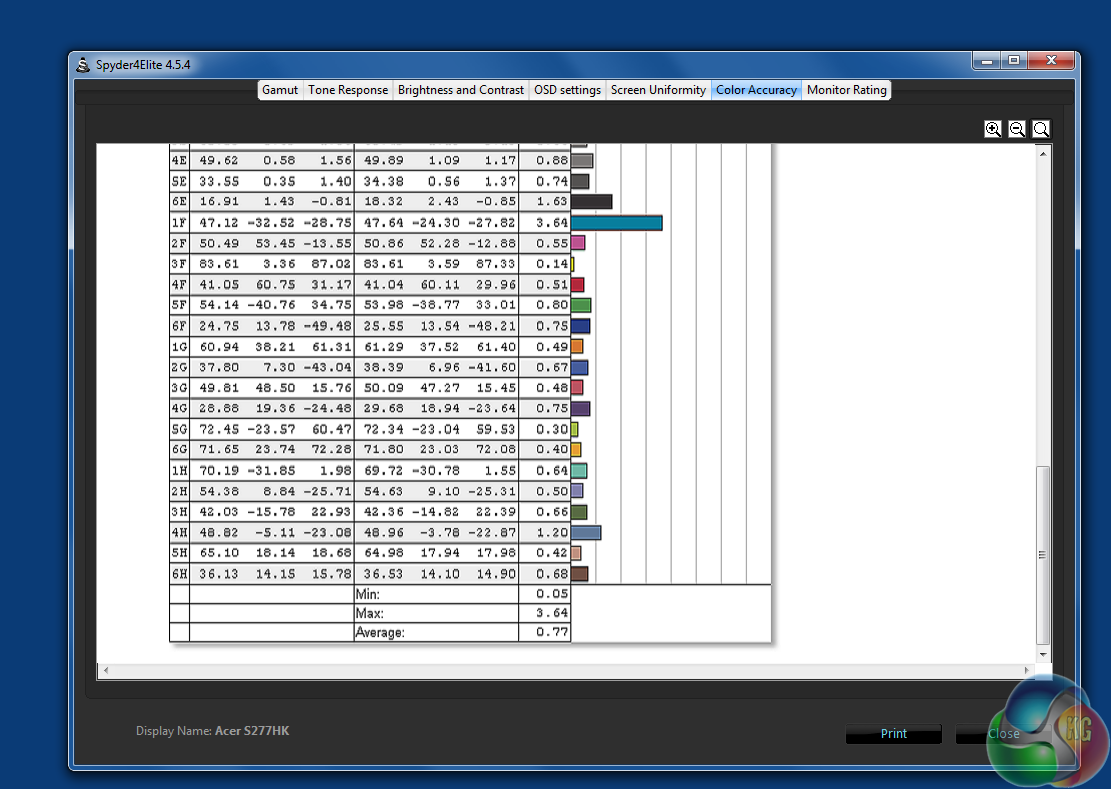
Colour accuracy is slightly improved too, with the maximum Delta E value reduced to 3.64.
Brightness uniformity towards the bottom is very good, ranging from 2.4 per cent to 8.9 per cent deviation, although it’s not so good towards the top, where 16.8 per cent deviation is noticeable in the top right quadrant.
Being a 4K display, power consumption results are obviously higher than most 1080p monitors, with the S277HK consuming 54.5w at 100 per cent brightness. Not a terrible figure but not quite as good as some 4K screens. BenQ’s BL3201PT managed to drop its power consumption to 50.5w, even though that’s a larger 32-inch screen.The Acer S277HK is a 4K display with great picture quality. The uncalibrated colour accuracy results are superb, the brightness and contrast levels are good and the gamma and white point results are excellent.
That makes it a great display for colour accurate work. But the questionable OSD and rigid stand let it down slightly. The backwards and forwards method of navigating the menus is quite time consuming and after a while, annoying. Poor design choices make it hard to find the setting you want to adjust.
A display’s OSD is only part of the package though, and it becomes faster to navigate when you become familiar with it, but it’s still a negative point when compared with how simple the OSDs can be on other displays.

The stand feels great and having such a slim bezel is nice, but the lack of pivot and rotation features or USB ports is a missed trick. We’d prefer a less exciting, traditional-looking display that offered these features. Besides, as a 4K screen, it commands a high price, so you’d expect these features to be included for what you pay.
Keeping the display inputs bunched together at the rear works well though, and made it very easy to quickly switch out devices when needed.
Does OSD design affect whether a display is worth buying? Look and feel is a matter of opinion of course. The plastic covering all over the chassis feels slightly tacky, but surprisingly the overall effect doesn’t come over as cheap.
4K resolution on a 27-inch screen works reasonably well (with the Windows DPI setting raised to 150 per cent). But 4K is undoubtedly more comfortable with with a slightly larger dot pitch on a 32-inch (or bigger) display.
In games, we found that the S277HK performed fine with a PC, with minimal ghosting for an IPS screen, but a PS4 console running in 1080p looked far too blurry unless the ‘Super Sharpness’ setting was turned on. Switch back to a PC desktop and this setting has to then be disabled, which requires navigating the OSD, with no easily accessible shortcut available.
The S277HK isn’t sold as a gaming monitor though, and for most of the time it works just fine, whether playing PC or console games.
It’s up to you whether the stand’s rigidity or the slightly frustrating OSD design is enough to put you off. If you’re shopping for a colour-accurate 4K display, the S277HK deserves a place on your shortlist.

Buy from Overclockers UK for £529.99 inc vat.
Discuss on our Facebook page, over HERE.
Pros:
- Excellent out-of-the-box colour accuracy.
- Great Adobe RGB coverage.
- Good brightness and contrast.
Cons:
- No pivot or height adjustment.
- No USB ports.
- Poor OSD controls.
- Blurry 1080p HDMI gaming.
Kitguru Says: A great screen but a slightly mixed bag for ergonomics, features and design.
 KitGuru KitGuru.net – Tech News | Hardware News | Hardware Reviews | IOS | Mobile | Gaming | Graphics Cards
KitGuru KitGuru.net – Tech News | Hardware News | Hardware Reviews | IOS | Mobile | Gaming | Graphics Cards












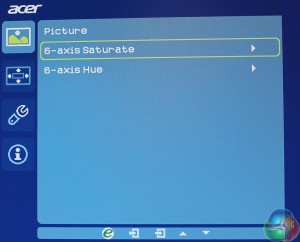
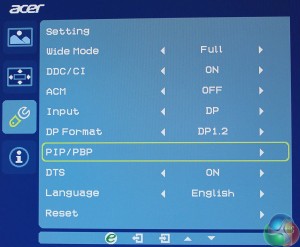

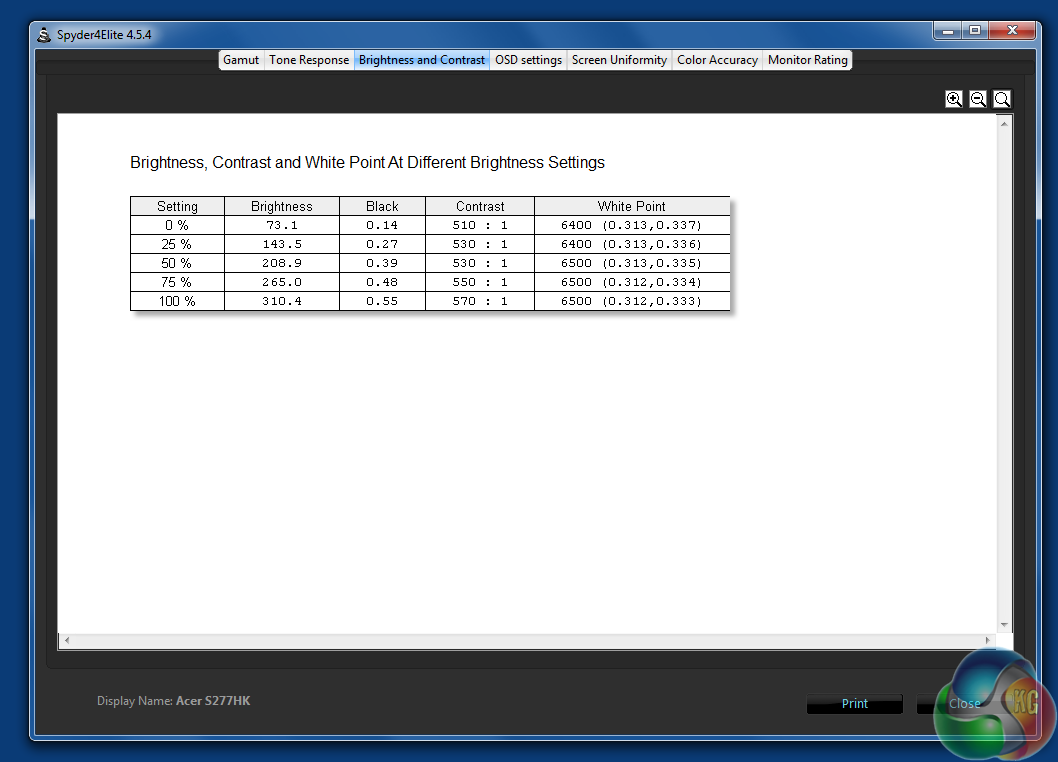


42$/hour@kitguru
>/