
The Acer Predator Z35 is a 35-inch curved ultra-widescreen G-Sync display with a VA panel, aimed at gamers looking for ultimate performance. Its standard refresh rate is a tasty 144Hz, but this can be raised all the way to 200Hz, in what is one of the highest refresh rates in a consumer gaming display.
According to research firm Gartner, in 2015 Acer was the world’s sixth largest PC vendor, with a 7% share of the market. Although it is dwarfed by Lenovo, HP and Dell, that still means an enormous volume of computers sold. And when you’re a massive global corporation selling products at all kinds of price points to both businesses and home users in many different countries, it can be hard to break into new markets with a more narrow focus, such as products that are specifically aimed at gamers.
Acer’s answer is the Predator sub-brand, a range of desktops, laptops and displays that offer specific features that gamers will want. We’ve covered a few Predator displays already, the Acer Predator XB270HU (review HERE) and Acer Predator XB280HK (review HERE), both of which are standard 16:9 screens that use G-Sync adaptive-sync technology.
The Acer Predator Z35 is the firm’s third gaming display to arrive at Kitguru towers, and is an entirely different beast to the previous two. It is a 35-inch ultra-widescreen 21:9 display with curved edges, up to 2000R. It also uses G-Sync technology, but one more trick up its sleeve is the ability to run at a refresh rate of 200Hz, something no other ultra-wide display currently offers.
The Acer Predator Z35 is not the world’s first 200Hz PC monitor, but it is currently the only ultra-wide display to offer this refresh rate. And you don’t need to mess about with third party software or edit EDID files, as the 200Hz option is officially supported and can be turned on in the menus.
That’s in addition to support for G-Sync, and a (quoted) 4ms response time. DTS audio is supported over two 9 watt speakers. There’s Nvidia ULMB (not concurrently with G Sync though), an Overdrive control, adaptive contrast, low blue light mode, a gaming mode, sRGB mode, and on-screen gaming assistance crosshairs. Quite a lot.
There’s a catch though. In order to achieve this refresh rate, the Acer Predator Z35 does not offer the 3,440 x 1,440 resolution which is more common on many ultra-wide displays, but instead resorts to a much lower 2,560 x 1,080. So, you’re effectively getting a wider version of a 1080p display (adding 290 pixels to each side) rather than a wider version of a 1440p display.
It also has an 8-bit panel using VA (Vertical Alignment) technology rather than IPS or TN, with quoted 178 degree viewing angles.
We’ve seen a few VA displays, and each time the black levels have been outstanding, with (theoretically) the same wide horizontal viewing angles of IPS displays, but perhaps not quite the same vibrant colours. That’s evident from the specification, since the Acer Predator Z35 is rated to 2,000:1 contrast.
And lastly, Acer has gone with a whole new design for the Predator Z35, with a huge metal stand, bright red trim around the display and a sharp, angular look. It’s much better than the previous Predator displays, with a really high quality feel to it.
It’s worth mentioning that this is Acer’s second ultra-wide curved display. The majority of firms currently only have one 21:9 model and treat it as a flagship product, but Acer also has the Predator X34, a second G-Sync display, it has a higher specification, with an IPS panel and the aforementioned 3,440 x 1,440 resolution.
And while the Acer Predator X34 is not able to offer ultra-high refresh rates up to 144Hz (and beyond) as with the Z35, it still goes beyond the usual 60Hz limit, raising it (natively) to 75Hz, with an overclocked refresh rate of 100Hz. Although it notably costs a bit more too.
Specification:
Screen size: 35 inch
Native resolution: 2,560 x 1,080
Refresh rate: 144Hz (up to 200Hz)
Panel type: VA
Display inputs: 1x DisplayPort 1.2, 1x HDMI 1.4
USB hub: 4x USB 3
Tilt: yes
Raise: yes
Swivel: no
Other: Nvidia ULMB, Nvidia G-Sync, 200Hz support, 2000R curvature
As expected, the Acer Predator Z35 arrives in an enormous box with the same black and red colouring as the product itself.
Included in the package is a quick-start guide, power pack, HDMI cable, DisplayPort cable, audio, USB and power cables.
The external power supply takes a three-pin cloverleaf adapter.
The base of the stand is enormous and will take up a lot of space on your desk, not to mention heavy.
The base connects to the stand using the ‘fork’ method Acer tends to favour. Slot the two prongs into the base and tighten the key to secure it.
With the screen upright, you can see the stand better, with its sharp angles and red metal edges. It measures around 40cm from left to right and around 20cm from back to front.
It also has a slot for cable management in the centre.
The stand is really heavy duty, with a very strong hinge to support the weight of the display. It’s the centrepiece of Acer’s design and the design language works very well. It’s something most gamers would probably appreciate, but probably not your nan.
The stand comes pre-attached to the screen in the box, and there is no easy way to remove it for VESA mounting. However it is possible to remove it by completely dismantling the stand.
Did we mention both the screen and the stand for the Acer Predator Z35 are huge? We did? Well, we’re mentioning it again.
The Predator logo is emblazoned on the front and rear corner of the Z35. The fonts used are a metallic red, with sharp angles, in keeping with the physical design.
There’s a G-Sync logo and Energy Star sticker on the lower left of the bezel.
There are only two display inputs, as per the G-Sync 2.0 standard: HDMI 1.4 and DisplayPort 1.2a. Any extra bandwidth from HDMI 2.0 is unnecessary, given the lower screen resolution, and the fact that G-Sync cannot run over HDMI. You can also see the power connector and single 3.5mm audio output connector.
There are clear labels for the inputs.
And a Kensington lock.
There are four USB 3 ports as well at the rear, with an uplink port. One port at the left is for fast charging.
The OSD is controlled with white buttons underneath the right edge of the bezel. The largest one is for power, the other five used to control the menus.

There’s also a customisable LED underneath the bezel that illuminates your desk underneath the display.
The Acer Predator Z35 is jam packed with gaming features, colour modes and presets, each of which have their own little place in the menus.
While the look and feel is very much in line with other Acer displays, it has had a more modern lick of paint. Instead of the slightly garish blue we’ve seen before, Acer has sensibly opted for a more neutral black with white text, with a shade of red, in keeping with the monitor’s physical design. It generally looks much better and is far easier to read.
As usual press any of the five buttons for on-screen shortcuts.
The left-most shortcut with a big ‘G’ is to switch Game mode on and off.
The game mode shortcut switches on a number of specific features in one go that are individually accessible elsewhere in the menu system. There are three gaming presets available, each with different settings.
The first of these settings lowers the screen brightness, raises the contrast, enables G-Sync and sets an FPS counter to display in the top right hand corner. As with any adaptive-sync display, with the video card’s frame rate locked to the monitor’s refresh rate, the display can show the exact frame rate you are getting from your game, which (obviously) is not possible with a fixed refresh rate.
The next shortcut controls the Overdrive setting, cycling between Off, Normal and Extreme.
The third shortcut is a volume control.
The fourth selects the video input, possible on a G-Sync 2.0 display thanks to the addition of a second HDMI video input.
And the fifth button displays the more detailed menu system.
This first screen is on the picture menu, with a few more shortcuts and controls.
You get two for brightness and contrast, a low blue light mode, which simply sets a few other options such as the brightness and contrast to various preset values.
And one called ‘dark boost’, which raises the brightness, independent of the earlier control and makes the blacks a little easier to see, possibly handy in an FPS game when someone is camping.
There’s also an adaptive contrast setting which can be set between 0-100 per cent.
Many of the menu items lead to additional screens of more menus. For example the Acer eColor Management menu displays five colour presets (which we’ve tested on the next page).
The next screen is a list of colour settings. There are two gamma settings labelled 1.8 and 2.2 and a Colour Temp setting, which we assume means white points in Kelvin, with Warm, Cool, User and Blue Light settings. Grammar pedants (including ourselves) will notice the use of both the American spelling of ‘Color’ and British spelling of ‘Colour’ on the same page.
At the bottom of the page is a shortcut to another menu called 6-axis color, with individual controls of red, green and blue with cyan, magenta and yellow supported too. Great to see.
This next page has a lot of interface settings. You can adjust the language and OSD Timeout and enable the refresh rate counter in the top corner. There’s a second shortcut to the same Game Mode setting we saw before, and there are three presets where you can save your customised settings and recall them with a simple button press.
At the bottom of this screen is a setting called Aim point which brings up on-screen crosshairs. Acer has gone for a light grey unobtrusive colour, when Asus prefers bright reds and greens.



During our extensive testing of the Acer Predator Z35 with Battlefield 4, we can honestly say that on-screen crosshairs are an utterly useless gimmick that hindered rather than helped our performance in multiplayer games.
This is because nearly all the guns in Battlefield 4 have some form of bullet drop, so you never shoot exactly into the centre of the screen. Many games are roughly similar, although you can probably find a few examples of certain guns in certain games where this is a godsend. Railguns in Quake, perhaps?
On this same screen there are two more settings available if you move the arrow down.
You can switch the input between DisplayPort and HDMI, although we note there is no PIP setting here. DTS audio can be enabled, and there’s the OverDrive setting. Nvidia ULMB can also be adjusted from here (in addition to the main shortcut).
You can even dim the power switch.
The ambient light setting lets you adjust the LED on the lower section of the bezel, with another entire screen full of settings. You can change its colour, brightness and the way it flashes. Acer has absolutely gone to town making this new menu design as comprehensive as possible.
The last thing to talk about is the Overclock setting, where you can enable one of the main features of the Acer Predator Z35.
When enabled, you can raise the refresh rate above 144Hz, with settings for 160, 180 and 200Hz.
How well these settings work really defines whether the Acer Predator Z35 is worthy of purchase or not. We’ve tested this out on the next page.
Although image quality and accurate colour reproduction is not a priority in any gaming display, the results still matter, as a general overview of the panel capabilities.
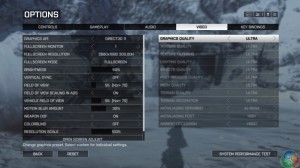
We used Battlefield 4 to test the Acer Predator Z35, a game that might be getting a little long in the tooth now, but ensures frame rates up to 200fps are easy to attain, and provides a useful tool for comparison with many other displays we have tested using the same game.
First off we tried the Acer Predator Z35 in 144Hz G-Sync mode. And it behaved mostly like other displays running at this refresh rate, albeit with the form factor of a 35-inch 21:9 display. Very nice.
We then switched 200Hz on in the menus. Getting Battlefield 4 to run with ultra detail at anything close to this refresh rate required us to swap the GPU, and we expect some modern games may not run at that speed at native resolution even on high end cards. And of course, 200Hz provided a lovely smooth gaming experience. Although we think at these speeds, the differences weren’t noticeable enough to make the 200Hz setting a particular advantage over 144Hz displays.
100 per cent sRGB with 84 per cent Adobe, is slightly better than many displays.
Brightness varies by as much as 15 per cent on the Acer Predator Z35.
The 1.8 gamma setting was out by 0.2 while the 2.2 setting was bang on.
At maximum brightness, the Z35 achieves over 400 cd/m2, with the same excellent contrast levels of VA panel technology, clearly superior to either IPS or TN panels. That said the Z35 does not appear particularly brighter than other displays, and actually looks less bright than some monitors that attain a lower result in this test.
Eco lowers the brightness, Movie and Standard have the lowest black points. The white point is only off the 6500K target by 100, which is a good result.
Colours accuracy hovers around 2, a little higher than modern 10-bit IPS displays, which are usually around 1. But it’s a gaming display so the difference isn’t anything you’ll lose sleep over.
Oddly, the AdobeRGB drops to 82 per cent when the screen is calibrated.
The 2.2 gamma setting remains accurate.
And the accuracy reaches a Delta E of around 1, much better.
There’s much to like about the Acer Predator Z35 Ultra Wide curved display. For starters the interface is the best we’ve seen from the company. They’ve absolutely gone to town with the settings, offering as many as they possibly can think of. A wide range of colour adjustments can be made, along with gaming features and more fun, gimmicky things like crosshairs, flashing LEDs, and the dimming of the power LED.
The new colour scheme works really well. If we had to to find a criticism it would be that things are a little bit complicated, with menus screen after menu screen of settings. While everything is in the logical places, its all a bit overwhelming.
The physical design is also light years ahead of previous Acer displays. Both the XB270HK and XB280HU used glossy black plastic with a rather cheap feel to it that undermined the overall display quality. But the Z35 has a much more updated, premium feel to it.
It’s a bit of a shame, then, that desktop picture quality is the one area where the Z35 doesn’t really impress, and that is entirely due to the use of VA panel technology. While viewing angles should theoretically match IPS, in practice, they don’t quite. This is all rather subjective, since our colorimeter results come out well, but next to an IPS panel, the Z35 really doesn’t look as bright or vivid at all. It’s absolutely noticeable.
Then there’s the resolution. On the desktop, everything is just too big and pixelated for comfort. It’s the same effect as when you see a 27-inch 1080p screen. For that screen size, 1440p is what we consider the perfect native resolution, and ultra-wide, curved displays like the Z35 would be better with a 3,440 x 1,440 resolution.
The sound too, is not very good. At one time, you could completely disregard any built-in sound in a monitor, it was that bad. But things are getting better now, we’ve heard audio from displays that could at least rival living room televisions. In the Acer Predator Z35, the sound is clear enough, but it notably lacks the oomph you get from some display audio, and at loud volumes it really struggles. We’ve heard better.
So with these pros and cons in mind, is the Acer Predator Z35 worth buying? It depends on your priorities. At 200Hz, with G Sync enabled, and a suitably powerful PC to drive 200fps frame rates, it’s a very smooth gaming experience. But most people don’t spend all day playing games, and on the desktop the experience is worse than other displays around the same price point, due to the somewhat poor image quality.
Crucially, we can’t see much difference between G-Sync at 200Hz and 144Hz. Of course, some gamers will absolutely think they can, and they could be right, but the law of diminishing returns certainly plays a part here, and the leap between 144Hz and 200Hz is less noticeable than the one between 60Hz and 120hz.
Weighing this all up, and given that many 21:9 curved IPS displays, including Acer’s own Predator X34, are capable of refresh rates beyond 60Hz at either a similar price or only slightly more expensive than the Z35, while offering a better native resolution, we’d opt for one of them instead.
You can buy the Acer Predator Z35 Ultra Wide curved display from Overclockers UK for £799.99 inc vat HERE.
Discuss on our Facebook page, over HERE.
Pros:
- Comprehensive OSD.
- G-Sync up to 144Hz.
- G-Overclocks up to 144Hz.
Cons:
- Low native resolution.
- Picture quality notably one step behind IPS.
Kitguru Says: There’s an audience for the ultra-high refresh rate on the Acer Predator Z35, and it gets a lot right, with a great design and menu system, but we’d choose a 100Hz IPS display over the Z35 for the higher resolution and clearly superior image quality.
 KitGuru KitGuru.net – Tech News | Hardware News | Hardware Reviews | IOS | Mobile | Gaming | Graphics Cards
KitGuru KitGuru.net – Tech News | Hardware News | Hardware Reviews | IOS | Mobile | Gaming | Graphics Cards



























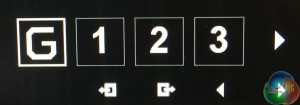
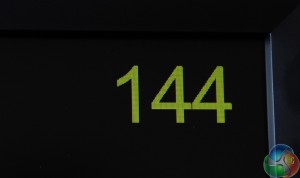
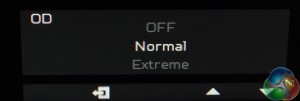
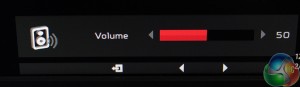
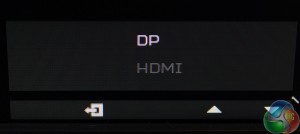
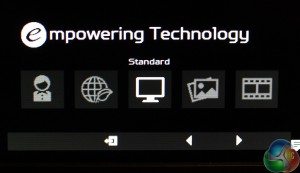
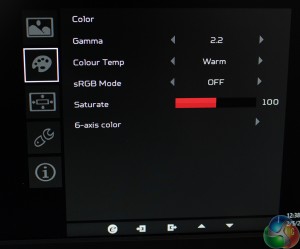
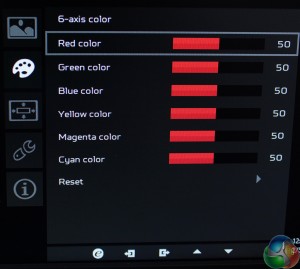
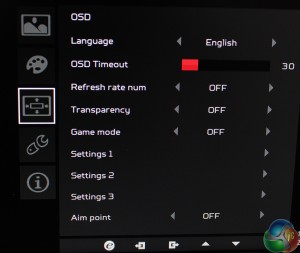
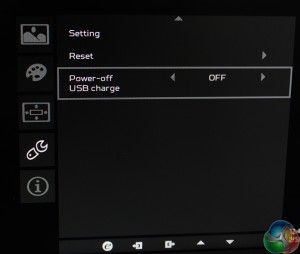
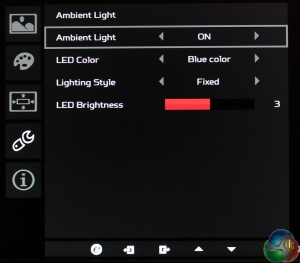
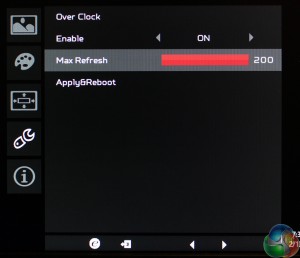

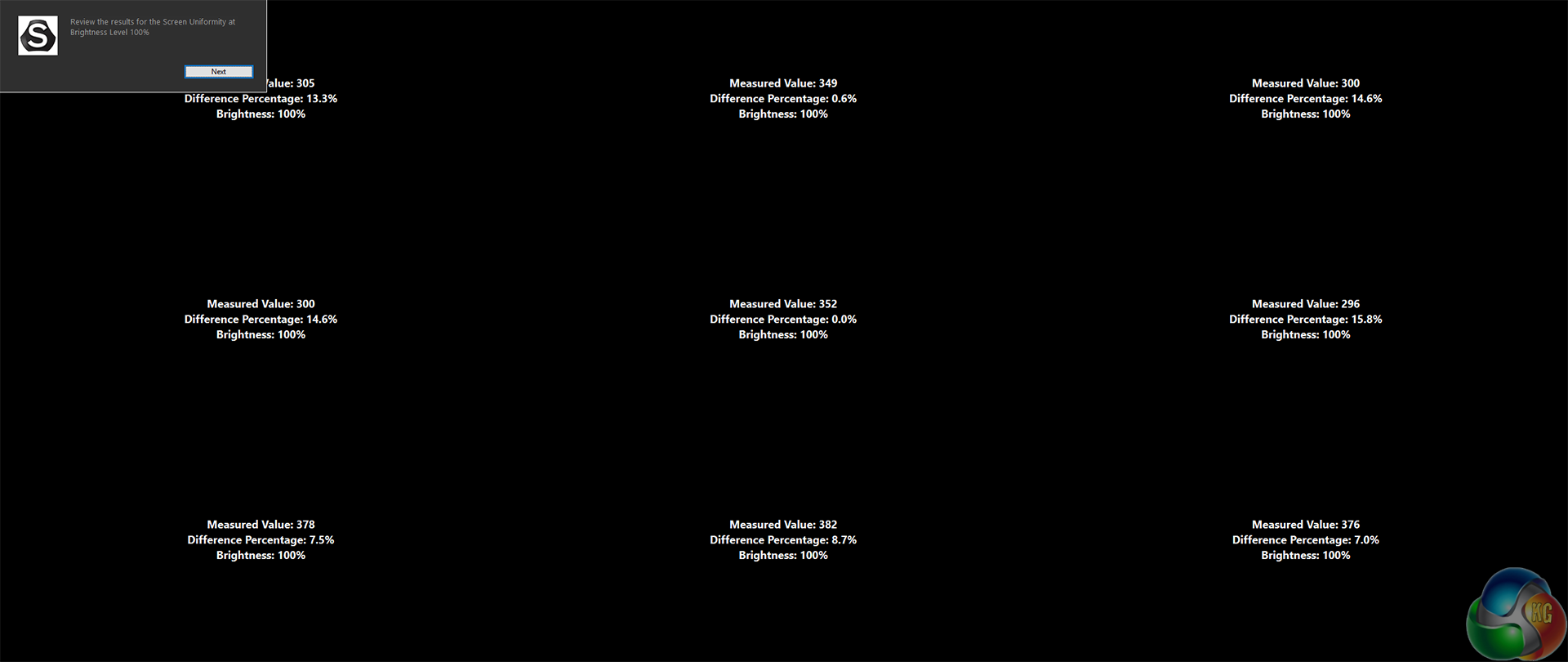
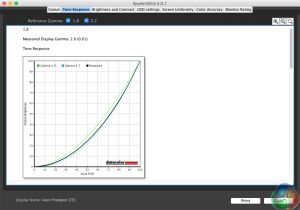
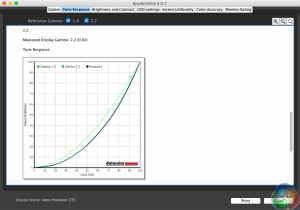
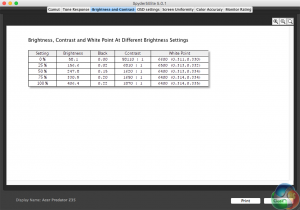
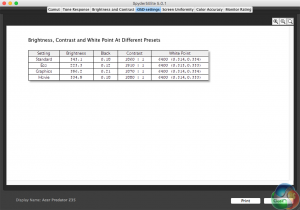
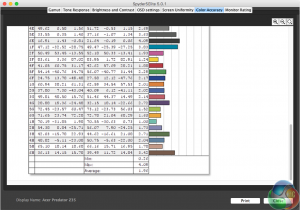
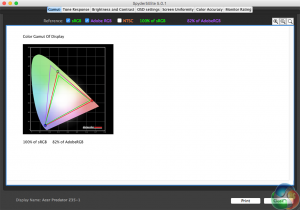
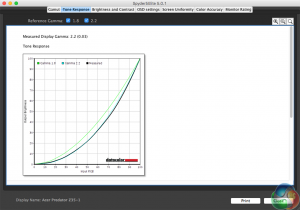
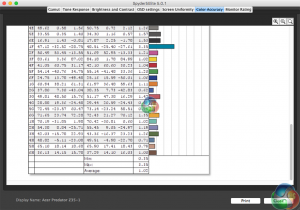



Under Specifications you have this listed as 2560×1440, “Native resolution: 2,560 x 1,440”
This monitor has worse pixel response time at 200Hz than the acer and Asus 1440p monitors do at 144hz. It’s tragic. Had the potential to be a great monitor.
thanks, we fixed that error.
That tiny resolution on that size of panel seems bizarre.
Get the LG 34MU98-W its great and works.
great design, but poor panel.