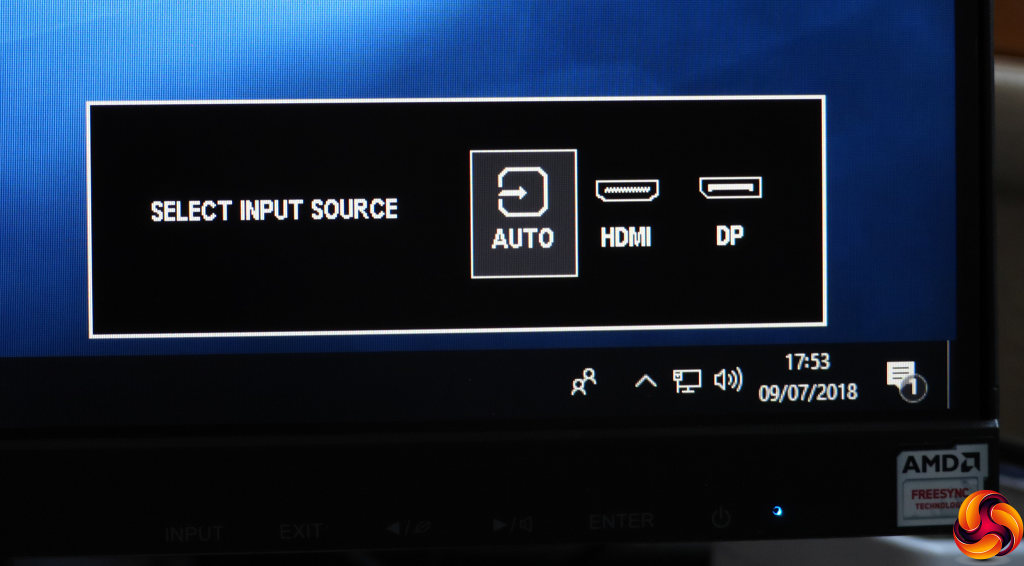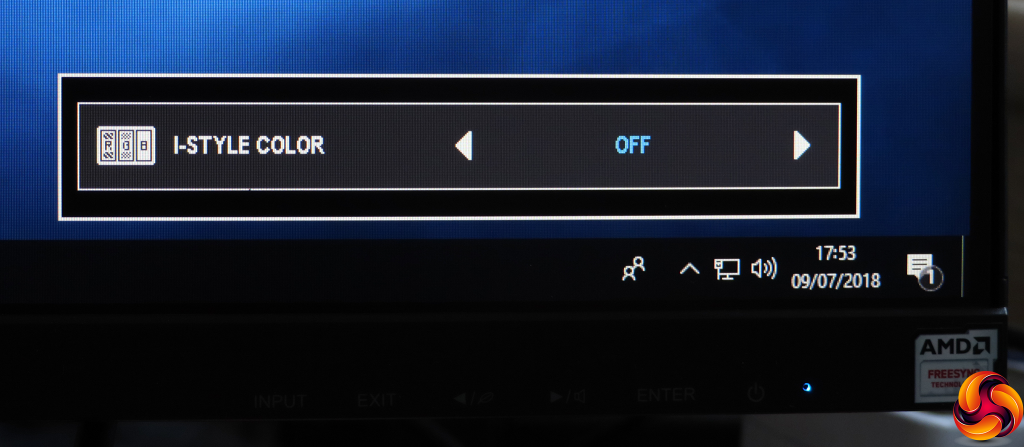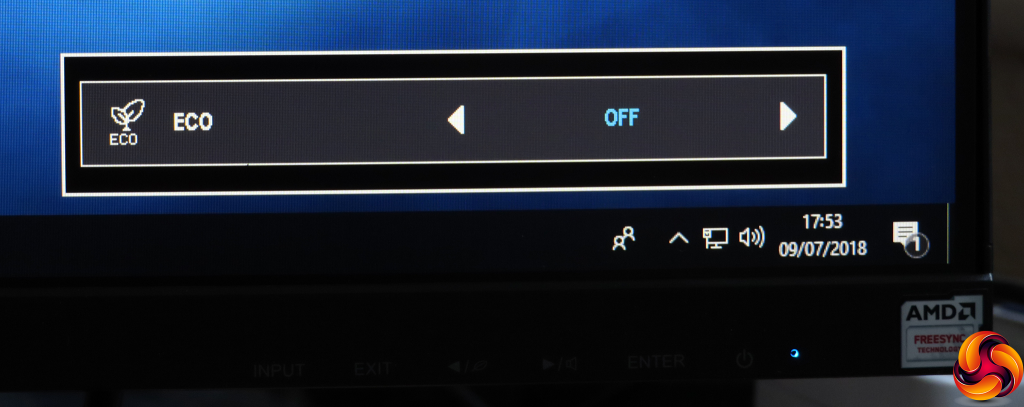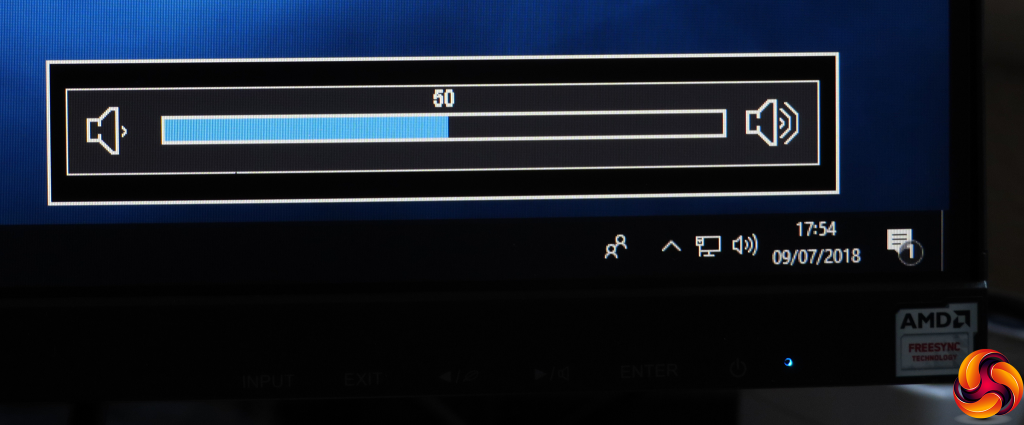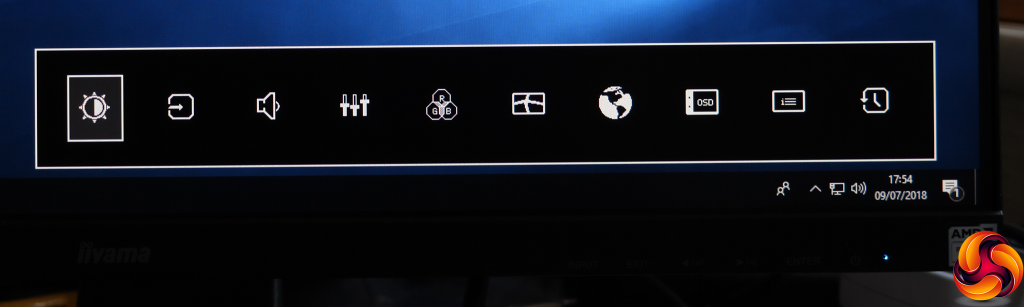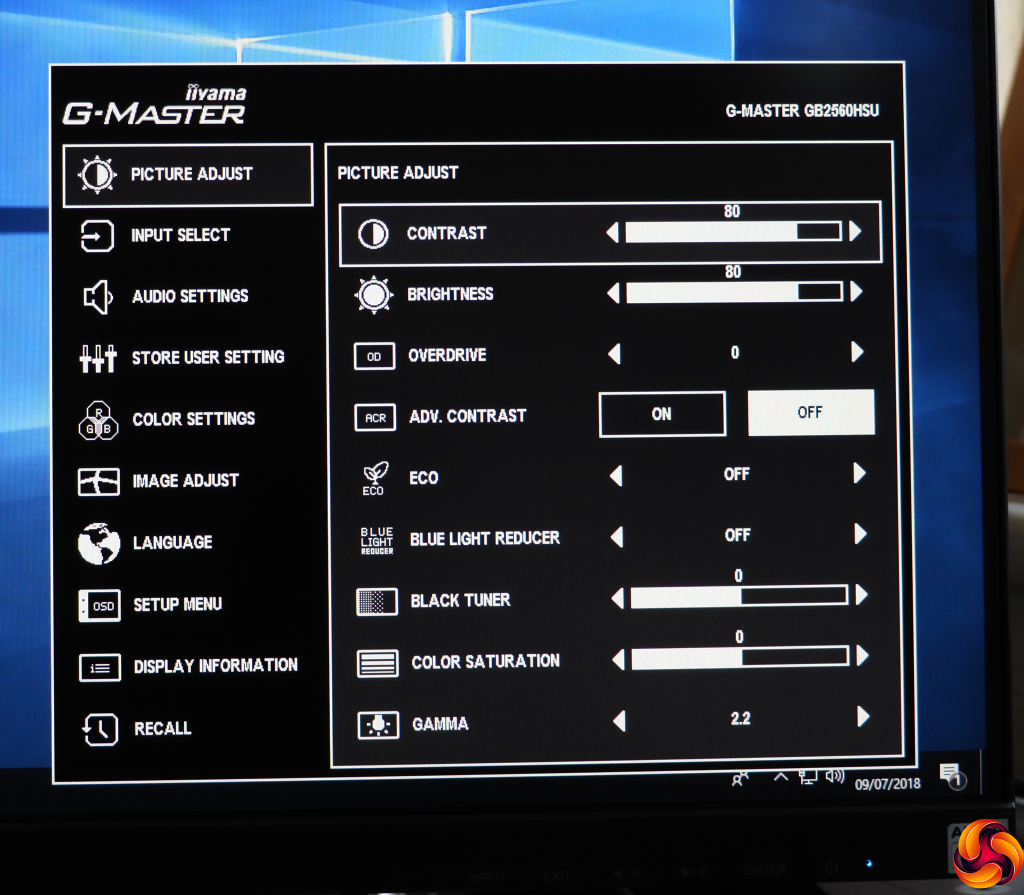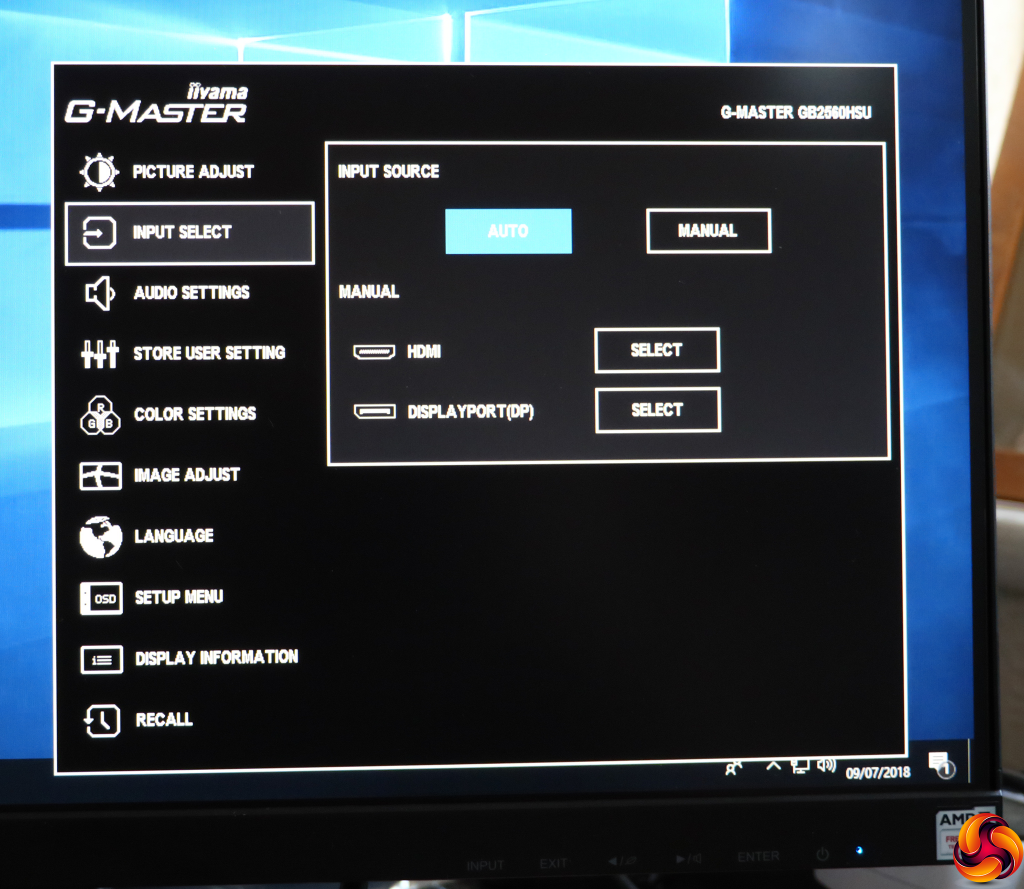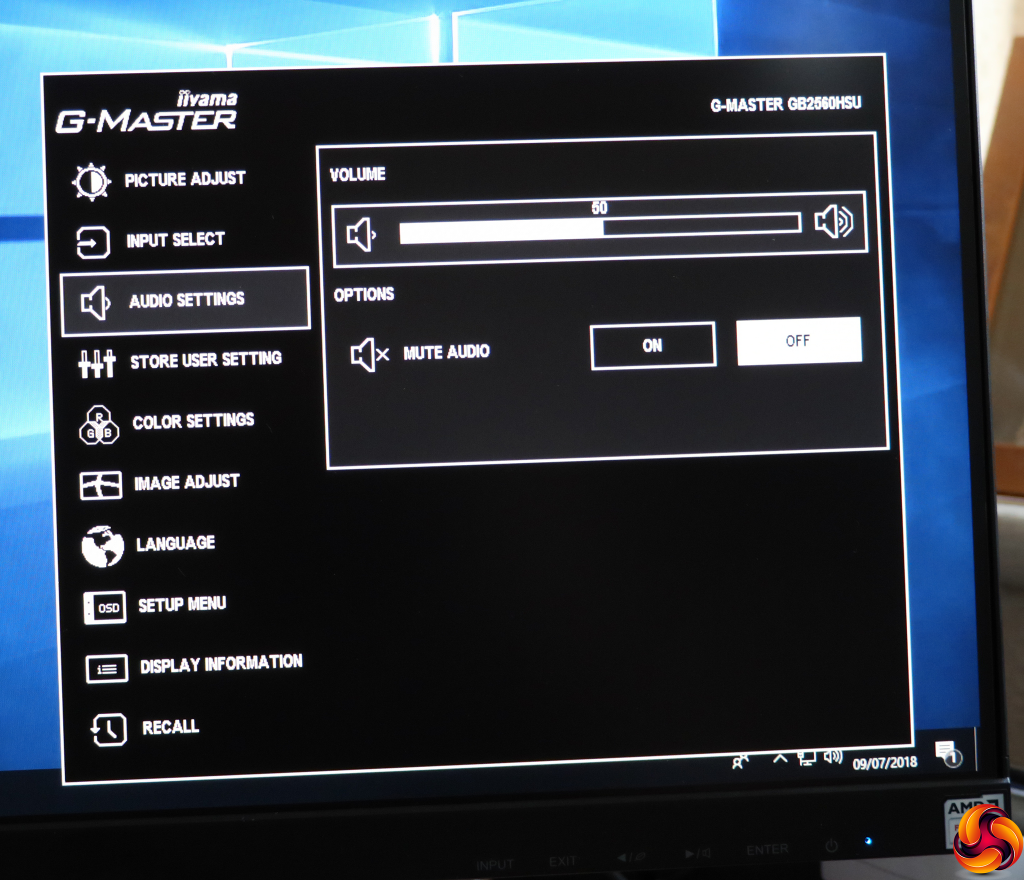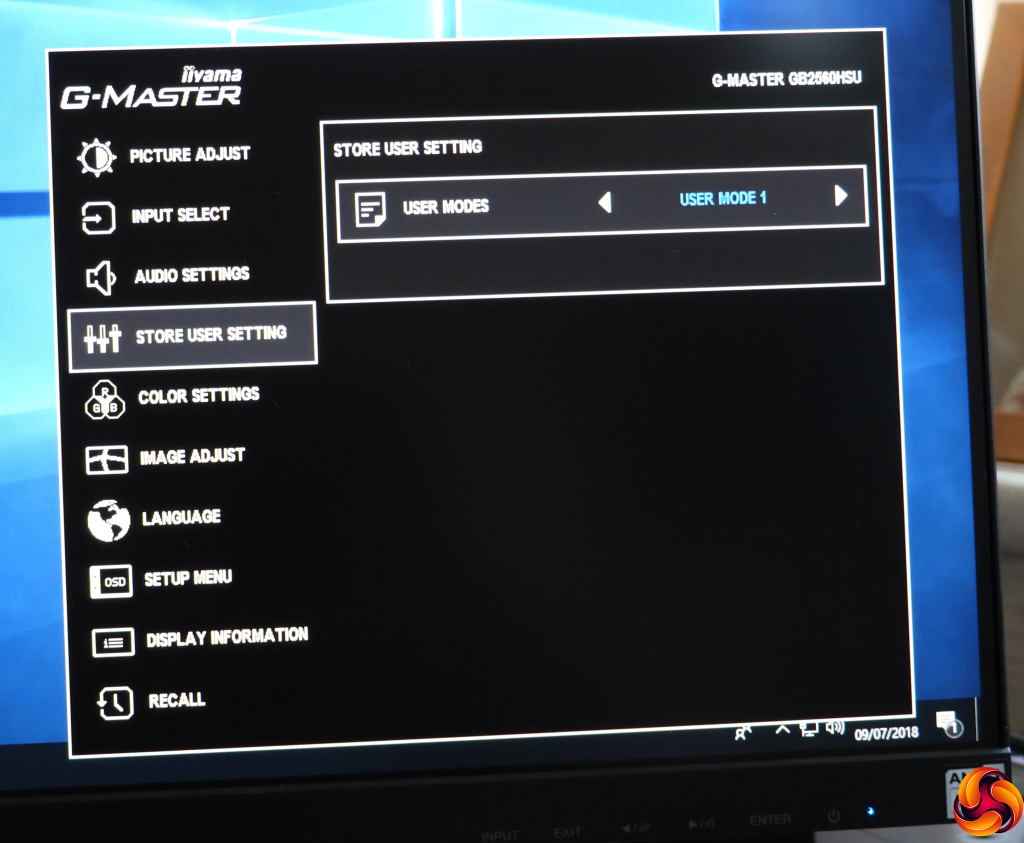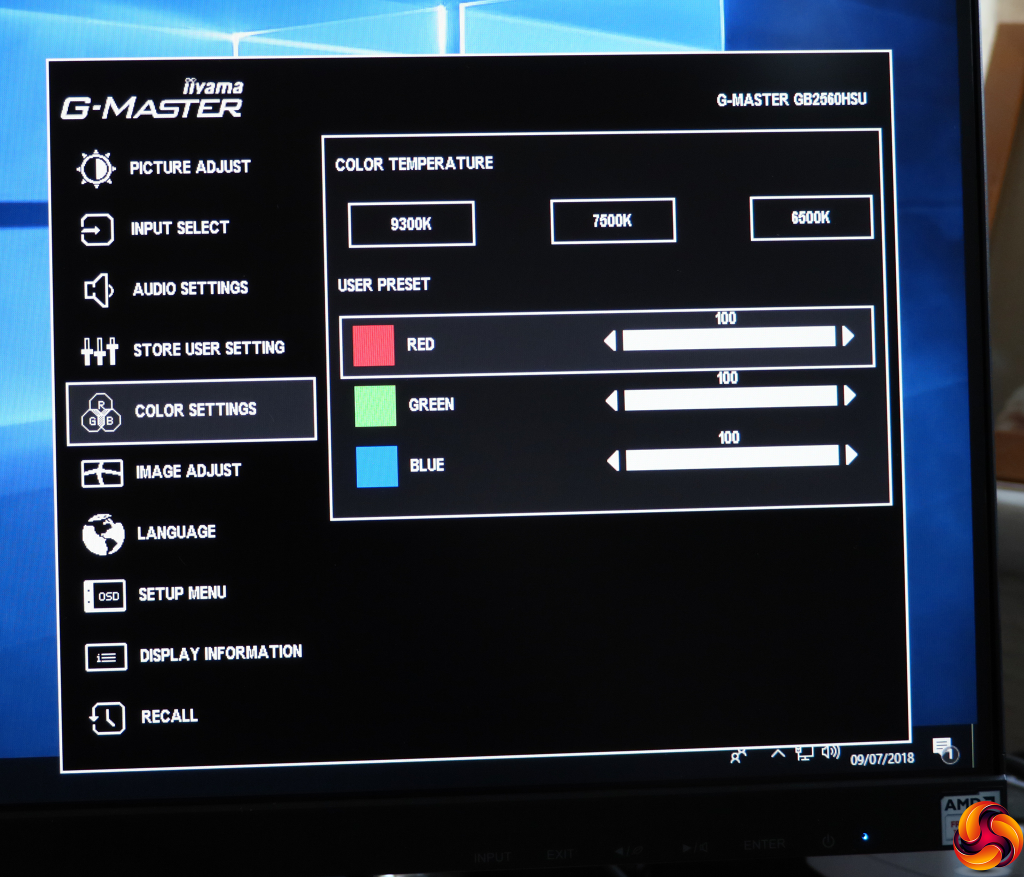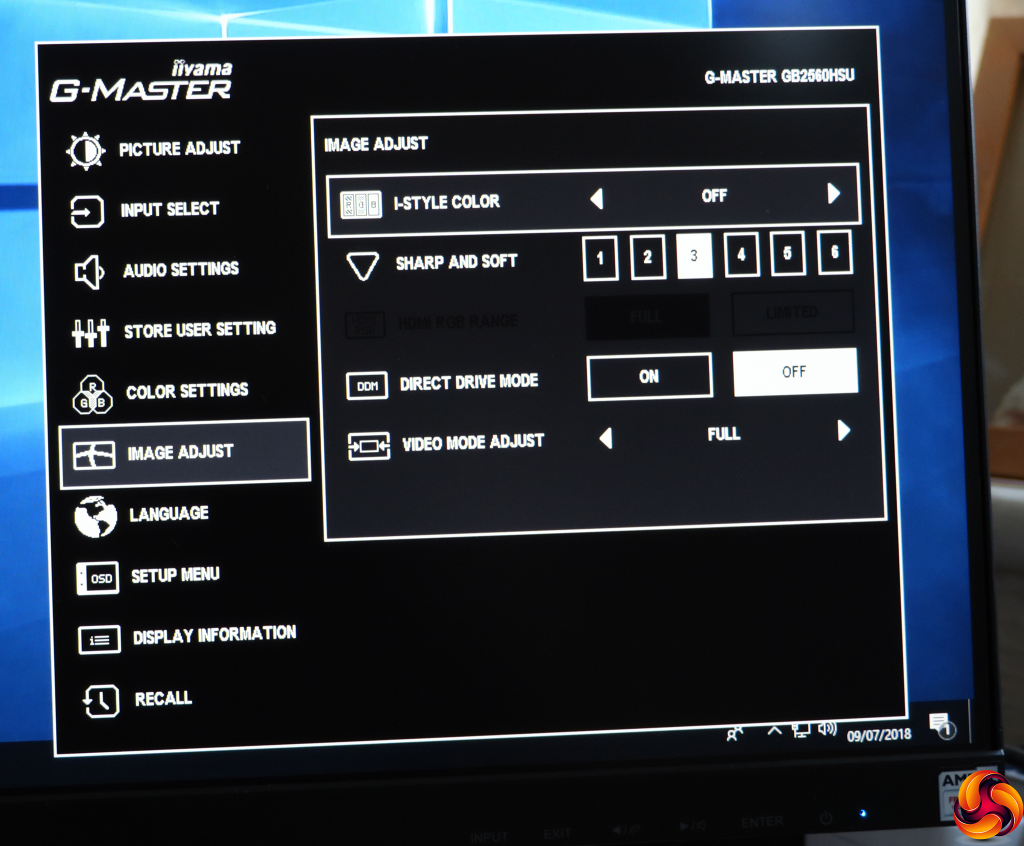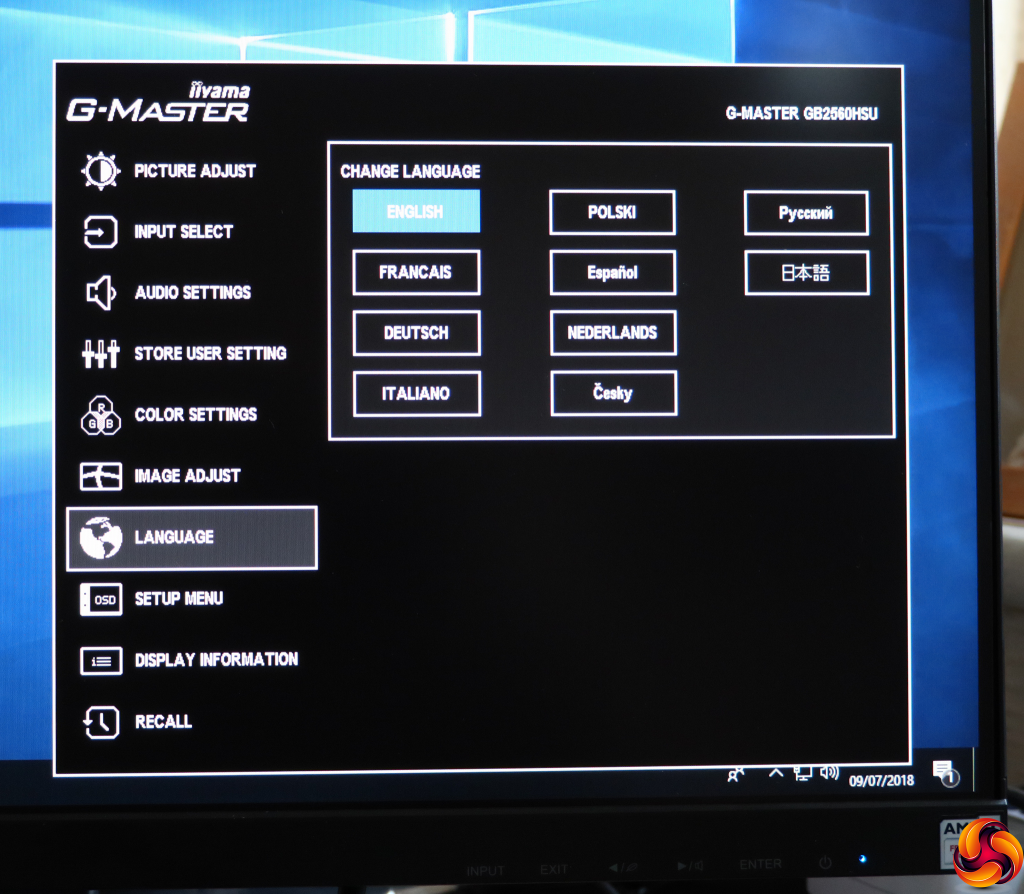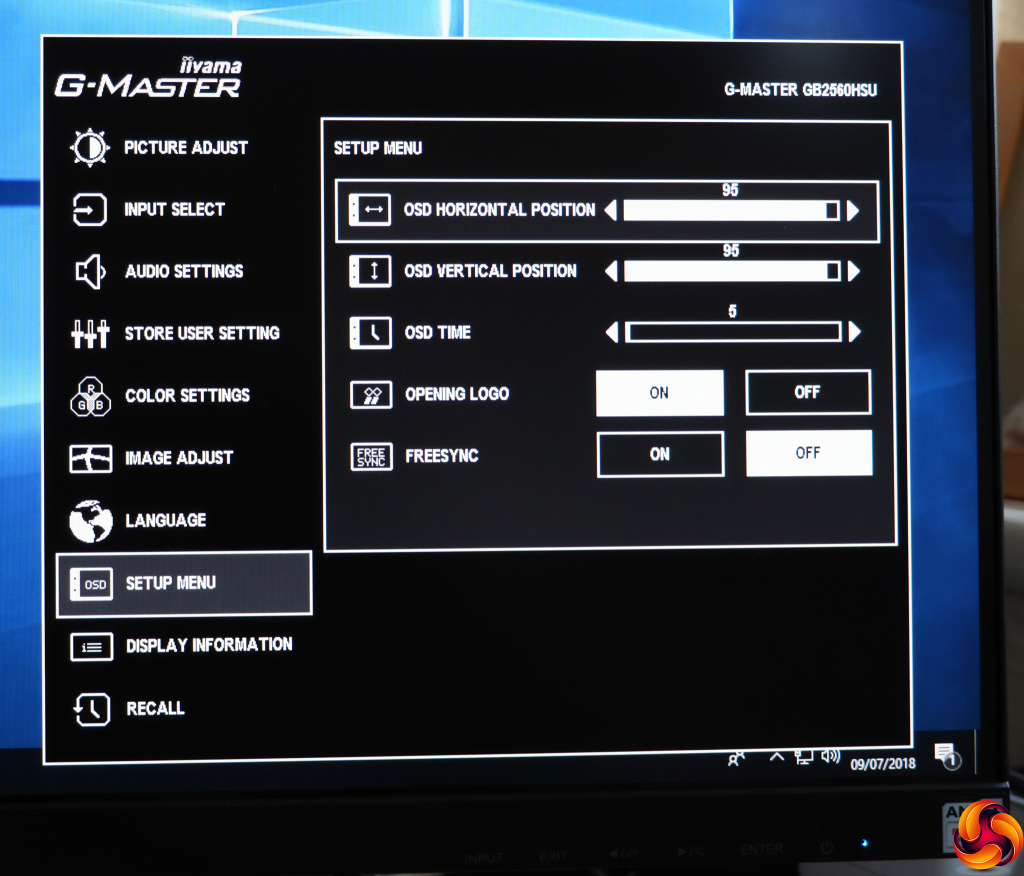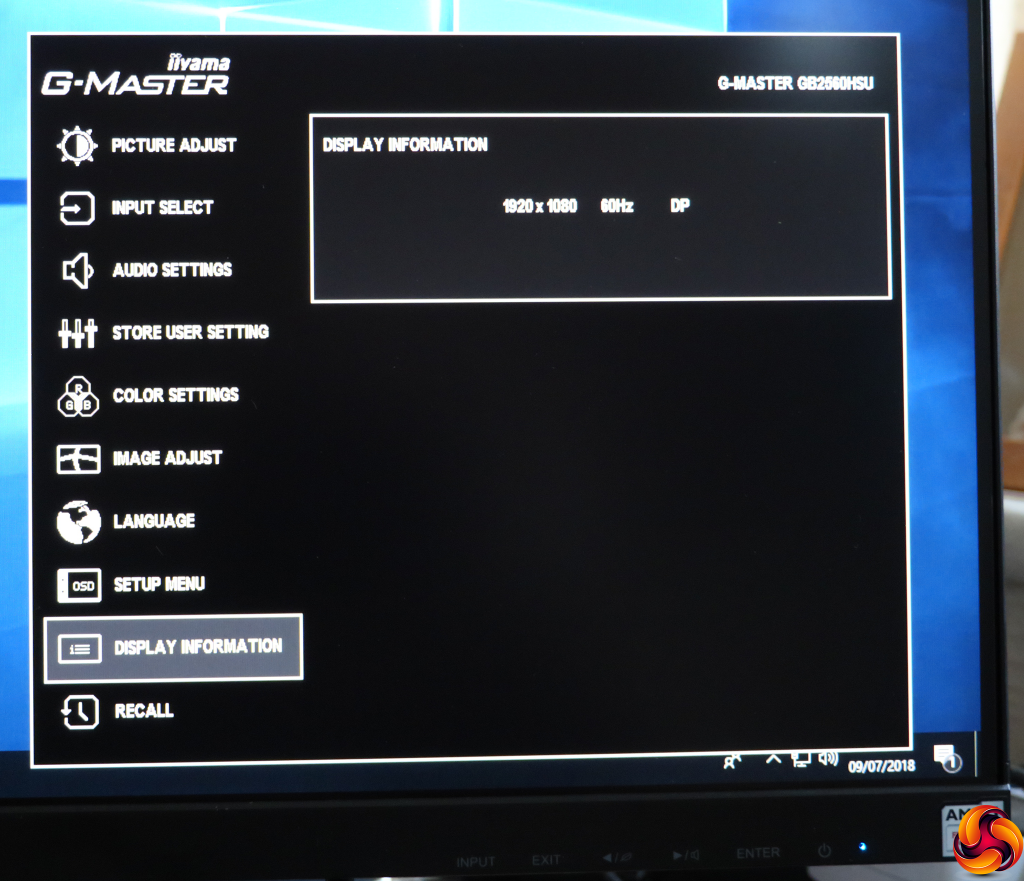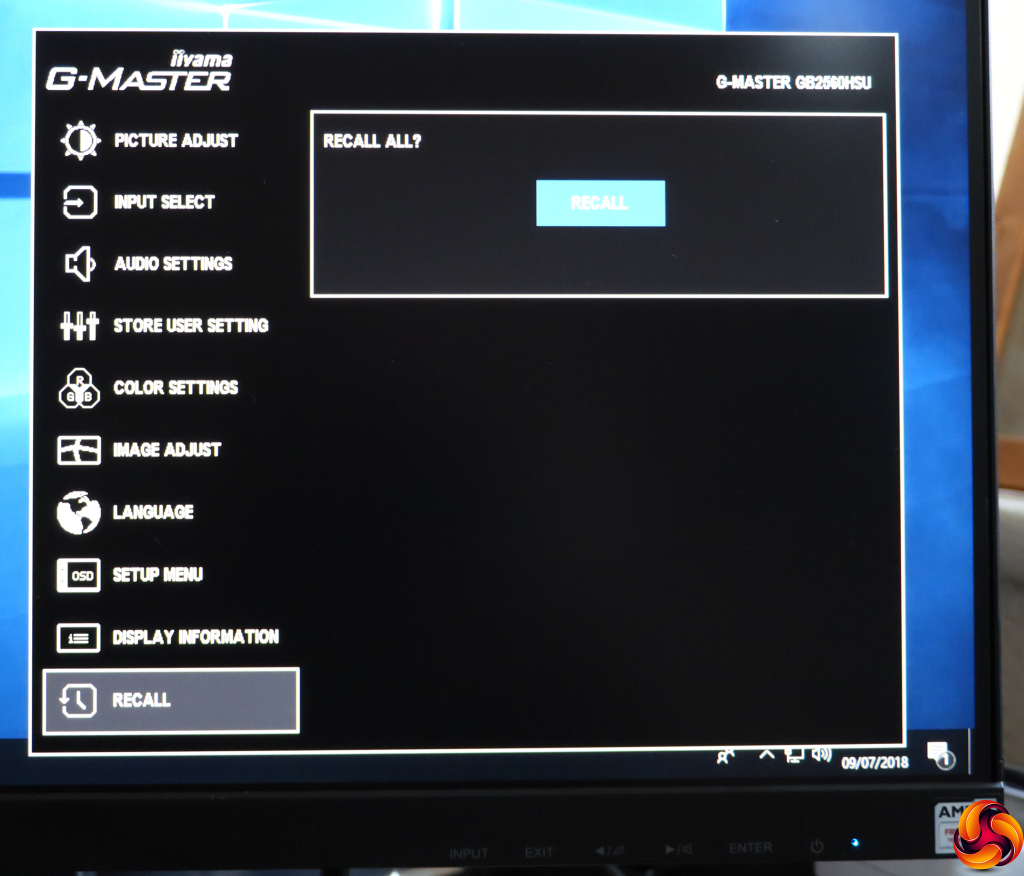The buttons are clearly marked, although having the menu exit option second from the left doesn't make complete sense. But it has another function, which we will see shortly.
The first button lets you choose between the two inputs manually.
If you press the Exit button with nothing to exit from, the I-Style Color quick menu appears. The I-Style Color modes are Iiyama's presets. These include Standard, Sport Game, FPS Game, Strategy Game, Text, and three user-configurable options.
Pressing the button with the left arrow allows you to enable one of the Eco modes, of which there are three, plus the off position.
The right-hand menu arrow button simply calls up the volume control for the built-in speakers.
Finally, the ENTER button calls up an icon list for the main menu. You can then select the sub menu you want to go to, which invokes a much larger selection.
The first of the sub menus is Picture Adjust, and it's packed with options. The menu design isn't exactly funky, but we really like the functional look here, which makes it very clear what your options are and which ones have been selected. Iiyama also doesn't expect you to scroll down for options that are currently off-screen – everything in this category is visible on one page.
Within Picture Adjust, you can configure contrast, brightness, and pixel overdrive. The latter has five levels as well as Off, from -2 to +2. You can turn on Advanced Contrast, which is the usual dynamic system that varies the backlight to produce a greater sense of contrast than the panel can natively display.
You can select one of the three Eco modes on this page, enable a Blue Light Reducer with three levels to soothe eye strain, and vary the black level or colour saturation. Strangely, the gamma options include just 1.8, the default 2.2, and 2.6, which have a large gap between each.
Next along is Input Select, which essentially gives you the same capabilities as the quick menu version.
Likewise, the Audio Settings contain virtually the same options as the quick version, except here you can also mute the audio as well as control volume.
The Store User Setting section is where you save the configurable I-Style Color presets we mentioned earlier.
The Color Settings aren't as extensive as you might have expected. There are three temperature presets – 9300K, 7500K, and 6500K – plus the ability to adjust red, green and blue separately.
The Image Adjust section provides another route towards the I-Style Color presets, but also access to a sharpness control with six levels. You can turn on Direct Drive Mode, which reduces lag at the expense of quality, and Video Mode Adjust, which lets you switch to different screen sizes, including 17in, 19in, 19.5in, 21.5in, 23in, 23.6in, 24in, and Full. These enable the typical aspect ratio and screen diagonal for the size selected.
There are ten different language options for the OSD.
You can configure where the OSD appears in the Setup Menu, as well as how long it stays onscreen and whether a logo is displayed when the screen is turned on. Strangely, this is also where you can enable and disable FreeSync adaptive refresh.
There's not much on the Display Information page – just the current resolution, refresh and input type.
The final section is named Recall, which is actually for resetting to default. It totally recalls all the factory settings.
Overall, the range of options is comprehensive, and we like the no-nonsense style of the menu too. Our only small niggles are the lack of a movie-oriented preset (although you can create your own), and the way you move between main menu options. You can only do this via the initial ribbon, not once you're inside each sub menu. So if you want to switch between submenus, you have to leave the main menu and go back in again. But otherwise, it's pretty easy and quick to make configuration changes, since the options are so clear and sensibly grouped. Next, let's find out if the positive results continue with the image performance.
 KitGuru KitGuru.net – Tech News | Hardware News | Hardware Reviews | IOS | Mobile | Gaming | Graphics Cards
KitGuru KitGuru.net – Tech News | Hardware News | Hardware Reviews | IOS | Mobile | Gaming | Graphics Cards