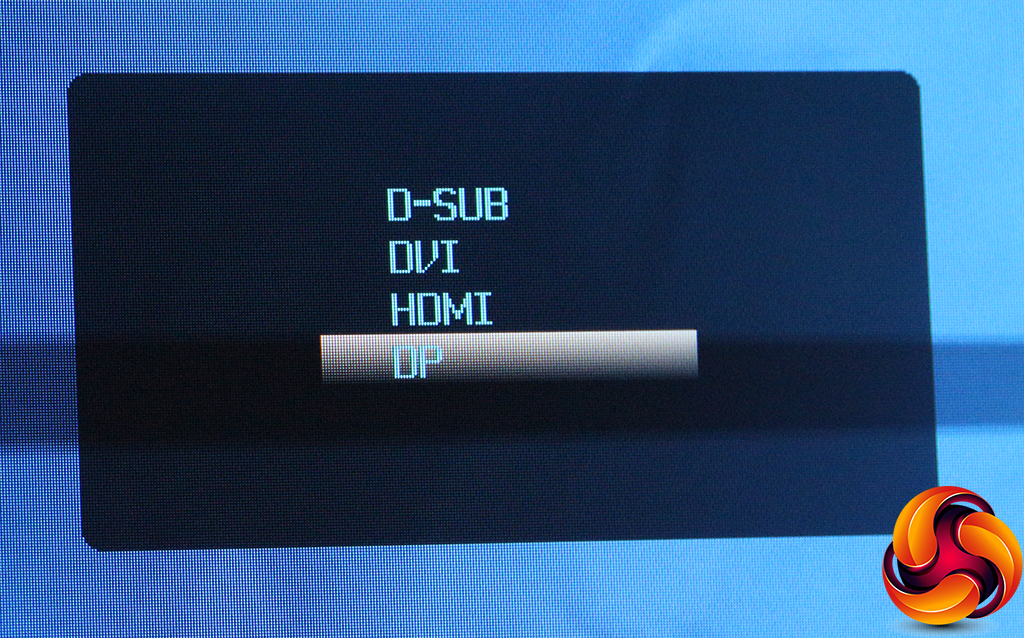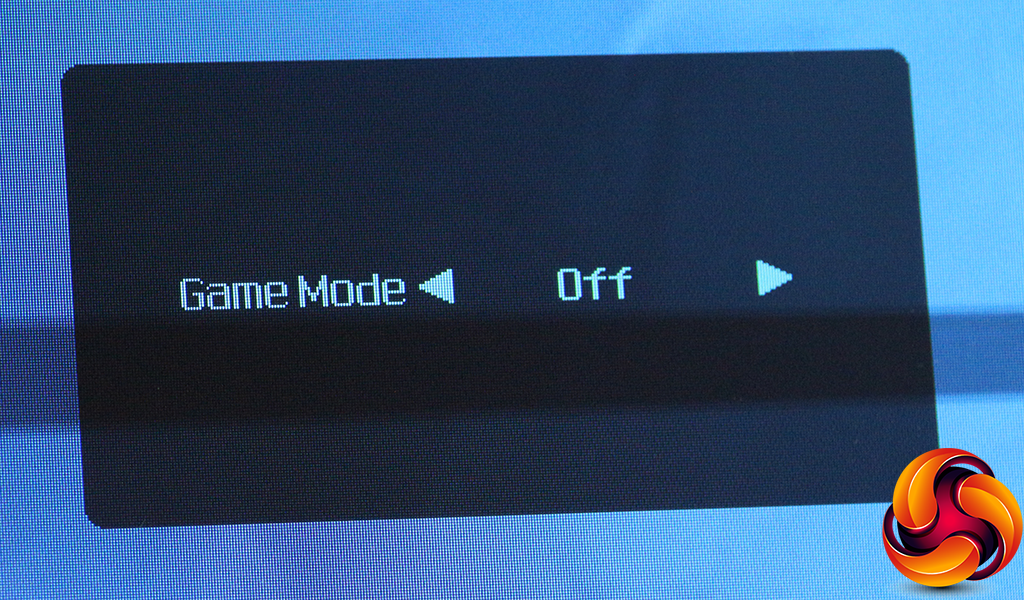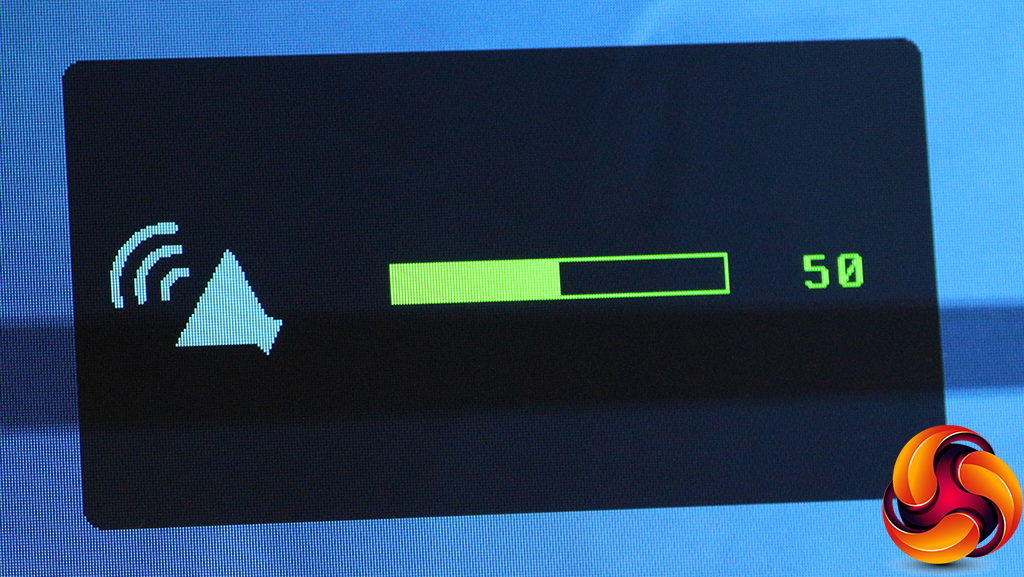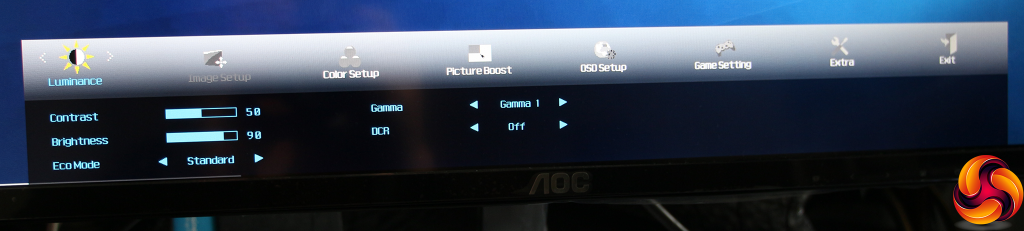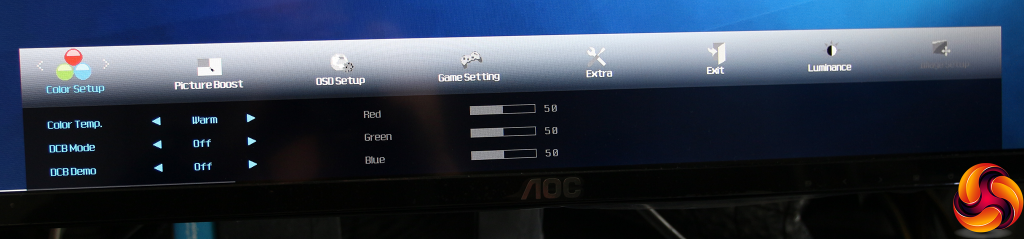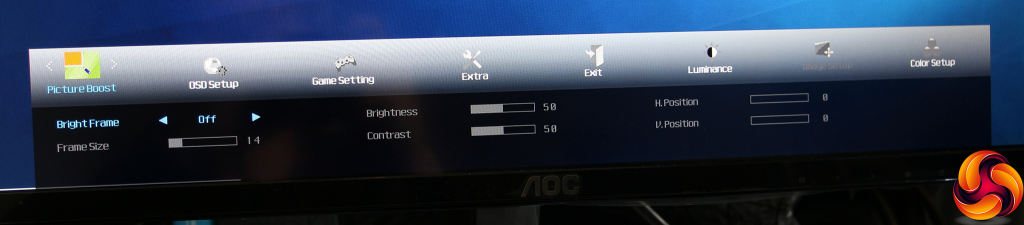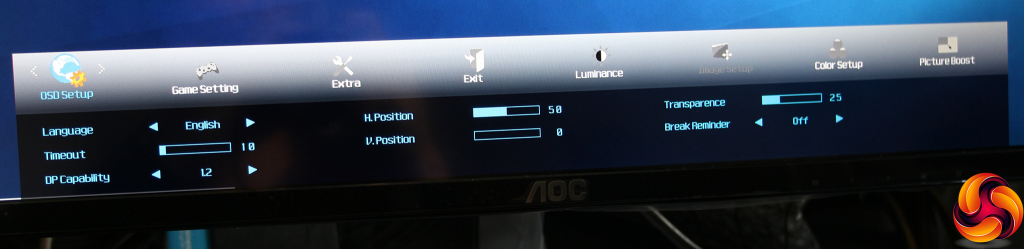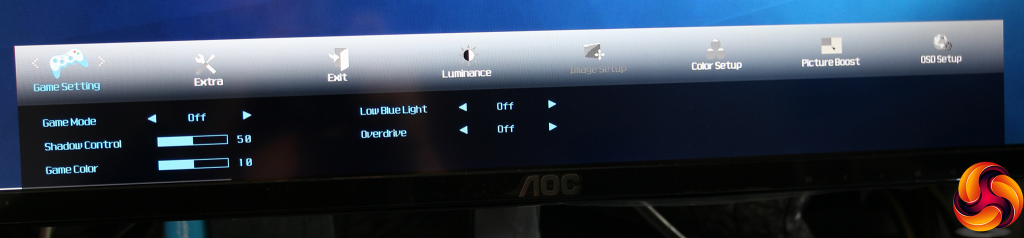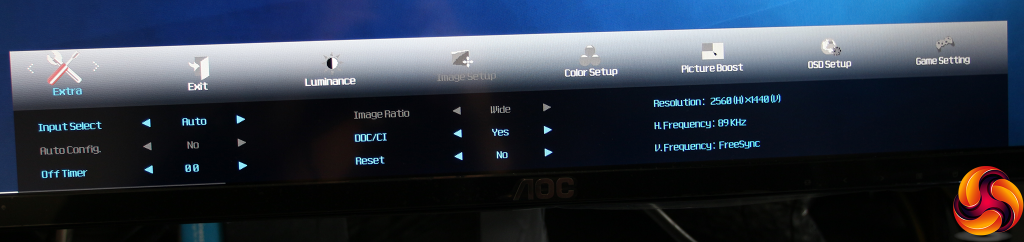The array of buttons may be pedestrian compared to the external controllers supplied with some of AOC's premium gaming monitors. But at least they're easy to reach and not hidden around the back.
The first button from the left calls up a very rudimentary menu allowing you to manually select the video input.
The next button along provides quick access to the gaming presets, which include FPS, RTS and Racing, plus three Gamer options that are user-configurable. This is also the button for moving left in menus.
The next button along provides fast access to controlling the volume of sound out of the analog audio port.
The fourth button from the left calls up the main menu, which is entirely different in appearance to the quick menus. The default page of the main menu is Luminance, where you can control Contrast, Brightness, Gamma, DCR mode and Eco Mode.
The Gamma Mode has three options, and the Eco Mode control is actually more like presets, with Standard, Text, Internet, Game, Movie, and Sports options. Turning DCR on enables dynamic contrast.
The Image Setup page isn't available with a digital input, only VGA, so the next page along is Color Setup. This provides Warm, Normal, Cool, sRGB and User colour modes. The latter allows direct control over RGB levels.
Note also that Warm is the default, when you would expect it to be Normal. There are also DCB modes, which are colour enhancements presets. Options include Full Enhance, Nature Skin, Green Field, Sky-blue and Autodetect.
AOC's Picture Boost is one of the more curious options. It includes a Bright Frame mode, which allows you to set a rectangular area on the screen and apply unique brightness and contrast settings to this area.
It's a unique feature for AOC, and we're still not sure quite what it's for, unless maybe if you want to define a set space for a video playback window, but this is still only a guess.
The OSD Setup page provides options for configuring the appearance and position of the OSD.
On the Game Setting page, you can choose one of the presets. This mostly sets the Overdrive mode, which is a system for speeding up pixel response at the expense of image quality, and could be handy considering the base 5ms specification in this area. With the presets, the other options are greyed out apart from Low Blue Light, which is a setting you can use to reduce eye strain.
Using the three Gamer options, you can set your own level of Overdrive, but also Shadow Control and Game Color. The former sets gamma at the low end at the brightness range to boost detail, but also raises the black level. Game Color is a saturation control.
Finally, in the Extra section, all the options that don't fit elsewhere can be found, like resetting to factory defaults and configuring whether the screen auto-detects inputs. Strangely, although this page shows you the current screen resolution and whether FreeSync is enabled, there doesn't appear to be any way to disable the latter.
Overall, this is a fairly comprehensive range of options, with nothing significant missing, although the separate menus for the Game mode and Eco mode presets make for a fiddly system. If you want to switch from FPS gaming to watching a movie, you will need to go to two separate places to set up the screen. The focus on gaming might provide some attraction for the casual gamer on a budget, but the 75Hz refresh limit makes the Q3279VWF a less enticing prospect.
 KitGuru KitGuru.net – Tech News | Hardware News | Hardware Reviews | IOS | Mobile | Gaming | Graphics Cards
KitGuru KitGuru.net – Tech News | Hardware News | Hardware Reviews | IOS | Mobile | Gaming | Graphics Cards