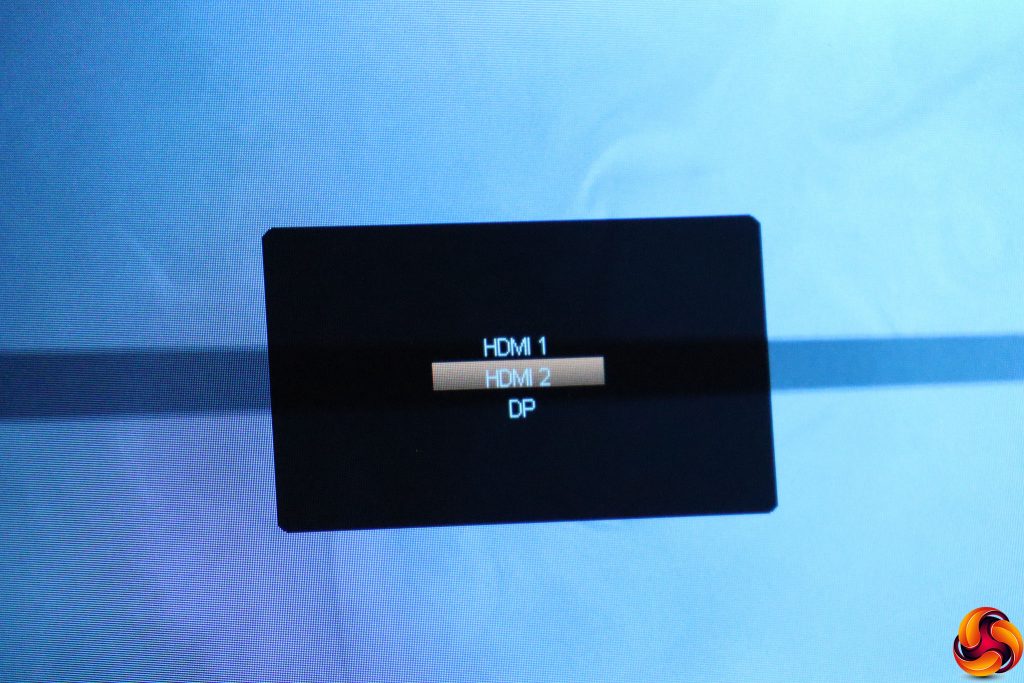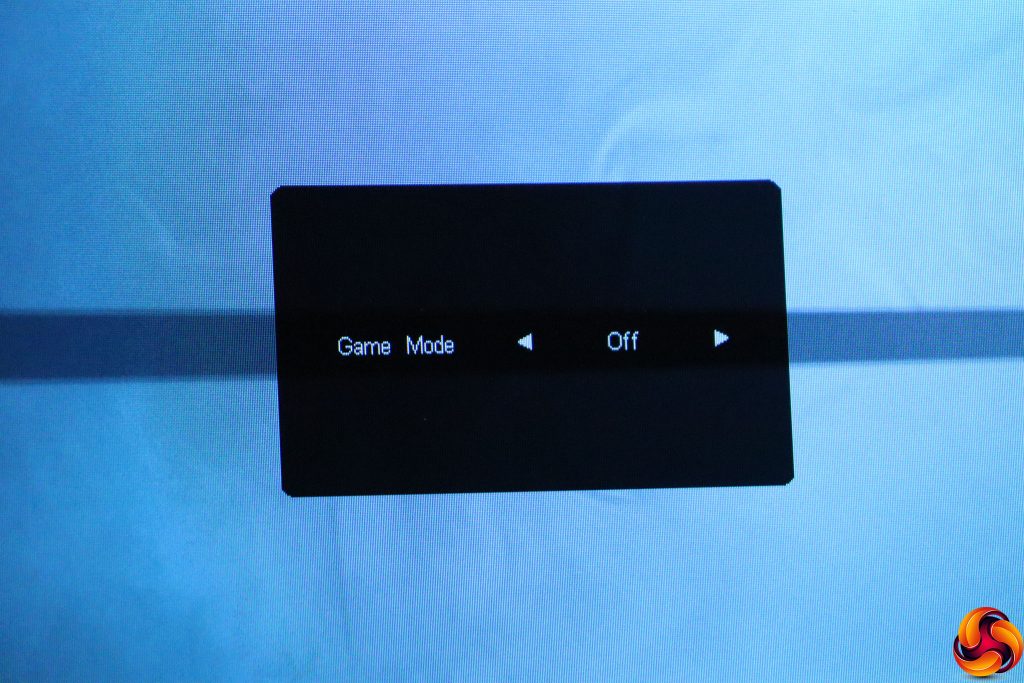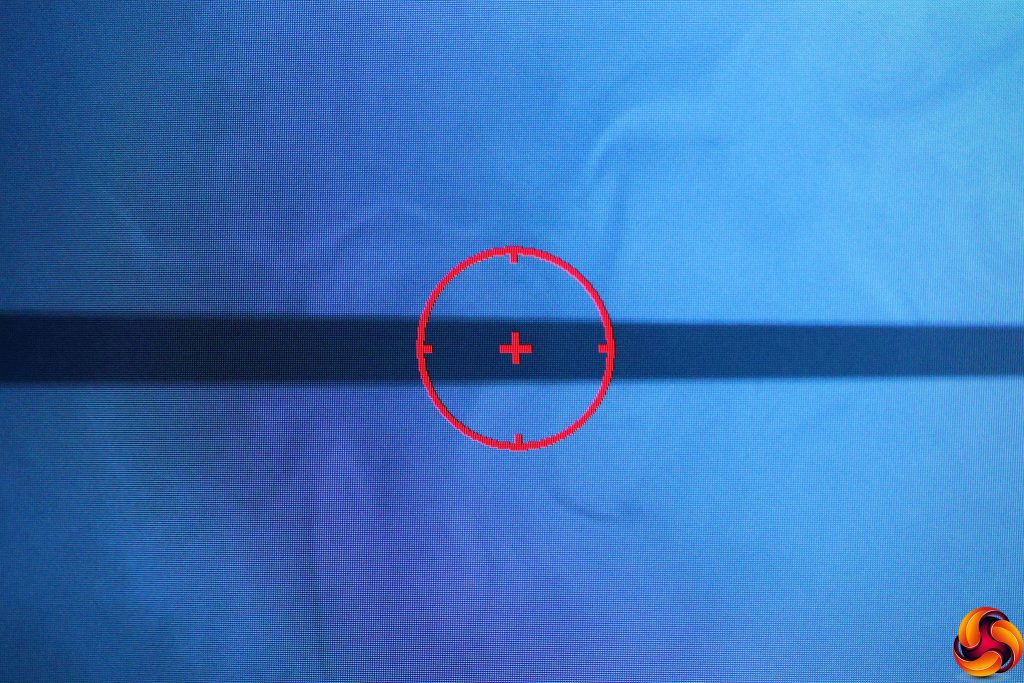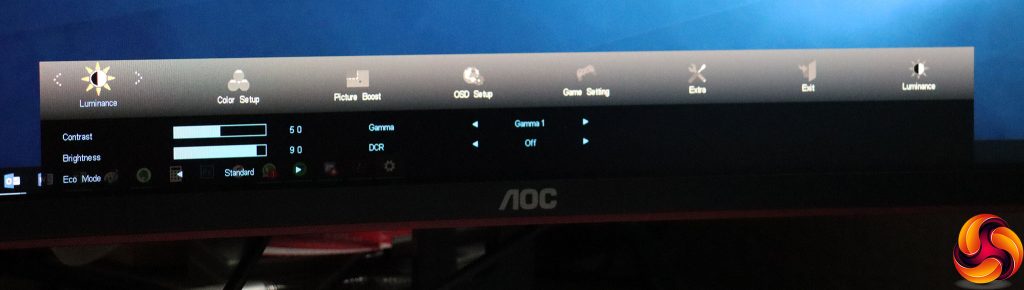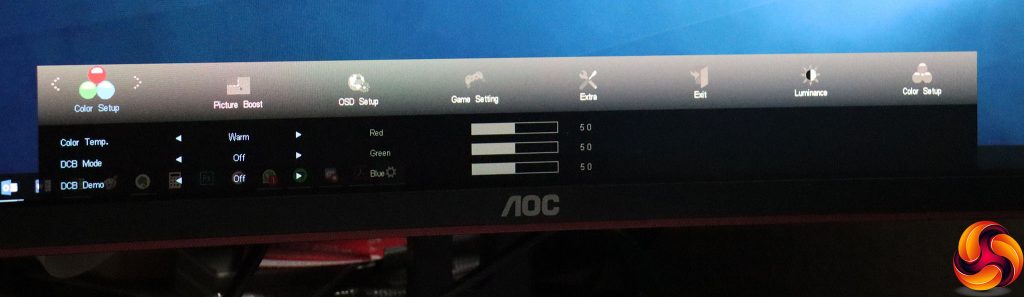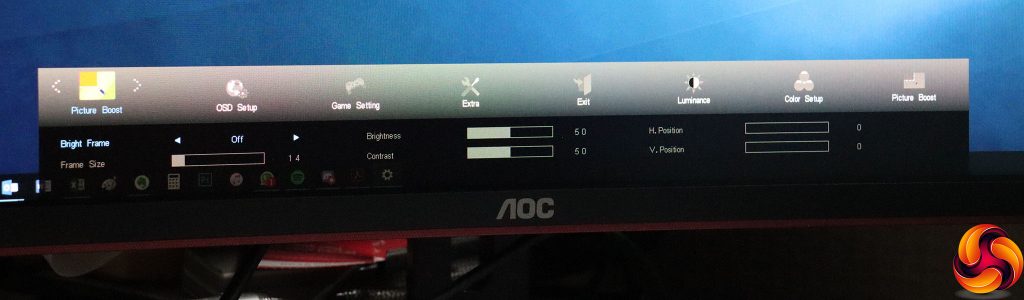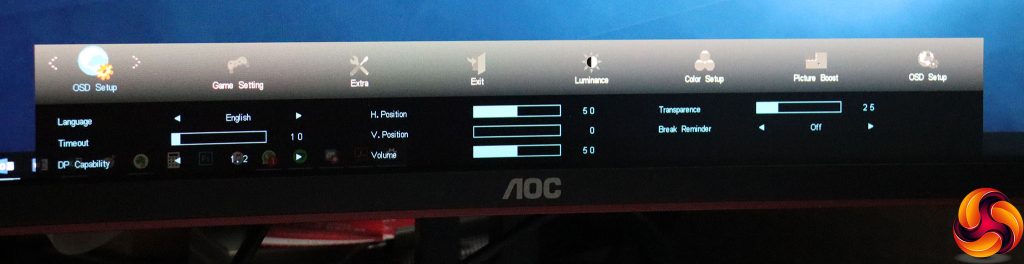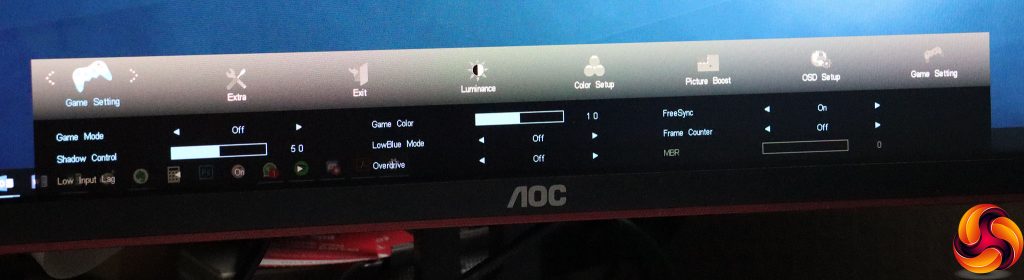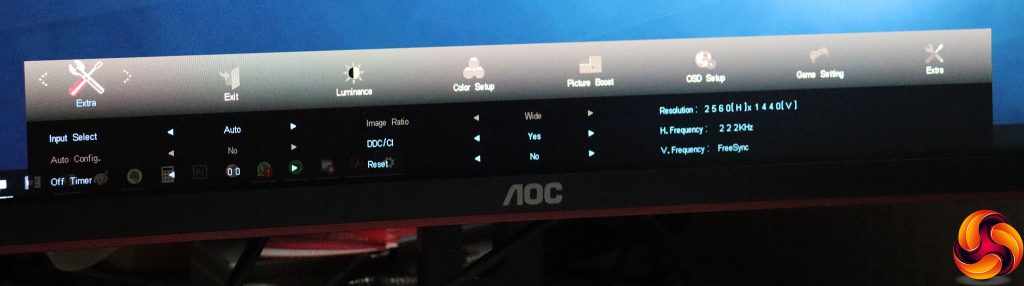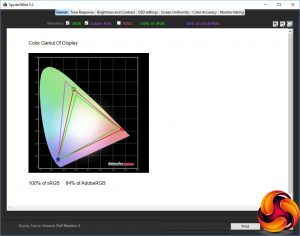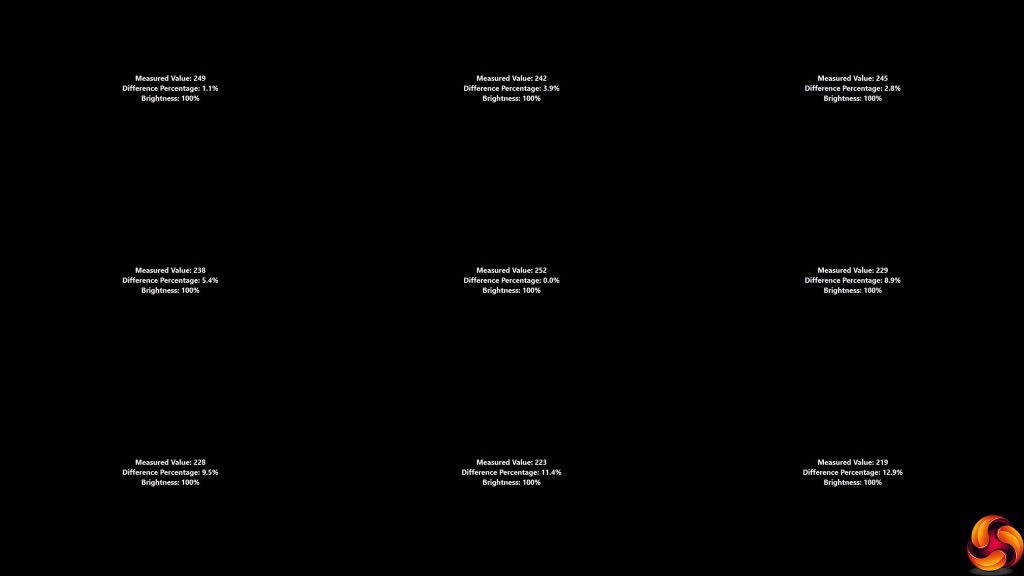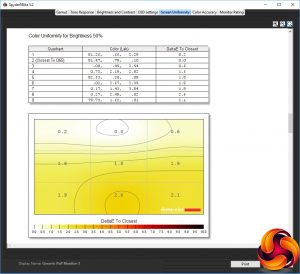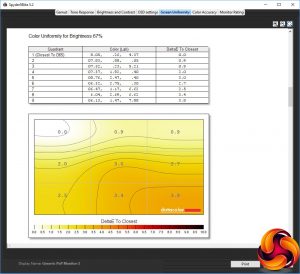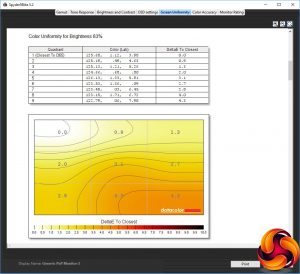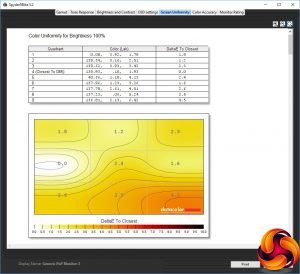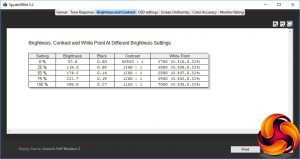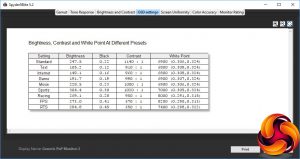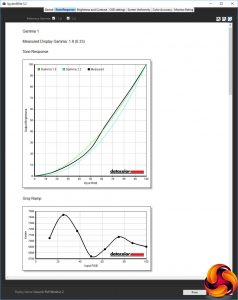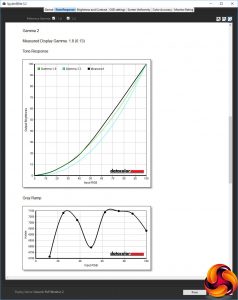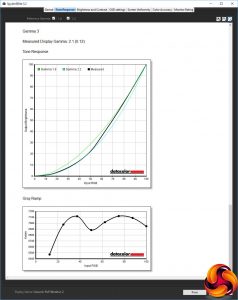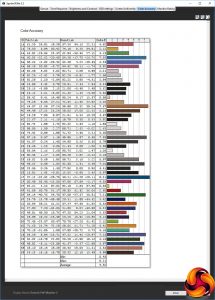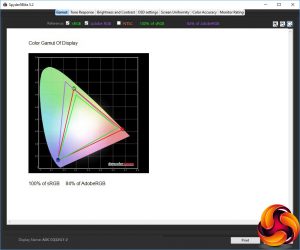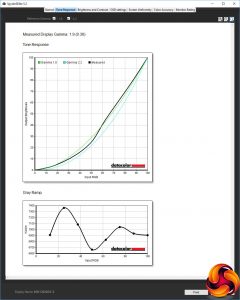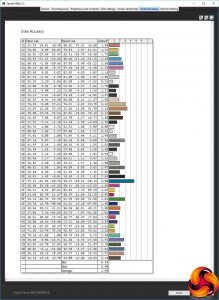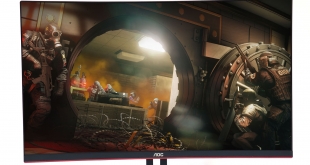
Curved gaming screens are starting to go mainstream, and they're getting bigger. Samsung upped the ante to 32in 18 months ago with the C32HG70, and Iiyama lowered the price for that diagonal more recently with the G-MASTER G3266HS-B1. Now AOC is splitting the difference with the CQ32G1. It boasts a similar specification to the Samsung screen, but is just £85 more expensive than the Iiyama.
The CQ32G1 takes the same strategy as the C32HG70 and opts for a 2,560 x 1,440 resolution, which many current top-end graphics cards can now manage even with the most GPU-intensive games. Like both the Iiyama and Samsung screens, 144Hz is supported with FreeSync. Since NVIDIA is now allowing you to make use of this with its latest drivers, the feature is more useful than ever.
Like the other two 32in curved screens we've looked at, the curvature is 1800R and a VA panel is used, which majors on contrast. The specification is 3,000:1, although brightness is a merely decent 300cd/m2. AOC quotes a 1ms response time, but this is MPRT rather than grey-to-grey as VA doesn't have the same response as TN.
There's a reasonable range of inputs, with two HDMI and a DisplayPort, although no legacy analog video is supported. There's also no USB hub, which is always a handy addition, and precious little physical adjustment available. Nevertheless, at £360 for this screen size, resolution, and refresh rate, there's plenty here to convince forgiveness of such omissions. At this price, the CQ32G1 could be the affordable big-screen curved gaming monitor we've been waiting for.
Specification:
- Screen size: 31.5-inch, 16:9 aspect,1800R curve
- Native resolution: 2,560 x 1,440
- Refresh rate: 144Hz
- Panel type: VA
- Contrast ratio: 3,000:1 (typical)
- Brightness: 300cd/m2
- Response time: 1ms MPRT
- Display inputs: 1 x HDMI 2.0, 1 x HDMI 1.4, DisplayPort 1.2
- USB hub: No
- Tilt: 4 degrees forward, 21.5 degrees backward
- Raise: No
- Swivel: No
- Other: Audio output, FreeSync
Retail Price: £359.99 (inc. VAT)
There's no getting around the fact that the AOC CQ32G1 is a sizeable 32in panel, so a bit of a beast, particularly when still inside its packaging.
In the box you get 1.8m DisplayPort and HDMI cables along with the power wire.
This is an attractive screen with a thin bezel at the top, left and right, and not much thicker at the bottom. The subtle deep red elements provide a sober gaming stylishness. This is the standard look for AOC's gaming screens. The stand is an angular cross, whilst the 1800R curvature is fairly subtle, unless you look from above.
One area where the CQ32G1 is not so well endowed is with adjustment. You can tilt it four degrees forward and 21.5 degrees backward, but that's it. You can't raise or lower, or even swivel left and right. You'll need to shift the whole stand around to point the monitor in a different direction.
This isn't the end of the world, and Iiyama's G3266HS-B1 had similar limitations. But it's particularly disappointing that you can't adjust the height.
Unlike some of AOC's gaming screens, the CQ32G1 doesn't include an analog VGA port. Instead, you get a pair of HDMI ports and a DisplayPort. The latter meets 1.2 standard, but the two HDMI ports are different – one is 1.4, and the other 2.0.
This is important because only the 2.0 port will support 144Hz refresh at the native resolution; the 1.4 port only goes up to 75Hz. The DisplayPort can do all of the supported resolutions and refresh rates.
The menu system is operated in a traditional way, with five buttons along the bottom and etched icons on the front bezel subtly indicating their location, although they're really hard to see. There's no funky joystick here.
Using buttons to access a menu after all the funky joysticks on many other monitors feels a bit retro, but it gets the job done.
The first button from the left calls up an input list, so you can manually select which one to use.
The next button along enables the Game Mode presets, which include Racing, RTS and FPS plus three user-configurable presets.
The third button simply enables a crosshair, which will come in handy for FPS players.
The fourth button calls up the main menu. The first tab is for Luminance, which includes control over brightness and contrast, plus Eco Modes, which are the everyday screen presets and operate separately to the Game Mode presets.
The options include Text, Internet, Game, Movie, Sports, and the default Standard option. There are three Gamma modes and a DCR dynamic contrast option that varies the backlight to increase the perceived contrast above what the panel can natively deliver at a uniform brightness level.
The main menu is navigated using the buttons denoted with arrows, and the next tab is for Color Setup. You can choose between Color Temperature presets – Warm, Normal, Cool, sRGB and User. Selecting the latter enables the red, green and blue sliders to customise your colour manually.
There are also DCB colour enhancement modes, with options for Full Enhance, Nature Skin, Green Field, Sky-blue and Auto Detect. You can demo the results, which splits the screen and shows the enhancement on the left.
Next along is Picture Boost, which is an unusual feature we usually see on AOC monitors that allows you to select a rectangular sub-section of the screen and apply bespoke brightness and contrast settings to it. After a number of years encountering this feature, we remain at a loss understanding its purpose.
The OSD Setup section primarily focuses on customising the appearance and positioning of the OSD, but it also includes control over DisplayPort level. There's a Break Reminder option to prompt you to spend some time away from the screen.
For the intended user, the Game Setting section is one of the most important areas of the main menu. You can choose one of the Game Modes, and then configure further settings. This is also where you can configure the custom User options. With the Racing, FPS and RTS presets, most of these options are greyed out, but you can still turn on the LowBlue Mode to reduce eye strain, turn on support for FreeSync adaptive refresh, and add a hardware frame counter to the screen.
For the three user-configurable presets, you can store your own settings for all the options. These include Shadow Control, which boosts detail in areas of low light, a Game Color hue slider, and Overdrive to speed up pixel response at the expense of quality.
The Low Input Lag option is only available if FreeSync is turned off. When available, it reduces the processing response considerably, but FreeSync will usually be the preferable option, particularly now you can use it with NVIDIA graphics cards too.
Finally, the Extra section hosts all the options that didn't fit elsewhere. You can choose your input, enable automatic configuration, and set the screen to turn off after a fixed period. There's a setting to toggle DDC/CI, which lets your graphics card control aspects of the monitor settings directly. You can also reset to defaults, and view details of the current resolution and frequencies.
These are all virtually identical to other AOC gaming screens we've tested. The range of configuration available is great for the intended user, although we've never quite liked the way general usage presets and gaming modes are found in different places.
Our main test involves using a DataColor Spyder Elite 5 Colorimeter to assess a display’s image quality. The device sits on top of the screen while the software generates colour tones and patterns, which it compares against predetermined values to work out how accurate the screen is.
The results show –
- A monitor’s maximum brightness in candelas or cd/m2 at various levels set in the OSD.
- A monitor’s contrast ratio at various brightness levels in the OSD.
- The brightness deviation across the panel.
- The black and white points.
- The colour accuracy, expressed as a Delta E ratio, with a result under 3 being fine for normal use, and under 2 being great for colour-accurate design work.
- The exact gamma levels, with a comparison against preset settings in the OSD.
We first run this test with the display in its default, out-of-the-box state, with all settings on default. We then calibrate the screen using the Spyder software and run the test again.
We always test the display subjectively on the Windows desktop, using it for general tasks such as browsing and word processing, and with games as well, even if the display is not intended solely for that purpose.
We pay careful attention to any artefacts, ghosting or motion blur, and enable any gaming-specific features, such as adaptive-sync settings like G-Sync or FreeSync, using a compatible graphics card in our test PC.
We performed the quality tests on the CQ32G1 at its native 2,560 x 1,440 resolution in the default mode, after resetting the OSD, which enables FreeSync where available. Our test system was equipped with an AMD Radeon Vega Frontier Edition graphics card, which supports FreeSync.
The gamut is pretty good, with 100 per cent of sRGB and 84 per cent of AdobeRGB.
Brightness uniformity is also reasonable, with just a small amount of aberration along the top edge, but a lot more along the bottom edge and the sides progressing between the two.
Colour uniformity is also decent, although the bottom-right corner diverges more as the brightness level goes up.
The CQ32G1 slightly exceeds its rating at 100 per cent brightness, managing 308cd/m2. The level then decreases in a reasonably progressive fashion as the setting goes down. The black point also reduces, but contrast remains relatively uniform, apart from at 0 per cent brightness, which often gives a much higher value in monitors we test.
The contrast level of 1,340:1 at 25 per cent brightness, reducing to 1,160:1 at 100 per cent, is as expected for VA. It's lower than the specification, but the Spyder usually under-reports this value and the default contrast setting for this monitor is 50 per cent.
The white point goes from a mid-range 6700K at 0 per cent brightness, to a slightly cooler 7000K at 100 per cent. It would be good to see a little more uniformity, but this is nothing to be worried about.
Since the AOC has two separate types of presets, we tested both, starting with the more mainstream ones that come under the heading of “Eco modes”. The default Standard option provides 247.5cd/m2 brightness, 1,140:1 contrast and a mid-range 6900K white point. Text mode, on the other hand, is aimed at reading without your eyes getting tired, so drops brightness right down to 105.2cd/m2, with lower 910:1 contrast and slightly reduced 6800K white point. Internet mode is similar, but with a slightly brighter 149.1cd/m2 and mildly higher 960:1 contrast.
Game mode is a little brighter still at 191.7cd/m2, with a slightly higher 990:1 contrast but the same 6900K white point as Standard mode. Movie mode also has the same white point, and mildly higher 1,000:1 contrast with a brighter 228.5cd/m2. Sports mode is the brightest at 304.4cd/m2, but with an almost identical 1,020:1 contrast and very slightly cooler 7000K white point.
Then there are three more specific Game Modes that have their own separate quick menu, or you can also enable and customise them via the main menu. These are more varied than the general options, although all very bright, with Racing mode at 260.1cd/m2, FPS at 273cd/m2, and RTS close the maximum at 294.8cd/m2. However, whilst Racing mode keeps the contrast high at 950:1, FPS and RTS are lower at 670:1 and 650:1 respectively. Racing and FPS also use cool white points of 8000K and 8200K respectively. RTS is still cooler than average at 7400K.
The CQ32G1's three gamma options are a little odd, although we see a similar pattern with Iiyama's screens. The default Gamma 1 equates to 1.9, which is a little low for a standard setting, and Gamma 2 is actually lower at 1.8. Gamma 3 is higher at 2.1. These are not terribly useful, as the range is not that great. You don't see a lot of difference between the three of them.
At its default settings, this screen provides a rather varied colour accuracy, with an average deviation of 4.52. This is actually not very good at all, and begs for calibration. So we fired up the Spyder again to see if we could improve things.
As is almost always the case, the gamut remains the same at an impressive 100 per cent sRGB and 84 per cent AdobeRGB.
The default Gamma 1 also remains at the slightly low value of 1.9.
Fortunately, the colour accuracy has improved to a much more acceptable 1.95 average deviation. This is still not as impressive as Samsung's C32HG70, but considerably better than the Iiyama G-MASTER G3266HS-B1. So here again for a price somewhere in between you're getting performance somewhere in between too.
Overall, then, this is a decent performer. The slightly pointless gamma options notwithstanding, you can get a faithful output with calibration, and there's a decent range of adjustability via the presets.
Since this is a gaming screen, our focus on subjective testing was in this area. We put this screen through its paces with CS:GO, Tom Clancy's Rainbow Six Siege and Shadow Warrior 2, taking advantage of the 144Hz option and FreeSync with our AMD graphics (we didn't have an NVIDIA card to hand to test the new option with this). The overall result was very enjoyable. The large screen size and mild curve made for a very immersive experience, and with CS:GO (which easily hit high frame rates on our hardware), the adaptable synchronisation did its job well to avoid any sense of tearing.
The AOC CQ32G1 is an impressive package. It's not perfect in every respect, and given the extra money we'd still consider Samsung's C32HG70, although that seems to be less easy to buy now. The Iiyama G-MASTER G3266HS-B remains great value at the other end of the scale. However, AOC's option sits perfectly in between.
The image quality is good, and you get plenty to play with in the OSD. We would have liked a USB hub, but you do get fast 144Hz refresh with FreeSync. You also get a higher resolution than the Iiyama screen for not a huge amount more money. If your graphics can handle 2,560 x 1,440 – and a lot can these days – then this is an appropriate number of pixels for this screen size.
Overall, then, this is a great value 32in curved gaming screen. If you're looking for a more immersive experience at about the right resolution for 32in, with high refresh and adaptive sync, this screen should very much be on your list, and possibly at the top.
The AOC C32HG70 is available from Overclockers UK for £359.99.
Alternatively you can buy from Amazon UK for £319.99 HERE
Pros:
- Good value for 32in curved screen.
- 2,560 x 1,440 resolution.
- Decent colour accuracy when calibrated.
- 144Hz refresh.
- AMD FreeSync.
Cons:
- Strange gamma options.
- Faithful colour requires calibration.
- No USB hub.
KitGuru says: The AOC CQ32G1 combines an appropriate 2,560 x 1,440 resolution with 144Hz and FreeSync for a reasonable amount of money, making it a recommended choice for immersive gaming.
 KitGuru KitGuru.net – Tech News | Hardware News | Hardware Reviews | IOS | Mobile | Gaming | Graphics Cards
KitGuru KitGuru.net – Tech News | Hardware News | Hardware Reviews | IOS | Mobile | Gaming | Graphics Cards