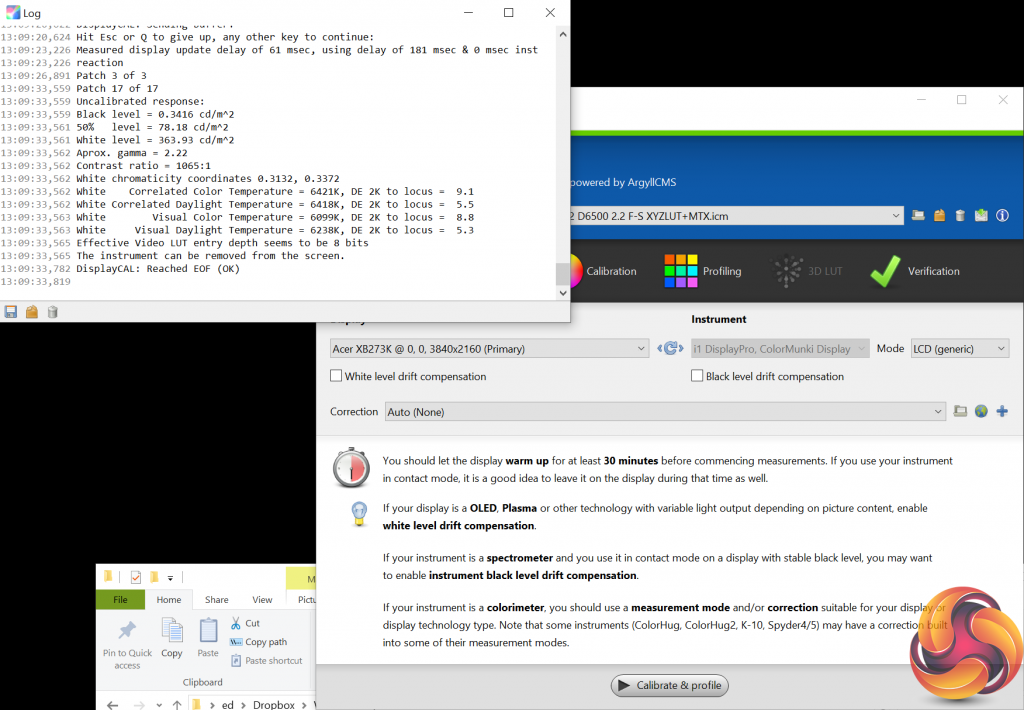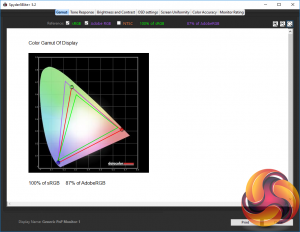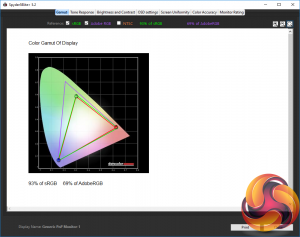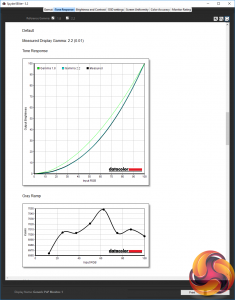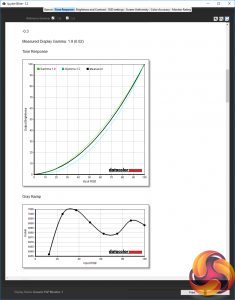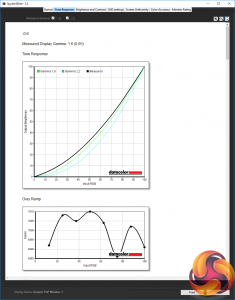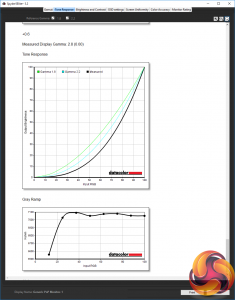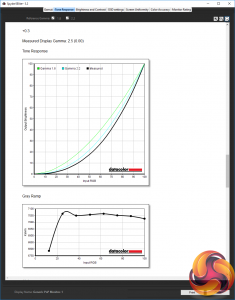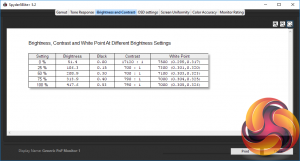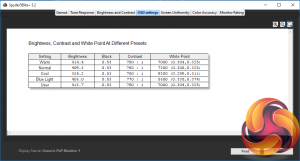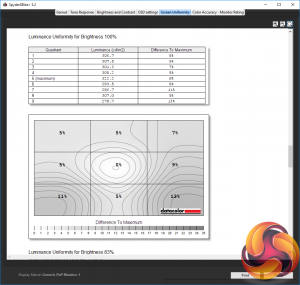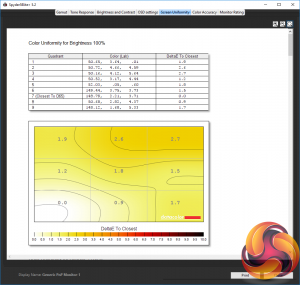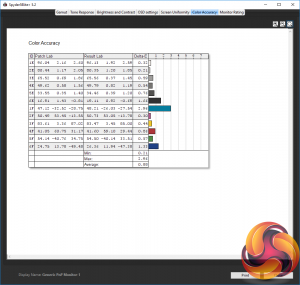If the Acer XB273K doesn’t entirely convince when it comes to its HDR and gaming credentials, one area where we have very few complaints is its overall image quality. Subjectively, right out of the box this display looks fantastic. Colours are accurate, viewing angles are great, it has a reasonably deep contrast level and that 4K resolution can look stunning.
Switch between the high and low colour gamuts (by turning off SDR colours sRGB or switching to HDR mode) and you can immediately see the extra pop that the high gamut colours bring. Again, they’re not enough to make this display a must-buy for HDR, but the extra vividness is nice to have for games and videos that support it.
Moving on from our subjective testing to our objective testing and the XB273K largely continues to impressive. We test with two colorimeters: the Xrite iDisplay Pro and Spyder5Elite. These are devices that are placed in front of the screen and measure the display’s output.
We start our testing with the Xrite iDisplay Pro colorimeter, which is used in conjunction with a piece of software called DisplayCal. We primarily use this setup to test for contrast levels as the Spyder5Elite under reports this figure.
We tested the display in all three of its main backlight-varying modes. That is, with HDR turned on in Windows, with HDR turned off but with the SDR Variable Backlight setting turned on and with the variable backlight setting turned off. The results made our life considerably easier as all these various settings made absolutely no difference to contrast in real terms.
While the backlight can technically vary, because it has no zoning even just a few illuminated pixels results in the backlight lighting up fully. It’s for this same reason that we always totally dismiss any TV or monitor contrast claims based on dynamic contrast. All these figures use the same technique and they’re all just as meaningless.
Instead it’s the native contrast of the panel that matters and thankfully the XB273K is decent in this regard. It can deliver a contrast ratio of 1065:1 which is on par with any other good-quality IPS screen.
The rest of our objective image quality testing is done with the Spyder5 Elite colorimeter and software and the first test it performs is to see how much of the standard colour spaces a display covers. A display like this, with an extended colour gamut for HDR, should not only cover 100% of the sRGB gamut (the standard for Windows PCs) but a high proportion of the AdobeRGB gamut too.
Left: Gamut with SDR color sRGB off. Right: Gamut with SDR color sRGB on.
Sure enough, our tests show the XB273K can cover all the sRGB space and 87% of AdobeRGB. Standard gamut monitors typically only cover around 70% of AdobeRGB.
The next test checks for the gamma performance of the display. Gamma is a measure of the rate of change from light to dark such that a high gamma results in an image that looks darker, while a lower gamma results in a lighter-looking image. The standard for Windows PCs is 2.2 and, as we can see from our tests, the XB273K delivers this exactly in its default mode.
The display also offers four further gamma options of -0.6, -0.3, +0.3 and +0.6 and sure enough these options deliver gamma results that correspond exactly to these modifiers. Just as with the brightness setting, having the display tally exactly with the settings in the OSD in this way is a really nice and really rare feature to have.
Left: Gamma -0.6. Right: Gamma -0.3.
Left: Gamma +0.3. Right: Gamma +0.6.
Next up is the brightness and contrast test that again shows us how the brightness setting matches almost exactly the figure shown on the OSD, moving from 51nits up to 418nits in a nice linear fashion – you should have no trouble dialling in just the right level of brightness with this display. We ignore the contrast results of this test as the Spyder colorimeter underreports these.
The OSD settings test allows us to test how the different colour profiles available in the display’s OSD affect image quality, and the main figure we’re looking at is the White Point. Here we’re normally looking to find a display delivers a White Point of 6500K by default, as this is the standard for Windows PCs.
Again, though, the Spyder colorimeter can be a little iffy with its results on this test. It reports that this display’s Warm and User colour settings are 7000K but testing with our iDisplayPro colorimeter and these settings are almost exactly 6500K. As such, you can judge the other OSD settings relative to those numbers.
The long and the short of it is that the XB273K’s default Warm colour profile is absolutely fine for normal use so there should be little need for anyone to ever change this setting. If you do want to tweak things, though, opting for the User profile provides the same baseline colour balance and you can alter things from there.
The penultimate Spyder5 test measures the uniformity of the display, checking for whether its brightness and colour performance drops off towards the edges of the screen.
The XB273K shows a modest drop off in brightness in the bottom right and left corners but on average the variance is only 6.6%, which is well below the 10% figure that would normally concern us.
It’s a similar story with colour variance. The colour temperature changes by just 1.6% on average across the whole screen.
The final test checks for the ability of the display to distinguish between fine differences in colour. Measured in Delta E, an average of below 3 is good while below 1 is excellent. This panel delivered just 0.88, which is as good as we’d expect from a high-quality, high colour gamut display.
 KitGuru KitGuru.net – Tech News | Hardware News | Hardware Reviews | IOS | Mobile | Gaming | Graphics Cards
KitGuru KitGuru.net – Tech News | Hardware News | Hardware Reviews | IOS | Mobile | Gaming | Graphics Cards