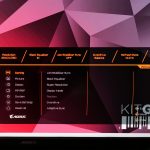As we pointed out on the previous page, Gigabyte has fitted the FV43U with a joystick for navigating the OSD. However, a remote control is also bundled with the display and that is very welcome – if you are using this as TV replacement, or from a sofa, getting up and tinkering with a joystick would be a bit of a pain. The remote control is fairly basic, but it offers power and input selection buttons, as well as picture mode and ‘space audio' shortcut buttons plus volume control.
You can also use the navigation buttons to traverse the main OSD. This is split into seven tabs – Gaming, Picture, Display, PIP/PBP, System, Save Settings, Reset all:
Gigabyte's OSD design is well laid-out, with all the key settings accounted for. Gamer-centric features like an on-screen crosshair and countdown timer are also present, while the ability to save different settings to one of three profiles is actually a very handy idea if you frequently change the input device or want to quickly apply different settings for a different task.
As we show in the video review, there is also a Windows-based app called OSD Sidekick, which gives you all the same options as shown in the OSD, but in software form. This requires the USB cable to be connected from the monitor to your PC, but allows easy changing of settings without having to use a joystick or remote control. Similarly, if connected via USB, the FV43U can show a live dashboard of system parameters, including CPU/GPU temperatures, fan speeds etc.
 KitGuru KitGuru.net – Tech News | Hardware News | Hardware Reviews | IOS | Mobile | Gaming | Graphics Cards
KitGuru KitGuru.net – Tech News | Hardware News | Hardware Reviews | IOS | Mobile | Gaming | Graphics Cards