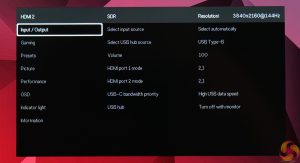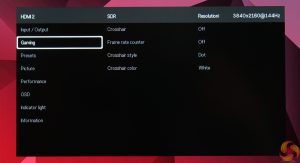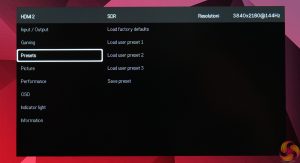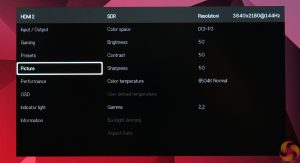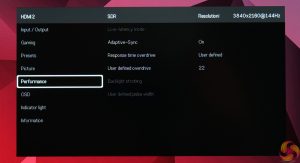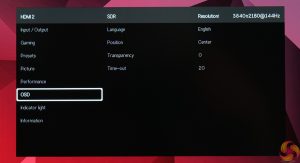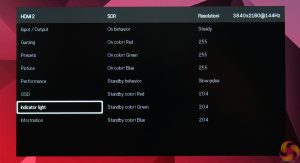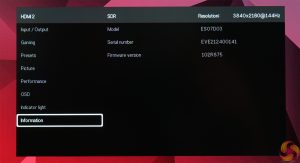As mentioned on the previous page, a small joystick is used to navigate the Spectrum's OSD.
The OSD itself is entirely text-based – there's no funky GUI or anything flashy that you might expect to see on a monitor from the likes of ASUS ROG. Instead, everything is simply split into 8 different tabs:
This does not bother me at all, everything is accessible in a clean and easy to use manner. In fact, Spectrum even offers some features not found on any other monitor that I have tested. I'm talking about the manual overdrive and backlight strobing control – instead of picking between 2-3 preset options, users can customise the precise amount of overdrive (with 63 total settings) and set the strobe pulse width (with 25 different settings.) It's a very cool and unique ability.
Granted, not everything feels quite as fully fleshed out as we'd expect from a more seasoned monitor manufacturer. There's no Windows OSD companion app for instance, or ‘live dashboard' that we've seen from certain Gigabyte monitors. Switching between different sources can also take a while, there's no picture-in-picture mode and other ‘gamer-y' features (such as shadow boost or different image presets for different game genres) are also missing.
That said, the OSD covers the core features of what you'd expect from a gaming monitor, and you can store up to three different user presets. I don't tend to adjust much in the OSD once I am happy with everything anyway, so I was perfectly happy with the featureset on offer here.
 KitGuru KitGuru.net – Tech News | Hardware News | Hardware Reviews | IOS | Mobile | Gaming | Graphics Cards
KitGuru KitGuru.net – Tech News | Hardware News | Hardware Reviews | IOS | Mobile | Gaming | Graphics Cards