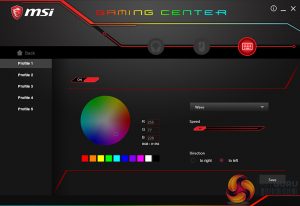MSI made a big splash around the launch of its GK-701 a few years back and the company’s relationship with SteelSeries for laptop keyboards means that it now has a lot of experience in ‘what gamers want’. The MSI Vigor GK40 is priced as a mid-range product and there is a matching mouse available. With the GK40, MSI’s key focus is to deliver a mechanical ‘feel' keyboard (using special membrane switches) at a fraction of the cost of a full blown mechanical board. The question is, can MSI offer a better alternative to the other brands crowding into the sub-£50 price space?
With the illuminated ‘MSI Gaming’ logo at the top of the keyboard itself and the ‘Gaming Gear’ logo on the box, there’s not much doubt about which customer the GK40 has been aimed at. With so many gaming keyboards (from big-name manufacturers), now close to £100, the £49.99 street price on the GK40 is actually toward the lower end of the pricing spectrum.
That saving has come, mostly, from the decision to use a membrane keyboard – that has been set up to feel like a set of mechanical keys. The keycaps are replaceable and MSI claims that gamers will enjoy “an excellent responsive feeling with each keystroke, very close to a mechanical switch keyboard”.
The GK40 isn't short on features, either, with customisable RGB lighting, 20 keys with anti-ghosting capability and drink-spillage resistance. Having killed at least 2 keyboards through drink spillage – the last feature is a welcome addition for this gamer.
Specification
| Model Name | Vigor GK40 GAMING KEYBOARD |
| Main Key switches | Membrane switches (Mechanical-like) |
| Keyboard Interface | USB |
| Normal keys | Standard 104 keys / 105 keys / 108 keys |
| Dimensions (mm) | 472 x 207 x 39 |
| Windows support | Windows 10 / 8.1 / 8 / 7 |
| System Requirement | System with USB port |
| Backlight | 6-region RGB illumination, supports MSI Mystic light |
| Weight(g) | 1056 g |
Features
- Special Membrane Switches with Mechanical Feel
- 6-region RGB illumination with 8 amazing light effects
- Support for MSI Mystic Light
- Gaming Mode and Anti-ghosting Capability
- Water Resistant (spill-proof)
- Ergonomically Designed Wrist Rest
We actually received 2 keyboards on the same day. The external packaging was strong cardboard, the internal (display) packaging was also quite solid and then keyboard itself sits in another protective enclosure. In short, there’s no real chance that this keyboard will arrive damaged.
The GK40 product box follows the MSI trend of ‘mostly black with a bit of red’. The graphics tell you exactly what to expect inside and the ‘info bubbles’ tell you to expect multi-colour LED backlighting, multimedia function hotkeys, anti-ghosting, an integrated wrist wrest, a water-repellent design and MSI’s Mystic Lighting Software (but more on that later).
The GK40 houses its 104 raised keys in a really nice looking plastic exoskeleton giving it a lightweight feel but with some flex. The palm rest is integrated to the keyboard itself and while it doesn’t have a grippy feel to it, it still provides some comfort for long gaming sessions. Lucky, the MSI dragon, makes an appearance in the top right corner of the keyboard and there is an illuminated MSI logo top left.
We conducted a simple test on the keyboard's ability to resist liquid. We applied water, let it pool, shook it all out and plugged the keyboard into the PC. It worked fine.
Dual-height keyboard feet at the rear and anti-slip rubber patches at the front, complete the underside.
Function keys 1 to 8 offer standard multimedia feature control, including play, stop, volume up/down etc. Keys 9 through 12 offer email, home etc shortcuts. The idea that anyone could be half way through a frag-fest and decide to send an email is an interesting one, so we’re not sure how often that key would be used. Other function key options let you choose between lighting presets, enable lighting effects and save your own custom profiles.mechanical
The GK40 is a full-length keyboard, including a complete numpad. Although it is still a rubber-dome membrane board, when gaming it definitely feels close to a keyboard.
The one big challenge for MSI in this space comes from products like the GooBang Doo mechanical RGB keyboard that we reviewed back in January. Unsurprisingly, the GooBang Doo is showing ‘Out of stock’ right now – but it was around the £40 mark when we last checked. If you wanted a full mechanical keyboard for less than £50, then would it make more sense to buy one or to go with a mechanical-feel membrane keyboard? Ideally, you’d want to try them side by side, which is difficult in the current economic climate considering most of the high street specialists have moved solely online.
Lastly, the USB cable has a firm but flexible braided design and is long enough for most gaming environments. The connector is gold plated.
To test the GK40 I used the keyboard on and off over a two-week period, during which time I got a good feel for the product while gaming, writing articles and photo-editing. I alternated between my favourite mechanical keyboard and a standard issue Microsoft product – specifically to see how the ‘mechanical-style membrane’ system would measure up.
I tested the keyboard while playing an online creation/PVP/PVE game called ‘Trove’. Overall, the experience was good, better than a Microsoft membrane keyboard, but not better than my existing mechanical keyboard.
I also played Destiny 2 using the GK40 and found the Windows-key-lock a godsend. I found myself prone to hitting the Windows key when using the Microsoft membrane keyboard. There’s something about membrane keyboard layouts/action that mean I’m always more prone to hitting the wrong key. You have to use the shift-key to roll a tremendous amount in Destiny 2 – which means that the extra ‘separation’ between the various keys on MSI’s design is welcome.
I found the keyboard to be enjoyable for gaming, but the lighting can be really bright when using default settings. Specifically, the light coming around the keys can easily overpower the light illuminating each letter itself. Destiny 2 has some pretty dark levels – and that darkness amplified the brightness issue – making it uncomfortable to stare at any part of the keyboard. Similarly, rainbow waves etc are all an unnecessary distraction for serious gamers, in my opinion.
Would I choose this over a full/high-end mechanical keyboard? No. You just don’t get that crucial level of tactile feedback and, when you’ve been gaming for a lifetime, you want to feel that you're hitting the right key every time – without looking down. But that’s all personal preference. The only real issue for me was the strange ‘aerated’ feel from the spacebar compared to other keys.
The GK40 has limited customisation built in – so you can start to play with the lights even without the control software installed. For example, the Dragon (function) key can be used in combination with certain other keys to adjust brightness, cycle colours and change the ‘wave frequency’ etc. If you want more control and multiple profiles, then you will need to download and install the latest version of the MSI Mystic Light software.
Wow! The MSI Mystic Light software is a big disappointment. While it may be easy to find and quick to download and install, the ‘benefits’ stop there. We found it counter-intuitive and lacking the real customisation/programmability needed to be truly useful. Checking back on some of Leo’s motherboard articles, it seems the user experience of this product is uniform. We expect more from an organisation like MSI and, hopefully, future versions of Mystic Light will be better.
Overall, the design of the GK40’s body is attractive and the materials used are of good quality. It’s relatively lightweight and inexpensive, but sturdy. The palm rest is a nice addition, but it would be even better if the surface material was softer and the rest itself was a little deeper. Although it might add to the production cost, having a removable rest might also appeal to a chunk of KitGuru readers.
The biggest advantage of MSI’s faux mechanical switches is that they are quieter. At night, you can often hear an enthusiastic gamer banging away on mechanical keys from another room. So while we can say that it is quieter and cheaper than a full blown mechanical keyboard, a lot of gamers may still want the definite audio/tactile confirmation of every key press.
While this mechanical-feel keyboard might not have converted me away from my preferred red-switch mechanical keyboard, it didn’t detract from my gaming experience. Overall, it’s not a bad choice by any means. It served me well, I experienced few typos, but it could definitely be improved in several areas – especially the software.
The basic lighting options (i.e. before you install the mystical software), could be improved and the balance of light coming through the key caps – compared to the amount bleeding around the edges of the keys, certainly needs looking at. More programmable options for gaming functions would also be welcome.
On the whole, the MSI Vigor GK40 remains a good choice for casual gamers who either like membrane keyboards or who have no specific preference. It offers them a robust casing with some aesthetically pleasing features and the RGB lighting that can impress your mates in a dark room. The price is fair, the product is well built and it’s functional. In the UK, it is available from Overclockers for £49.99. That means there will be some mechanical RGB keyboards in your price range when making a decision.
Pros
- Good build quality.
- Water-repellent.
- Integrated palm rest.
- Should impress membrane fans.
Cons
- Basic lighting modes aren’t balanced.
- Lighting software is disappointing.
- Won’t impress mechanical keyboard enthusiasts.
KitGuru says: This keyboard is an interesting adventure into RGB for those who like the idea of a mechanical keyboard, but find themselves on a budget. The software needs improvement however.
 KitGuru KitGuru.net – Tech News | Hardware News | Hardware Reviews | IOS | Mobile | Gaming | Graphics Cards
KitGuru KitGuru.net – Tech News | Hardware News | Hardware Reviews | IOS | Mobile | Gaming | Graphics Cards