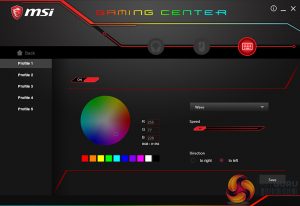To test the GK40 I used the keyboard on and off over a two-week period, during which time I got a good feel for the product while gaming, writing articles and photo-editing. I alternated between my favourite mechanical keyboard and a standard issue Microsoft product – specifically to see how the ‘mechanical-style membrane’ system would measure up.
I tested the keyboard while playing an online creation/PVP/PVE game called ‘Trove’. Overall, the experience was good, better than a Microsoft membrane keyboard, but not better than my existing mechanical keyboard.
I also played Destiny 2 using the GK40 and found the Windows-key-lock a godsend. I found myself prone to hitting the Windows key when using the Microsoft membrane keyboard. There’s something about membrane keyboard layouts/action that mean I’m always more prone to hitting the wrong key. You have to use the shift-key to roll a tremendous amount in Destiny 2 – which means that the extra ‘separation’ between the various keys on MSI’s design is welcome.
I found the keyboard to be enjoyable for gaming, but the lighting can be really bright when using default settings. Specifically, the light coming around the keys can easily overpower the light illuminating each letter itself. Destiny 2 has some pretty dark levels – and that darkness amplified the brightness issue – making it uncomfortable to stare at any part of the keyboard. Similarly, rainbow waves etc are all an unnecessary distraction for serious gamers, in my opinion.
Would I choose this over a full/high-end mechanical keyboard? No. You just don’t get that crucial level of tactile feedback and, when you’ve been gaming for a lifetime, you want to feel that you're hitting the right key every time – without looking down. But that’s all personal preference. The only real issue for me was the strange ‘aerated’ feel from the spacebar compared to other keys.
The GK40 has limited customisation built in – so you can start to play with the lights even without the control software installed. For example, the Dragon (function) key can be used in combination with certain other keys to adjust brightness, cycle colours and change the ‘wave frequency’ etc. If you want more control and multiple profiles, then you will need to download and install the latest version of the MSI Mystic Light software.
Wow! The MSI Mystic Light software is a big disappointment. While it may be easy to find and quick to download and install, the ‘benefits’ stop there. We found it counter-intuitive and lacking the real customisation/programmability needed to be truly useful. Checking back on some of Leo’s motherboard articles, it seems the user experience of this product is uniform. We expect more from an organisation like MSI and, hopefully, future versions of Mystic Light will be better.
 KitGuru KitGuru.net – Tech News | Hardware News | Hardware Reviews | IOS | Mobile | Gaming | Graphics Cards
KitGuru KitGuru.net – Tech News | Hardware News | Hardware Reviews | IOS | Mobile | Gaming | Graphics Cards