To test the K95 RGB Platinum, I used it as my daily driver for over a week. This involved me playing games, editing photos and using the keyboard for general office tasks as well.
To start things off, let's take a look at the included software suite. All of Corsair's peripherals use the Corsair Utility Engine (CUE) software and this is what I used with the K95 RGB Platinum.
The first screen that greets you is a simple home page. The K95 RGB Platinum is detected by the software and a thumbnail of the keyboard appears at the top of the screen to let you know it has been registered.
By clicking the small settings button at the top of the screen, users can control the polling rate, as well as check for software and firmware updates.
The keyboard-specific settings are divided into 3 tabs, visible on the left-hand side of the page. The first is the ‘actions' tab which lets you record macros and assign them to your desired key.
The next tab gives you control over the RGB lighting. The K95 RGB Platinum is very sophisticated in this regard, as there is simply so much control given to end-users. You can choose from one of several preset modes (including rainbow, wave, ripple, static etc) or even create your own effect.
The latter is a particularly neat option – I used it to stack effects on-top of each other which looks very funky. If you want some extra effects but do not want to create them yourself, Corsair also has a feature called ‘RGB share' which lets users share their own custom lighting effects. You can explore some of those over HERE.
The LightEdge LED strip at the top of the keyboard can also be configured independently of the keyboard itself, and it actually split into 19 separate zones – allowing you complete control over every aspect of the lighting.
It is also worth mentioning that the K95 RGB Platinum features 8MB of internal memory – meaning you can save 3 profiles directly to the keyboard and use them anywhere without the need for the CUE software. This is another feature I love to see as it is just so user-friendly – you can use the software for a one-time setup and never use it again which I think is great.
The last software tab is called ‘performance'. This lets you configure what the Windows-lock buttons does – it can also disable Alt+Tab and Alt+F4, for example – as well as change the LED colour used by the profile-switch button.
All-in-all, the software is great success. There is control over the essentials – like polling rate and macros – but the lighting control is where the software truly excels due to its incredible granularity.
Moving on to the physical testing of the keyboard.
I will start by saying I used the detachable wrist rest the entire time I used the K95 RGB Platinum – it is a great inclusion with any keyboard. What makes it even better is the reversible soft-touch padding – I used it on the side with the smooth surface, but if you prefer a rougher texture then you are in-luck, too.
The Cherry MX Speed Switches are also noticeably different to MX Reds, too, thanks to the lesser actuation distance – I definitely picked up on the fact that there is a bit less key travel. I can't say it made a big difference to my gaming performance, but I am not the most competitive gamer out there anyway. If you taking your gaming seriously, though, this could be a very useful feature for you.
Typing is slightly less satisfying with the Speed switches though, as I prefer MX Blues due to the tactile feedback and the audible click. However, that is just my personal preference – and, in any case, the K95 RGB Platinum is available with MX Brown switches too, so that option has the serious typists covered.
It may also be a feature many of you use already, but I have never actually used a keyboard with a volume wheel. After a day or two of reminding myself that it was there just for the volume (I am used to media keys that share space with the Fn keys) it quickly became second nature to use, and it is just so practical and handy. It makes me wonder how I ever managed without one.
When it comes to gaming, it is good to have N-key roll-over (NKRO) as well as a Windows-lock key. In-fact, the Windows-lock key can also be configured to disable commands such as Alt+Tab and Alt+F4, too, which gives you even more peace-of-mind about being taken out of your game at crucial moments. The 6 G-keys are also useful for gaming – while I do not normally use macros as I mostly play FPS games, it is definitely an important feature for many. The G-keys are also textured so if you accidentally reach for one, you should be able to tell it is a G-key and prevent yourself from pressing it.
 KitGuru KitGuru.net – Tech News | Hardware News | Hardware Reviews | IOS | Mobile | Gaming | Graphics Cards
KitGuru KitGuru.net – Tech News | Hardware News | Hardware Reviews | IOS | Mobile | Gaming | Graphics Cards


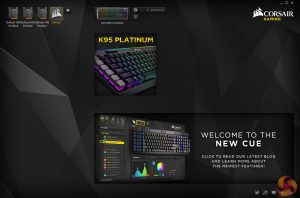
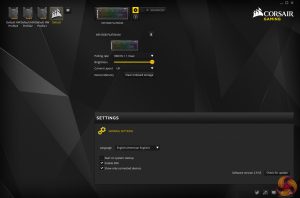








Considering the awful reliability of Corsair keyboards – D.O.A, dying LEDs etc, I can categorically say that the £194.99 price is almost certainly not worth it.
“I think the feature-set justifies the price”
Nothing, fuck all, justifies a price of £200 for a keyboard.
£195!??? GTFO…
Google is paying 97$ per hour! Work for few hours and have longer with friends & family! !mj255d:
On tuesday I got a great new Land Rover Range Rover from having earned $8752 this last four weeks.. Its the most-financialy rewarding I’ve had.. It sounds unbelievable but you wont forgive yourself if you don’t check it
!mj255d:
➽➽
➽➽;➽➽ http://GoogleFinancialJobsCash255DirectHouseGetPay$97Hour… ★★✫★★✫★★✫★★✫★★✫★★✫★★✫★★✫★★✫★★✫★★✫★★✫★★✫★★✫★★✫★★✫★★✫★★::::::!mj255d:….,….
I love my K70 RGB have had no issues with it. its almost 2 years & going strong.