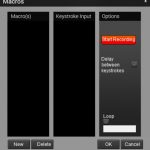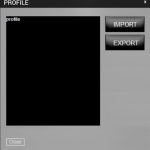Testing the Viper V770 took two weeks of non-stop use, utilising the keyboard for general browsing, editing video and writing the news articles here at KitGuru.
Starting with the ‘Patriot Viper Keyboard V770' software, the first thing that I noticed was how the company has opted to use an entirely different software than that of its mice brethren. This is a double-edged sword, as it offers a lightweight program for owners of one Viper peripheral, but those with multiple will find it cluttered and even more fragmented than a single, unified software. Moreover, each software download can be a little bit of an annoyance to find as they are located in a small option within each product page that strangely leads you to a dropbox folder.
The keyboard software is nowhere near as compartmentalised as the Viper Mouse software, meaning it was easier to navigate and use specific functions that the V770 was designed for. It allows for simple adjustments to the response time and response rate, as well as easy access to macro recording located near the bottom of the application, or by clicking on individual keys.
Lighting, however, was an entirely different beast. While there is an option to change the colour of the wrist rest, as well as the direction in which the current effect is presented, it doesn't actually contain any option to easily sync it with the rest of the keyboard. In fact, if that is your desired effect, you seem to be forced to manually set the same effect on each, make sure the timing is the same and hope for the best.
I tried multiple times to get the effects to sync accurately with varying degrees of effectiveness. Simply by clicking on each key, the user can select individual backlighting to suit whatever game or task they are planning to dive into.
I did also experience issues with the responsiveness of the software, with it sometimes not carrying out the commands I'd given it until I performed a full restart of the application.
Despite the shortcomings of the software, the keyboard does make up for it with its dedicated lighting buttons located in the top left. Each one allows you to cycle through different effects, colours, brightness or even turn them off on-the-fly. This method is limited, however, with no option to change the speed of the present effect. Instead, this defaults to your last saved speed.
Rather than battling with the sync of the lighting, I decided to keep the palm rest as a static yellow, while cycling through a variety of options for the main board. Each colour was incredibly vibrant, perhaps more so than any keyboard I've seen to date as the light bounces off the exposed plate. With the variety of brightness options, it's safe to say the user will never be blinded, but nor will they miss a beat when gaming in the dark.
I'll start the physical test by saying that I've never actually used Kailh mechanical switches before using the V770. The initial change from Cherry MX Reds was a little jarring as the Kailh Reds feel a little spongier than I am used to. Make no mistake, however, Kailh switches still have a distinctive click, although much quieter than its competitors.
The larger keys similarly never miss a click due to housing exposed torsion bars for support, although this can make it a little more awkward when replacing key caps. If changing the keys is in mind for the user, however, there are plenty of options as Kailh has updated the stems of its switches to the same as Cherry MX.
Initially, it took a small adjustment period, but once I had gotten used to the keyboard I felt like the excessive typing I do throughout the day caused a little less fatigue, while holding no real changes in actuation or differences in performance when gaming. In fact, gaming specifically enjoys a lot of features on the V770, from N-key-roll-over and a Windows key lock function to make sure you don't accidentally interrupt your session. Unfortunately, the option to lock the Windows key is software based rather than the function of a dedicated key. The macros come in handy, too, although more time might be needed to get used to reaching for them during faster paced games.
Regarding the additional features, the media tray is particularly useful, but as it's firmly attached to the keyboard moving it beyond the central rear position isn't an option. I did try to use it day-to-day but it did struggle to hold my oversized Pixel XL upright. This trouble rarely occurred when testing it with smaller models.
Media keys are something of an essential tool in my day-to-day life now, and it was no different with the V770. While competitors opt for buttons, Patriot instead uses switches that can be flicked up or down depending on the function. It was quite unusual to see a fast-forward and rewind switch, as some applications, such as Spotify, don't even make use of that functionality.
As a feature that seems to go missing on a lot of high-end keyboards, I did find the USB 2.0 pass-through incredibly useful. The placement of the built-in audio input, however, is a little peculiar. It does provide a degree of convenience rather than stretching the often short wire on a pair of headphones directly to the PC tower, but its location being on the right hand side meant that the headphone jack protruded in the direction of the mouse pad, provided the user is right-handed.
Of course, to compensate for this, I moved my mouse pad a little further away, but this becomes even more awkward given the sheer size of the keyboard itself. I can't imagine stretching so far is particularly ergonomic for longer periods of use, but it's something I have gotten used to for the time being.
 KitGuru KitGuru.net – Tech News | Hardware News | Hardware Reviews | IOS | Mobile | Gaming | Graphics Cards
KitGuru KitGuru.net – Tech News | Hardware News | Hardware Reviews | IOS | Mobile | Gaming | Graphics Cards