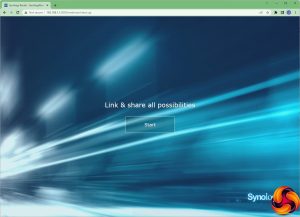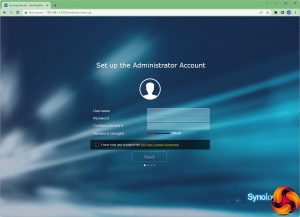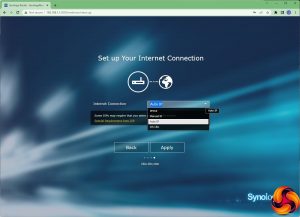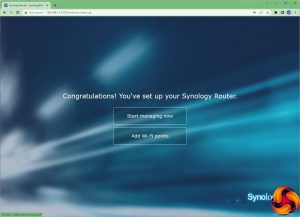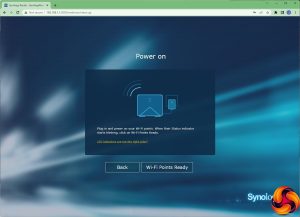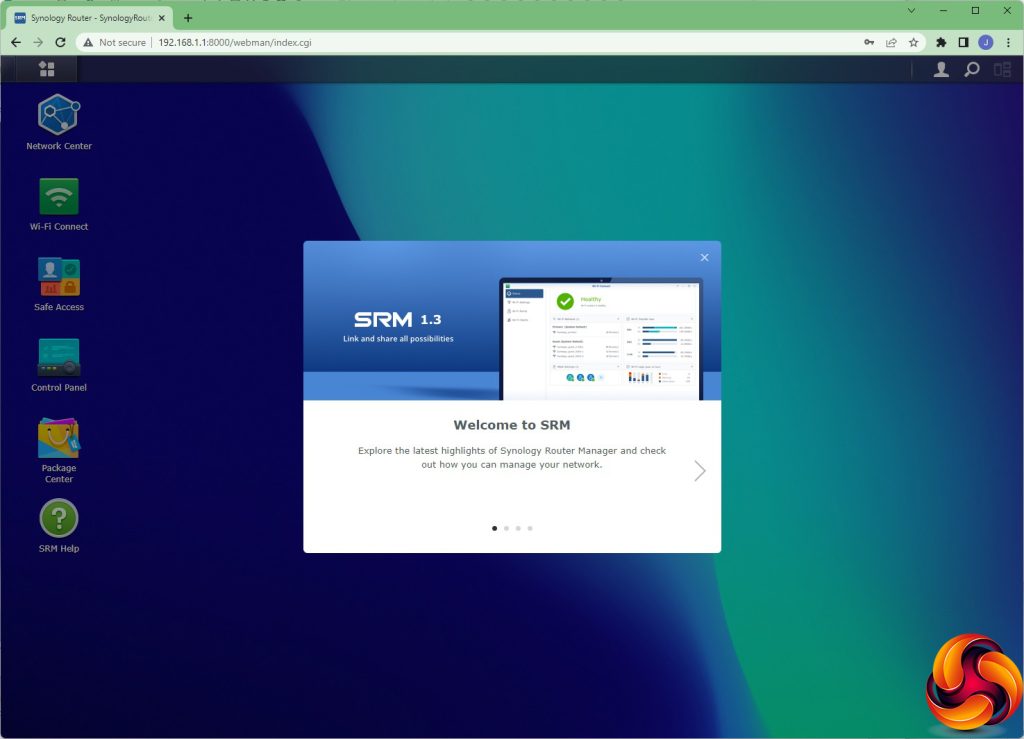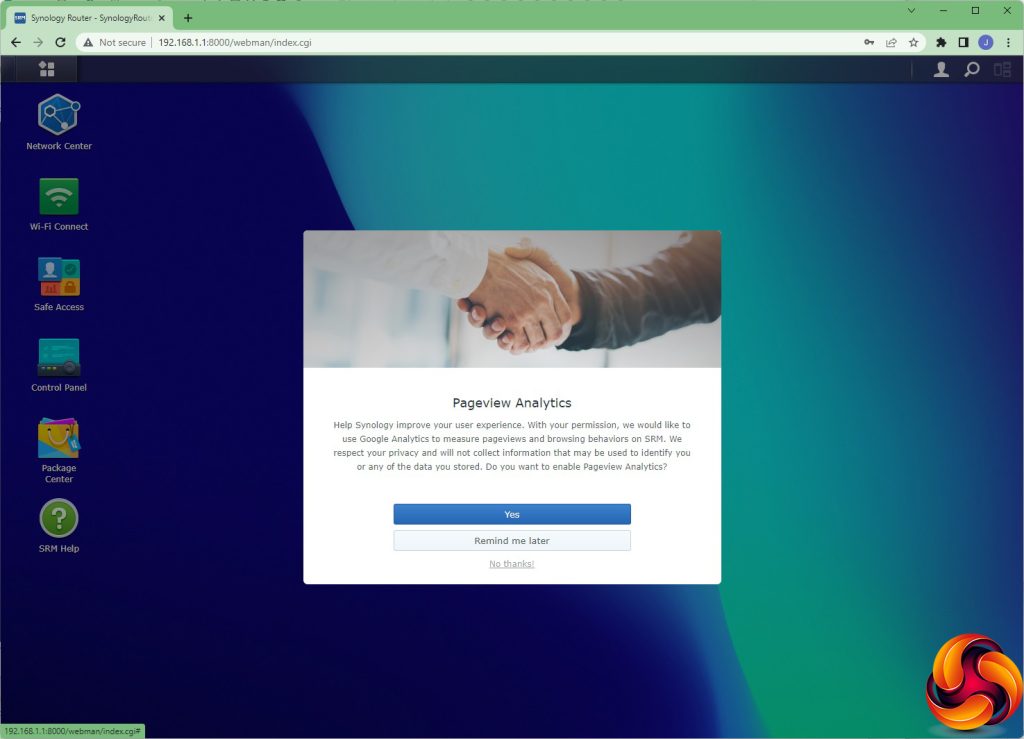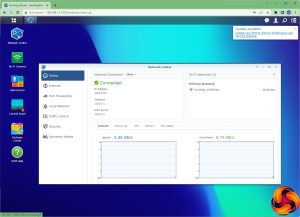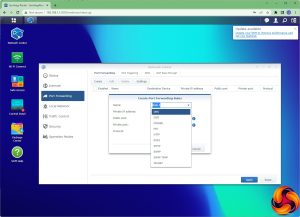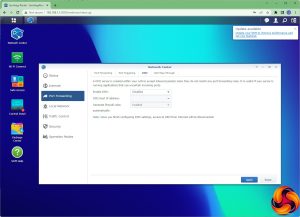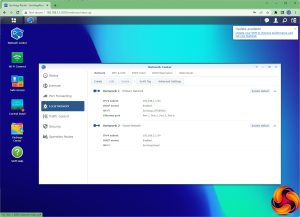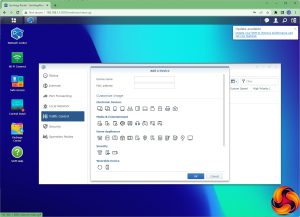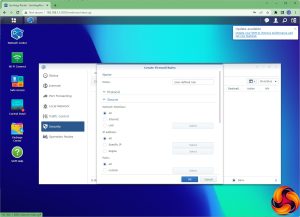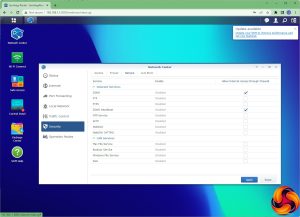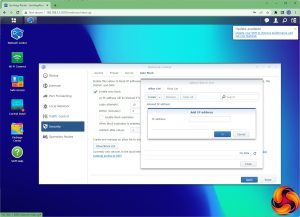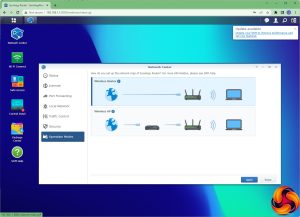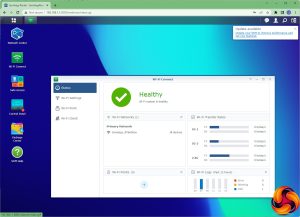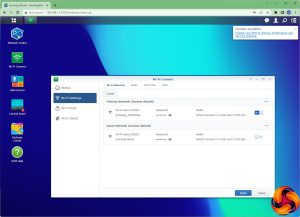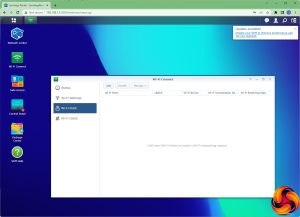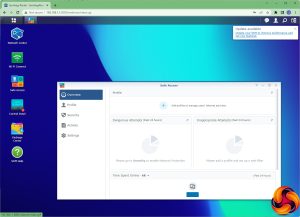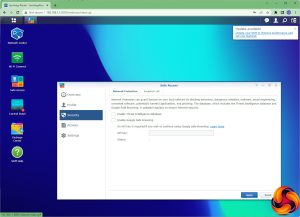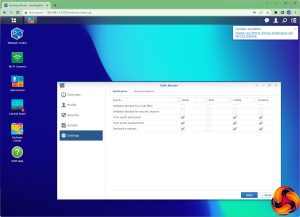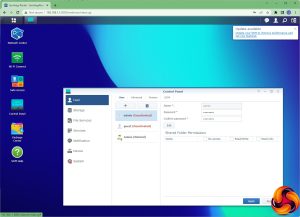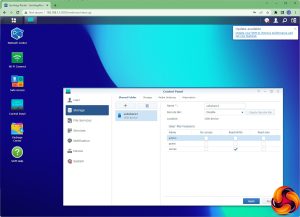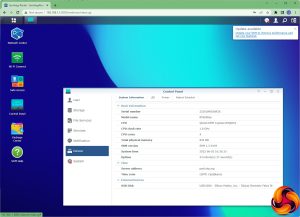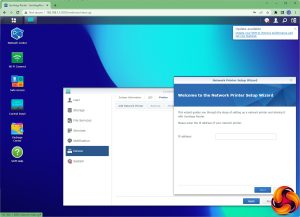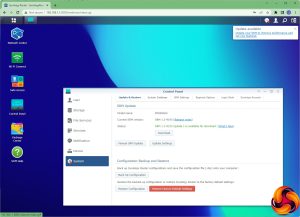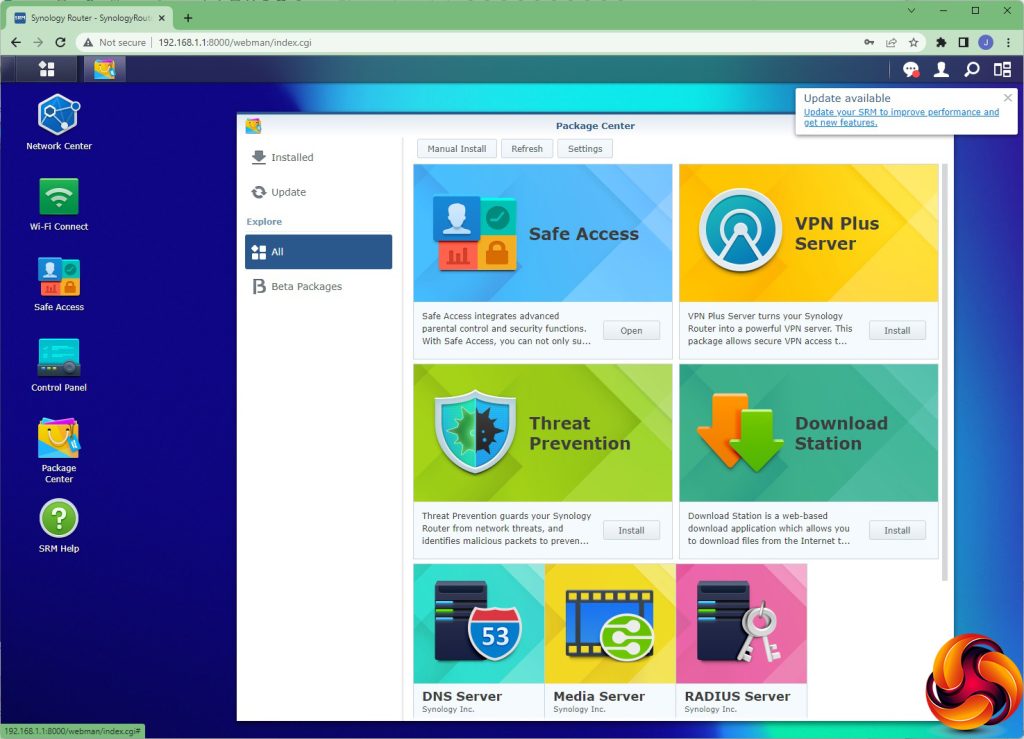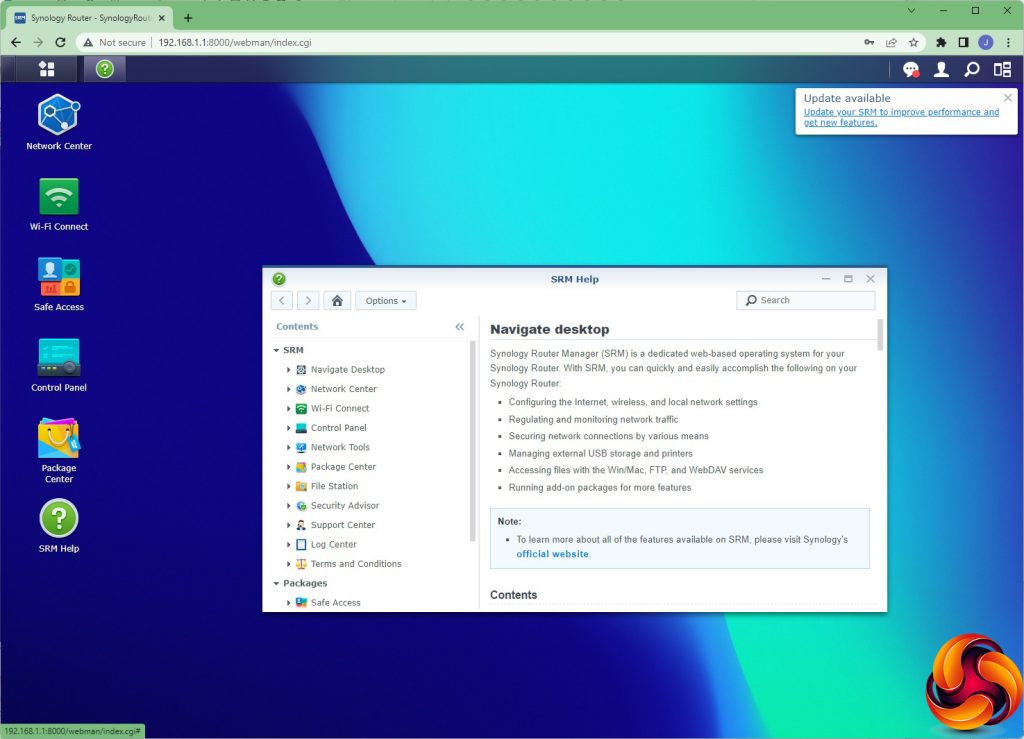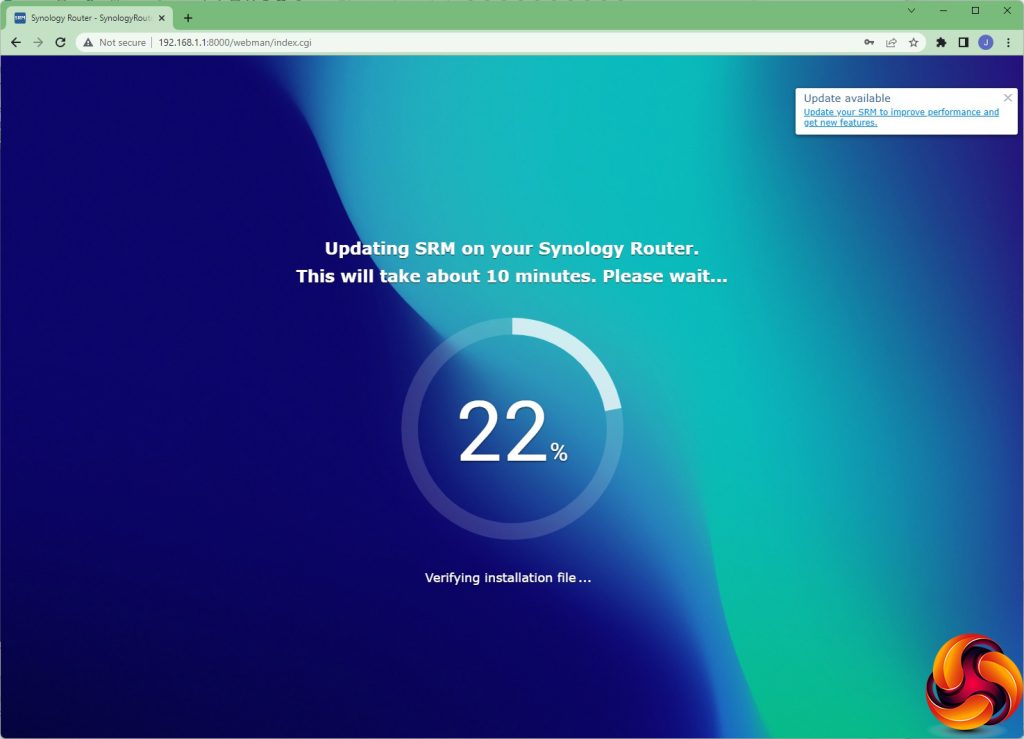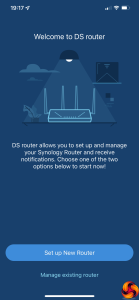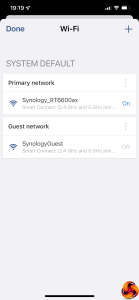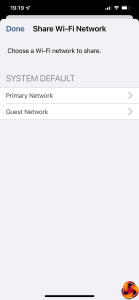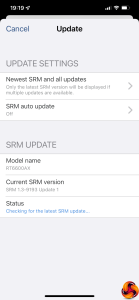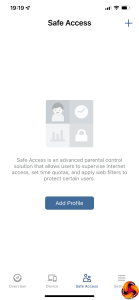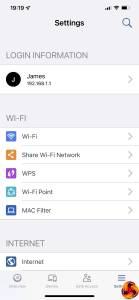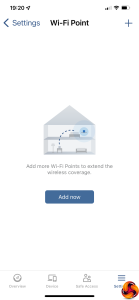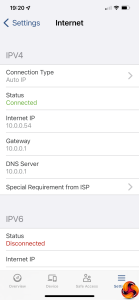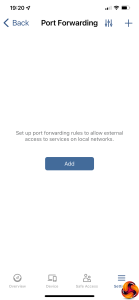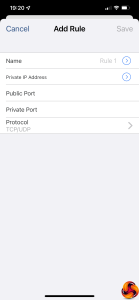Once you've physically set the router up and allowed it to boot, you can start the setup wizard process. This can be performed with a smartphone app as well as the Web interface shown here. You follow stages configuring the admin login and password, WiFi network settings, operation mode (router or access point) and whether the management interface will be accessible externally. Finally, once you've chosen the kind of Internet connection you're using, the router will reboot again, taking another five minutes or so.
Once the router is rebooted you can log in, and the first time you do this you will be given the option either to go straight to the management interface, or add further WiFi points as part of a mesh network. This is one of the special features of the Synology RT6600ax. It's a regular router, but you can add other compatible Synology devices to form a mesh, increasing the possibilities and potential WiFi coverage.
Once you're inside the management interface you get a quick walkthrough of the interface features and the option to let Synology monitor your pageview analytics.
The Network Center is absolutely packed with features. The initial Status screen gives you information about the router and bandwidth performance. In the Internet section, you can change how the router connects to your broadband, and configure the secondary LAN port for WAN usage as well. You can then use the Smart WAN tab to choose whether the second WAN connection is used for failover or load balancing as well as failover – very useful for adding resiliency via a secondary broadband connection. Using LAN 1 for WAN means you can also have a 2.5Gbps WAN connection. There's an option to use a USB-based mobile data dongle as well. This includes iPhones, although you have to turn off WiFi and turn on Personal Hotspot on the phone to get this to work. We tried with an iPhone 12 and it functioned well.
This section is also where you can configure Port Forwarding and Port Triggering to expose services on devices on the internal network to external access, such as game servers. You can also set up a DMZ on one device and NAT Pass-Through for VPN traffic. The Local Network tab lets you define primary and guest networks, with VLANs, and enable specific support for IPTV and VoIP services. You can also manage DHCP devices and Static Routes. The Traffic Control section lets you limit the throughput for various devices, although this isn't quite as feature-rich as a full QoS system that can be used to prioritise certain traffic by type, such as specific games. You can add devices by type, such as games consoles and network speakers.
The Security tab includes Denial of Service protection (off by default) and you can create custom Firewall rules. You can also enable access for services through the Firewall. Finally, this section is also were you can switch the Operation Mode between Router and Access Point.
The WiFi Connect section lets you monitor the health and throughput of the wireless network. You can configure a guest network and alter how the radios behave. The primary 5GHz radio supports channel widths up to 160 MHz, but the secondary one only offers 80 MHz. You can add MAC Address Filters and trigger automated WPS setup here (although there's a physical button on the device to do this too). This section also enables you to add more mesh WiFi devices to extend the coverage, as well as monitor or disconnect WiFi clients.
Safe Access is Synology's advanced security system. You can monitor network users' activity, as well as the usage of a particular service. The user monitoring is a bit creepy, and could easily be used to spy on your kids (presumably one of the functions it's aimed at). There is also support for a Threat Intelligence database and Google Safe Browsing, although the latter requires an API key. You can whitelist certain IP addresses. You can also set up some notifications via email, SMS, mobile or desktop alert for things like time quotas for users. Again, parents could love this, but their kids not so much.
The Control Panel section is another part of the interface with a lot of features. You can set the admin username and password, and an advanced feature here is support for LDAP servers to provide network perimeter security via username and password login. You can add a USB-based storage device and then choose how that is shared across the network. You can configure automatic media indexing and auto-hibernation of USB-attached hard disks. If you want to share files outside the local network, both FTP and WebDAV are available.
This section is also where you enable services such as SSH, SNMP and NTP. You can use Synology's own service to create an encryption security certificate, or import your own. Notifications can be configured via email and SMS (using the clickatell service). Under Device you can configure a reboot schedule, change when the router's LEDs are visible, and enable the RT6600ax to share a network printer. The System tab is where you update firmware and databases for things like geolocation and threat detection. You can also update and restore settings.
You can add extra applications to the RT6600ax via the Package Center. However, you need to have a USB storage device attached to host the code (so you can't use this at the same time as a USB mobile data dongle). Options include a VPN server, more stringent Threat Prevention, and a Download Station (so you can automatically BitTorrent on the device itself). You can also serve media via DNLA to a compatible device like a TV, and even enable the RT6600ax to act as a RADIUS server for corporate-level sign-in security. However, cloud synchronisation has been available with previous Synology devices so we're sad not to see that available here.
There's a full help system built into the device.
Updating the firmware takes 10 minutes, but was painless when we tried it.
As already mentioned, you can set up the router with the smartphone app as well. This has a decent subset of the Web interface's features, including monitoring and WiFi configuration. You can add WiFi mesh devices, and configure profiles for the Safe Access system.
Overall, the Web management interface has lots of features, with the Packages allowing you to add even more utility, such as enabling the RT6600ax to become a fully fledged media-serving NAS with an attached USB storage device. The ability to use a secondary broadband connection for failover and load balancing is excellent, as is the ability to hook up your iPhone for an impromptu mobile data connection if your broadband goes down. If you're a gamer, the features focused on this area by ASUS and NETGEAR routers might tempt you away, but otherwise the Synology RT6600ax is extremely well specified.
 KitGuru KitGuru.net – Tech News | Hardware News | Hardware Reviews | IOS | Mobile | Gaming | Graphics Cards
KitGuru KitGuru.net – Tech News | Hardware News | Hardware Reviews | IOS | Mobile | Gaming | Graphics Cards