Our main test involves using a DataColor Spyder Elite 5 Colorimeter to assess a display’s image quality. The device sits on top of the screen while the software generates colour tones and patterns, which it compares against predetermined values to work out how accurate the screen is.
The results show –
- A monitor’s maximum brightness in candelas or cd/m2 at various levels set in the OSD.
- A monitor’s contrast ratio at various brightness levels in the OSD.
- The brightness deviation across the panel.
- The black and white points.
- The colour accuracy, expressed as a Delta E ratio, with a result under 3 being fine for normal use, and under 2 being great for colour-accurate design work.
- The exact gamma levels, with a comparison against preset settings in the OSD.
We first run this test with the display in its default, out-of-the-box state, with all settings on default. We then calibrate the screen using the Spyder software and run the test again.
We always test the display subjectively on the Windows desktop, using it for general tasks such as browsing and word processing, and with games as well, even if the display is not intended solely for that purpose. We pay careful attention to any artefacts, ghosting or motion blur, and enable any gaming specific features, such as adaptive-sync settings like G-Sync, using a compatible graphics card in our test PC.
In the case of the C32HG70, we performed the primary testing at the native 2,560 x 1,440 resolution in the default mode. This left the screen with AMD FreeSync off, and with the default 144Hz base refresh.
Our test system was equipped with an AMD Radeon Vega Frontier Edition graphics card, which supports FreeSync, so we were able to use this during game testing. Note that for this test we had to set the Radeon driver Color Temperature to 6500K rather than leaving it on auto, because the latter gave spurious results.
The gamut is unsurprisingly good, although not quite up to the claims, with 100 per cent of sRGB and 85 per cent of AdobeRGB. However, our Spyder can't test over 100 per cent sRGB, and the 85 per cent AdobeRGB isn't far off the minimum Samsung claims of 88 per cent.
Brightness uniformity is very good, with just the top middle over 5 per cent and bottom middle 4.4 per cent, but everywhere else well below this level.
Colour uniformity is very good indeed at 50 per cent and 67 per cent brightness, but not so impressive in the bottom left corner as the brightness level goes up. However, this is a very bright monitor so you might not want to run it at 100 per cent anyway.
The white point remains uniform at 6200K throughout the brightness range, and although the contrast only reaches 1,120:1, well below the 3,000:1 rating, we know the Spyder tends to under-report contrast and this is a very good score relative to other screens we have tested.
Brightness levels are also almost perfectly uniform, hitting virtually spot on 400cd/m2 at 100 per cent, and then 302.2cd/m2 at 75 per cent, 202.7cd/m2 at 50 per cent, and 101.2 at 25 per cent. The 24.1cd/m2 at zero brightness is fairly normal – it's not that useful to be able to turn a screen brightness right down to nothing.
Looking at the top value, this is a very bright screen that actually exceeds its 350cd/m2 rating by a notable margin.
There is only a little variation between the various presets, with the most obvious difference being white point. All the presets are very bright, with the High-Brightness one going even further than we recorded for 100 per cent brightness, hitting 427.2cd/m2. The FPS and RTS modes are a little lower, both providing 366.3cd/m2, which is still very bright compared to most monitors.
Everything else wavers around the 400cd/m2 mark. Contrast is high in all cases, with the High-Brightness option hitting 1,210:1. The default 6200K white point is also used by RPG, AOS and sRGB, with High-Brightness a slightly cooler 6600K, and FPS and RTs a marginally cooler 6700K. Cinema mode, unsurprisingly, is the coolest at 7000K.
The three gamma modes are slightly unusual in that they are not sequential. The default Gamma 1 is a perfect 2.2, which is a standard default value so very appropriate.
Gamma 2, however, is lower at 2.0, and Gamma 3 is higher at 2.4. So you do get a reasonable range of options, even if the non-sequential aspect is potentially confusing. It's also worth noting that gamma isn't relevant with HDR, since the latter provides a specific wide gamma curve.
As you would hope for a factory-calibrated monitor, the colour accuracy is amazing out of the box, with a 1.04 average delta – one of the best we have seen. But we still wanted to see if we could do better than the factory, so we called upon the Spyder's calibration facilities.
As usual, there was no change to the already excellent gamut readings.
The gamma also remains unchanged at 2.2 (we only retested the Gamma 1 setting).
Often we find that trying to calibrate a factory-calibrated screen can actually make colour accuracy worse, but in this case the already brilliant accuracy got even better, with a 0.80 delta – the best score we have seen.
Overall, apart from the mild aberration of colour uniformity at high brightness levels, this is a brilliant screen in every other aspect of image quality measurement. Samsung aimed to bring quality to gaming, and they appear to have succeeded.
We have already mentioned HDR gaming with Shadow Warrior 2 earlier in this article. We tried a few other titles and turned FreeSync on. The relatively powerful Radeon Vega Frontier Edition was able to drive older titles like CS:GO at close to the 144Hz screen refresh most of the time. The gaming experience was excellent, with smooth, glitch-free motion and no signs of ghosting or tearing.
 KitGuru KitGuru.net – Tech News | Hardware News | Hardware Reviews | IOS | Mobile | Gaming | Graphics Cards
KitGuru KitGuru.net – Tech News | Hardware News | Hardware Reviews | IOS | Mobile | Gaming | Graphics Cards




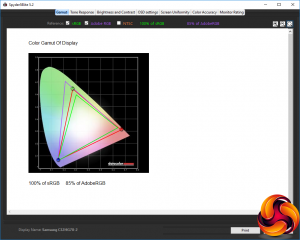
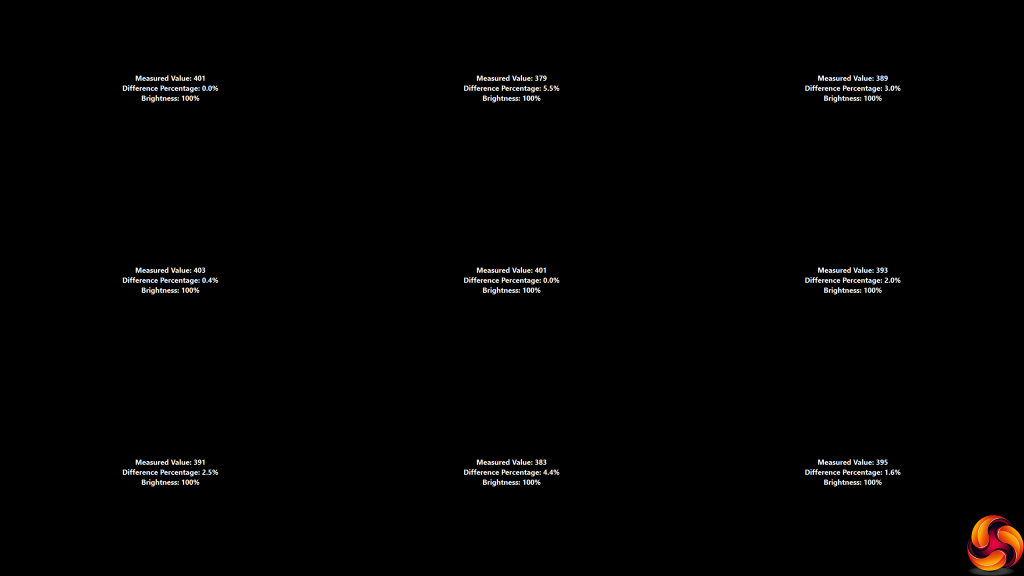

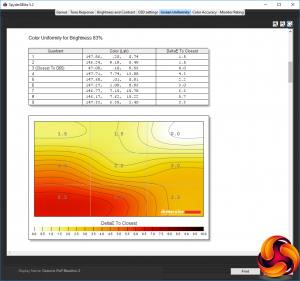
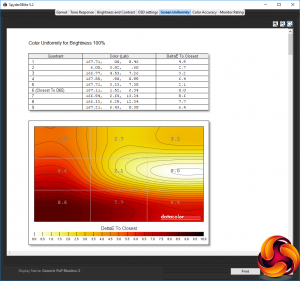
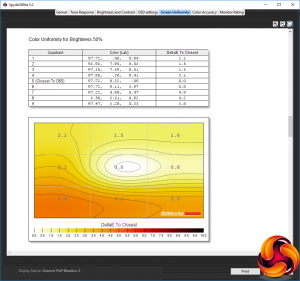
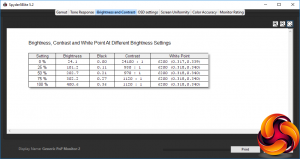

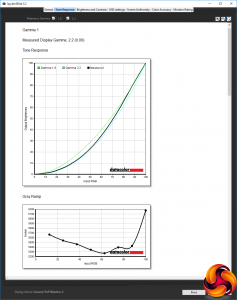
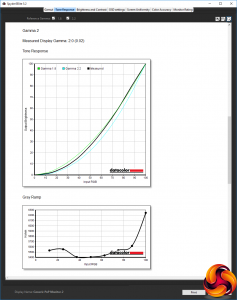
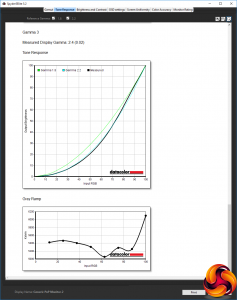
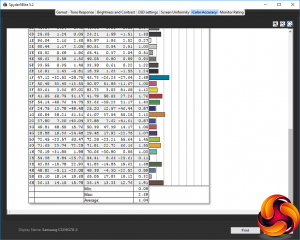
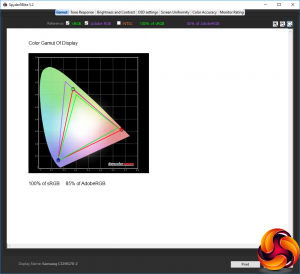
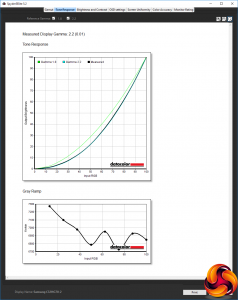
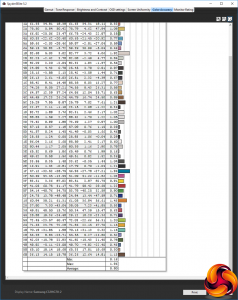

Instead of lamenting the lack of Gsync, Tell nVidia to support open standards.
Have you tested the range on freesync? Apparently its quite poor on this monitor
That’s like asking apple to use a standard charging cable… isn’t going to happen
Did you upgrade the firmware before the review? Latest firmware is from November 10th, ver 1016.2.
Did you test the range of Freesync? Pixel response times and input lag? <- what gamers care about most.
THIS!
Literally had one of these delivered yesterday to replace my ROG Swift – £540
that is what CRU is for
Picked up this monitor a couple months ago and it is a great monitor. My only 2 issues with it are the cable area and included cables are terribly designed, the power cable plugs in backwards, it is an angled plug but plugs in so the cables goes into the side of the cable area instead of towards the hole in the plastic cover, the cord included to allow the monitor to act like a usb hub for your computer is very large and difficult to plug in without forcefully bending the cord just to fit it into the cable area to plug it in.
My other issue is that the stand is way too damn big, there is absolutely no reason for it to be so large, dumb thing is as deep as the actual monitor is tall, it is basically the size as a 32 inch crt would be. The stand being so large makes placement on your desk very limited. If you have your desk up against the wall you are forced to place your monitor at an uncomfortable angle. If you have a shallow desk you better get used to having your nose literally touching the monitor. The size of the stand nearly made me send the monitor back but it looking as nice as it does made me give it a chance, i will eventually get a new stand to replace it because it is a near dealbreaker. I am shocked that the stands size isn’t listed as a con because it is a very serious one imo.